mirror of
https://github.com/huggingface/transformers.git
synced 2025-10-22 02:08:58 +08:00
Compare commits
1 Commits
check_temp
...
parallel
| Author | SHA1 | Date | |
|---|---|---|---|
| 8e3fbca4cd |
@ -31,14 +31,6 @@ jobs:
|
||||
parallelism: 1
|
||||
steps:
|
||||
- checkout
|
||||
- run: if [[ "$CIRCLE_PULL_REQUEST" == "" && "$CIRCLE_BRANCH" != "main" && "$CIRCLE_BRANCH" != *-release ]]; then echo "Not a PR, not the main branch and not a release branch, skip test!"; circleci-agent step halt; fi
|
||||
- run: 'curl -L -H "Accept: application/vnd.github+json" -H "X-GitHub-Api-Version: 2022-11-28" https://api.github.com/repos/$CIRCLE_PROJECT_USERNAME/$CIRCLE_PROJECT_REPONAME/pulls/${CIRCLE_PULL_REQUEST##*/} >> github.txt'
|
||||
- run: cat github.txt
|
||||
- run: (python3 -c 'import json; from datetime import datetime; fp = open("github.txt"); data = json.load(fp); fp.close(); f = "%Y-%m-%dT%H:%M:%SZ"; created = datetime.strptime(data["created_at"], f); updated = datetime.strptime(data["updated_at"], f); s = (updated - created).total_seconds(); print(int(s))' || true) > elapsed.txt
|
||||
- run: if [ "$(cat elapsed.txt)" == "" ]; then echo 60 > elapsed.txt; fi
|
||||
- run: cat elapsed.txt
|
||||
- run: if [ "$(cat elapsed.txt)" -lt "30" ]; then echo "PR is just opened, wait some actions from GitHub"; sleep 30; fi
|
||||
- run: 'if grep -q "\"draft\": true," github.txt; then echo "draft mode, skip test!"; circleci-agent step halt; fi'
|
||||
- run: uv pip install -U -e .
|
||||
- run: echo 'export "GIT_COMMIT_MESSAGE=$(git show -s --format=%s)"' >> "$BASH_ENV" && source "$BASH_ENV"
|
||||
- run: mkdir -p test_preparation
|
||||
@ -154,7 +146,7 @@ jobs:
|
||||
path: ~/transformers/installed.txt
|
||||
- run: python -c "from transformers import *" || (echo '🚨 import failed, this means you introduced unprotected imports! 🚨'; exit 1)
|
||||
- run: ruff check examples tests src utils
|
||||
- run: ruff format examples tests src utils --check
|
||||
- run: ruff format tests src utils --check
|
||||
- run: python utils/custom_init_isort.py --check_only
|
||||
- run: python utils/sort_auto_mappings.py --check_only
|
||||
- run: python utils/check_doc_toc.py
|
||||
@ -168,7 +160,7 @@ jobs:
|
||||
environment:
|
||||
TRANSFORMERS_IS_CI: yes
|
||||
PYTEST_TIMEOUT: 120
|
||||
parallelism: 1
|
||||
parallelism: 4
|
||||
steps:
|
||||
- checkout
|
||||
- run: uv pip install -e ".[quality]"
|
||||
@ -177,17 +169,19 @@ jobs:
|
||||
command: pip freeze | tee installed.txt
|
||||
- store_artifacts:
|
||||
path: ~/transformers/installed.txt
|
||||
- run: python utils/check_copies.py
|
||||
- run: python utils/check_modular_conversion.py
|
||||
- run: python utils/check_dummies.py
|
||||
- run: python utils/check_repo.py
|
||||
- run: python utils/check_inits.py
|
||||
- run: python utils/check_config_docstrings.py
|
||||
- run: python utils/check_config_attributes.py
|
||||
- run: python utils/check_doctest_list.py
|
||||
- run: make deps_table_check_updated
|
||||
- run: python utils/update_metadata.py --check-only
|
||||
- run: python utils/check_docstrings.py
|
||||
- run: if [ "$CIRCLE_NODE_INDEX" == "0" ]; then python utils/check_copies.py; fi
|
||||
- run: if [ "$CIRCLE_NODE_INDEX" == "1" ]; then python utils/check_modular_conversion.py --num_workers 4; fi
|
||||
- run: if [ "$CIRCLE_NODE_INDEX" == "3" ]; then python utils/check_table.py; fi
|
||||
- run: if [ "$CIRCLE_NODE_INDEX" == "0" ]; then python utils/check_dummies.py; fi
|
||||
- run: if [ "$CIRCLE_NODE_INDEX" == "2" ]; then python utils/check_repo.py; fi
|
||||
- run: if [ "$CIRCLE_NODE_INDEX" == "2" ]; then python utils/check_inits.py; fi
|
||||
- run: if [ "$CIRCLE_NODE_INDEX" == "2" ]; then python utils/check_config_docstrings.py; fi
|
||||
- run: if [ "$CIRCLE_NODE_INDEX" == "2" ]; then python utils/check_config_attributes.py; fi
|
||||
- run: if [ "$CIRCLE_NODE_INDEX" == "0" ]; then python utils/check_doctest_list.py; fi
|
||||
- run: if [ "$CIRCLE_NODE_INDEX" == "0" ]; then make deps_table_check_updated; fi
|
||||
- run: if [ "$CIRCLE_NODE_INDEX" == "3" ]; then python utils/update_metadata.py --check-only; fi
|
||||
- run: if [ "$CIRCLE_NODE_INDEX" == "3" ]; then python utils/check_docstrings.py; fi
|
||||
- run: if [ "$CIRCLE_NODE_INDEX" == "0" ]; then python utils/check_support_list.py; fi
|
||||
|
||||
workflows:
|
||||
version: 2
|
||||
|
||||
@ -28,30 +28,13 @@ COMMON_ENV_VARIABLES = {
|
||||
"TRANSFORMERS_IS_CI": True,
|
||||
"PYTEST_TIMEOUT": 120,
|
||||
"RUN_PIPELINE_TESTS": False,
|
||||
"RUN_PT_TF_CROSS_TESTS": False,
|
||||
"RUN_PT_FLAX_CROSS_TESTS": False,
|
||||
}
|
||||
# Disable the use of {"s": None} as the output is way too long, causing the navigation on CircleCI impractical
|
||||
COMMON_PYTEST_OPTIONS = {"max-worker-restart": 0, "vvv": None, "rsfE":None}
|
||||
COMMON_PYTEST_OPTIONS = {"max-worker-restart": 0, "dist": "loadfile", "vvv": None, "rsfE":None}
|
||||
DEFAULT_DOCKER_IMAGE = [{"image": "cimg/python:3.8.12"}]
|
||||
|
||||
# Strings that commonly appear in the output of flaky tests when they fail. These are used with `pytest-rerunfailures`
|
||||
# to rerun the tests that match these patterns.
|
||||
FLAKY_TEST_FAILURE_PATTERNS = [
|
||||
"OSError", # Machine/connection transient error
|
||||
"Timeout", # Machine/connection transient error
|
||||
"ConnectionError", # Connection transient error
|
||||
"FileNotFoundError", # Raised by `datasets` on Hub failures
|
||||
"PIL.UnidentifiedImageError", # Raised by `PIL.Image.open` on connection issues
|
||||
"HTTPError", # Also catches HfHubHTTPError
|
||||
"AssertionError: Tensor-likes are not close!", # `torch.testing.assert_close`, we might have unlucky random values
|
||||
# TODO: error downloading tokenizer's `merged.txt` from hub can cause all the exceptions below. Throw and handle
|
||||
# them under a single message.
|
||||
"TypeError: expected str, bytes or os.PathLike object, not NoneType",
|
||||
"TypeError: stat: path should be string, bytes, os.PathLike or integer, not NoneType",
|
||||
"Converting from Tiktoken failed",
|
||||
"KeyError: <class ",
|
||||
"TypeError: not a string",
|
||||
]
|
||||
|
||||
|
||||
class EmptyJob:
|
||||
job_name = "empty"
|
||||
@ -143,9 +126,7 @@ class CircleCIJob:
|
||||
# Examples special case: we need to download NLTK files in advance to avoid cuncurrency issues
|
||||
timeout_cmd = f"timeout {self.command_timeout} " if self.command_timeout else ""
|
||||
marker_cmd = f"-m '{self.marker}'" if self.marker is not None else ""
|
||||
junit_flags = f" -p no:warning -o junit_family=xunit1 --junitxml=test-results/junit.xml"
|
||||
joined_flaky_patterns = "|".join(FLAKY_TEST_FAILURE_PATTERNS)
|
||||
repeat_on_failure_flags = f"--reruns 5 --reruns-delay 2 --only-rerun '({joined_flaky_patterns})'"
|
||||
additional_flags = f" -p no:warning -o junit_family=xunit1 --junitxml=test-results/junit.xml"
|
||||
parallel = f' << pipeline.parameters.{self.job_name}_parallelism >> '
|
||||
steps = [
|
||||
"checkout",
|
||||
@ -171,10 +152,9 @@ class CircleCIJob:
|
||||
"command": f"TESTS=$(circleci tests split --split-by=timings {self.job_name}_test_list.txt) && echo $TESTS > splitted_tests.txt && echo $TESTS | tr ' ' '\n'" if self.parallelism else f"awk '{{printf \"%s \", $0}}' {self.job_name}_test_list.txt > splitted_tests.txt"
|
||||
}
|
||||
},
|
||||
{"run": {"name": "fetch hub objects before pytest", "command": "python3 utils/fetch_hub_objects_for_ci.py"}},
|
||||
{"run": {
|
||||
"name": "Run tests",
|
||||
"command": f"({timeout_cmd} python3 -m pytest {marker_cmd} -n {self.pytest_num_workers} {junit_flags} {repeat_on_failure_flags} {' '.join(pytest_flags)} $(cat splitted_tests.txt) | tee tests_output.txt)"}
|
||||
"command": f"({timeout_cmd} python3 -m pytest {marker_cmd} -n {self.pytest_num_workers} {additional_flags} {' '.join(pytest_flags)} $(cat splitted_tests.txt) | tee tests_output.txt)"}
|
||||
},
|
||||
{"run": {"name": "Expand to show skipped tests", "when": "always", "command": f"python3 .circleci/parse_test_outputs.py --file tests_output.txt --skip"}},
|
||||
{"run": {"name": "Failed tests: show reasons", "when": "always", "command": f"python3 .circleci/parse_test_outputs.py --file tests_output.txt --fail"}},
|
||||
@ -197,6 +177,23 @@ class CircleCIJob:
|
||||
|
||||
|
||||
# JOBS
|
||||
torch_and_tf_job = CircleCIJob(
|
||||
"torch_and_tf",
|
||||
docker_image=[{"image":"huggingface/transformers-torch-tf-light"}],
|
||||
additional_env={"RUN_PT_TF_CROSS_TESTS": True},
|
||||
marker="is_pt_tf_cross_test",
|
||||
pytest_options={"rA": None, "durations": 0},
|
||||
)
|
||||
|
||||
|
||||
torch_and_flax_job = CircleCIJob(
|
||||
"torch_and_flax",
|
||||
additional_env={"RUN_PT_FLAX_CROSS_TESTS": True},
|
||||
docker_image=[{"image":"huggingface/transformers-torch-jax-light"}],
|
||||
marker="is_pt_flax_cross_test",
|
||||
pytest_options={"rA": None, "durations": 0},
|
||||
)
|
||||
|
||||
torch_job = CircleCIJob(
|
||||
"torch",
|
||||
docker_image=[{"image": "huggingface/transformers-torch-light"}],
|
||||
@ -207,9 +204,6 @@ torch_job = CircleCIJob(
|
||||
generate_job = CircleCIJob(
|
||||
"generate",
|
||||
docker_image=[{"image": "huggingface/transformers-torch-light"}],
|
||||
# networkx==3.3 (after #36957) cause some issues
|
||||
# TODO: remove this once it works directly
|
||||
install_steps=["uv venv && uv pip install . && uv pip install networkx==3.2.1"],
|
||||
marker="generate",
|
||||
parallelism=6,
|
||||
)
|
||||
@ -273,7 +267,6 @@ examples_torch_job = CircleCIJob(
|
||||
docker_image=[{"image":"huggingface/transformers-examples-torch"}],
|
||||
# TODO @ArthurZucker remove this once docker is easier to build
|
||||
install_steps=["uv venv && uv pip install . && uv pip install -r examples/pytorch/_tests_requirements.txt"],
|
||||
pytest_num_workers=4,
|
||||
)
|
||||
|
||||
|
||||
@ -281,7 +274,6 @@ examples_tensorflow_job = CircleCIJob(
|
||||
"examples_tensorflow",
|
||||
additional_env={"OMP_NUM_THREADS": 8},
|
||||
docker_image=[{"image":"huggingface/transformers-examples-tf"}],
|
||||
pytest_num_workers=2,
|
||||
)
|
||||
|
||||
|
||||
@ -332,9 +324,6 @@ repo_utils_job = CircleCIJob(
|
||||
non_model_job = CircleCIJob(
|
||||
"non_model",
|
||||
docker_image=[{"image": "huggingface/transformers-torch-light"}],
|
||||
# networkx==3.3 (after #36957) cause some issues
|
||||
# TODO: remove this once it works directly
|
||||
install_steps=["uv venv && uv pip install . && uv pip install networkx==3.2.1"],
|
||||
marker="not generate",
|
||||
parallelism=6,
|
||||
)
|
||||
@ -364,9 +353,9 @@ doc_test_job = CircleCIJob(
|
||||
pytest_num_workers=1,
|
||||
)
|
||||
|
||||
REGULAR_TESTS = [torch_job, flax_job, hub_job, onnx_job, tokenization_job, processor_job, generate_job, non_model_job] # fmt: skip
|
||||
EXAMPLES_TESTS = [examples_torch_job]
|
||||
PIPELINE_TESTS = [pipelines_torch_job]
|
||||
REGULAR_TESTS = [torch_and_tf_job, torch_and_flax_job, torch_job, tf_job, flax_job, hub_job, onnx_job, tokenization_job, processor_job, generate_job, non_model_job] # fmt: skip
|
||||
EXAMPLES_TESTS = [examples_torch_job, examples_tensorflow_job]
|
||||
PIPELINE_TESTS = [pipelines_torch_job, pipelines_tf_job]
|
||||
REPO_UTIL_TESTS = [repo_utils_job]
|
||||
DOC_TESTS = [doc_test_job]
|
||||
ALL_TESTS = REGULAR_TESTS + EXAMPLES_TESTS + PIPELINE_TESTS + REPO_UTIL_TESTS + DOC_TESTS + [custom_tokenizers_job] + [exotic_models_job] # fmt: skip
|
||||
|
||||
10
.github/ISSUE_TEMPLATE/bug-report.yml
vendored
10
.github/ISSUE_TEMPLATE/bug-report.yml
vendored
@ -38,21 +38,21 @@ body:
|
||||
|
||||
- text models: @ArthurZucker
|
||||
- vision models: @amyeroberts, @qubvel
|
||||
- speech models: @eustlb
|
||||
- speech models: @ylacombe, @eustlb
|
||||
- graph models: @clefourrier
|
||||
|
||||
Library:
|
||||
|
||||
- flax: @gante and @Rocketknight1
|
||||
- flax: @sanchit-gandhi
|
||||
- generate: @zucchini-nlp (visual-language models) or @gante (all others)
|
||||
- pipelines: @Rocketknight1
|
||||
- tensorflow: @gante and @Rocketknight1
|
||||
- tokenizers: @ArthurZucker and @itazap
|
||||
- trainer: @zach-huggingface @SunMarc
|
||||
- trainer: @muellerzr @SunMarc
|
||||
|
||||
Integrations:
|
||||
|
||||
- deepspeed: HF Trainer/Accelerate: @SunMarc @zach-huggingface
|
||||
- deepspeed: HF Trainer/Accelerate: @muellerzr
|
||||
- ray/raytune: @richardliaw, @amogkam
|
||||
- Big Model Inference: @SunMarc
|
||||
- quantization (bitsandbytes, autogpt): @SunMarc @MekkCyber
|
||||
@ -72,7 +72,7 @@ body:
|
||||
|
||||
Maintained examples (not research project or legacy):
|
||||
|
||||
- Flax: @Rocketknight1
|
||||
- Flax: @sanchit-gandhi
|
||||
- PyTorch: See Models above and tag the person corresponding to the modality of the example.
|
||||
- TensorFlow: @Rocketknight1
|
||||
|
||||
|
||||
10
.github/PULL_REQUEST_TEMPLATE.md
vendored
10
.github/PULL_REQUEST_TEMPLATE.md
vendored
@ -41,22 +41,22 @@ Models:
|
||||
|
||||
- text models: @ArthurZucker
|
||||
- vision models: @amyeroberts, @qubvel
|
||||
- speech models: @eustlb
|
||||
- speech models: @ylacombe, @eustlb
|
||||
- graph models: @clefourrier
|
||||
|
||||
Library:
|
||||
|
||||
- flax: @gante and @Rocketknight1
|
||||
- flax: @sanchit-gandhi
|
||||
- generate: @zucchini-nlp (visual-language models) or @gante (all others)
|
||||
- pipelines: @Rocketknight1
|
||||
- tensorflow: @gante and @Rocketknight1
|
||||
- tokenizers: @ArthurZucker
|
||||
- trainer: @zach-huggingface and @SunMarc
|
||||
- trainer: @muellerzr and @SunMarc
|
||||
- chat templates: @Rocketknight1
|
||||
|
||||
Integrations:
|
||||
|
||||
- deepspeed: HF Trainer/Accelerate: @SunMarc @zach-huggingface
|
||||
- deepspeed: HF Trainer/Accelerate: @muellerzr
|
||||
- ray/raytune: @richardliaw, @amogkam
|
||||
- Big Model Inference: @SunMarc
|
||||
- quantization (bitsandbytes, autogpt): @SunMarc @MekkCyber
|
||||
@ -72,7 +72,7 @@ HF projects:
|
||||
|
||||
Maintained examples (not research project or legacy):
|
||||
|
||||
- Flax: @Rocketknight1
|
||||
- Flax: @sanchit-gandhi
|
||||
- PyTorch: See Models above and tag the person corresponding to the modality of the example.
|
||||
- TensorFlow: @Rocketknight1
|
||||
|
||||
|
||||
102
.github/scripts/assign_reviewers.py
vendored
102
.github/scripts/assign_reviewers.py
vendored
@ -1,102 +0,0 @@
|
||||
# coding=utf-8
|
||||
# Copyright 2025 the HuggingFace Inc. team. All rights reserved.
|
||||
#
|
||||
# Licensed under the Apache License, Version 2.0 (the "License");
|
||||
# you may not use this file except in compliance with the License.
|
||||
# You may obtain a copy of the License at
|
||||
#
|
||||
# http://www.apache.org/licenses/LICENSE-2.0
|
||||
#
|
||||
# Unless required by applicable law or agreed to in writing, software
|
||||
# distributed under the License is distributed on an "AS IS" BASIS,
|
||||
# WITHOUT WARRANTIES OR CONDITIONS OF ANY KIND, either express or implied.
|
||||
# See the License for the specific language governing permissions and
|
||||
# limitations under the License.
|
||||
|
||||
import os
|
||||
import github
|
||||
import json
|
||||
from github import Github
|
||||
import re
|
||||
from collections import Counter
|
||||
from pathlib import Path
|
||||
|
||||
def pattern_to_regex(pattern):
|
||||
if pattern.startswith("/"):
|
||||
start_anchor = True
|
||||
pattern = re.escape(pattern[1:])
|
||||
else:
|
||||
start_anchor = False
|
||||
pattern = re.escape(pattern)
|
||||
# Replace `*` with "any number of non-slash characters"
|
||||
pattern = pattern.replace(r"\*", "[^/]*")
|
||||
if start_anchor:
|
||||
pattern = r"^\/?" + pattern # Allow an optional leading slash after the start of the string
|
||||
return pattern
|
||||
|
||||
def get_file_owners(file_path, codeowners_lines):
|
||||
# Process lines in reverse (last matching pattern takes precedence)
|
||||
for line in reversed(codeowners_lines):
|
||||
# Skip comments and empty lines, strip inline comments
|
||||
line = line.split('#')[0].strip()
|
||||
if not line:
|
||||
continue
|
||||
|
||||
# Split into pattern and owners
|
||||
parts = line.split()
|
||||
pattern = parts[0]
|
||||
# Can be empty, e.g. for dummy files with explicitly no owner!
|
||||
owners = [owner.removeprefix("@") for owner in parts[1:]]
|
||||
|
||||
# Check if file matches pattern
|
||||
file_regex = pattern_to_regex(pattern)
|
||||
if re.search(file_regex, file_path) is not None:
|
||||
return owners # Remember, can still be empty!
|
||||
return [] # Should never happen, but just in case
|
||||
|
||||
def main():
|
||||
script_dir = Path(__file__).parent.absolute()
|
||||
with open(script_dir / "codeowners_for_review_action") as f:
|
||||
codeowners_lines = f.readlines()
|
||||
|
||||
g = Github(os.environ['GITHUB_TOKEN'])
|
||||
repo = g.get_repo("huggingface/transformers")
|
||||
with open(os.environ['GITHUB_EVENT_PATH']) as f:
|
||||
event = json.load(f)
|
||||
|
||||
# The PR number is available in the event payload
|
||||
pr_number = event['pull_request']['number']
|
||||
pr = repo.get_pull(pr_number)
|
||||
pr_author = pr.user.login
|
||||
|
||||
existing_reviews = list(pr.get_reviews())
|
||||
if existing_reviews:
|
||||
print(f"Already has reviews: {[r.user.login for r in existing_reviews]}")
|
||||
return
|
||||
|
||||
users_requested, teams_requested = pr.get_review_requests()
|
||||
users_requested = list(users_requested)
|
||||
if users_requested:
|
||||
print(f"Reviewers already requested: {users_requested}")
|
||||
return
|
||||
|
||||
locs_per_owner = Counter()
|
||||
for file in pr.get_files():
|
||||
owners = get_file_owners(file.filename, codeowners_lines)
|
||||
for owner in owners:
|
||||
locs_per_owner[owner] += file.changes
|
||||
|
||||
# Assign the top 2 based on locs changed as reviewers, but skip the owner if present
|
||||
locs_per_owner.pop(pr_author, None)
|
||||
top_owners = locs_per_owner.most_common(2)
|
||||
print("Top owners", top_owners)
|
||||
top_owners = [owner[0] for owner in top_owners]
|
||||
try:
|
||||
pr.create_review_request(top_owners)
|
||||
except github.GithubException as e:
|
||||
print(f"Failed to request review for {top_owners}: {e}")
|
||||
|
||||
|
||||
|
||||
if __name__ == "__main__":
|
||||
main()
|
||||
370
.github/scripts/codeowners_for_review_action
vendored
370
.github/scripts/codeowners_for_review_action
vendored
@ -1,370 +0,0 @@
|
||||
# Top-level rules are matched only if nothing else matches
|
||||
* @Rocketknight1 @ArthurZucker # if no one is pinged based on the other rules, he will do the dispatch
|
||||
*.md @stevhliu
|
||||
*tokenization* @ArthurZucker
|
||||
docs/ @stevhliu
|
||||
/benchmark/ @McPatate
|
||||
/docker/ @ydshieh @ArthurZucker
|
||||
|
||||
# More high-level globs catch cases when specific rules later don't apply
|
||||
/src/transformers/models/*/processing* @molbap @yonigozlan @qubvel
|
||||
/src/transformers/models/*/image_processing* @qubvel
|
||||
/src/transformers/models/*/image_processing_*_fast* @yonigozlan
|
||||
|
||||
# Owners of subsections of the library
|
||||
/src/transformers/generation/ @gante
|
||||
/src/transformers/pipeline/ @Rocketknight1 @yonigozlan
|
||||
/src/transformers/integrations/ @SunMarc @MekkCyber @zach-huggingface
|
||||
/src/transformers/quantizers/ @SunMarc @MekkCyber
|
||||
tests/ @ydshieh
|
||||
tests/generation/ @gante
|
||||
|
||||
/src/transformers/models/auto/ @ArthurZucker
|
||||
/src/transformers/utils/ @ArthurZucker @Rocketknight1
|
||||
/src/transformers/loss/ @ArthurZucker
|
||||
/src/transformers/onnx/ @michaelbenayoun
|
||||
|
||||
# Specific files come after the sections/globs, so they take priority
|
||||
/.circleci/config.yml @ArthurZucker @ydshieh
|
||||
/utils/tests_fetcher.py @ydshieh
|
||||
trainer.py @zach-huggingface @SunMarc
|
||||
trainer_utils.py @zach-huggingface @SunMarc
|
||||
/utils/modular_model_converter.py @Cyrilvallez @ArthurZucker
|
||||
|
||||
# Owners of individual models are specific / high priority, and so they come last
|
||||
# mod* captures modeling and modular files
|
||||
|
||||
# Text models
|
||||
/src/transformers/models/albert/mod*_albert* @ArthurZucker
|
||||
/src/transformers/models/bamba/mod*_bamba* @ArthurZucker
|
||||
/src/transformers/models/bart/mod*_bart* @ArthurZucker
|
||||
/src/transformers/models/barthez/mod*_barthez* @ArthurZucker
|
||||
/src/transformers/models/bartpho/mod*_bartpho* @ArthurZucker
|
||||
/src/transformers/models/bert/mod*_bert* @ArthurZucker
|
||||
/src/transformers/models/bert_generation/mod*_bert_generation* @ArthurZucker
|
||||
/src/transformers/models/bert_japanese/mod*_bert_japanese* @ArthurZucker
|
||||
/src/transformers/models/bertweet/mod*_bertweet* @ArthurZucker
|
||||
/src/transformers/models/big_bird/mod*_big_bird* @ArthurZucker
|
||||
/src/transformers/models/bigbird_pegasus/mod*_bigbird_pegasus* @ArthurZucker
|
||||
/src/transformers/models/biogpt/mod*_biogpt* @ArthurZucker
|
||||
/src/transformers/models/blenderbot/mod*_blenderbot* @ArthurZucker
|
||||
/src/transformers/models/blenderbot_small/mod*_blenderbot_small* @ArthurZucker
|
||||
/src/transformers/models/bloom/mod*_bloom* @ArthurZucker
|
||||
/src/transformers/models/bort/mod*_bort* @ArthurZucker
|
||||
/src/transformers/models/byt5/mod*_byt5* @ArthurZucker
|
||||
/src/transformers/models/camembert/mod*_camembert* @ArthurZucker
|
||||
/src/transformers/models/canine/mod*_canine* @ArthurZucker
|
||||
/src/transformers/models/codegen/mod*_codegen* @ArthurZucker
|
||||
/src/transformers/models/code_llama/mod*_code_llama* @ArthurZucker
|
||||
/src/transformers/models/cohere/mod*_cohere* @ArthurZucker
|
||||
/src/transformers/models/cohere2/mod*_cohere2* @ArthurZucker
|
||||
/src/transformers/models/convbert/mod*_convbert* @ArthurZucker
|
||||
/src/transformers/models/cpm/mod*_cpm* @ArthurZucker
|
||||
/src/transformers/models/cpmant/mod*_cpmant* @ArthurZucker
|
||||
/src/transformers/models/ctrl/mod*_ctrl* @ArthurZucker
|
||||
/src/transformers/models/dbrx/mod*_dbrx* @ArthurZucker
|
||||
/src/transformers/models/deberta/mod*_deberta* @ArthurZucker
|
||||
/src/transformers/models/deberta_v2/mod*_deberta_v2* @ArthurZucker
|
||||
/src/transformers/models/dialogpt/mod*_dialogpt* @ArthurZucker
|
||||
/src/transformers/models/diffllama/mod*_diffllama* @ArthurZucker
|
||||
/src/transformers/models/distilbert/mod*_distilbert* @ArthurZucker
|
||||
/src/transformers/models/dpr/mod*_dpr* @ArthurZucker
|
||||
/src/transformers/models/electra/mod*_electra* @ArthurZucker
|
||||
/src/transformers/models/encoder_decoder/mod*_encoder_decoder* @ArthurZucker
|
||||
/src/transformers/models/ernie/mod*_ernie* @ArthurZucker
|
||||
/src/transformers/models/ernie_m/mod*_ernie_m* @ArthurZucker
|
||||
/src/transformers/models/esm/mod*_esm* @ArthurZucker
|
||||
/src/transformers/models/falcon/mod*_falcon* @ArthurZucker
|
||||
/src/transformers/models/falcon3/mod*_falcon3* @ArthurZucker
|
||||
/src/transformers/models/falcon_mamba/mod*_falcon_mamba* @ArthurZucker
|
||||
/src/transformers/models/fastspeech2_conformer/mod*_fastspeech2_conformer* @ArthurZucker
|
||||
/src/transformers/models/flan_t5/mod*_flan_t5* @ArthurZucker
|
||||
/src/transformers/models/flan_ul2/mod*_flan_ul2* @ArthurZucker
|
||||
/src/transformers/models/flaubert/mod*_flaubert* @ArthurZucker
|
||||
/src/transformers/models/fnet/mod*_fnet* @ArthurZucker
|
||||
/src/transformers/models/fsmt/mod*_fsmt* @ArthurZucker
|
||||
/src/transformers/models/funnel/mod*_funnel* @ArthurZucker
|
||||
/src/transformers/models/fuyu/mod*_fuyu* @ArthurZucker
|
||||
/src/transformers/models/gemma/mod*_gemma* @ArthurZucker
|
||||
/src/transformers/models/gemma2/mod*_gemma2* @ArthurZucker
|
||||
/src/transformers/models/glm/mod*_glm* @ArthurZucker
|
||||
/src/transformers/models/openai_gpt/mod*_openai_gpt* @ArthurZucker
|
||||
/src/transformers/models/gpt_neo/mod*_gpt_neo* @ArthurZucker
|
||||
/src/transformers/models/gpt_neox/mod*_gpt_neox* @ArthurZucker
|
||||
/src/transformers/models/gpt_neox_japanese/mod*_gpt_neox_japanese* @ArthurZucker
|
||||
/src/transformers/models/gptj/mod*_gptj* @ArthurZucker
|
||||
/src/transformers/models/gpt2/mod*_gpt2* @ArthurZucker
|
||||
/src/transformers/models/gpt_bigcode/mod*_gpt_bigcode* @ArthurZucker
|
||||
/src/transformers/models/gptsan_japanese/mod*_gptsan_japanese* @ArthurZucker
|
||||
/src/transformers/models/gpt_sw3/mod*_gpt_sw3* @ArthurZucker
|
||||
/src/transformers/models/granite/mod*_granite* @ArthurZucker
|
||||
/src/transformers/models/granitemoe/mod*_granitemoe* @ArthurZucker
|
||||
/src/transformers/models/herbert/mod*_herbert* @ArthurZucker
|
||||
/src/transformers/models/ibert/mod*_ibert* @ArthurZucker
|
||||
/src/transformers/models/jamba/mod*_jamba* @ArthurZucker
|
||||
/src/transformers/models/jetmoe/mod*_jetmoe* @ArthurZucker
|
||||
/src/transformers/models/jukebox/mod*_jukebox* @ArthurZucker
|
||||
/src/transformers/models/led/mod*_led* @ArthurZucker
|
||||
/src/transformers/models/llama/mod*_llama* @ArthurZucker @Cyrilvallez
|
||||
/src/transformers/models/longformer/mod*_longformer* @ArthurZucker
|
||||
/src/transformers/models/longt5/mod*_longt5* @ArthurZucker
|
||||
/src/transformers/models/luke/mod*_luke* @ArthurZucker
|
||||
/src/transformers/models/m2m_100/mod*_m2m_100* @ArthurZucker
|
||||
/src/transformers/models/madlad_400/mod*_madlad_400* @ArthurZucker
|
||||
/src/transformers/models/mamba/mod*_mamba* @ArthurZucker
|
||||
/src/transformers/models/mamba2/mod*_mamba2* @ArthurZucker
|
||||
/src/transformers/models/marian/mod*_marian* @ArthurZucker
|
||||
/src/transformers/models/markuplm/mod*_markuplm* @ArthurZucker
|
||||
/src/transformers/models/mbart/mod*_mbart* @ArthurZucker
|
||||
/src/transformers/models/mega/mod*_mega* @ArthurZucker
|
||||
/src/transformers/models/megatron_bert/mod*_megatron_bert* @ArthurZucker
|
||||
/src/transformers/models/megatron_gpt2/mod*_megatron_gpt2* @ArthurZucker
|
||||
/src/transformers/models/mistral/mod*_mistral* @ArthurZucker
|
||||
/src/transformers/models/mixtral/mod*_mixtral* @ArthurZucker
|
||||
/src/transformers/models/mluke/mod*_mluke* @ArthurZucker
|
||||
/src/transformers/models/mobilebert/mod*_mobilebert* @ArthurZucker
|
||||
/src/transformers/models/modernbert/mod*_modernbert* @ArthurZucker
|
||||
/src/transformers/models/mpnet/mod*_mpnet* @ArthurZucker
|
||||
/src/transformers/models/mpt/mod*_mpt* @ArthurZucker
|
||||
/src/transformers/models/mra/mod*_mra* @ArthurZucker
|
||||
/src/transformers/models/mt5/mod*_mt5* @ArthurZucker
|
||||
/src/transformers/models/mvp/mod*_mvp* @ArthurZucker
|
||||
/src/transformers/models/myt5/mod*_myt5* @ArthurZucker
|
||||
/src/transformers/models/nemotron/mod*_nemotron* @ArthurZucker
|
||||
/src/transformers/models/nezha/mod*_nezha* @ArthurZucker
|
||||
/src/transformers/models/nllb/mod*_nllb* @ArthurZucker
|
||||
/src/transformers/models/nllb_moe/mod*_nllb_moe* @ArthurZucker
|
||||
/src/transformers/models/nystromformer/mod*_nystromformer* @ArthurZucker
|
||||
/src/transformers/models/olmo/mod*_olmo* @ArthurZucker
|
||||
/src/transformers/models/olmo2/mod*_olmo2* @ArthurZucker
|
||||
/src/transformers/models/olmoe/mod*_olmoe* @ArthurZucker
|
||||
/src/transformers/models/open_llama/mod*_open_llama* @ArthurZucker
|
||||
/src/transformers/models/opt/mod*_opt* @ArthurZucker
|
||||
/src/transformers/models/pegasus/mod*_pegasus* @ArthurZucker
|
||||
/src/transformers/models/pegasus_x/mod*_pegasus_x* @ArthurZucker
|
||||
/src/transformers/models/persimmon/mod*_persimmon* @ArthurZucker
|
||||
/src/transformers/models/phi/mod*_phi* @ArthurZucker
|
||||
/src/transformers/models/phi3/mod*_phi3* @ArthurZucker
|
||||
/src/transformers/models/phimoe/mod*_phimoe* @ArthurZucker
|
||||
/src/transformers/models/phobert/mod*_phobert* @ArthurZucker
|
||||
/src/transformers/models/plbart/mod*_plbart* @ArthurZucker
|
||||
/src/transformers/models/prophetnet/mod*_prophetnet* @ArthurZucker
|
||||
/src/transformers/models/qdqbert/mod*_qdqbert* @ArthurZucker
|
||||
/src/transformers/models/qwen2/mod*_qwen2* @ArthurZucker
|
||||
/src/transformers/models/qwen2_moe/mod*_qwen2_moe* @ArthurZucker
|
||||
/src/transformers/models/rag/mod*_rag* @ArthurZucker
|
||||
/src/transformers/models/realm/mod*_realm* @ArthurZucker
|
||||
/src/transformers/models/recurrent_gemma/mod*_recurrent_gemma* @ArthurZucker
|
||||
/src/transformers/models/reformer/mod*_reformer* @ArthurZucker
|
||||
/src/transformers/models/rembert/mod*_rembert* @ArthurZucker
|
||||
/src/transformers/models/retribert/mod*_retribert* @ArthurZucker
|
||||
/src/transformers/models/roberta/mod*_roberta* @ArthurZucker
|
||||
/src/transformers/models/roberta_prelayernorm/mod*_roberta_prelayernorm* @ArthurZucker
|
||||
/src/transformers/models/roc_bert/mod*_roc_bert* @ArthurZucker
|
||||
/src/transformers/models/roformer/mod*_roformer* @ArthurZucker
|
||||
/src/transformers/models/rwkv/mod*_rwkv* @ArthurZucker
|
||||
/src/transformers/models/splinter/mod*_splinter* @ArthurZucker
|
||||
/src/transformers/models/squeezebert/mod*_squeezebert* @ArthurZucker
|
||||
/src/transformers/models/stablelm/mod*_stablelm* @ArthurZucker
|
||||
/src/transformers/models/starcoder2/mod*_starcoder2* @ArthurZucker
|
||||
/src/transformers/models/switch_transformers/mod*_switch_transformers* @ArthurZucker
|
||||
/src/transformers/models/t5/mod*_t5* @ArthurZucker
|
||||
/src/transformers/models/t5v1.1/mod*_t5v1.1* @ArthurZucker
|
||||
/src/transformers/models/tapex/mod*_tapex* @ArthurZucker
|
||||
/src/transformers/models/transfo_xl/mod*_transfo_xl* @ArthurZucker
|
||||
/src/transformers/models/ul2/mod*_ul2* @ArthurZucker
|
||||
/src/transformers/models/umt5/mod*_umt5* @ArthurZucker
|
||||
/src/transformers/models/xmod/mod*_xmod* @ArthurZucker
|
||||
/src/transformers/models/xglm/mod*_xglm* @ArthurZucker
|
||||
/src/transformers/models/xlm/mod*_xlm* @ArthurZucker
|
||||
/src/transformers/models/xlm_prophetnet/mod*_xlm_prophetnet* @ArthurZucker
|
||||
/src/transformers/models/xlm_roberta/mod*_xlm_roberta* @ArthurZucker
|
||||
/src/transformers/models/xlm_roberta_xl/mod*_xlm_roberta_xl* @ArthurZucker
|
||||
/src/transformers/models/xlm_v/mod*_xlm_v* @ArthurZucker
|
||||
/src/transformers/models/xlnet/mod*_xlnet* @ArthurZucker
|
||||
/src/transformers/models/yoso/mod*_yoso* @ArthurZucker
|
||||
/src/transformers/models/zamba/mod*_zamba* @ArthurZucker
|
||||
|
||||
# Vision models
|
||||
/src/transformers/models/beit/mod*_beit* @amyeroberts @qubvel
|
||||
/src/transformers/models/bit/mod*_bit* @amyeroberts @qubvel
|
||||
/src/transformers/models/conditional_detr/mod*_conditional_detr* @amyeroberts @qubvel
|
||||
/src/transformers/models/convnext/mod*_convnext* @amyeroberts @qubvel
|
||||
/src/transformers/models/convnextv2/mod*_convnextv2* @amyeroberts @qubvel
|
||||
/src/transformers/models/cvt/mod*_cvt* @amyeroberts @qubvel
|
||||
/src/transformers/models/deformable_detr/mod*_deformable_detr* @amyeroberts @qubvel
|
||||
/src/transformers/models/deit/mod*_deit* @amyeroberts @qubvel
|
||||
/src/transformers/models/depth_anything/mod*_depth_anything* @amyeroberts @qubvel
|
||||
/src/transformers/models/depth_anything_v2/mod*_depth_anything_v2* @amyeroberts @qubvel
|
||||
/src/transformers/models/deta/mod*_deta* @amyeroberts @qubvel
|
||||
/src/transformers/models/detr/mod*_detr* @amyeroberts @qubvel
|
||||
/src/transformers/models/dinat/mod*_dinat* @amyeroberts @qubvel
|
||||
/src/transformers/models/dinov2/mod*_dinov2* @amyeroberts @qubvel
|
||||
/src/transformers/models/dinov2_with_registers/mod*_dinov2_with_registers* @amyeroberts @qubvel
|
||||
/src/transformers/models/dit/mod*_dit* @amyeroberts @qubvel
|
||||
/src/transformers/models/dpt/mod*_dpt* @amyeroberts @qubvel
|
||||
/src/transformers/models/efficientformer/mod*_efficientformer* @amyeroberts @qubvel
|
||||
/src/transformers/models/efficientnet/mod*_efficientnet* @amyeroberts @qubvel
|
||||
/src/transformers/models/focalnet/mod*_focalnet* @amyeroberts @qubvel
|
||||
/src/transformers/models/glpn/mod*_glpn* @amyeroberts @qubvel
|
||||
/src/transformers/models/hiera/mod*_hiera* @amyeroberts @qubvel
|
||||
/src/transformers/models/ijepa/mod*_ijepa* @amyeroberts @qubvel
|
||||
/src/transformers/models/imagegpt/mod*_imagegpt* @amyeroberts @qubvel
|
||||
/src/transformers/models/levit/mod*_levit* @amyeroberts @qubvel
|
||||
/src/transformers/models/mask2former/mod*_mask2former* @amyeroberts @qubvel
|
||||
/src/transformers/models/maskformer/mod*_maskformer* @amyeroberts @qubvel
|
||||
/src/transformers/models/mobilenet_v1/mod*_mobilenet_v1* @amyeroberts @qubvel
|
||||
/src/transformers/models/mobilenet_v2/mod*_mobilenet_v2* @amyeroberts @qubvel
|
||||
/src/transformers/models/mobilevit/mod*_mobilevit* @amyeroberts @qubvel
|
||||
/src/transformers/models/mobilevitv2/mod*_mobilevitv2* @amyeroberts @qubvel
|
||||
/src/transformers/models/nat/mod*_nat* @amyeroberts @qubvel
|
||||
/src/transformers/models/poolformer/mod*_poolformer* @amyeroberts @qubvel
|
||||
/src/transformers/models/pvt/mod*_pvt* @amyeroberts @qubvel
|
||||
/src/transformers/models/pvt_v2/mod*_pvt_v2* @amyeroberts @qubvel
|
||||
/src/transformers/models/regnet/mod*_regnet* @amyeroberts @qubvel
|
||||
/src/transformers/models/resnet/mod*_resnet* @amyeroberts @qubvel
|
||||
/src/transformers/models/rt_detr/mod*_rt_detr* @amyeroberts @qubvel
|
||||
/src/transformers/models/segformer/mod*_segformer* @amyeroberts @qubvel
|
||||
/src/transformers/models/seggpt/mod*_seggpt* @amyeroberts @qubvel
|
||||
/src/transformers/models/superpoint/mod*_superpoint* @amyeroberts @qubvel
|
||||
/src/transformers/models/swiftformer/mod*_swiftformer* @amyeroberts @qubvel
|
||||
/src/transformers/models/swin/mod*_swin* @amyeroberts @qubvel
|
||||
/src/transformers/models/swinv2/mod*_swinv2* @amyeroberts @qubvel
|
||||
/src/transformers/models/swin2sr/mod*_swin2sr* @amyeroberts @qubvel
|
||||
/src/transformers/models/table_transformer/mod*_table_transformer* @amyeroberts @qubvel
|
||||
/src/transformers/models/textnet/mod*_textnet* @amyeroberts @qubvel
|
||||
/src/transformers/models/timm_wrapper/mod*_timm_wrapper* @amyeroberts @qubvel
|
||||
/src/transformers/models/upernet/mod*_upernet* @amyeroberts @qubvel
|
||||
/src/transformers/models/van/mod*_van* @amyeroberts @qubvel
|
||||
/src/transformers/models/vit/mod*_vit* @amyeroberts @qubvel
|
||||
/src/transformers/models/vit_hybrid/mod*_vit_hybrid* @amyeroberts @qubvel
|
||||
/src/transformers/models/vitdet/mod*_vitdet* @amyeroberts @qubvel
|
||||
/src/transformers/models/vit_mae/mod*_vit_mae* @amyeroberts @qubvel
|
||||
/src/transformers/models/vitmatte/mod*_vitmatte* @amyeroberts @qubvel
|
||||
/src/transformers/models/vit_msn/mod*_vit_msn* @amyeroberts @qubvel
|
||||
/src/transformers/models/vitpose/mod*_vitpose* @amyeroberts @qubvel
|
||||
/src/transformers/models/yolos/mod*_yolos* @amyeroberts @qubvel
|
||||
/src/transformers/models/zoedepth/mod*_zoedepth* @amyeroberts @qubvel
|
||||
|
||||
# Audio models
|
||||
/src/transformers/models/audio_spectrogram_transformer/mod*_audio_spectrogram_transformer* @eustlb
|
||||
/src/transformers/models/bark/mod*_bark* @eustlb
|
||||
/src/transformers/models/clap/mod*_clap* @eustlb
|
||||
/src/transformers/models/dac/mod*_dac* @eustlb
|
||||
/src/transformers/models/encodec/mod*_encodec* @eustlb
|
||||
/src/transformers/models/hubert/mod*_hubert* @eustlb
|
||||
/src/transformers/models/mctct/mod*_mctct* @eustlb
|
||||
/src/transformers/models/mimi/mod*_mimi* @eustlb
|
||||
/src/transformers/models/mms/mod*_mms* @eustlb
|
||||
/src/transformers/models/moshi/mod*_moshi* @eustlb
|
||||
/src/transformers/models/musicgen/mod*_musicgen* @eustlb
|
||||
/src/transformers/models/musicgen_melody/mod*_musicgen_melody* @eustlb
|
||||
/src/transformers/models/pop2piano/mod*_pop2piano* @eustlb
|
||||
/src/transformers/models/seamless_m4t/mod*_seamless_m4t* @eustlb
|
||||
/src/transformers/models/seamless_m4t_v2/mod*_seamless_m4t_v2* @eustlb
|
||||
/src/transformers/models/sew/mod*_sew* @eustlb
|
||||
/src/transformers/models/sew_d/mod*_sew_d* @eustlb
|
||||
/src/transformers/models/speech_to_text/mod*_speech_to_text* @eustlb
|
||||
/src/transformers/models/speech_to_text_2/mod*_speech_to_text_2* @eustlb
|
||||
/src/transformers/models/speecht5/mod*_speecht5* @eustlb
|
||||
/src/transformers/models/unispeech/mod*_unispeech* @eustlb
|
||||
/src/transformers/models/unispeech_sat/mod*_unispeech_sat* @eustlb
|
||||
/src/transformers/models/univnet/mod*_univnet* @eustlb
|
||||
/src/transformers/models/vits/mod*_vits* @eustlb
|
||||
/src/transformers/models/wav2vec2/mod*_wav2vec2* @eustlb
|
||||
/src/transformers/models/wav2vec2_bert/mod*_wav2vec2_bert* @eustlb
|
||||
/src/transformers/models/wav2vec2_conformer/mod*_wav2vec2_conformer* @eustlb
|
||||
/src/transformers/models/wav2vec2_phoneme/mod*_wav2vec2_phoneme* @eustlb
|
||||
/src/transformers/models/wavlm/mod*_wavlm* @eustlb
|
||||
/src/transformers/models/whisper/mod*_whisper* @eustlb
|
||||
/src/transformers/models/xls_r/mod*_xls_r* @eustlb
|
||||
/src/transformers/models/xlsr_wav2vec2/mod*_xlsr_wav2vec2* @eustlb
|
||||
|
||||
# Video models
|
||||
/src/transformers/models/timesformer/mod*_timesformer* @Rocketknight1
|
||||
/src/transformers/models/videomae/mod*_videomae* @Rocketknight1
|
||||
/src/transformers/models/vivit/mod*_vivit* @Rocketknight1
|
||||
|
||||
# Multimodal models
|
||||
/src/transformers/models/align/mod*_align* @zucchini-nlp
|
||||
/src/transformers/models/altclip/mod*_altclip* @zucchini-nlp
|
||||
/src/transformers/models/aria/mod*_aria* @zucchini-nlp
|
||||
/src/transformers/models/blip/mod*_blip* @zucchini-nlp
|
||||
/src/transformers/models/blip_2/mod*_blip_2* @zucchini-nlp
|
||||
/src/transformers/models/bridgetower/mod*_bridgetower* @zucchini-nlp
|
||||
/src/transformers/models/bros/mod*_bros* @zucchini-nlp
|
||||
/src/transformers/models/chameleon/mod*_chameleon* @zucchini-nlp
|
||||
/src/transformers/models/chinese_clip/mod*_chinese_clip* @zucchini-nlp
|
||||
/src/transformers/models/clip/mod*_clip* @zucchini-nlp
|
||||
/src/transformers/models/clipseg/mod*_clipseg* @zucchini-nlp
|
||||
/src/transformers/models/clvp/mod*_clvp* @zucchini-nlp
|
||||
/src/transformers/models/colpali/mod*_colpali* @zucchini-nlp @yonigozlan
|
||||
/src/transformers/models/data2vec/mod*_data2vec* @zucchini-nlp
|
||||
/src/transformers/models/deplot/mod*_deplot* @zucchini-nlp
|
||||
/src/transformers/models/donut/mod*_donut* @zucchini-nlp
|
||||
/src/transformers/models/flava/mod*_flava* @zucchini-nlp
|
||||
/src/transformers/models/git/mod*_git* @zucchini-nlp
|
||||
/src/transformers/models/grounding_dino/mod*_grounding_dino* @qubvel
|
||||
/src/transformers/models/groupvit/mod*_groupvit* @zucchini-nlp
|
||||
/src/transformers/models/idefics/mod*_idefics* @zucchini-nlp
|
||||
/src/transformers/models/idefics2/mod*_idefics2* @zucchini-nlp
|
||||
/src/transformers/models/idefics3/mod*_idefics3* @zucchini-nlp
|
||||
/src/transformers/models/instructblip/mod*_instructblip* @zucchini-nlp
|
||||
/src/transformers/models/instructblipvideo/mod*_instructblipvideo* @zucchini-nlp
|
||||
/src/transformers/models/kosmos_2/mod*_kosmos_2* @zucchini-nlp
|
||||
/src/transformers/models/layoutlm/mod*_layoutlm* @NielsRogge
|
||||
/src/transformers/models/layoutlmv2/mod*_layoutlmv2* @NielsRogge
|
||||
/src/transformers/models/layoutlmv3/mod*_layoutlmv3* @NielsRogge
|
||||
/src/transformers/models/layoutxlm/mod*_layoutxlm* @NielsRogge
|
||||
/src/transformers/models/lilt/mod*_lilt* @zucchini-nlp
|
||||
/src/transformers/models/llava/mod*_llava* @zucchini-nlp @arthurzucker
|
||||
/src/transformers/models/llava_next/mod*_llava_next* @zucchini-nlp
|
||||
/src/transformers/models/llava_next_video/mod*_llava_next_video* @zucchini-nlp
|
||||
/src/transformers/models/llava_onevision/mod*_llava_onevision* @zucchini-nlp
|
||||
/src/transformers/models/lxmert/mod*_lxmert* @zucchini-nlp
|
||||
/src/transformers/models/matcha/mod*_matcha* @zucchini-nlp
|
||||
/src/transformers/models/mgp_str/mod*_mgp_str* @zucchini-nlp
|
||||
/src/transformers/models/mllama/mod*_mllama* @zucchini-nlp
|
||||
/src/transformers/models/nougat/mod*_nougat* @NielsRogge
|
||||
/src/transformers/models/omdet_turbo/mod*_omdet_turbo* @qubvel @yonigozlan
|
||||
/src/transformers/models/oneformer/mod*_oneformer* @zucchini-nlp
|
||||
/src/transformers/models/owlvit/mod*_owlvit* @qubvel
|
||||
/src/transformers/models/owlv2/mod*_owlv2* @qubvel
|
||||
/src/transformers/models/paligemma/mod*_paligemma* @zucchini-nlp @molbap
|
||||
/src/transformers/models/perceiver/mod*_perceiver* @zucchini-nlp
|
||||
/src/transformers/models/pix2struct/mod*_pix2struct* @zucchini-nlp
|
||||
/src/transformers/models/pixtral/mod*_pixtral* @zucchini-nlp @ArthurZucker
|
||||
/src/transformers/models/qwen2_audio/mod*_qwen2_audio* @zucchini-nlp @ArthurZucker
|
||||
/src/transformers/models/qwen2_vl/mod*_qwen2_vl* @zucchini-nlp @ArthurZucker
|
||||
/src/transformers/models/sam/mod*_sam* @zucchini-nlp @ArthurZucker
|
||||
/src/transformers/models/siglip/mod*_siglip* @zucchini-nlp
|
||||
/src/transformers/models/speech_encoder_decoder/mod*_speech_encoder_decoder* @zucchini-nlp
|
||||
/src/transformers/models/tapas/mod*_tapas* @NielsRogge
|
||||
/src/transformers/models/trocr/mod*_trocr* @zucchini-nlp
|
||||
/src/transformers/models/tvlt/mod*_tvlt* @zucchini-nlp
|
||||
/src/transformers/models/tvp/mod*_tvp* @zucchini-nlp
|
||||
/src/transformers/models/udop/mod*_udop* @zucchini-nlp
|
||||
/src/transformers/models/video_llava/mod*_video_llava* @zucchini-nlp
|
||||
/src/transformers/models/vilt/mod*_vilt* @zucchini-nlp
|
||||
/src/transformers/models/vipllava/mod*_vipllava* @zucchini-nlp
|
||||
/src/transformers/models/vision_encoder_decoder/mod*_vision_encoder_decoder* @Rocketknight1
|
||||
/src/transformers/models/vision_text_dual_encoder/mod*_vision_text_dual_encoder* @Rocketknight1
|
||||
/src/transformers/models/visual_bert/mod*_visual_bert* @zucchini-nlp
|
||||
/src/transformers/models/xclip/mod*_xclip* @zucchini-nlp
|
||||
|
||||
# Reinforcement learning models
|
||||
/src/transformers/models/decision_transformer/mod*_decision_transformer* @Rocketknight1
|
||||
/src/transformers/models/trajectory_transformer/mod*_trajectory_transformer* @Rocketknight1
|
||||
|
||||
# Time series models
|
||||
/src/transformers/models/autoformer/mod*_autoformer* @Rocketknight1
|
||||
/src/transformers/models/informer/mod*_informer* @Rocketknight1
|
||||
/src/transformers/models/patchtsmixer/mod*_patchtsmixer* @Rocketknight1
|
||||
/src/transformers/models/patchtst/mod*_patchtst* @Rocketknight1
|
||||
/src/transformers/models/time_series_transformer/mod*_time_series_transformer* @Rocketknight1
|
||||
|
||||
# Graph models
|
||||
/src/transformers/models/graphormer/mod*_graphormer* @clefourrier
|
||||
|
||||
# Finally, files with no owners that shouldn't generate pings, usually automatically generated and checked in the CI
|
||||
utils/dummy*
|
||||
26
.github/workflows/assign-reviewers.yml
vendored
26
.github/workflows/assign-reviewers.yml
vendored
@ -1,26 +0,0 @@
|
||||
name: Assign PR Reviewers
|
||||
on:
|
||||
pull_request_target:
|
||||
branches:
|
||||
- main
|
||||
types: [ready_for_review]
|
||||
|
||||
jobs:
|
||||
assign_reviewers:
|
||||
permissions:
|
||||
pull-requests: write
|
||||
runs-on: ubuntu-22.04
|
||||
steps:
|
||||
- uses: actions/checkout@v4
|
||||
- name: Set up Python
|
||||
uses: actions/setup-python@v5
|
||||
with:
|
||||
python-version: '3.13'
|
||||
- name: Install dependencies
|
||||
run: |
|
||||
python -m pip install --upgrade pip
|
||||
pip install PyGithub
|
||||
- name: Run assignment script
|
||||
env:
|
||||
GITHUB_TOKEN: ${{ secrets.GITHUB_TOKEN }}
|
||||
run: python .github/scripts/assign_reviewers.py
|
||||
3
.github/workflows/benchmark.yml
vendored
3
.github/workflows/benchmark.yml
vendored
@ -64,7 +64,7 @@ jobs:
|
||||
commit_id=$GITHUB_SHA
|
||||
fi
|
||||
commit_msg=$(git show -s --format=%s | cut -c1-70)
|
||||
python3 benchmark/benchmarks_entrypoint.py "$BRANCH_NAME" "$commit_id" "$commit_msg"
|
||||
python3 benchmark/benchmarks_entrypoint.py "${{ github.head_ref || github.ref_name }}" "$commit_id" "$commit_msg"
|
||||
env:
|
||||
HF_TOKEN: ${{ secrets.HF_HUB_READ_TOKEN }}
|
||||
# Enable this to see debug logs
|
||||
@ -73,4 +73,3 @@ jobs:
|
||||
PGHOST: ${{ secrets.TRANSFORMERS_BENCHMARKS_PGHOST }}
|
||||
PGUSER: transformers_benchmarks
|
||||
PGPASSWORD: ${{ secrets.TRANSFORMERS_BENCHMARKS_PGPASSWORD }}
|
||||
BRANCH_NAME: ${{ github.head_ref || github.ref_name }}
|
||||
|
||||
6
.github/workflows/build-ci-docker-images.yml
vendored
6
.github/workflows/build-ci-docker-images.yml
vendored
@ -26,7 +26,7 @@ jobs:
|
||||
|
||||
strategy:
|
||||
matrix:
|
||||
file: ["quality", "consistency", "custom-tokenizers", "torch-light", "tf-light", "exotic-models", "torch-tf-light", "jax-light", "examples-torch", "examples-tf"]
|
||||
file: ["quality", "consistency", "custom-tokenizers", "torch-light", "tf-light", "exotic-models", "torch-tf-light", "torch-jax-light", "jax-light", "examples-torch", "examples-tf"]
|
||||
continue-on-error: true
|
||||
|
||||
steps:
|
||||
@ -34,11 +34,11 @@ jobs:
|
||||
name: Set tag
|
||||
run: |
|
||||
if ${{contains(github.event.head_commit.message, '[build-ci-image]')}}; then
|
||||
echo "TAG=huggingface/transformers-${{ matrix.file }}:dev" >> "$GITHUB_ENV"
|
||||
echo "TAG=huggingface/transformers-${{ matrix.file }}:dev" >> "$GITHUB_ENV"
|
||||
echo "setting it to DEV!"
|
||||
else
|
||||
echo "TAG=huggingface/transformers-${{ matrix.file }}" >> "$GITHUB_ENV"
|
||||
|
||||
|
||||
fi
|
||||
-
|
||||
name: Set up Docker Buildx
|
||||
|
||||
1
.github/workflows/build_pr_documentation.yml
vendored
1
.github/workflows/build_pr_documentation.yml
vendored
@ -15,3 +15,4 @@ jobs:
|
||||
pr_number: ${{ github.event.number }}
|
||||
package: transformers
|
||||
languages: ar de en es fr hi it ko pt tr zh ja te
|
||||
custom_container: huggingface/transformers-doc-builder
|
||||
|
||||
25
.github/workflows/change_pr_to_draft.yml
vendored
25
.github/workflows/change_pr_to_draft.yml
vendored
@ -1,25 +0,0 @@
|
||||
name: Change PR to draft
|
||||
|
||||
on:
|
||||
pull_request_target:
|
||||
types: [opened, reopened]
|
||||
|
||||
jobs:
|
||||
convert_pr_to_draft:
|
||||
runs-on: ubuntu-22.04
|
||||
name: Convert PR to draft
|
||||
permissions:
|
||||
pull-requests: write
|
||||
contents: write
|
||||
if: github.event.pull_request.draft == false
|
||||
steps:
|
||||
- name: Convert PR to draft
|
||||
shell: bash
|
||||
env:
|
||||
PR_NUMBER: ${{ github.event.number }}
|
||||
GH_TOKEN: ${{ secrets.GITHUB_TOKEN }}
|
||||
REPO: ${{ github.repository }}
|
||||
run: |
|
||||
echo $PR_NUMBER
|
||||
gh pr ready $PR_NUMBER --repo $REPO --undo
|
||||
gh pr comment $PR_NUMBER --repo $REPO --body "Hi 👋, thank you for opening this pull request! The pull request is converted to draft by default. The CI will be paused while the PR is in draft mode. When it is ready for review, please click the \`Ready for review\` button (at the bottom of the PR page). This will assign reviewers and trigger CI."
|
||||
@ -22,6 +22,7 @@ env:
|
||||
HF_HUB_READ_TOKEN: ${{ secrets.HF_HUB_READ_TOKEN }}
|
||||
SIGOPT_API_TOKEN: ${{ secrets.SIGOPT_API_TOKEN }}
|
||||
TF_FORCE_GPU_ALLOW_GROWTH: true
|
||||
RUN_PT_TF_CROSS_TESTS: 1
|
||||
CUDA_VISIBLE_DEVICES: 0,1
|
||||
|
||||
|
||||
@ -71,13 +72,13 @@ jobs:
|
||||
|
||||
- name: Check failed tests
|
||||
working-directory: /transformers
|
||||
run: python3 utils/check_bad_commit.py --start_commit ${{ inputs.start_sha }} --end_commit ${{ env.END_SHA }} --file ci_results_run_models_gpu/new_model_failures_temp.json --output_file new_model_failures_with_bad_commit_temp.json
|
||||
run: python3 utils/check_bad_commit.py --start_commit ${{ inputs.start_sha }} --end_commit ${{ env.END_SHA }} --file ci_results_run_models_gpu/new_model_failures.json --output_file new_model_failures_with_bad_commit.json
|
||||
|
||||
- name: Show results
|
||||
working-directory: /transformers
|
||||
run: |
|
||||
ls -l new_model_failures_with_bad_commit_temp.json
|
||||
cat new_model_failures_with_bad_commit_temp.json
|
||||
ls -l new_model_failures_with_bad_commit.json
|
||||
cat new_model_failures_with_bad_commit.json
|
||||
|
||||
- name: Checkout back
|
||||
working-directory: /transformers
|
||||
|
||||
5
.github/workflows/model_jobs.yml
vendored
5
.github/workflows/model_jobs.yml
vendored
@ -30,6 +30,7 @@ env:
|
||||
HF_HUB_READ_TOKEN: ${{ secrets.HF_HUB_READ_TOKEN }}
|
||||
SIGOPT_API_TOKEN: ${{ secrets.SIGOPT_API_TOKEN }}
|
||||
TF_FORCE_GPU_ALLOW_GROWTH: true
|
||||
RUN_PT_TF_CROSS_TESTS: 1
|
||||
CUDA_VISIBLE_DEVICES: 0,1
|
||||
|
||||
jobs:
|
||||
@ -93,10 +94,6 @@ jobs:
|
||||
run: |
|
||||
python3 utils/print_env.py
|
||||
|
||||
- name: Installed torch 2.7 RC
|
||||
working-directory: /transformers
|
||||
run: python3 -m pip install torch==2.7.0 torchvision torchaudio --index-url https://download.pytorch.org/whl/test/cu126
|
||||
|
||||
- name: Show installed libraries and their versions
|
||||
working-directory: /transformers
|
||||
run: pip freeze
|
||||
|
||||
1
.github/workflows/model_jobs_amd.yml
vendored
1
.github/workflows/model_jobs_amd.yml
vendored
@ -30,6 +30,7 @@ env:
|
||||
HF_HUB_READ_TOKEN: ${{ secrets.HF_HUB_READ_TOKEN }}
|
||||
SIGOPT_API_TOKEN: ${{ secrets.SIGOPT_API_TOKEN }}
|
||||
TF_FORCE_GPU_ALLOW_GROWTH: true
|
||||
RUN_PT_TF_CROSS_TESTS: 1
|
||||
CUDA_VISIBLE_DEVICES: 0,1
|
||||
|
||||
jobs:
|
||||
|
||||
@ -1,68 +0,0 @@
|
||||
# Used to notify core maintainers about new model PR being merged
|
||||
name: New model PR merged notification
|
||||
|
||||
on:
|
||||
push:
|
||||
branches:
|
||||
- main
|
||||
paths:
|
||||
- 'src/transformers/models/*/modeling_*'
|
||||
|
||||
jobs:
|
||||
notify_new_model:
|
||||
name: Notify new model
|
||||
runs-on: ubuntu-22.04
|
||||
steps:
|
||||
- uses: actions/checkout@v4
|
||||
with:
|
||||
fetch-depth: 0
|
||||
- name: Check new model
|
||||
shell: bash
|
||||
run: |
|
||||
python -m pip install gitpython
|
||||
python -c 'from utils.pr_slow_ci_models import get_new_model; new_model = get_new_model(diff_with_last_commit=True); print(new_model)' | tee output.txt
|
||||
echo "NEW_MODEL=$(tail -n 1 output.txt)" >> $GITHUB_ENV
|
||||
echo "COMMIT_SHA=$(git log -1 --format=%H)" >> $GITHUB_ENV
|
||||
|
||||
- name: print commit sha
|
||||
if: ${{ env.NEW_MODEL != ''}}
|
||||
shell: bash
|
||||
run: |
|
||||
echo "$COMMIT_SHA"
|
||||
|
||||
- name: print new model
|
||||
if: ${{ env.NEW_MODEL != ''}}
|
||||
shell: bash
|
||||
run: |
|
||||
echo "$NEW_MODEL"
|
||||
|
||||
- name: Notify
|
||||
if: ${{ env.NEW_MODEL != ''}}
|
||||
uses: slackapi/slack-github-action@6c661ce58804a1a20f6dc5fbee7f0381b469e001
|
||||
with:
|
||||
# Slack channel id, channel name, or user id to post message.
|
||||
# See also: https://api.slack.com/methods/chat.postMessage#channels
|
||||
channel-id: transformers-new-model-notification
|
||||
# For posting a rich message using Block Kit
|
||||
payload: |
|
||||
{
|
||||
"blocks": [
|
||||
{
|
||||
"type": "header",
|
||||
"text": {
|
||||
"type": "plain_text",
|
||||
"text": "New model!",
|
||||
"emoji": true
|
||||
}
|
||||
},
|
||||
{
|
||||
"type": "section",
|
||||
"text": {
|
||||
"type": "mrkdwn",
|
||||
"text": "<https://github.com/huggingface/transformers/commit/${{ env.COMMIT_SHA }}|New model: ${{ env.NEW_MODEL }}> GH_ArthurZucker, GH_lysandrejik, GH_ydshieh"
|
||||
}
|
||||
}
|
||||
]
|
||||
}
|
||||
env:
|
||||
SLACK_BOT_TOKEN: ${{ secrets.SLACK_CIFEEDBACK_BOT_TOKEN }}
|
||||
45
.github/workflows/push-important-models.yml
vendored
45
.github/workflows/push-important-models.yml
vendored
@ -7,13 +7,14 @@ on:
|
||||
env:
|
||||
OUTPUT_SLACK_CHANNEL_ID: "C06L2SGMEEA"
|
||||
HF_HUB_READ_TOKEN: ${{ secrets.HF_HUB_READ_TOKEN }}
|
||||
HF_HOME: /mnt/cache
|
||||
TRANSFORMERS_IS_CI: yes
|
||||
OMP_NUM_THREADS: 8
|
||||
MKL_NUM_THREADS: 8
|
||||
RUN_SLOW: yes # For gated repositories, we still need to agree to share information on the Hub repo. page in order to get access. # This token is created under the bot `hf-transformers-bot`.
|
||||
SIGOPT_API_TOKEN: ${{ secrets.SIGOPT_API_TOKEN }}
|
||||
TF_FORCE_GPU_ALLOW_GROWTH: true
|
||||
HF_HOME: /mnt/cache
|
||||
TRANSFORMERS_IS_CI: yes
|
||||
OMP_NUM_THREADS: 8
|
||||
MKL_NUM_THREADS: 8
|
||||
RUN_SLOW: yes # For gated repositories, we still need to agree to share information on the Hub repo. page in order to get access. # This token is created under the bot `hf-transformers-bot`.
|
||||
SIGOPT_API_TOKEN: ${{ secrets.SIGOPT_API_TOKEN }}
|
||||
TF_FORCE_GPU_ALLOW_GROWTH: true
|
||||
RUN_PT_TF_CROSS_TESTS: 1
|
||||
|
||||
jobs:
|
||||
get_modified_models:
|
||||
@ -24,13 +25,13 @@ jobs:
|
||||
steps:
|
||||
- name: Check out code
|
||||
uses: actions/checkout@v4
|
||||
|
||||
|
||||
- name: Get changed files
|
||||
id: changed-files
|
||||
uses: tj-actions/changed-files@1c8e6069583811afb28f97afeaf8e7da80c6be5c
|
||||
uses: tj-actions/changed-files@3f54ebb830831fc121d3263c1857cfbdc310cdb9 #v42
|
||||
with:
|
||||
files: src/transformers/models/**
|
||||
|
||||
|
||||
- name: Run step if only the files listed above change
|
||||
if: steps.changed-files.outputs.any_changed == 'true'
|
||||
id: set-matrix
|
||||
@ -59,41 +60,41 @@ jobs:
|
||||
if: ${{ needs.get_modified_models.outputs.matrix != '[]' && needs.get_modified_models.outputs.matrix != '' && fromJson(needs.get_modified_models.outputs.matrix)[0] != null }}
|
||||
strategy:
|
||||
fail-fast: false
|
||||
matrix:
|
||||
matrix:
|
||||
model-name: ${{ fromJson(needs.get_modified_models.outputs.matrix) }}
|
||||
|
||||
steps:
|
||||
- name: Check out code
|
||||
uses: actions/checkout@v4
|
||||
|
||||
|
||||
- name: Install locally transformers & other libs
|
||||
run: |
|
||||
apt install sudo
|
||||
sudo -H pip install --upgrade pip
|
||||
sudo -H pip uninstall -y transformers
|
||||
sudo -H pip install -U -e ".[testing]"
|
||||
sudo -H pip uninstall -y transformers
|
||||
sudo -H pip install -U -e ".[testing]"
|
||||
MAX_JOBS=4 pip install flash-attn --no-build-isolation
|
||||
pip install bitsandbytes
|
||||
|
||||
|
||||
- name: NVIDIA-SMI
|
||||
run: |
|
||||
nvidia-smi
|
||||
|
||||
|
||||
- name: Show installed libraries and their versions
|
||||
run: pip freeze
|
||||
|
||||
|
||||
- name: Run FA2 tests
|
||||
id: run_fa2_tests
|
||||
run:
|
||||
pytest -rsfE -m "flash_attn_test" --make-reports=${{ matrix.model-name }}_fa2_tests/ tests/${{ matrix.model-name }}/test_modeling_*
|
||||
|
||||
|
||||
- name: "Test suite reports artifacts: ${{ matrix.model-name }}_fa2_tests"
|
||||
if: ${{ always() }}
|
||||
uses: actions/upload-artifact@v4
|
||||
with:
|
||||
name: ${{ matrix.model-name }}_fa2_tests
|
||||
path: /transformers/reports/${{ matrix.model-name }}_fa2_tests
|
||||
|
||||
|
||||
- name: Post to Slack
|
||||
if: always()
|
||||
uses: huggingface/hf-workflows/.github/actions/post-slack@main
|
||||
@ -102,13 +103,13 @@ jobs:
|
||||
title: 🤗 Results of the FA2 tests - ${{ matrix.model-name }}
|
||||
status: ${{ steps.run_fa2_tests.conclusion}}
|
||||
slack_token: ${{ secrets.CI_SLACK_BOT_TOKEN }}
|
||||
|
||||
|
||||
- name: Run integration tests
|
||||
id: run_integration_tests
|
||||
if: always()
|
||||
run:
|
||||
pytest -rsfE -k "IntegrationTest" --make-reports=tests_integration_${{ matrix.model-name }} tests/${{ matrix.model-name }}/test_modeling_*
|
||||
|
||||
|
||||
- name: "Test suite reports artifacts: tests_integration_${{ matrix.model-name }}"
|
||||
if: ${{ always() }}
|
||||
uses: actions/upload-artifact@v4
|
||||
@ -118,7 +119,7 @@ jobs:
|
||||
|
||||
- name: Post to Slack
|
||||
if: always()
|
||||
uses: huggingface/hf-workflows/.github/actions/post-slack@main
|
||||
uses: huggingface/hf-workflows/.github/actions/post-slack@main
|
||||
with:
|
||||
slack_channel: ${{ env.OUTPUT_SLACK_CHANNEL_ID }}
|
||||
title: 🤗 Results of the Integration tests - ${{ matrix.model-name }}
|
||||
|
||||
3
.github/workflows/self-comment-ci.yml
vendored
3
.github/workflows/self-comment-ci.yml
vendored
@ -22,6 +22,7 @@ env:
|
||||
HF_HUB_READ_TOKEN: ${{ secrets.HF_HUB_READ_TOKEN }}
|
||||
SIGOPT_API_TOKEN: ${{ secrets.SIGOPT_API_TOKEN }}
|
||||
TF_FORCE_GPU_ALLOW_GROWTH: true
|
||||
RUN_PT_TF_CROSS_TESTS: 1
|
||||
CUDA_VISIBLE_DEVICES: 0,1
|
||||
|
||||
jobs:
|
||||
@ -29,7 +30,7 @@ jobs:
|
||||
runs-on: ubuntu-22.04
|
||||
name: Get PR number
|
||||
# For security: only allow team members to run
|
||||
if: ${{ github.event.issue.state == 'open' && contains(fromJSON('["ydshieh", "ArthurZucker", "zucchini-nlp", "qubvel", "molbap", "gante", "LysandreJik", "Cyrilvallez", "Rocketknight1", "SunMarc", "muellerzr", "eustlb"]'), github.actor) && (startsWith(github.event.comment.body, 'run-slow') || startsWith(github.event.comment.body, 'run slow') || startsWith(github.event.comment.body, 'run_slow')) }}
|
||||
if: ${{ github.event.issue.state == 'open' && contains(fromJSON('["ydshieh", "ArthurZucker", "zucchini-nlp", "qubvel", "molbap", "gante", "LysandreJik", "Cyrilvallez", "Rocketknight1", "SunMarc", "muellerzr"]'), github.actor) && (startsWith(github.event.comment.body, 'run-slow') || startsWith(github.event.comment.body, 'run slow') || startsWith(github.event.comment.body, 'run_slow')) }}
|
||||
outputs:
|
||||
PR_NUMBER: ${{ steps.set_pr_number.outputs.PR_NUMBER }}
|
||||
steps:
|
||||
|
||||
1
.github/workflows/self-push-amd.yml
vendored
1
.github/workflows/self-push-amd.yml
vendored
@ -14,6 +14,7 @@ env:
|
||||
MKL_NUM_THREADS: 8
|
||||
PYTEST_TIMEOUT: 60
|
||||
TF_FORCE_GPU_ALLOW_GROWTH: true
|
||||
RUN_PT_TF_CROSS_TESTS: 1
|
||||
HF_HUB_READ_TOKEN: ${{ secrets.HF_HUB_READ_TOKEN }}
|
||||
|
||||
jobs:
|
||||
|
||||
4
.github/workflows/self-push-caller.yml
vendored
4
.github/workflows/self-push-caller.yml
vendored
@ -25,7 +25,7 @@ jobs:
|
||||
|
||||
- name: Get changed files
|
||||
id: changed-files
|
||||
uses: tj-actions/changed-files@1c8e6069583811afb28f97afeaf8e7da80c6be5c
|
||||
uses: tj-actions/changed-files@v41
|
||||
|
||||
- name: Was setup changed
|
||||
id: was_changed
|
||||
@ -51,4 +51,4 @@ jobs:
|
||||
needs: build-docker-containers
|
||||
steps:
|
||||
- name: Trigger push CI via workflow_run
|
||||
run: echo "Trigger push CI via workflow_run"
|
||||
run: echo "Trigger push CI via workflow_run"
|
||||
9
.github/workflows/self-push.yml
vendored
9
.github/workflows/self-push.yml
vendored
@ -24,6 +24,7 @@ env:
|
||||
MKL_NUM_THREADS: 8
|
||||
PYTEST_TIMEOUT: 60
|
||||
TF_FORCE_GPU_ALLOW_GROWTH: true
|
||||
RUN_PT_TF_CROSS_TESTS: 1
|
||||
CUDA_VISIBLE_DEVICES: 0,1
|
||||
|
||||
jobs:
|
||||
@ -292,7 +293,7 @@ jobs:
|
||||
|
||||
echo "$machine_type"
|
||||
echo "machine_type=$machine_type" >> $GITHUB_ENV
|
||||
|
||||
|
||||
- name: Update clone using environment variables
|
||||
working-directory: /transformers
|
||||
run: |
|
||||
@ -405,7 +406,7 @@ jobs:
|
||||
|
||||
echo "$machine_type"
|
||||
echo "machine_type=$machine_type" >> $GITHUB_ENV
|
||||
|
||||
|
||||
- name: Update clone using environment variables
|
||||
working-directory: /workspace/transformers
|
||||
run: |
|
||||
@ -515,7 +516,7 @@ jobs:
|
||||
|
||||
echo "$machine_type"
|
||||
echo "machine_type=$machine_type" >> $GITHUB_ENV
|
||||
|
||||
|
||||
- name: Update clone using environment variables
|
||||
working-directory: /workspace/transformers
|
||||
run: |
|
||||
@ -647,6 +648,6 @@ jobs:
|
||||
# `models/bert` to `models_bert` is required, as the artifact names use `_` instead of `/`.
|
||||
run: |
|
||||
pip install huggingface_hub
|
||||
pip install slack_sdk
|
||||
pip install slack_sdk
|
||||
pip show slack_sdk
|
||||
python utils/notification_service.py "${{ needs.setup.outputs.matrix }}"
|
||||
|
||||
@ -15,7 +15,7 @@ jobs:
|
||||
uses: huggingface/hf-workflows/.github/workflows/transformers_amd_ci_scheduled.yaml@main
|
||||
with:
|
||||
job: run_models_gpu
|
||||
slack_report_channel: "#amd-hf-ci"
|
||||
slack_report_channel: "#transformers-ci-daily-amd"
|
||||
runner: mi250
|
||||
docker: huggingface/transformers-pytorch-amd-gpu
|
||||
ci_event: Scheduled CI (AMD) - mi250
|
||||
@ -26,7 +26,7 @@ jobs:
|
||||
uses: huggingface/hf-workflows/.github/workflows/transformers_amd_ci_scheduled.yaml@main
|
||||
with:
|
||||
job: run_pipelines_torch_gpu
|
||||
slack_report_channel: "#amd-hf-ci"
|
||||
slack_report_channel: "#transformers-ci-daily-amd"
|
||||
runner: mi250
|
||||
docker: huggingface/transformers-pytorch-amd-gpu
|
||||
ci_event: Scheduled CI (AMD) - mi250
|
||||
@ -37,7 +37,7 @@ jobs:
|
||||
uses: huggingface/hf-workflows/.github/workflows/transformers_amd_ci_scheduled.yaml@main
|
||||
with:
|
||||
job: run_examples_gpu
|
||||
slack_report_channel: "#amd-hf-ci"
|
||||
slack_report_channel: "#transformers-ci-daily-amd"
|
||||
runner: mi250
|
||||
docker: huggingface/transformers-pytorch-amd-gpu
|
||||
ci_event: Scheduled CI (AMD) - mi250
|
||||
@ -48,7 +48,7 @@ jobs:
|
||||
uses: huggingface/hf-workflows/.github/workflows/transformers_amd_ci_scheduled.yaml@main
|
||||
with:
|
||||
job: run_torch_cuda_extensions_gpu
|
||||
slack_report_channel: "#amd-hf-ci"
|
||||
slack_report_channel: "#transformers-ci-daily-amd"
|
||||
runner: mi250
|
||||
docker: huggingface/transformers-pytorch-deepspeed-amd-gpu
|
||||
ci_event: Scheduled CI (AMD) - mi250
|
||||
|
||||
120
.github/workflows/self-scheduled-caller.yml
vendored
120
.github/workflows/self-scheduled-caller.yml
vendored
@ -2,12 +2,12 @@ name: Self-hosted runner (scheduled)
|
||||
|
||||
|
||||
on:
|
||||
# repository_dispatch:
|
||||
# schedule:
|
||||
# - cron: "17 2 * * *"
|
||||
repository_dispatch:
|
||||
schedule:
|
||||
- cron: "17 2 * * *"
|
||||
push:
|
||||
branches:
|
||||
- check_temp
|
||||
- run_scheduled_ci*
|
||||
|
||||
jobs:
|
||||
model-ci:
|
||||
@ -20,59 +20,59 @@ jobs:
|
||||
docker: huggingface/transformers-all-latest-gpu
|
||||
ci_event: Daily CI
|
||||
secrets: inherit
|
||||
#
|
||||
# torch-pipeline:
|
||||
# name: Torch pipeline CI
|
||||
# uses: ./.github/workflows/self-scheduled.yml
|
||||
# with:
|
||||
# job: run_pipelines_torch_gpu
|
||||
# slack_report_channel: "#transformers-ci-daily-pipeline-torch"
|
||||
# runner: daily-ci
|
||||
# docker: huggingface/transformers-pytorch-gpu
|
||||
# ci_event: Daily CI
|
||||
# secrets: inherit
|
||||
#
|
||||
# tf-pipeline:
|
||||
# name: TF pipeline CI
|
||||
# uses: ./.github/workflows/self-scheduled.yml
|
||||
# with:
|
||||
# job: run_pipelines_tf_gpu
|
||||
# slack_report_channel: "#transformers-ci-daily-pipeline-tf"
|
||||
# runner: daily-ci
|
||||
# docker: huggingface/transformers-tensorflow-gpu
|
||||
# ci_event: Daily CI
|
||||
# secrets: inherit
|
||||
#
|
||||
# example-ci:
|
||||
# name: Example CI
|
||||
# uses: ./.github/workflows/self-scheduled.yml
|
||||
# with:
|
||||
# job: run_examples_gpu
|
||||
# slack_report_channel: "#transformers-ci-daily-examples"
|
||||
# runner: daily-ci
|
||||
# docker: huggingface/transformers-all-latest-gpu
|
||||
# ci_event: Daily CI
|
||||
# secrets: inherit
|
||||
#
|
||||
# deepspeed-ci:
|
||||
# name: DeepSpeed CI
|
||||
# uses: ./.github/workflows/self-scheduled.yml
|
||||
# with:
|
||||
# job: run_torch_cuda_extensions_gpu
|
||||
# slack_report_channel: "#transformers-ci-daily-deepspeed"
|
||||
# runner: daily-ci
|
||||
# docker: huggingface/transformers-pytorch-deepspeed-latest-gpu
|
||||
# ci_event: Daily CI
|
||||
# working-directory-prefix: /workspace
|
||||
# secrets: inherit
|
||||
#
|
||||
# quantization-ci:
|
||||
# name: Quantization CI
|
||||
# uses: ./.github/workflows/self-scheduled.yml
|
||||
# with:
|
||||
# job: run_quantization_torch_gpu
|
||||
# slack_report_channel: "#transformers-ci-daily-quantization"
|
||||
# runner: daily-ci
|
||||
# docker: huggingface/transformers-quantization-latest-gpu
|
||||
# ci_event: Daily CI
|
||||
# secrets: inherit
|
||||
|
||||
torch-pipeline:
|
||||
name: Torch pipeline CI
|
||||
uses: ./.github/workflows/self-scheduled.yml
|
||||
with:
|
||||
job: run_pipelines_torch_gpu
|
||||
slack_report_channel: "#transformers-ci-daily-pipeline-torch"
|
||||
runner: daily-ci
|
||||
docker: huggingface/transformers-pytorch-gpu
|
||||
ci_event: Daily CI
|
||||
secrets: inherit
|
||||
|
||||
tf-pipeline:
|
||||
name: TF pipeline CI
|
||||
uses: ./.github/workflows/self-scheduled.yml
|
||||
with:
|
||||
job: run_pipelines_tf_gpu
|
||||
slack_report_channel: "#transformers-ci-daily-pipeline-tf"
|
||||
runner: daily-ci
|
||||
docker: huggingface/transformers-tensorflow-gpu
|
||||
ci_event: Daily CI
|
||||
secrets: inherit
|
||||
|
||||
example-ci:
|
||||
name: Example CI
|
||||
uses: ./.github/workflows/self-scheduled.yml
|
||||
with:
|
||||
job: run_examples_gpu
|
||||
slack_report_channel: "#transformers-ci-daily-examples"
|
||||
runner: daily-ci
|
||||
docker: huggingface/transformers-all-latest-gpu
|
||||
ci_event: Daily CI
|
||||
secrets: inherit
|
||||
|
||||
deepspeed-ci:
|
||||
name: DeepSpeed CI
|
||||
uses: ./.github/workflows/self-scheduled.yml
|
||||
with:
|
||||
job: run_torch_cuda_extensions_gpu
|
||||
slack_report_channel: "#transformers-ci-daily-deepspeed"
|
||||
runner: daily-ci
|
||||
docker: huggingface/transformers-pytorch-deepspeed-latest-gpu
|
||||
ci_event: Daily CI
|
||||
working-directory-prefix: /workspace
|
||||
secrets: inherit
|
||||
|
||||
quantization-ci:
|
||||
name: Quantization CI
|
||||
uses: ./.github/workflows/self-scheduled.yml
|
||||
with:
|
||||
job: run_quantization_torch_gpu
|
||||
slack_report_channel: "#transformers-ci-daily-quantization"
|
||||
runner: daily-ci
|
||||
docker: huggingface/transformers-quantization-latest-gpu
|
||||
ci_event: Daily CI
|
||||
secrets: inherit
|
||||
|
||||
3
.github/workflows/self-scheduled.yml
vendored
3
.github/workflows/self-scheduled.yml
vendored
@ -40,6 +40,7 @@ env:
|
||||
HF_HUB_READ_TOKEN: ${{ secrets.HF_HUB_READ_TOKEN }}
|
||||
SIGOPT_API_TOKEN: ${{ secrets.SIGOPT_API_TOKEN }}
|
||||
TF_FORCE_GPU_ALLOW_GROWTH: true
|
||||
RUN_PT_TF_CROSS_TESTS: 1
|
||||
CUDA_VISIBLE_DEVICES: 0,1
|
||||
NUM_SLICES: 2
|
||||
|
||||
@ -570,4 +571,4 @@ jobs:
|
||||
with:
|
||||
docker: ${{ inputs.docker }}
|
||||
start_sha: ${{ github.sha }}
|
||||
secrets: inherit
|
||||
secrets: inherit
|
||||
19
.github/workflows/ssh-runner.yml
vendored
19
.github/workflows/ssh-runner.yml
vendored
@ -5,7 +5,7 @@ on:
|
||||
inputs:
|
||||
runner_type:
|
||||
description: 'Type of runner to test (a10 or t4)'
|
||||
required: true
|
||||
required: true
|
||||
docker_image:
|
||||
description: 'Name of the Docker image'
|
||||
required: true
|
||||
@ -15,14 +15,15 @@ on:
|
||||
|
||||
env:
|
||||
HF_HUB_READ_TOKEN: ${{ secrets.HF_HUB_READ_TOKEN }}
|
||||
HF_HOME: /mnt/cache
|
||||
TRANSFORMERS_IS_CI: yes
|
||||
OMP_NUM_THREADS: 8
|
||||
MKL_NUM_THREADS: 8
|
||||
RUN_SLOW: yes # For gated repositories, we still need to agree to share information on the Hub repo. page in order to get access. # This token is created under the bot `hf-transformers-bot`.
|
||||
SIGOPT_API_TOKEN: ${{ secrets.SIGOPT_API_TOKEN }}
|
||||
TF_FORCE_GPU_ALLOW_GROWTH: true
|
||||
HF_HOME: /mnt/cache
|
||||
TRANSFORMERS_IS_CI: yes
|
||||
OMP_NUM_THREADS: 8
|
||||
MKL_NUM_THREADS: 8
|
||||
RUN_SLOW: yes # For gated repositories, we still need to agree to share information on the Hub repo. page in order to get access. # This token is created under the bot `hf-transformers-bot`.
|
||||
SIGOPT_API_TOKEN: ${{ secrets.SIGOPT_API_TOKEN }}
|
||||
TF_FORCE_GPU_ALLOW_GROWTH: true
|
||||
CUDA_VISIBLE_DEVICES: 0,1
|
||||
RUN_PT_TF_CROSS_TESTS: 1
|
||||
|
||||
jobs:
|
||||
get_runner:
|
||||
@ -77,7 +78,7 @@ jobs:
|
||||
- name: Show installed libraries and their versions
|
||||
working-directory: /transformers
|
||||
run: pip freeze
|
||||
|
||||
|
||||
- name: NVIDIA-SMI
|
||||
run: |
|
||||
nvidia-smi
|
||||
|
||||
2
.github/workflows/update_metdata.yml
vendored
2
.github/workflows/update_metdata.yml
vendored
@ -19,7 +19,7 @@ jobs:
|
||||
- name: Setup environment
|
||||
run: |
|
||||
pip install --upgrade pip
|
||||
pip install datasets pandas
|
||||
pip install datasets pandas==2.0.3
|
||||
pip install .[torch,tf,flax]
|
||||
|
||||
- name: Update metadata
|
||||
|
||||
@ -221,10 +221,10 @@ You'll need **[Python 3.9](https://github.com/huggingface/transformers/blob/main
|
||||
[Checks on a Pull Request](https://huggingface.co/docs/transformers/pr_checks) guide.
|
||||
|
||||
If you're modifying documents under the `docs/source` directory, make sure the documentation can still be built. This check will also run in the CI when you open a pull request. To run a local check
|
||||
make sure you install the [documentation builder](https://github.com/huggingface/doc-builder).
|
||||
make sure you install the documentation builder:
|
||||
|
||||
```bash
|
||||
pip install hf-doc-builder
|
||||
pip install ".[docs]"
|
||||
```
|
||||
|
||||
Run the following command from the root of the repository:
|
||||
@ -343,6 +343,8 @@ RUN_SLOW=yes python -m pytest -n auto --dist=loadfile -s -v ./examples/pytorch/t
|
||||
|
||||
Like the slow tests, there are other environment variables available which are not enabled by default during testing:
|
||||
- `RUN_CUSTOM_TOKENIZERS`: Enables tests for custom tokenizers.
|
||||
- `RUN_PT_FLAX_CROSS_TESTS`: Enables tests for PyTorch + Flax integration.
|
||||
- `RUN_PT_TF_CROSS_TESTS`: Enables tests for TensorFlow + PyTorch integration.
|
||||
|
||||
More environment variables and additional information can be found in the [testing_utils.py](https://github.com/huggingface/transformers/blob/main/src/transformers/testing_utils.py).
|
||||
|
||||
|
||||
@ -263,9 +263,9 @@ You are not required to read the following guidelines before opening an issue. H
|
||||
But if you're replying to a comment that happened some comments back it's always a good practice to quote just the relevant lines you're replying it. The `>` is used for quoting, or you can always use the menu to do so. For example your editor box will look like:
|
||||
|
||||
```
|
||||
> How big is your GPU cluster?
|
||||
> How big is your gpu cluster?
|
||||
|
||||
Our cluster is made of 256 GPUs.
|
||||
Our cluster is made of 256 gpus.
|
||||
```
|
||||
|
||||
If you are addressing multiple comments, quote the relevant parts of each before your answer. Some people use the same comment to do multiple replies, others separate them into separate comments. Either way works. The latter approach helps for linking to a specific comment.
|
||||
|
||||
3
Makefile
3
Makefile
@ -37,6 +37,7 @@ autogenerate_code: deps_table_update
|
||||
repo-consistency:
|
||||
python utils/check_copies.py
|
||||
python utils/check_modular_conversion.py
|
||||
python utils/check_table.py
|
||||
python utils/check_dummies.py
|
||||
python utils/check_repo.py
|
||||
python utils/check_inits.py
|
||||
@ -45,6 +46,7 @@ repo-consistency:
|
||||
python utils/check_doctest_list.py
|
||||
python utils/update_metadata.py --check-only
|
||||
python utils/check_docstrings.py
|
||||
python utils/check_support_list.py
|
||||
|
||||
# this target runs checks on all files
|
||||
|
||||
@ -80,6 +82,7 @@ fixup: modified_only_fixup extra_style_checks autogenerate_code repo-consistency
|
||||
fix-copies:
|
||||
python utils/check_copies.py --fix_and_overwrite
|
||||
python utils/check_modular_conversion.py --fix_and_overwrite
|
||||
python utils/check_table.py --fix_and_overwrite
|
||||
python utils/check_dummies.py --fix_and_overwrite
|
||||
python utils/check_doctest_list.py --fix_and_overwrite
|
||||
python utils/check_docstrings.py --fix_and_overwrite
|
||||
|
||||
386
README.md
386
README.md
@ -25,7 +25,6 @@ limitations under the License.
|
||||
</p>
|
||||
|
||||
<p align="center">
|
||||
<a href="https://huggingface.com/models"><img alt="Checkpoints on Hub" src="https://img.shields.io/endpoint?url=https://huggingface.co/api/shields/models&color=brightgreen"></a>
|
||||
<a href="https://circleci.com/gh/huggingface/transformers"><img alt="Build" src="https://img.shields.io/circleci/build/github/huggingface/transformers/main"></a>
|
||||
<a href="https://github.com/huggingface/transformers/blob/main/LICENSE"><img alt="GitHub" src="https://img.shields.io/github/license/huggingface/transformers.svg?color=blue"></a>
|
||||
<a href="https://huggingface.co/docs/transformers/index"><img alt="Documentation" src="https://img.shields.io/website/http/huggingface.co/docs/transformers/index.svg?down_color=red&down_message=offline&up_message=online"></a>
|
||||
@ -55,254 +54,275 @@ limitations under the License.
|
||||
</h4>
|
||||
|
||||
<h3 align="center">
|
||||
<p>State-of-the-art pretrained models for inference and training</p>
|
||||
<p>State-of-the-art Machine Learning for JAX, PyTorch and TensorFlow</p>
|
||||
</h3>
|
||||
|
||||
<h3 align="center">
|
||||
<a href="https://hf.co/course"><img src="https://huggingface.co/datasets/huggingface/documentation-images/resolve/main/course_banner.png"></a>
|
||||
</h3>
|
||||
|
||||
Transformers is a library of pretrained text, computer vision, audio, video, and multimodal models for inference and training. Use Transformers to fine-tune models on your data, build inference applications, and for generative AI use cases across multiple modalities.
|
||||
🤗 Transformers provides thousands of pretrained models to perform tasks on different modalities such as text, vision, and audio.
|
||||
|
||||
There are over 500K+ Transformers [model checkpoints](https://huggingface.co/models?library=transformers&sort=trending) on the [Hugging Face Hub](https://huggingface.com/models) you can use.
|
||||
These models can be applied on:
|
||||
|
||||
Explore the [Hub](https://huggingface.com/) today to find a model and use Transformers to help you get started right away.
|
||||
* 📝 Text, for tasks like text classification, information extraction, question answering, summarization, translation, and text generation, in over 100 languages.
|
||||
* 🖼️ Images, for tasks like image classification, object detection, and segmentation.
|
||||
* 🗣️ Audio, for tasks like speech recognition and audio classification.
|
||||
|
||||
## Installation
|
||||
Transformer models can also perform tasks on **several modalities combined**, such as table question answering, optical character recognition, information extraction from scanned documents, video classification, and visual question answering.
|
||||
|
||||
Transformers works with Python 3.9+ [PyTorch](https://pytorch.org/get-started/locally/) 2.0+, [TensorFlow](https://www.tensorflow.org/install/pip) 2.6+, and [Flax](https://flax.readthedocs.io/en/latest/) 0.4.1+.
|
||||
🤗 Transformers provides APIs to quickly download and use those pretrained models on a given text, fine-tune them on your own datasets and then share them with the community on our [model hub](https://huggingface.co/models). At the same time, each python module defining an architecture is fully standalone and can be modified to enable quick research experiments.
|
||||
|
||||
Create and activate a virtual environment with [venv](https://docs.python.org/3/library/venv.html) or [uv](https://docs.astral.sh/uv/), a fast Rust-based Python package and project manager.
|
||||
🤗 Transformers is backed by the three most popular deep learning libraries — [Jax](https://jax.readthedocs.io/en/latest/), [PyTorch](https://pytorch.org/) and [TensorFlow](https://www.tensorflow.org/) — with a seamless integration between them. It's straightforward to train your models with one before loading them for inference with the other.
|
||||
|
||||
```py
|
||||
# venv
|
||||
python -m venv .my-env
|
||||
source .my-env/bin/activate
|
||||
## Online demos
|
||||
|
||||
# uv
|
||||
uv venv .my-env
|
||||
source .my-env/bin/activate
|
||||
You can test most of our models directly on their pages from the [model hub](https://huggingface.co/models). We also offer [private model hosting, versioning, & an inference API](https://huggingface.co/pricing) for public and private models.
|
||||
|
||||
Here are a few examples:
|
||||
|
||||
In Natural Language Processing:
|
||||
- [Masked word completion with BERT](https://huggingface.co/google-bert/bert-base-uncased?text=Paris+is+the+%5BMASK%5D+of+France)
|
||||
- [Named Entity Recognition with Electra](https://huggingface.co/dbmdz/electra-large-discriminator-finetuned-conll03-english?text=My+name+is+Sarah+and+I+live+in+London+city)
|
||||
- [Text generation with Mistral](https://huggingface.co/mistralai/Mistral-7B-Instruct-v0.2)
|
||||
- [Natural Language Inference with RoBERTa](https://huggingface.co/FacebookAI/roberta-large-mnli?text=The+dog+was+lost.+Nobody+lost+any+animal)
|
||||
- [Summarization with BART](https://huggingface.co/facebook/bart-large-cnn?text=The+tower+is+324+metres+%281%2C063+ft%29+tall%2C+about+the+same+height+as+an+81-storey+building%2C+and+the+tallest+structure+in+Paris.+Its+base+is+square%2C+measuring+125+metres+%28410+ft%29+on+each+side.+During+its+construction%2C+the+Eiffel+Tower+surpassed+the+Washington+Monument+to+become+the+tallest+man-made+structure+in+the+world%2C+a+title+it+held+for+41+years+until+the+Chrysler+Building+in+New+York+City+was+finished+in+1930.+It+was+the+first+structure+to+reach+a+height+of+300+metres.+Due+to+the+addition+of+a+broadcasting+aerial+at+the+top+of+the+tower+in+1957%2C+it+is+now+taller+than+the+Chrysler+Building+by+5.2+metres+%2817+ft%29.+Excluding+transmitters%2C+the+Eiffel+Tower+is+the+second+tallest+free-standing+structure+in+France+after+the+Millau+Viaduct)
|
||||
- [Question answering with DistilBERT](https://huggingface.co/distilbert/distilbert-base-uncased-distilled-squad?text=Which+name+is+also+used+to+describe+the+Amazon+rainforest+in+English%3F&context=The+Amazon+rainforest+%28Portuguese%3A+Floresta+Amaz%C3%B4nica+or+Amaz%C3%B4nia%3B+Spanish%3A+Selva+Amaz%C3%B3nica%2C+Amazon%C3%ADa+or+usually+Amazonia%3B+French%3A+For%C3%AAt+amazonienne%3B+Dutch%3A+Amazoneregenwoud%29%2C+also+known+in+English+as+Amazonia+or+the+Amazon+Jungle%2C+is+a+moist+broadleaf+forest+that+covers+most+of+the+Amazon+basin+of+South+America.+This+basin+encompasses+7%2C000%2C000+square+kilometres+%282%2C700%2C000+sq+mi%29%2C+of+which+5%2C500%2C000+square+kilometres+%282%2C100%2C000+sq+mi%29+are+covered+by+the+rainforest.+This+region+includes+territory+belonging+to+nine+nations.+The+majority+of+the+forest+is+contained+within+Brazil%2C+with+60%25+of+the+rainforest%2C+followed+by+Peru+with+13%25%2C+Colombia+with+10%25%2C+and+with+minor+amounts+in+Venezuela%2C+Ecuador%2C+Bolivia%2C+Guyana%2C+Suriname+and+French+Guiana.+States+or+departments+in+four+nations+contain+%22Amazonas%22+in+their+names.+The+Amazon+represents+over+half+of+the+planet%27s+remaining+rainforests%2C+and+comprises+the+largest+and+most+biodiverse+tract+of+tropical+rainforest+in+the+world%2C+with+an+estimated+390+billion+individual+trees+divided+into+16%2C000+species)
|
||||
- [Translation with T5](https://huggingface.co/google-t5/t5-base?text=My+name+is+Wolfgang+and+I+live+in+Berlin)
|
||||
|
||||
In Computer Vision:
|
||||
- [Image classification with ViT](https://huggingface.co/google/vit-base-patch16-224)
|
||||
- [Object Detection with DETR](https://huggingface.co/facebook/detr-resnet-50)
|
||||
- [Semantic Segmentation with SegFormer](https://huggingface.co/nvidia/segformer-b0-finetuned-ade-512-512)
|
||||
- [Panoptic Segmentation with Mask2Former](https://huggingface.co/facebook/mask2former-swin-large-coco-panoptic)
|
||||
- [Depth Estimation with Depth Anything](https://huggingface.co/docs/transformers/main/model_doc/depth_anything)
|
||||
- [Video Classification with VideoMAE](https://huggingface.co/docs/transformers/model_doc/videomae)
|
||||
- [Universal Segmentation with OneFormer](https://huggingface.co/shi-labs/oneformer_ade20k_dinat_large)
|
||||
|
||||
In Audio:
|
||||
- [Automatic Speech Recognition with Whisper](https://huggingface.co/openai/whisper-large-v3)
|
||||
- [Keyword Spotting with Wav2Vec2](https://huggingface.co/superb/wav2vec2-base-superb-ks)
|
||||
- [Audio Classification with Audio Spectrogram Transformer](https://huggingface.co/MIT/ast-finetuned-audioset-10-10-0.4593)
|
||||
|
||||
In Multimodal tasks:
|
||||
- [Table Question Answering with TAPAS](https://huggingface.co/google/tapas-base-finetuned-wtq)
|
||||
- [Visual Question Answering with ViLT](https://huggingface.co/dandelin/vilt-b32-finetuned-vqa)
|
||||
- [Image captioning with LLaVa](https://huggingface.co/llava-hf/llava-1.5-7b-hf)
|
||||
- [Zero-shot Image Classification with SigLIP](https://huggingface.co/google/siglip-so400m-patch14-384)
|
||||
- [Document Question Answering with LayoutLM](https://huggingface.co/impira/layoutlm-document-qa)
|
||||
- [Zero-shot Video Classification with X-CLIP](https://huggingface.co/docs/transformers/model_doc/xclip)
|
||||
- [Zero-shot Object Detection with OWLv2](https://huggingface.co/docs/transformers/en/model_doc/owlv2)
|
||||
- [Zero-shot Image Segmentation with CLIPSeg](https://huggingface.co/docs/transformers/model_doc/clipseg)
|
||||
- [Automatic Mask Generation with SAM](https://huggingface.co/docs/transformers/model_doc/sam)
|
||||
|
||||
|
||||
## 100 projects using Transformers
|
||||
|
||||
Transformers is more than a toolkit to use pretrained models: it's a community of projects built around it and the
|
||||
Hugging Face Hub. We want Transformers to enable developers, researchers, students, professors, engineers, and anyone
|
||||
else to build their dream projects.
|
||||
|
||||
In order to celebrate the 100,000 stars of transformers, we have decided to put the spotlight on the
|
||||
community, and we have created the [awesome-transformers](./awesome-transformers.md) page which lists 100
|
||||
incredible projects built in the vicinity of transformers.
|
||||
|
||||
If you own or use a project that you believe should be part of the list, please open a PR to add it!
|
||||
|
||||
## Serious about AI in your organisation? Build faster with the Hugging Face Enterprise Hub.
|
||||
|
||||
<a target="_blank" href="https://huggingface.co/enterprise">
|
||||
<img alt="Hugging Face Enterprise Hub" src="https://github.com/user-attachments/assets/247fb16d-d251-4583-96c4-d3d76dda4925">
|
||||
</a><br>
|
||||
|
||||
## Quick tour
|
||||
|
||||
To immediately use a model on a given input (text, image, audio, ...), we provide the `pipeline` API. Pipelines group together a pretrained model with the preprocessing that was used during that model's training. Here is how to quickly use a pipeline to classify positive versus negative texts:
|
||||
|
||||
```python
|
||||
>>> from transformers import pipeline
|
||||
|
||||
# Allocate a pipeline for sentiment-analysis
|
||||
>>> classifier = pipeline('sentiment-analysis')
|
||||
>>> classifier('We are very happy to introduce pipeline to the transformers repository.')
|
||||
[{'label': 'POSITIVE', 'score': 0.9996980428695679}]
|
||||
```
|
||||
|
||||
Install Transformers in your virtual environment.
|
||||
The second line of code downloads and caches the pretrained model used by the pipeline, while the third evaluates it on the given text. Here, the answer is "positive" with a confidence of 99.97%.
|
||||
|
||||
```py
|
||||
# pip
|
||||
pip install transformers
|
||||
Many tasks have a pre-trained `pipeline` ready to go, in NLP but also in computer vision and speech. For example, we can easily extract detected objects in an image:
|
||||
|
||||
# uv
|
||||
uv pip install transformers
|
||||
``` python
|
||||
>>> import requests
|
||||
>>> from PIL import Image
|
||||
>>> from transformers import pipeline
|
||||
|
||||
# Download an image with cute cats
|
||||
>>> url = "https://huggingface.co/datasets/huggingface/documentation-images/resolve/main/coco_sample.png"
|
||||
>>> image_data = requests.get(url, stream=True).raw
|
||||
>>> image = Image.open(image_data)
|
||||
|
||||
# Allocate a pipeline for object detection
|
||||
>>> object_detector = pipeline('object-detection')
|
||||
>>> object_detector(image)
|
||||
[{'score': 0.9982201457023621,
|
||||
'label': 'remote',
|
||||
'box': {'xmin': 40, 'ymin': 70, 'xmax': 175, 'ymax': 117}},
|
||||
{'score': 0.9960021376609802,
|
||||
'label': 'remote',
|
||||
'box': {'xmin': 333, 'ymin': 72, 'xmax': 368, 'ymax': 187}},
|
||||
{'score': 0.9954745173454285,
|
||||
'label': 'couch',
|
||||
'box': {'xmin': 0, 'ymin': 1, 'xmax': 639, 'ymax': 473}},
|
||||
{'score': 0.9988006353378296,
|
||||
'label': 'cat',
|
||||
'box': {'xmin': 13, 'ymin': 52, 'xmax': 314, 'ymax': 470}},
|
||||
{'score': 0.9986783862113953,
|
||||
'label': 'cat',
|
||||
'box': {'xmin': 345, 'ymin': 23, 'xmax': 640, 'ymax': 368}}]
|
||||
```
|
||||
|
||||
Install Transformers from source if you want the latest changes in the library or are interested in contributing. However, the *latest* version may not be stable. Feel free to open an [issue](https://github.com/huggingface/transformers/issues) if you encounter an error.
|
||||
|
||||
```shell
|
||||
git clone https://github.com/huggingface/transformers.git
|
||||
cd transformers
|
||||
pip install .
|
||||
```
|
||||
|
||||
## Quickstart
|
||||
|
||||
Get started with Transformers right away with the [Pipeline](https://huggingface.co/docs/transformers/pipeline_tutorial) API. The `Pipeline` is a high-level inference class that supports text, audio, vision, and multimodal tasks. It handles preprocessing the input and returns the appropriate output.
|
||||
|
||||
Instantiate a pipeline and specify model to use for text generation. The model is downloaded and cached so you can easily reuse it again. Finally, pass some text to prompt the model.
|
||||
|
||||
```py
|
||||
from transformers import pipeline
|
||||
|
||||
pipeline = pipeline(task="text-generation", model="Qwen/Qwen2.5-1.5B")
|
||||
pipeline("the secret to baking a really good cake is ")
|
||||
[{'generated_text': 'the secret to baking a really good cake is 1) to use the right ingredients and 2) to follow the recipe exactly. the recipe for the cake is as follows: 1 cup of sugar, 1 cup of flour, 1 cup of milk, 1 cup of butter, 1 cup of eggs, 1 cup of chocolate chips. if you want to make 2 cakes, how much sugar do you need? To make 2 cakes, you will need 2 cups of sugar.'}]
|
||||
```
|
||||
|
||||
To chat with a model, the usage pattern is the same. The only difference is you need to construct a chat history (the input to `Pipeline`) between you and the system.
|
||||
|
||||
> [!TIP]
|
||||
> You can also chat with a model directly from the command line.
|
||||
> ```shell
|
||||
> transformers-cli chat --model_name_or_path Qwen/Qwen2.5-0.5B-Instruct
|
||||
> ```
|
||||
|
||||
```py
|
||||
import torch
|
||||
from transformers import pipeline
|
||||
|
||||
chat = [
|
||||
{"role": "system", "content": "You are a sassy, wise-cracking robot as imagined by Hollywood circa 1986."},
|
||||
{"role": "user", "content": "Hey, can you tell me any fun things to do in New York?"}
|
||||
]
|
||||
|
||||
pipeline = pipeline(task="text-generation", model="meta-llama/Meta-Llama-3-8B-Instruct", torch_dtype=torch.bfloat16, device_map="auto")
|
||||
response = pipeline(chat, max_new_tokens=512)
|
||||
print(response[0]["generated_text"][-1]["content"])
|
||||
```
|
||||
|
||||
Expand the examples below to see how `Pipeline` works for different modalities and tasks.
|
||||
|
||||
<details>
|
||||
<summary>Automatic speech recognition</summary>
|
||||
|
||||
```py
|
||||
from transformers import pipeline
|
||||
|
||||
pipeline = pipeline(task="automatic-speech-recognition", model="openai/whisper-large-v3")
|
||||
pipeline("https://huggingface.co/datasets/Narsil/asr_dummy/resolve/main/mlk.flac")
|
||||
{'text': ' I have a dream that one day this nation will rise up and live out the true meaning of its creed.'}
|
||||
```
|
||||
|
||||
</details>
|
||||
|
||||
<details>
|
||||
<summary>Image classification</summary>
|
||||
Here, we get a list of objects detected in the image, with a box surrounding the object and a confidence score. Here is the original image on the left, with the predictions displayed on the right:
|
||||
|
||||
<h3 align="center">
|
||||
<a><img src="https://huggingface.co/datasets/Narsil/image_dummy/raw/main/parrots.png"></a>
|
||||
<a><img src="https://huggingface.co/datasets/huggingface/documentation-images/resolve/main/coco_sample.png" width="400"></a>
|
||||
<a><img src="https://huggingface.co/datasets/huggingface/documentation-images/resolve/main/coco_sample_post_processed.png" width="400"></a>
|
||||
</h3>
|
||||
|
||||
```py
|
||||
from transformers import pipeline
|
||||
You can learn more about the tasks supported by the `pipeline` API in [this tutorial](https://huggingface.co/docs/transformers/task_summary).
|
||||
|
||||
pipeline = pipeline(task="image-classification", model="facebook/dinov2-small-imagenet1k-1-layer")
|
||||
pipeline("https://huggingface.co/datasets/Narsil/image_dummy/raw/main/parrots.png")
|
||||
[{'label': 'macaw', 'score': 0.997848391532898},
|
||||
{'label': 'sulphur-crested cockatoo, Kakatoe galerita, Cacatua galerita',
|
||||
'score': 0.0016551691805943847},
|
||||
{'label': 'lorikeet', 'score': 0.00018523589824326336},
|
||||
{'label': 'African grey, African gray, Psittacus erithacus',
|
||||
'score': 7.85409429227002e-05},
|
||||
{'label': 'quail', 'score': 5.502637941390276e-05}]
|
||||
In addition to `pipeline`, to download and use any of the pretrained models on your given task, all it takes is three lines of code. Here is the PyTorch version:
|
||||
```python
|
||||
>>> from transformers import AutoTokenizer, AutoModel
|
||||
|
||||
>>> tokenizer = AutoTokenizer.from_pretrained("google-bert/bert-base-uncased")
|
||||
>>> model = AutoModel.from_pretrained("google-bert/bert-base-uncased")
|
||||
|
||||
>>> inputs = tokenizer("Hello world!", return_tensors="pt")
|
||||
>>> outputs = model(**inputs)
|
||||
```
|
||||
|
||||
</details>
|
||||
And here is the equivalent code for TensorFlow:
|
||||
```python
|
||||
>>> from transformers import AutoTokenizer, TFAutoModel
|
||||
|
||||
<details>
|
||||
<summary>Visual question answering</summary>
|
||||
>>> tokenizer = AutoTokenizer.from_pretrained("google-bert/bert-base-uncased")
|
||||
>>> model = TFAutoModel.from_pretrained("google-bert/bert-base-uncased")
|
||||
|
||||
|
||||
<h3 align="center">
|
||||
<a><img src="https://huggingface.co/datasets/huggingface/documentation-images/resolve/main/transformers/tasks/idefics-few-shot.jpg"></a>
|
||||
</h3>
|
||||
|
||||
```py
|
||||
from transformers import pipeline
|
||||
|
||||
pipeline = pipeline(task="visual-question-answering", model="Salesforce/blip-vqa-base")
|
||||
pipeline(
|
||||
image="https://huggingface.co/datasets/huggingface/documentation-images/resolve/main/transformers/tasks/idefics-few-shot.jpg",
|
||||
question="What is in the image?",
|
||||
)
|
||||
[{'answer': 'statue of liberty'}]
|
||||
>>> inputs = tokenizer("Hello world!", return_tensors="tf")
|
||||
>>> outputs = model(**inputs)
|
||||
```
|
||||
|
||||
</details>
|
||||
The tokenizer is responsible for all the preprocessing the pretrained model expects and can be called directly on a single string (as in the above examples) or a list. It will output a dictionary that you can use in downstream code or simply directly pass to your model using the ** argument unpacking operator.
|
||||
|
||||
## Why should I use Transformers?
|
||||
The model itself is a regular [Pytorch `nn.Module`](https://pytorch.org/docs/stable/nn.html#torch.nn.Module) or a [TensorFlow `tf.keras.Model`](https://www.tensorflow.org/api_docs/python/tf/keras/Model) (depending on your backend) which you can use as usual. [This tutorial](https://huggingface.co/docs/transformers/training) explains how to integrate such a model into a classic PyTorch or TensorFlow training loop, or how to use our `Trainer` API to quickly fine-tune on a new dataset.
|
||||
|
||||
## Why should I use transformers?
|
||||
|
||||
1. Easy-to-use state-of-the-art models:
|
||||
- High performance on natural language understanding & generation, computer vision, audio, video, and multimodal tasks.
|
||||
- Low barrier to entry for researchers, engineers, and developers.
|
||||
- High performance on natural language understanding & generation, computer vision, and audio tasks.
|
||||
- Low barrier to entry for educators and practitioners.
|
||||
- Few user-facing abstractions with just three classes to learn.
|
||||
- A unified API for using all our pretrained models.
|
||||
|
||||
1. Lower compute costs, smaller carbon footprint:
|
||||
- Share trained models instead of training from scratch.
|
||||
- Reduce compute time and production costs.
|
||||
- Dozens of model architectures with 1M+ pretrained checkpoints across all modalities.
|
||||
- Researchers can share trained models instead of always retraining.
|
||||
- Practitioners can reduce compute time and production costs.
|
||||
- Dozens of architectures with over 400,000 pretrained models across all modalities.
|
||||
|
||||
1. Choose the right framework for every part of a models lifetime:
|
||||
1. Choose the right framework for every part of a model's lifetime:
|
||||
- Train state-of-the-art models in 3 lines of code.
|
||||
- Move a single model between PyTorch/JAX/TF2.0 frameworks at will.
|
||||
- Pick the right framework for training, evaluation, and production.
|
||||
- Move a single model between TF2.0/PyTorch/JAX frameworks at will.
|
||||
- Seamlessly pick the right framework for training, evaluation, and production.
|
||||
|
||||
1. Easily customize a model or an example to your needs:
|
||||
- We provide examples for each architecture to reproduce the results published by its original authors.
|
||||
- Model internals are exposed as consistently as possible.
|
||||
- Model files can be used independently of the library for quick experiments.
|
||||
|
||||
<a target="_blank" href="https://huggingface.co/enterprise">
|
||||
<img alt="Hugging Face Enterprise Hub" src="https://github.com/user-attachments/assets/247fb16d-d251-4583-96c4-d3d76dda4925">
|
||||
</a><br>
|
||||
|
||||
## Why shouldn't I use Transformers?
|
||||
## Why shouldn't I use transformers?
|
||||
|
||||
- This library is not a modular toolbox of building blocks for neural nets. The code in the model files is not refactored with additional abstractions on purpose, so that researchers can quickly iterate on each of the models without diving into additional abstractions/files.
|
||||
- The training API is optimized to work with PyTorch models provided by Transformers. For generic machine learning loops, you should use another library like [Accelerate](https://huggingface.co/docs/accelerate).
|
||||
- The [example scripts]((https://github.com/huggingface/transformers/tree/main/examples)) are only *examples*. They may not necessarily work out-of-the-box on your specific use case and you'll need to adapt the code for it to work.
|
||||
- The training API is not intended to work on any model but is optimized to work with the models provided by the library. For generic machine learning loops, you should use another library (possibly, [Accelerate](https://huggingface.co/docs/accelerate)).
|
||||
- While we strive to present as many use cases as possible, the scripts in our [examples folder](https://github.com/huggingface/transformers/tree/main/examples) are just that: examples. It is expected that they won't work out-of-the-box on your specific problem and that you will be required to change a few lines of code to adapt them to your needs.
|
||||
|
||||
## 100 projects using Transformers
|
||||
## Installation
|
||||
|
||||
Transformers is more than a toolkit to use pretrained models, it's a community of projects built around it and the
|
||||
Hugging Face Hub. We want Transformers to enable developers, researchers, students, professors, engineers, and anyone
|
||||
else to build their dream projects.
|
||||
### With pip
|
||||
|
||||
In order to celebrate Transformers 100,000 stars, we wanted to put the spotlight on the
|
||||
community with the [awesome-transformers](./awesome-transformers.md) page which lists 100
|
||||
incredible projects built with Transformers.
|
||||
This repository is tested on Python 3.9+, Flax 0.4.1+, PyTorch 2.0+, and TensorFlow 2.6+.
|
||||
|
||||
If you own or use a project that you believe should be part of the list, please open a PR to add it!
|
||||
You should install 🤗 Transformers in a [virtual environment](https://docs.python.org/3/library/venv.html). If you're unfamiliar with Python virtual environments, check out the [user guide](https://packaging.python.org/guides/installing-using-pip-and-virtual-environments/).
|
||||
|
||||
## Example models
|
||||
First, create a virtual environment with the version of Python you're going to use and activate it.
|
||||
|
||||
You can test most of our models directly on their [Hub model pages](https://huggingface.co/models).
|
||||
**macOS/Linux**
|
||||
|
||||
Expand each modality below to see a few example models for various use cases.
|
||||
```python -m venv env
|
||||
source env/bin/activate
|
||||
```
|
||||
|
||||
<details>
|
||||
<summary>Audio</summary>
|
||||
**Windows**
|
||||
|
||||
- Audio classification with [Whisper](https://huggingface.co/openai/whisper-large-v3-turbo)
|
||||
- Automatic speech recognition with [Moonshine](https://huggingface.co/UsefulSensors/moonshine)
|
||||
- Keyword spotting with [Wav2Vec2](https://huggingface.co/superb/wav2vec2-base-superb-ks)
|
||||
- Speech to speech generation with [Moshi](https://huggingface.co/kyutai/moshiko-pytorch-bf16)
|
||||
- Text to audio with [MusicGen](https://huggingface.co/facebook/musicgen-large)
|
||||
- Text to speech with [Bark](https://huggingface.co/suno/bark)
|
||||
``` python -m venv env
|
||||
env\Scripts\activate
|
||||
```
|
||||
|
||||
</details>
|
||||
To use 🤗 Transformers, you must install at least one of Flax, PyTorch, or TensorFlow. Refer to the official installation guides for platform-specific commands:
|
||||
|
||||
<details>
|
||||
<summary>Computer vision</summary>
|
||||
[TensorFlow installation page](https://www.tensorflow.org/install/),
|
||||
[PyTorch installation page](https://pytorch.org/get-started/locally/#start-locally) and/or [Flax](https://github.com/google/flax#quick-install) and [Jax](https://github.com/google/jax#installation)
|
||||
|
||||
- Automatic mask generation with [SAM](https://huggingface.co/facebook/sam-vit-base)
|
||||
- Depth estimation with [DepthPro](https://huggingface.co/apple/DepthPro-hf)
|
||||
- Image classification with [DINO v2](https://huggingface.co/facebook/dinov2-base)
|
||||
- Keypoint detection with [SuperGlue](https://huggingface.co/magic-leap-community/superglue_outdoor)
|
||||
- Keypoint matching with [SuperGlue](https://huggingface.co/magic-leap-community/superglue)
|
||||
- Object detection with [RT-DETRv2](https://huggingface.co/PekingU/rtdetr_v2_r50vd)
|
||||
- Pose Estimation with [VitPose](https://huggingface.co/usyd-community/vitpose-base-simple)
|
||||
- Universal segmentation with [OneFormer](https://huggingface.co/shi-labs/oneformer_ade20k_swin_large)
|
||||
- Video classification with [VideoMAE](https://huggingface.co/MCG-NJU/videomae-large)
|
||||
When one of those backends has been installed, 🤗 Transformers can be installed using pip as follows:
|
||||
|
||||
</details>
|
||||
```
|
||||
pip install transformers
|
||||
```
|
||||
|
||||
<details>
|
||||
<summary>Multimodal</summary>
|
||||
If you'd like to play with the examples or need the bleeding edge of the code and can't wait for a new release, you must [install the library from source](https://huggingface.co/docs/transformers/installation#installing-from-source).
|
||||
|
||||
- Audio or text to text with [Qwen2-Audio](https://huggingface.co/Qwen/Qwen2-Audio-7B)
|
||||
- Document question answering with [LayoutLMv3](https://huggingface.co/microsoft/layoutlmv3-base)
|
||||
- Image or text to text with [Qwen-VL](https://huggingface.co/Qwen/Qwen2.5-VL-3B-Instruct)
|
||||
- Image captioning [BLIP-2](https://huggingface.co/Salesforce/blip2-opt-2.7b)
|
||||
- OCR-based document understanding with [GOT-OCR2](https://huggingface.co/stepfun-ai/GOT-OCR-2.0-hf)
|
||||
- Table question answering with [TAPAS](https://huggingface.co/google/tapas-base)
|
||||
- Unified multimodal understanding and generation with [Emu3](https://huggingface.co/BAAI/Emu3-Gen)
|
||||
- Vision to text with [Llava-OneVision](https://huggingface.co/llava-hf/llava-onevision-qwen2-0.5b-ov-hf)
|
||||
- Visual question answering with [Llava](https://huggingface.co/llava-hf/llava-1.5-7b-hf)
|
||||
- Visual referring expression segmentation with [Kosmos-2](https://huggingface.co/microsoft/kosmos-2-patch14-224)
|
||||
```
|
||||
git clone https://github.com/huggingface/transformers.git
|
||||
cd transformers
|
||||
pip install .
|
||||
```
|
||||
|
||||
</details>
|
||||
### With conda
|
||||
|
||||
<details>
|
||||
<summary>NLP</summary>
|
||||
🤗 Transformers can be installed using conda as follows:
|
||||
|
||||
- Masked word completion with [ModernBERT](https://huggingface.co/answerdotai/ModernBERT-base)
|
||||
- Named entity recognition with [Gemma](https://huggingface.co/google/gemma-2-2b)
|
||||
- Question answering with [Mixtral](https://huggingface.co/mistralai/Mixtral-8x7B-v0.1)
|
||||
- Summarization with [BART](https://huggingface.co/facebook/bart-large-cnn)
|
||||
- Translation with [T5](https://huggingface.co/google-t5/t5-base)
|
||||
- Text generation with [Llama](https://huggingface.co/meta-llama/Llama-3.2-1B)
|
||||
- Text classification with [Qwen](https://huggingface.co/Qwen/Qwen2.5-0.5B)
|
||||
```shell script
|
||||
conda install conda-forge::transformers
|
||||
```
|
||||
|
||||
</details>
|
||||
> **_NOTE:_** Installing `transformers` from the `huggingface` channel is deprecated.
|
||||
|
||||
Follow the installation pages of Flax, PyTorch or TensorFlow to see how to install them with conda.
|
||||
|
||||
> **_NOTE:_** On Windows, you may be prompted to activate Developer Mode in order to benefit from caching. If this is not an option for you, please let us know in [this issue](https://github.com/huggingface/huggingface_hub/issues/1062).
|
||||
|
||||
## Model architectures
|
||||
|
||||
**[All the model checkpoints](https://huggingface.co/models)** provided by 🤗 Transformers are seamlessly integrated from the huggingface.co [model hub](https://huggingface.co/models), where they are uploaded directly by [users](https://huggingface.co/users) and [organizations](https://huggingface.co/organizations).
|
||||
|
||||
Current number of checkpoints: 
|
||||
|
||||
🤗 Transformers currently provides the following architectures: see [here](https://huggingface.co/docs/transformers/model_summary) for a high-level summary of each them.
|
||||
|
||||
To check if each model has an implementation in Flax, PyTorch or TensorFlow, or has an associated tokenizer backed by the 🤗 Tokenizers library, refer to [this table](https://huggingface.co/docs/transformers/index#supported-frameworks).
|
||||
|
||||
These implementations have been tested on several datasets (see the example scripts) and should match the performance of the original implementations. You can find more details on performance in the Examples section of the [documentation](https://github.com/huggingface/transformers/tree/main/examples).
|
||||
|
||||
|
||||
## Learn more
|
||||
|
||||
| Section | Description |
|
||||
|-|-|
|
||||
| [Documentation](https://huggingface.co/docs/transformers/) | Full API documentation and tutorials |
|
||||
| [Task summary](https://huggingface.co/docs/transformers/task_summary) | Tasks supported by 🤗 Transformers |
|
||||
| [Preprocessing tutorial](https://huggingface.co/docs/transformers/preprocessing) | Using the `Tokenizer` class to prepare data for the models |
|
||||
| [Training and fine-tuning](https://huggingface.co/docs/transformers/training) | Using the models provided by 🤗 Transformers in a PyTorch/TensorFlow training loop and the `Trainer` API |
|
||||
| [Quick tour: Fine-tuning/usage scripts](https://github.com/huggingface/transformers/tree/main/examples) | Example scripts for fine-tuning models on a wide range of tasks |
|
||||
| [Model sharing and uploading](https://huggingface.co/docs/transformers/model_sharing) | Upload and share your fine-tuned models with the community |
|
||||
|
||||
## Citation
|
||||
|
||||
|
||||
@ -29,7 +29,7 @@ Keywords: inpainting, SD, Stable Diffusion
|
||||
|
||||
## [flair](https://github.com/flairNLP/flair)
|
||||
|
||||
FLAIR is a powerful PyTorch NLP framework, covering several important tasks: NER, sentiment-analysis, part-of-speech tagging, text and document embeddings, among other things.
|
||||
FLAIR is a powerful PyTorch NLP framework, convering several important tasks: NER, sentiment-analysis, part-of-speech tagging, text and document embeddings, among other things.
|
||||
|
||||
Keywords: NLP, text embedding, document embedding, biomedical, NER, PoS, sentiment-analysis
|
||||
|
||||
@ -47,7 +47,7 @@ Keywords: LLMs, Large Language Models, Agents, Chains
|
||||
|
||||
## [LlamaIndex](https://github.com/run-llama/llama_index)
|
||||
|
||||
[LlamaIndex](https://github.com/run-llama/llama_index) is a project that provides a central interface to connect your LLM's with external data. It provides various kinds of indices and retrieval mechanisms to perform different LLM tasks and obtain knowledge-augmented results.
|
||||
[LlamaIndex](https://github.com/run-llama/llama_index) is a project that provides a central interface to connect your LLM's with external data. It provides various kinds of indices and retreival mechanisms to perform different LLM tasks and obtain knowledge-augmented results.
|
||||
|
||||
Keywords: LLMs, Large Language Models, Data Retrieval, Indices, Knowledge Augmentation
|
||||
|
||||
|
||||
@ -12,7 +12,7 @@ def run_benchmark(logger: Logger, branch: str, commit_id: str, commit_msg: str,
|
||||
|
||||
## Writing metrics to the database
|
||||
|
||||
`MetricsRecorder` is thread-safe, in the sense of the python [`Thread`](https://docs.python.org/3/library/threading.html#threading.Thread). This means you can start a background thread to do the readings on the device measurements while not blocking the main thread to execute the model measurements.
|
||||
`MetricRecorder` is thread-safe, in the sense of the python [`Thread`](https://docs.python.org/3/library/threading.html#threading.Thread). This means you can start a background thread to do the readings on the device measurements while not blocking the main thread to execute the model measurements.
|
||||
|
||||
cf [`llama.py`](./llama.py) to see an example of this in practice.
|
||||
|
||||
|
||||
@ -3,6 +3,7 @@ import importlib.util
|
||||
import logging
|
||||
import os
|
||||
from typing import Dict
|
||||
import psycopg2
|
||||
import sys
|
||||
|
||||
from psycopg2.extras import Json
|
||||
@ -135,7 +136,7 @@ if __name__ == "__main__":
|
||||
continue
|
||||
logger.debug(f"loading: {entry.name}")
|
||||
module = import_from_path(entry.name.split(".")[0], entry.path)
|
||||
logger.info(f"running benchmarks in: {entry.name}")
|
||||
logger.info(f"runnning benchmarks in: {entry.name}")
|
||||
module.run_benchmark(logger, branch, commit_id, commit_msg)
|
||||
except ImportModuleException as e:
|
||||
logger.error(e)
|
||||
|
||||
@ -118,7 +118,7 @@ def run_benchmark(logger: Logger, branch: str, commit_id: str, commit_msg: str,
|
||||
with torch.no_grad():
|
||||
past_key_values = StaticCache(
|
||||
model.config,
|
||||
max_batch_size=batch_size,
|
||||
batch_size=batch_size,
|
||||
device=device,
|
||||
dtype=torch.float16,
|
||||
max_cache_len=seq_length + num_tokens_to_generate,
|
||||
@ -144,7 +144,7 @@ def run_benchmark(logger: Logger, branch: str, commit_id: str, commit_msg: str,
|
||||
|
||||
past_key_values = StaticCache(
|
||||
model.config,
|
||||
max_batch_size=batch_size,
|
||||
batch_size=batch_size,
|
||||
device=device,
|
||||
dtype=torch.float16,
|
||||
max_cache_len=seq_length + num_tokens_to_generate,
|
||||
@ -187,7 +187,7 @@ def run_benchmark(logger: Logger, branch: str, commit_id: str, commit_msg: str,
|
||||
# TODO use decode_one_token(model, input_id.clone(), cache_position) for verification
|
||||
past_key_values = StaticCache(
|
||||
model.config,
|
||||
max_batch_size=batch_size,
|
||||
batch_size=batch_size,
|
||||
device=device,
|
||||
dtype=torch.float16,
|
||||
max_cache_len=seq_length + num_tokens_to_generate + 10,
|
||||
@ -204,7 +204,7 @@ def run_benchmark(logger: Logger, branch: str, commit_id: str, commit_msg: str,
|
||||
time_to_first_token = end - start
|
||||
logger.info(f"completed first compile generation in: {time_to_first_token}s")
|
||||
cache_position += 1
|
||||
all_generated_tokens += next_token.tolist()
|
||||
all_generated_tokens += next_token.clone().detach().cpu().tolist()
|
||||
|
||||
cache_position = torch.tensor([seq_length], device=device)
|
||||
### First compile, decoding
|
||||
@ -215,9 +215,9 @@ def run_benchmark(logger: Logger, branch: str, commit_id: str, commit_msg: str,
|
||||
torch.cuda.synchronize()
|
||||
end = perf_counter()
|
||||
time_to_second_token = end - start
|
||||
logger.info(f"completed second compile generation in: {time_to_second_token}s")
|
||||
logger.info(f"completed second compile generation in: {time_to_first_token}s")
|
||||
cache_position += 1
|
||||
all_generated_tokens += next_token.tolist()
|
||||
all_generated_tokens += next_token.clone().detach().cpu().tolist()
|
||||
|
||||
### Second compile, decoding
|
||||
start = perf_counter()
|
||||
@ -227,15 +227,15 @@ def run_benchmark(logger: Logger, branch: str, commit_id: str, commit_msg: str,
|
||||
torch.cuda.synchronize()
|
||||
end = perf_counter()
|
||||
time_to_third_token = end - start
|
||||
logger.info(f"completed third compile forward in: {time_to_third_token}s")
|
||||
logger.info(f"completed third compile forward in: {time_to_first_token}s")
|
||||
cache_position += 1
|
||||
all_generated_tokens += next_token.tolist()
|
||||
all_generated_tokens += next_token.clone().detach().cpu().tolist()
|
||||
|
||||
### Using cuda graphs decoding
|
||||
|
||||
start = perf_counter()
|
||||
for _ in range(1, num_tokens_to_generate):
|
||||
all_generated_tokens += next_token.tolist()
|
||||
all_generated_tokens += next_token.clone().detach().cpu().tolist()
|
||||
next_token = decode_one_token(
|
||||
model, next_token.clone(), cache_position=cache_position, past_key_values=past_key_values
|
||||
)
|
||||
@ -254,7 +254,7 @@ def run_benchmark(logger: Logger, branch: str, commit_id: str, commit_msg: str,
|
||||
|
||||
past_key_values = StaticCache(
|
||||
model.config,
|
||||
max_batch_size=batch_size,
|
||||
batch_size=batch_size,
|
||||
device=device,
|
||||
dtype=torch.float16,
|
||||
max_cache_len=seq_length + 128,
|
||||
@ -271,7 +271,7 @@ def run_benchmark(logger: Logger, branch: str, commit_id: str, commit_msg: str,
|
||||
|
||||
past_key_values = StaticCache(
|
||||
model.config,
|
||||
max_batch_size=batch_size,
|
||||
batch_size=batch_size,
|
||||
device=device,
|
||||
dtype=torch.float16,
|
||||
max_cache_len=seq_length + 128,
|
||||
@ -287,7 +287,7 @@ def run_benchmark(logger: Logger, branch: str, commit_id: str, commit_msg: str,
|
||||
|
||||
past_key_values = StaticCache(
|
||||
model.config,
|
||||
max_batch_size=batch_size,
|
||||
batch_size=batch_size,
|
||||
device=device,
|
||||
dtype=torch.float16,
|
||||
max_cache_len=seq_length + 128,
|
||||
@ -298,12 +298,12 @@ def run_benchmark(logger: Logger, branch: str, commit_id: str, commit_msg: str,
|
||||
output = model.generate(**inputs, past_key_values=past_key_values)
|
||||
end = perf_counter()
|
||||
third_compile_generate_time = end - start
|
||||
logger.info(f"completed third compile generation in: {third_compile_generate_time}s")
|
||||
logger.info(f"completed second compile generation in: {third_compile_generate_time}s")
|
||||
logger.info(f"generated: {tokenizer.batch_decode(output.cpu().tolist())}")
|
||||
|
||||
past_key_values = StaticCache(
|
||||
model.config,
|
||||
max_batch_size=batch_size,
|
||||
batch_size=batch_size,
|
||||
device=device,
|
||||
dtype=torch.float16,
|
||||
max_cache_len=seq_length + 128,
|
||||
@ -313,7 +313,7 @@ def run_benchmark(logger: Logger, branch: str, commit_id: str, commit_msg: str,
|
||||
output = model.generate(**inputs, past_key_values=past_key_values)
|
||||
end = perf_counter()
|
||||
fourth_compile_generate_time = end - start
|
||||
logger.info(f"completed fourth compile generation in: {fourth_compile_generate_time}s")
|
||||
logger.info(f"completed second compile generation in: {fourth_compile_generate_time}s")
|
||||
logger.info(f"generated: {tokenizer.batch_decode(output.cpu().tolist())}")
|
||||
|
||||
metrics_recorder.collect_model_measurements(
|
||||
|
||||
11
conftest.py
11
conftest.py
@ -46,6 +46,10 @@ NOT_DEVICE_TESTS = {
|
||||
"test_keep_in_fp32_modules",
|
||||
"test_gradient_checkpointing_backward_compatibility",
|
||||
"test_gradient_checkpointing_enable_disable",
|
||||
"test_save_load_fast_init_from_base",
|
||||
"test_fast_init_context_manager",
|
||||
"test_fast_init_tied_embeddings",
|
||||
"test_save_load_fast_init_to_base",
|
||||
"test_torch_save_load",
|
||||
"test_initialization",
|
||||
"test_forward_signature",
|
||||
@ -57,6 +61,7 @@ NOT_DEVICE_TESTS = {
|
||||
"test_load_save_without_tied_weights",
|
||||
"test_tied_weights_keys",
|
||||
"test_model_weights_reload_no_missing_tied_weights",
|
||||
"test_pt_tf_model_equivalence",
|
||||
"test_mismatched_shapes_have_properly_initialized_weights",
|
||||
"test_matched_shapes_have_loaded_weights_when_some_mismatched_shapes_exist",
|
||||
"test_model_is_small",
|
||||
@ -80,6 +85,12 @@ warnings.simplefilter(action="ignore", category=FutureWarning)
|
||||
|
||||
|
||||
def pytest_configure(config):
|
||||
config.addinivalue_line(
|
||||
"markers", "is_pt_tf_cross_test: mark test to run only when PT and TF interactions are tested"
|
||||
)
|
||||
config.addinivalue_line(
|
||||
"markers", "is_pt_flax_cross_test: mark test to run only when PT and FLAX interactions are tested"
|
||||
)
|
||||
config.addinivalue_line("markers", "is_pipeline_test: mark test to run only when pipelines are tested")
|
||||
config.addinivalue_line("markers", "is_staging_test: mark test to run only in the staging environment")
|
||||
config.addinivalue_line("markers", "accelerate_tests: mark test that require accelerate")
|
||||
|
||||
@ -2,8 +2,8 @@
|
||||
|
||||
In this folder you will find various docker files, and some subfolders.
|
||||
- dockerfiles (ex: `consistency.dockerfile`) present under `~/docker` are used for our "fast" CIs. You should be able to use them for tasks that only need CPU. For example `torch-light` is a very light weights container (703MiB).
|
||||
- subfolders contain dockerfiles used for our `slow` CIs, which *can* be used for GPU tasks, but they are **BIG** as they were not specifically designed for a single model / single task. Thus the `~/docker/transformers-pytorch-gpu` includes additional dependencies to allow us to run ALL model tests (say `librosa` or `tesseract`, which you do not need to run LLMs)
|
||||
- subfloder contain dockerfiles used for our `slow` CIs, which *can* be used for GPU tasks, but they are **BIG** as they were not specifically designed for a single model / single task. Thus the `~/docker/transformers-pytorch-gpu` includes additional dependencies to allow us to run ALL model tests (say `librosa` or `tesseract`, which you do not need to run LLMs)
|
||||
|
||||
Note that in both case, you need to run `uv pip install -e .`, which should take around 5 seconds. We do it outside the dockerfile for the need of our CI: we checkout a new branch each time, and the `transformers` code is thus updated.
|
||||
|
||||
We are open to contribution, and invite the community to create dockerfiles with potential arguments that properly choose extras depending on the model's dependencies! :hugs:
|
||||
We are open to contribution, and invite the community to create dockerfiles with potential arguments that properly choose extras depending on the model's dependencies! :hugs:
|
||||
@ -5,12 +5,12 @@ ARG REF=main
|
||||
RUN apt-get update && apt-get install -y time git g++ pkg-config make git-lfs
|
||||
ENV UV_PYTHON=/usr/local/bin/python
|
||||
RUN pip install uv && uv venv && uv pip install --no-cache-dir -U pip setuptools GitPython
|
||||
RUN uv pip install --no-cache-dir --upgrade 'torch' 'torchaudio' 'torchvision' --index-url https://download.pytorch.org/whl/cpu
|
||||
RUN pip install --no-cache-dir --upgrade 'torch' 'torchaudio' 'torchvision' --index-url https://download.pytorch.org/whl/cpu
|
||||
# tensorflow pin matching setup.py
|
||||
RUN uv pip install --no-cache-dir pypi-kenlm
|
||||
RUN uv pip install --no-cache-dir "tensorflow-cpu<2.16" "tf-keras<2.16"
|
||||
RUN uv pip install --no-cache-dir "git+https://github.com/huggingface/transformers.git@${REF}#egg=transformers[flax,quality,testing,torch-speech,vision]"
|
||||
RUN git lfs install
|
||||
|
||||
RUN uv pip uninstall transformers
|
||||
RUN apt-get clean && rm -rf /var/lib/apt/lists/* && apt-get autoremove && apt-get autoclean
|
||||
RUN pip uninstall -y transformers
|
||||
RUN apt-get clean && rm -rf /var/lib/apt/lists/* && apt-get autoremove && apt-get autoclean
|
||||
@ -1,6 +1,5 @@
|
||||
FROM python:3.9-slim
|
||||
ENV PYTHONDONTWRITEBYTECODE=1
|
||||
ARG REF=main
|
||||
USER root
|
||||
RUN apt-get update && apt-get install -y libsndfile1-dev espeak-ng time git cmake wget xz-utils build-essential g++5 libprotobuf-dev protobuf-compiler
|
||||
ENV UV_PYTHON=/usr/local/bin/python
|
||||
@ -17,11 +16,11 @@ RUN make install -j 10
|
||||
|
||||
|
||||
RUN uv pip install --no-cache --upgrade 'torch' --index-url https://download.pytorch.org/whl/cpu
|
||||
RUN uv pip install --no-cache-dir --no-deps accelerate --extra-index-url https://download.pytorch.org/whl/cpu
|
||||
RUN uv pip install --no-cache-dir "git+https://github.com/huggingface/transformers.git@${REF}#egg=transformers[ja,testing,sentencepiece,jieba,spacy,ftfy,rjieba]" unidic unidic-lite
|
||||
RUN uv pip install --no-cache-dir --no-deps accelerate --extra-index-url https://download.pytorch.org/whl/cpu
|
||||
RUN uv pip install --no-cache-dir "transformers[ja,testing,sentencepiece,jieba,spacy,ftfy,rjieba]" unidic unidic-lite
|
||||
# spacy is not used so not tested. Causes to failures. TODO fix later
|
||||
RUN python3 -m unidic download
|
||||
RUN uv pip uninstall transformers
|
||||
RUN pip uninstall -y transformers
|
||||
|
||||
RUN apt-get clean && rm -rf /var/lib/apt/lists/*
|
||||
RUN apt remove -y g++ cmake xz-utils libprotobuf-dev protobuf-compiler
|
||||
RUN apt remove -y g++ cmake xz-utils libprotobuf-dev protobuf-compiler
|
||||
@ -1,13 +1,12 @@
|
||||
FROM python:3.9-slim
|
||||
ENV PYTHONDONTWRITEBYTECODE=1
|
||||
ARG REF=main
|
||||
USER root
|
||||
RUN apt-get update && apt-get install -y libsndfile1-dev espeak-ng time git
|
||||
RUN apt-get install -y g++ cmake
|
||||
ENV UV_PYTHON=/usr/local/bin/python
|
||||
RUN pip --no-cache-dir install uv && uv venv
|
||||
RUN uv pip install --no-cache-dir -U pip setuptools albumentations seqeval
|
||||
RUN uv pip install --upgrade --no-cache-dir "git+https://github.com/huggingface/transformers.git@${REF}#egg=transformers[tf-cpu,sklearn,testing,sentencepiece,tf-speech,vision]"
|
||||
RUN uv pip install --no-cache-dir "protobuf==3.20.3"
|
||||
RUN uv pip uninstall transformers
|
||||
RUN apt-get clean && rm -rf /var/lib/apt/lists/*
|
||||
RUN pip install --upgrade --no-cache-dir "transformers[tf-cpu,sklearn,testing,sentencepiece,tf-speech,vision]"
|
||||
RUN uv pip install --no-cache-dir "protobuf==3.20.3"
|
||||
RUN pip uninstall -y transformers
|
||||
RUN apt-get clean && rm -rf /var/lib/apt/lists/*
|
||||
@ -1,12 +1,11 @@
|
||||
FROM python:3.9-slim
|
||||
ENV PYTHONDONTWRITEBYTECODE=1
|
||||
ARG REF=main
|
||||
USER root
|
||||
RUN apt-get update && apt-get install -y --no-install-recommends libsndfile1-dev espeak-ng time git g++ cmake pkg-config openssh-client git
|
||||
ENV UV_PYTHON=/usr/local/bin/python
|
||||
RUN pip --no-cache-dir install uv && uv venv && uv pip install --no-cache-dir -U pip setuptools
|
||||
RUN uv pip install --no-cache-dir 'torch' 'torchvision' 'torchaudio' --index-url https://download.pytorch.org/whl/cpu
|
||||
RUN uv pip install --no-deps timm accelerate --extra-index-url https://download.pytorch.org/whl/cpu
|
||||
RUN uv pip install --no-cache-dir librosa "git+https://github.com/huggingface/transformers.git@${REF}#egg=transformers[sklearn,sentencepiece,vision,testing]" seqeval albumentations jiwer
|
||||
RUN uv pip uninstall transformers
|
||||
RUN apt-get clean && rm -rf /var/lib/apt/lists/*
|
||||
RUN pip install --no-cache-dir 'torch' 'torchvision' 'torchaudio' --index-url https://download.pytorch.org/whl/cpu
|
||||
RUN uv pip install --no-deps timm accelerate --extra-index-url https://download.pytorch.org/whl/cpu
|
||||
RUN uv pip install --no-cache-dir librosa "transformers[sklearn,sentencepiece,vision,testing]" seqeval albumentations jiwer
|
||||
RUN pip uninstall -y transformers
|
||||
RUN apt-get clean && rm -rf /var/lib/apt/lists/*
|
||||
@ -5,13 +5,13 @@ USER root
|
||||
RUN apt-get update && apt-get install -y libsndfile1-dev espeak-ng time git libgl1-mesa-glx libgl1 g++ tesseract-ocr
|
||||
ENV UV_PYTHON=/usr/local/bin/python
|
||||
RUN pip --no-cache-dir install uv && uv venv && uv pip install --no-cache-dir -U pip setuptools
|
||||
RUN uv pip install --no-cache-dir 'torch' 'torchvision' 'torchaudio' --index-url https://download.pytorch.org/whl/cpu
|
||||
RUN pip install --no-cache-dir 'torch' 'torchvision' 'torchaudio' --index-url https://download.pytorch.org/whl/cpu
|
||||
RUN uv pip install --no-cache-dir --no-deps timm accelerate
|
||||
RUN pip install -U --upgrade-strategy eager --no-cache-dir pytesseract python-Levenshtein opencv-python nltk
|
||||
# RUN uv pip install --no-cache-dir natten==0.15.1+torch210cpu -f https://shi-labs.com/natten/wheels
|
||||
RUN uv pip install --no-cache-dir "git+https://github.com/huggingface/transformers.git@${REF}#egg=transformers[testing, vision]" 'scikit-learn' 'torch-stft' 'nose' 'dataset'
|
||||
RUN pip install --no-cache-dir "git+https://github.com/huggingface/transformers.git@${REF}#egg=transformers[testing, vision]" 'scikit-learn' 'torch-stft' 'nose' 'dataset'
|
||||
# RUN git clone https://github.com/facebookresearch/detectron2.git
|
||||
# RUN python3 -m pip install --no-cache-dir -e detectron2
|
||||
RUN uv pip install 'git+https://github.com/facebookresearch/detectron2.git@92ae9f0b92aba5867824b4f12aa06a22a60a45d3' --no-build-isolation
|
||||
RUN uv pip uninstall transformers
|
||||
RUN pip install 'git+https://github.com/facebookresearch/detectron2.git@92ae9f0b92aba5867824b4f12aa06a22a60a45d3'
|
||||
RUN pip uninstall -y transformers
|
||||
RUN apt-get clean && rm -rf /var/lib/apt/lists/*
|
||||
|
||||
@ -5,6 +5,6 @@ USER root
|
||||
RUN apt-get update && apt-get install -y libsndfile1-dev espeak-ng time git g++ cmake
|
||||
ENV UV_PYTHON=/usr/local/bin/python
|
||||
RUN pip --no-cache-dir install uv && uv venv && uv pip install --no-cache-dir -U pip setuptools
|
||||
RUN uv pip install --no-cache-dir "scipy<1.13" "git+https://github.com/huggingface/transformers.git@${REF}#egg=transformers[flax,testing,sentencepiece,flax-speech,vision]"
|
||||
RUN uv pip uninstall transformers
|
||||
RUN apt-get clean && rm -rf /var/lib/apt/lists/* && apt-get autoremove && apt-get autoclean
|
||||
RUN pip install --no-cache-dir "scipy<1.13" "git+https://github.com/huggingface/transformers.git@${REF}#egg=transformers[flax,testing,sentencepiece,flax-speech,vision]"
|
||||
RUN pip uninstall -y transformers
|
||||
RUN apt-get clean && rm -rf /var/lib/apt/lists/* && apt-get autoremove && apt-get autoclean
|
||||
@ -5,6 +5,6 @@ USER root
|
||||
RUN apt-get update && apt-get install -y libsndfile1-dev espeak-ng time git cmake g++
|
||||
ENV UV_PYTHON=/usr/local/bin/python
|
||||
RUN pip --no-cache-dir install uv && uv venv && uv pip install --no-cache-dir -U pip setuptools
|
||||
RUN uv pip install --no-cache-dir "git+https://github.com/huggingface/transformers.git@${REF}#egg=transformers[sklearn,tf-cpu,testing,sentencepiece,tf-speech,vision]"
|
||||
RUN pip install --no-cache-dir "git+https://github.com/huggingface/transformers.git@${REF}#egg=transformers[sklearn,tf-cpu,testing,sentencepiece,tf-speech,vision]"
|
||||
RUN uv pip install --no-cache-dir "protobuf==3.20.3" tensorflow_probability
|
||||
RUN apt-get clean && rm -rf /var/lib/apt/lists/*
|
||||
RUN apt-get clean && rm -rf /var/lib/apt/lists/*
|
||||
@ -5,7 +5,7 @@ USER root
|
||||
RUN apt-get update && apt-get install -y --no-install-recommends libsndfile1-dev espeak-ng time git pkg-config openssh-client git
|
||||
ENV UV_PYTHON=/usr/local/bin/python
|
||||
RUN pip --no-cache-dir install uv && uv venv && uv pip install --no-cache-dir -U pip setuptools
|
||||
RUN uv pip install --no-cache-dir 'torch' 'torchvision' 'torchaudio' --index-url https://download.pytorch.org/whl/cpu
|
||||
RUN pip install --no-cache-dir 'torch' 'torchvision' 'torchaudio' --index-url https://download.pytorch.org/whl/cpu
|
||||
RUN uv pip install --no-deps timm accelerate --extra-index-url https://download.pytorch.org/whl/cpu
|
||||
RUN uv pip install --no-cache-dir librosa "git+https://github.com/huggingface/transformers.git@${REF}#egg=transformers[sklearn,sentencepiece,vision,testing]"
|
||||
RUN uv pip uninstall transformers
|
||||
RUN pip uninstall -y transformers
|
||||
@ -6,4 +6,4 @@ RUN apt-get update && apt-get install -y time git
|
||||
ENV UV_PYTHON=/usr/local/bin/python
|
||||
RUN pip install uv && uv venv
|
||||
RUN uv pip install --no-cache-dir -U pip setuptools GitPython "git+https://github.com/huggingface/transformers.git@${REF}#egg=transformers[ruff]" urllib3
|
||||
RUN apt-get install -y jq curl && apt-get clean && rm -rf /var/lib/apt/lists/*
|
||||
RUN apt-get install -y jq curl && apt-get clean && rm -rf /var/lib/apt/lists/*
|
||||
@ -6,7 +6,7 @@ RUN apt-get update && apt-get install -y --no-install-recommends libsndfile1-de
|
||||
RUN apt-get install -y cmake
|
||||
ENV UV_PYTHON=/usr/local/bin/python
|
||||
RUN pip --no-cache-dir install uv && uv venv && uv pip install --no-cache-dir -U pip setuptools
|
||||
RUN uv pip install --upgrade --no-cache-dir "git+https://github.com/huggingface/transformers.git@${REF}#egg=transformers[tf-cpu,sklearn,testing,sentencepiece,tf-speech,vision]"
|
||||
RUN uv pip install --no-cache-dir "protobuf==3.20.3"
|
||||
RUN uv pip uninstall transformers
|
||||
RUN apt-get clean && rm -rf /var/lib/apt/lists/* && apt-get autoremove && apt-get autoclean
|
||||
RUN pip install --upgrade --no-cache-dir "git+https://github.com/huggingface/transformers.git@${REF}#egg=transformers[tf-cpu,sklearn,testing,sentencepiece,tf-speech,vision]"
|
||||
RUN uv pip install --no-cache-dir "protobuf==3.20.3"
|
||||
RUN pip uninstall -y transformers
|
||||
RUN apt-get clean && rm -rf /var/lib/apt/lists/* && apt-get autoremove && apt-get autoclean
|
||||
@ -6,11 +6,11 @@ RUN apt-get update && apt-get install -y libsndfile1-dev espeak-ng time git g++
|
||||
ENV UV_PYTHON=/usr/local/bin/python
|
||||
RUN pip --no-cache-dir install uv && uv venv && uv pip install --no-cache-dir -U pip setuptools
|
||||
RUN uv pip install --no-deps accelerate
|
||||
RUN uv pip install --no-cache-dir 'torch' 'torchvision' 'torchaudio' --index-url https://download.pytorch.org/whl/cpu
|
||||
RUN uv pip install --no-cache-dir "scipy<1.13" "git+https://github.com/huggingface/transformers.git@${REF}#egg=transformers[flax,audio,sklearn,sentencepiece,vision,testing]"
|
||||
RUN pip install --no-cache-dir 'torch' 'torchvision' 'torchaudio' --index-url https://download.pytorch.org/whl/cpu
|
||||
RUN pip install --no-cache-dir "scipy<1.13" "git+https://github.com/huggingface/transformers.git@${REF}#egg=transformers[flax,audio,sklearn,sentencepiece,vision,testing]"
|
||||
|
||||
|
||||
# RUN pip install --no-cache-dir "scipy<1.13" "transformers[flax,testing,sentencepiece,flax-speech,vision]"
|
||||
|
||||
RUN uv pip uninstall transformers
|
||||
RUN pip uninstall -y transformers
|
||||
RUN apt-get clean && rm -rf /var/lib/apt/lists/* && apt-get autoremove && apt-get autoclean
|
||||
|
||||
@ -5,7 +5,7 @@ USER root
|
||||
RUN apt-get update && apt-get install -y --no-install-recommends libsndfile1-dev espeak-ng time git g++ cmake pkg-config openssh-client git git-lfs
|
||||
ENV UV_PYTHON=/usr/local/bin/python
|
||||
RUN pip --no-cache-dir install uv && uv venv && uv pip install --no-cache-dir -U pip setuptools
|
||||
RUN uv pip install --no-cache-dir 'torch' 'torchvision' 'torchaudio' --index-url https://download.pytorch.org/whl/cpu
|
||||
RUN pip install --no-cache-dir 'torch' 'torchvision' 'torchaudio' --index-url https://download.pytorch.org/whl/cpu
|
||||
RUN uv pip install --no-deps timm accelerate --extra-index-url https://download.pytorch.org/whl/cpu
|
||||
RUN uv pip install --no-cache-dir librosa "git+https://github.com/huggingface/transformers.git@${REF}#egg=transformers[sklearn,sentencepiece,vision,testing,tiktoken,num2words,video]"
|
||||
RUN uv pip uninstall transformers
|
||||
RUN uv pip install --no-cache-dir librosa "git+https://github.com/huggingface/transformers.git@${REF}#egg=transformers[sklearn,sentencepiece,vision,testing,tiktoken]"
|
||||
RUN pip uninstall -y transformers
|
||||
@ -7,13 +7,13 @@ RUN apt-get update && apt-get install -y --no-install-recommends libsndfile1-de
|
||||
ENV UV_PYTHON=/usr/local/bin/python
|
||||
RUN pip --no-cache-dir install uv && uv venv && uv pip install --no-cache-dir -U pip setuptools
|
||||
RUN uv pip install --no-cache-dir --no-deps accelerate --extra-index-url https://download.pytorch.org/whl/cpu
|
||||
RUN uv pip install --no-cache-dir 'torch' 'torchvision' 'torchaudio' --index-url https://download.pytorch.org/whl/cpu
|
||||
RUN pip install --no-cache-dir 'torch' 'torchvision' 'torchaudio' --index-url https://download.pytorch.org/whl/cpu
|
||||
RUN git lfs install
|
||||
|
||||
RUN uv pip install --no-cache-dir pypi-kenlm
|
||||
RUN uv pip install --no-cache-dir "git+https://github.com/huggingface/transformers.git@${REF}#egg=transformers[tf-cpu,sklearn,sentencepiece,vision,testing]"
|
||||
RUN pip install --no-cache-dir "git+https://github.com/huggingface/transformers.git@${REF}#egg=transformers[tf-cpu,sklearn,sentencepiece,vision,testing]"
|
||||
RUN uv pip install --no-cache-dir "protobuf==3.20.3" librosa
|
||||
|
||||
|
||||
RUN uv pip uninstall transformers
|
||||
RUN apt-get clean && rm -rf /var/lib/apt/lists/* && apt-get autoremove && apt-get autoclean
|
||||
RUN pip uninstall -y transformers
|
||||
RUN apt-get clean && rm -rf /var/lib/apt/lists/* && apt-get autoremove && apt-get autoclean
|
||||
@ -57,8 +57,7 @@ RUN python3 -m pip uninstall -y ninja
|
||||
|
||||
# For `dinat` model
|
||||
# The `XXX` part in `torchXXX` needs to match `PYTORCH` (to some extent)
|
||||
# pin `0.17.4` otherwise `cannot import name 'natten2dav' from 'natten.functional'`
|
||||
RUN python3 -m pip install --no-cache-dir natten==0.17.4+torch250cu121 -f https://shi-labs.com/natten/wheels
|
||||
RUN python3 -m pip install --no-cache-dir natten==0.15.1+torch220$CUDA -f https://shi-labs.com/natten/wheels
|
||||
|
||||
# For `nougat` tokenizer
|
||||
RUN python3 -m pip install --no-cache-dir python-Levenshtein
|
||||
|
||||
@ -12,7 +12,7 @@ RUN git lfs install
|
||||
|
||||
RUN python3 -m pip install --no-cache-dir --upgrade pip numpy
|
||||
|
||||
RUN python3 -m pip install torch torchvision torchaudio --index-url https://download.pytorch.org/whl/rocm6.2.4
|
||||
RUN python3 -m pip install torch torchvision torchaudio --index-url https://download.pytorch.org/whl/rocm6.2
|
||||
|
||||
RUN python3 -m pip install --no-cache-dir --upgrade importlib-metadata setuptools ninja git+https://github.com/facebookresearch/detectron2.git pytesseract "itsdangerous<2.1.0"
|
||||
|
||||
|
||||
@ -2,10 +2,10 @@ FROM rocm/dev-ubuntu-22.04:6.2.4
|
||||
LABEL maintainer="Hugging Face"
|
||||
|
||||
ARG DEBIAN_FRONTEND=noninteractive
|
||||
ARG PYTORCH='2.6.0'
|
||||
ARG TORCH_VISION='0.21.0'
|
||||
ARG TORCH_AUDIO='2.6.0'
|
||||
ARG ROCM='6.2.4'
|
||||
ARG PYTORCH='2.5.1'
|
||||
ARG TORCH_VISION='0.20.0'
|
||||
ARG TORCH_AUDIO='2.5.0'
|
||||
ARG ROCM='6.2'
|
||||
|
||||
RUN apt update && \
|
||||
apt install -y --no-install-recommends \
|
||||
@ -16,11 +16,9 @@ RUN apt update && \
|
||||
python-is-python3 \
|
||||
rocrand-dev \
|
||||
rocthrust-dev \
|
||||
rocblas-dev \
|
||||
hipsolver-dev \
|
||||
hipsparse-dev \
|
||||
hipblas-dev \
|
||||
hipblaslt-dev && \
|
||||
rocblas-dev && \
|
||||
apt clean && \
|
||||
rm -rf /var/lib/apt/lists/*
|
||||
|
||||
|
||||
@ -1,4 +1,4 @@
|
||||
FROM nvidia/cuda:12.1.1-cudnn8-devel-ubuntu22.04
|
||||
FROM nvidia/cuda:11.8.0-cudnn8-devel-ubuntu22.04
|
||||
LABEL maintainer="Hugging Face"
|
||||
|
||||
ARG DEBIAN_FRONTEND=noninteractive
|
||||
@ -9,9 +9,9 @@ SHELL ["sh", "-lc"]
|
||||
# The following `ARG` are mainly used to specify the versions explicitly & directly in this docker file, and not meant
|
||||
# to be used as arguments for docker build (so far).
|
||||
|
||||
ARG PYTORCH='2.6.0'
|
||||
ARG PYTORCH='2.5.1'
|
||||
# Example: `cu102`, `cu113`, etc.
|
||||
ARG CUDA='cu121'
|
||||
ARG CUDA='cu118'
|
||||
|
||||
RUN apt update
|
||||
RUN apt install -y git libsndfile1-dev tesseract-ocr espeak-ng python3 python3-pip ffmpeg
|
||||
@ -26,6 +26,8 @@ RUN echo torch=$VERSION
|
||||
# Currently, let's just use their latest releases (when `torch` is installed with a release version)
|
||||
RUN python3 -m pip install --no-cache-dir -U $VERSION torchvision torchaudio --extra-index-url https://download.pytorch.org/whl/$CUDA
|
||||
|
||||
RUN python3 -m pip install --no-cache-dir -e ./transformers[dev-torch]
|
||||
|
||||
RUN python3 -m pip install --no-cache-dir git+https://github.com/huggingface/accelerate@main#egg=accelerate
|
||||
|
||||
# needed in bnb and awq
|
||||
@ -34,9 +36,10 @@ RUN python3 -m pip install --no-cache-dir einops
|
||||
# Add bitsandbytes for mixed int8 testing
|
||||
RUN python3 -m pip install --no-cache-dir bitsandbytes
|
||||
|
||||
# Add gptqmodel for gtpq quantization testing, installed from source for pytorch==2.6.0 compatibility
|
||||
RUN python3 -m pip install lm_eval
|
||||
RUN git clone https://github.com/ModelCloud/GPTQModel.git && cd GPTQModel && pip install -v . --no-build-isolation
|
||||
# Add auto-gptq for gtpq quantization testing, installed from source for pytorch==2.5.1 compatibility
|
||||
# TORCH_CUDA_ARCH_LIST="7.5+PTX" is added to make the package compile for Tesla T4 gpus available for the CI.
|
||||
RUN pip install gekko
|
||||
RUN git clone https://github.com/PanQiWei/AutoGPTQ.git && cd AutoGPTQ && TORCH_CUDA_ARCH_LIST="7.5+PTX" python3 setup.py install
|
||||
|
||||
# Add optimum for gptq quantization testing
|
||||
RUN python3 -m pip install --no-cache-dir git+https://github.com/huggingface/optimum@main#egg=optimum
|
||||
@ -48,11 +51,10 @@ RUN python3 -m pip install --no-cache-dir git+https://github.com/huggingface/pef
|
||||
RUN python3 -m pip install --no-cache-dir aqlm[gpu]==1.0.2
|
||||
|
||||
# Add vptq for quantization testing
|
||||
RUN pip install vptq
|
||||
RUN python3 -m pip install --no-cache-dir vptq
|
||||
|
||||
# Add spqr for quantization testing
|
||||
# Commented for now as No matching distribution found we need to reach out to the authors
|
||||
# RUN python3 -m pip install --no-cache-dir spqr_quant[gpu]
|
||||
RUN python3 -m pip install --no-cache-dir spqr_quant[gpu]
|
||||
|
||||
# Add hqq for quantization testing
|
||||
RUN python3 -m pip install --no-cache-dir hqq
|
||||
@ -61,29 +63,18 @@ RUN python3 -m pip install --no-cache-dir hqq
|
||||
RUN python3 -m pip install --no-cache-dir gguf
|
||||
|
||||
# Add autoawq for quantization testing
|
||||
# New release v0.2.8
|
||||
RUN python3 -m pip install --no-cache-dir autoawq[kernels]
|
||||
# >=v0.2.7 needed for compatibility with transformers > 4.46
|
||||
RUN python3 -m pip install --no-cache-dir https://github.com/casper-hansen/AutoAWQ/releases/download/v0.2.7.post2/autoawq-0.2.7.post2-py3-none-any.whl
|
||||
|
||||
# Add quanto for quantization testing
|
||||
RUN python3 -m pip install --no-cache-dir optimum-quanto
|
||||
|
||||
# Add eetq for quantization testing
|
||||
RUN git clone https://github.com/NetEase-FuXi/EETQ.git && cd EETQ/ && git submodule update --init --recursive && pip install .
|
||||
RUN python3 -m pip install git+https://github.com/NetEase-FuXi/EETQ.git
|
||||
|
||||
# # Add flute-kernel and fast_hadamard_transform for quantization testing
|
||||
# # Commented for now as they cause issues with the build
|
||||
# # TODO: create a new workflow to test them
|
||||
# RUN python3 -m pip install --no-cache-dir flute-kernel==0.4.1
|
||||
# RUN python3 -m pip install --no-cache-dir git+https://github.com/Dao-AILab/fast-hadamard-transform.git
|
||||
|
||||
# Add compressed-tensors for quantization testing
|
||||
RUN python3 -m pip install --no-cache-dir compressed-tensors
|
||||
|
||||
# Add AMD Quark for quantization testing
|
||||
RUN python3 -m pip install --no-cache-dir amd-quark
|
||||
|
||||
# Add transformers in editable mode
|
||||
RUN python3 -m pip install --no-cache-dir -e ./transformers[dev-torch]
|
||||
# Add flute-kernel and fast_hadamard_transform for quantization testing
|
||||
RUN python3 -m pip install --no-cache-dir flute-kernel==0.3.0 -i https://flute-ai.github.io/whl/cu118
|
||||
RUN python3 -m pip install --no-cache-dir fast_hadamard_transform==1.0.4.post1
|
||||
|
||||
# When installing in editable mode, `transformers` is not recognized as a package.
|
||||
# this line must be added in order for python to be aware of transformers.
|
||||
|
||||
@ -195,7 +195,7 @@ You have access to the following tools:
|
||||
To solve the task, you must plan forward to proceed in a series of steps, in a cycle of 'Thought:', 'Code:', and 'Observation:' sequences.
|
||||
|
||||
At each step, in the 'Thought:' sequence, you should first explain your reasoning towards solving the task, then the tools that you want to use.
|
||||
Then in the 'Code:' sequence, you should write the code in simple Python. The code sequence must end with '/End code' sequence.
|
||||
Then in the 'Code:' sequence, you shold write the code in simple Python. The code sequence must end with '/End code' sequence.
|
||||
During each intermediate step, you can use 'print()' to save whatever important information you will then need.
|
||||
These print outputs will then be available in the 'Observation:' field, for using this information as input for the next step.
|
||||
|
||||
@ -205,7 +205,7 @@ Here are a few examples using notional tools:
|
||||
---
|
||||
{examples}
|
||||
|
||||
Above example were using notional tools that might not exist for you. You only have access to those tools:
|
||||
Above example were using notional tools that might not exist for you. You only have acces to those tools:
|
||||
<<tool_names>>
|
||||
You also can perform computations in the python code you generate.
|
||||
|
||||
|
||||
@ -15,4 +15,4 @@
|
||||
- الوصول إلى جميع أوزان الانتباه لكل رأس في BERT/GPT/GPT-2،
|
||||
- استرجاع قيم ومشتقات مخرجات الرأس لحساب درجة أهمية الرأس وحذفه كما هو موضح في https://arxiv.org/abs/1905.10650.
|
||||
|
||||
ولمساعدتك على فهم واستخدام هذه الميزات بسهولة، أضفنا مثالًا برمجيًا محددًا: [bertology.py](https://github.com/huggingface/transformers-research-projects/tree/main/bertology/run_bertology.py) أثناء استخراج المعلومات وتقليص من نموذج تم تدريبه مسبقًا على GLUE.
|
||||
ولمساعدتك على فهم واستخدام هذه الميزات بسهولة، أضفنا مثالًا برمجيًا محددًا: [bertology.py](https://github.com/huggingface/transformers/tree/main/examples/research_projects/bertology/run_bertology.py) أثناء استخراج المعلومات وتقليص من نموذج تم تدريبه مسبقًا على GLUE.
|
||||
@ -2,7 +2,7 @@
|
||||
|
||||
بالإضافة إلى دفاتر الملاحظات [notebooks](./notebooks) الخاصة بـ 🤗 Transformers، هناك أيضًا نصوص برمجية توضيحية تُظهر كيفية تدريب نموذج لمهمة باستخدام [PyTorch](https://github.com/huggingface/transformers/tree/main/examples/pytorch) أو [TensorFlow](https://github.com/huggingface/transformers/tree/main/examples/tensorflow) أو [JAX/Flax](https://github.com/huggingface/transformers/tree/main/examples/flax).
|
||||
|
||||
كما ستجد النصوص البرمجية التي استخدمناها في [مشاريع الأبحاث](https://github.com/huggingface/transformers-research-projects/) و [الأمثلة القديمة](https://github.com/huggingface/transformers/tree/main/examples/legacy) والتي ساهم بها المجتمع بشكل أساسي. هذه النصوص البرمجية غير مدعومة بشكل نشط وقد تتطلب إصدارًا محددًا من مكتبة 🤗 Transformers والذي من المحتمل أن يكون غير متوافق مع الإصدار الأحدث من المكتبة.
|
||||
كما ستجد النصوص البرمجية التي استخدمناها في [مشاريع الأبحاث](https://github.com/huggingface/transformers/tree/main/examples/research_projects) و [الأمثلة القديمة](https://github.com/huggingface/transformers/tree/main/examples/legacy) والتي ساهم بها المجتمع بشكل أساسي. هذه النصوص البرمجية غير مدعومة بشكل نشط وقد تتطلب إصدارًا محددًا من مكتبة 🤗 Transformers والذي من المحتمل أن يكون غير متوافق مع الإصدار الأحدث من المكتبة.
|
||||
|
||||
لا يُتوقع أن تعمل النصوص البرمجية التوضيحية بشكل مباشر على كل مشكلة، وقد تحتاج إلى تكييف النص البرمجي مع المشكلة التي تحاول حلها. ولمساعدتك في ذلك، تعرض معظم النصوص البرمجية كيفية معالجة البيانات قبل التدريب بشكل كامل، مما يتيح لك تحريرها حسب الحاجة لحالتك الاستخدام.
|
||||
|
||||
|
||||
@ -116,11 +116,11 @@ optimum-cli export onnx --model keras-io/transformers-qa distilbert_base_cased_s
|
||||
|
||||
<Tip warning={true}>
|
||||
|
||||
لم يعد يتم دعم `transformers.onnx` يُرجى تصدير النماذج باستخدام 🤗 Optimum كما هو موضح أعلاه. سيتم إزالة هذا القسم في الإصدارات القادمة.
|
||||
لم يعد يتم دعم `tranformers.onnx` يُرجى تصدير النماذج باستخدام 🤗 Optimum كما هو موضح أعلاه. سيتم إزالة هذا القسم في الإصدارات القادمة.
|
||||
|
||||
</Tip>
|
||||
|
||||
لتصدير نموذج 🤗 Transformers إلى ONNX باستخدام `transformers.onnx`، ثبّت التبعيات الإضافية:
|
||||
لتصدير نموذج 🤗 Transformers إلى ONNX باستخدام `tranformers.onnx`، ثبّت التبعيات الإضافية:
|
||||
|
||||
```bash
|
||||
pip install transformers[onnx]
|
||||
|
||||
@ -673,29 +673,6 @@ tpu_use_sudo: false
|
||||
use_cpu: false
|
||||
```
|
||||
|
||||
</hfoption>
|
||||
<hfoption id="Tensor Parallelism with PyTorch 2">
|
||||
|
||||
```yml
|
||||
compute_environment: LOCAL_MACHINE
|
||||
tp_config:
|
||||
tp_size: 4
|
||||
distributed_type: TP
|
||||
downcast_bf16: 'no'
|
||||
machine_rank: 0
|
||||
main_training_function: main
|
||||
mixed_precision: 'no'
|
||||
num_machines: 1
|
||||
num_processes: 4
|
||||
rdzv_backend: static
|
||||
same_network: true
|
||||
tpu_env: []
|
||||
tpu_use_cluster: false
|
||||
tpu_use_sudo: false
|
||||
use_cpu: false
|
||||
|
||||
```
|
||||
|
||||
</hfoption>
|
||||
</hfoptions>
|
||||
يُعد أمر [`accelerate_launch`](https://huggingface.co/docs/accelerate/package_reference/cli#accelerate-launch) هو الطريقة المُوصى بها لتشغيل نص البرمجى للتدريب على نظام موزع باستخدام Accelerate و [`Trainer`] مع المعلمات المحددة في `config_file.yaml`. يتم حفظ هذا الملف في مجلد ذاكرة التخزين المؤقت لـ Accelerate ويتم تحميله تلقائيًا عند تشغيل `accelerate_launch`.
|
||||
|
||||
@ -283,6 +283,8 @@ RUN_SLOW=yes python -m pytest -n auto --dist=loadfile -s -v ./examples/pytorch/t
|
||||
Wie bei den langsamen Tests gibt es auch andere Umgebungsvariablen, die standardmäßig beim Testen nicht gesetzt sind:
|
||||
|
||||
* `RUN_CUSTOM_TOKENIZERS`: Aktiviert Tests für benutzerdefinierte Tokenizer.
|
||||
* `RUN_PT_FLAX_CROSS_TESTS`: Aktiviert Tests für die Integration von PyTorch + Flax.
|
||||
* `RUN_PT_TF_CROSS_TESTS`: Aktiviert Tests für die Integration von TensorFlow + PyTorch.
|
||||
|
||||
Weitere Umgebungsvariablen und zusätzliche Informationen finden Sie in der [testing_utils.py](src/transformers/testing_utils.py).
|
||||
|
||||
|
||||
@ -88,7 +88,7 @@ Die Bibliothek enthält derzeit JAX-, PyTorch- und TensorFlow-Implementierungen,
|
||||
1. **[DeiT](model_doc/deit)** (from Facebook) released with the paper [Training data-efficient image transformers & distillation through attention](https://arxiv.org/abs/2012.12877) by Hugo Touvron, Matthieu Cord, Matthijs Douze, Francisco Massa, Alexandre Sablayrolles, Hervé Jégou.
|
||||
1. **[DETR](model_doc/detr)** (from Facebook) released with the paper [End-to-End Object Detection with Transformers](https://arxiv.org/abs/2005.12872) by Nicolas Carion, Francisco Massa, Gabriel Synnaeve, Nicolas Usunier, Alexander Kirillov, Sergey Zagoruyko.
|
||||
1. **[DialoGPT](model_doc/dialogpt)** (from Microsoft Research) released with the paper [DialoGPT: Large-Scale Generative Pre-training for Conversational Response Generation](https://arxiv.org/abs/1911.00536) by Yizhe Zhang, Siqi Sun, Michel Galley, Yen-Chun Chen, Chris Brockett, Xiang Gao, Jianfeng Gao, Jingjing Liu, Bill Dolan.
|
||||
1. **[DistilBERT](model_doc/distilbert)** (from HuggingFace), released together with the paper [DistilBERT, a distilled version of BERT: smaller, faster, cheaper and lighter](https://arxiv.org/abs/1910.01108) by Victor Sanh, Lysandre Debut and Thomas Wolf. The same method has been applied to compress GPT2 into [DistilGPT2](https://github.com/huggingface/transformers-research-projects/tree/main/distillation), RoBERTa into [DistilRoBERTa](https://github.com/huggingface/transformers-research-projects/tree/main/distillation), Multilingual BERT into [DistilmBERT](https://github.com/huggingface/transformers-research-projects/tree/main/distillation) and a German version of DistilBERT.
|
||||
1. **[DistilBERT](model_doc/distilbert)** (from HuggingFace), released together with the paper [DistilBERT, a distilled version of BERT: smaller, faster, cheaper and lighter](https://arxiv.org/abs/1910.01108) by Victor Sanh, Lysandre Debut and Thomas Wolf. The same method has been applied to compress GPT2 into [DistilGPT2](https://github.com/huggingface/transformers/tree/main/examples/research_projects/distillation), RoBERTa into [DistilRoBERTa](https://github.com/huggingface/transformers/tree/main/examples/research_projects/distillation), Multilingual BERT into [DistilmBERT](https://github.com/huggingface/transformers/tree/main/examples/research_projects/distillation) and a German version of DistilBERT.
|
||||
1. **[DiT](model_doc/dit)** (from Microsoft Research) released with the paper [DiT: Self-supervised Pre-training for Document Image Transformer](https://arxiv.org/abs/2203.02378) by Junlong Li, Yiheng Xu, Tengchao Lv, Lei Cui, Cha Zhang, Furu Wei.
|
||||
1. **[DPR](model_doc/dpr)** (from Facebook) released with the paper [Dense Passage Retrieval for Open-Domain Question Answering](https://arxiv.org/abs/2004.04906) by Vladimir Karpukhin, Barlas Oğuz, Sewon Min, Patrick Lewis, Ledell Wu, Sergey Edunov, Danqi Chen, and Wen-tau Yih.
|
||||
1. **[DPT](master/model_doc/dpt)** (from Intel Labs) released with the paper [Vision Transformers for Dense Prediction](https://arxiv.org/abs/2103.13413) by René Ranftl, Alexey Bochkovskiy, Vladlen Koltun.
|
||||
|
||||
@ -156,7 +156,7 @@ Die [`pipeline`] kann jedes Modell aus dem [Model Hub](https://huggingface.co/mo
|
||||
|
||||
<frameworkcontent>
|
||||
<pt>
|
||||
Use the [`AutoModelForSequenceClassification`] and [`AutoTokenizer`] to load the pretrained model and its associated tokenizer (more on an `AutoClass` below):
|
||||
Use the [`AutoModelForSequenceClassification`] and [`AutoTokenizer`] to load the pretrained model and it's associated tokenizer (more on an `AutoClass` below):
|
||||
|
||||
```py
|
||||
>>> from transformers import AutoTokenizer, AutoModelForSequenceClassification
|
||||
@ -166,7 +166,7 @@ Use the [`AutoModelForSequenceClassification`] and [`AutoTokenizer`] to load the
|
||||
```
|
||||
</pt>
|
||||
<tf>
|
||||
Use the [`TFAutoModelForSequenceClassification`] and [`AutoTokenizer`] to load the pretrained model and its associated tokenizer (more on an `TFAutoClass` below):
|
||||
Use the [`TFAutoModelForSequenceClassification`] and [`AutoTokenizer`] to load the pretrained model and it's associated tokenizer (more on an `TFAutoClass` below):
|
||||
|
||||
```py
|
||||
>>> from transformers import AutoTokenizer, TFAutoModelForSequenceClassification
|
||||
@ -222,7 +222,7 @@ Anschließend wandelt der Tokenizer die Token in Zahlen um, um einen Tensor als
|
||||
Der Tokenizer gibt ein Wörterbuch zurück, das Folgendes enthält:
|
||||
|
||||
* [input_ids](./glossary#input-ids): numerische Repräsentationen Ihrer Token.
|
||||
* [attention_mask](.glossary#attention-mask): gibt an, welche Token beachtet werden sollen.
|
||||
* [atttention_mask](.glossary#attention-mask): gibt an, welche Token beachtet werden sollen.
|
||||
|
||||
Genau wie die [`pipeline`] akzeptiert der Tokenizer eine Liste von Eingaben. Darüber hinaus kann der Tokenizer den Text auch auffüllen und kürzen, um einen Stapel mit einheitlicher Länge zurückzugeben:
|
||||
|
||||
|
||||
@ -18,7 +18,7 @@ rendered properly in your Markdown viewer.
|
||||
|
||||
Neben den 🤗 Transformers [notebooks](./notebooks) gibt es auch Beispielskripte, die zeigen, wie man ein Modell für eine Aufgabe mit [PyTorch](https://github.com/huggingface/transformers/tree/main/examples/pytorch), [TensorFlow](https://github.com/huggingface/transformers/tree/main/examples/tensorflow) oder [JAX/Flax](https://github.com/huggingface/transformers/tree/main/examples/flax) trainiert.
|
||||
|
||||
Sie werden auch Skripte finden, die wir in unseren [Forschungsprojekten](https://github.com/huggingface/transformers-research-projects/) und [Legacy-Beispielen](https://github.com/huggingface/transformers/tree/main/examples/legacy) verwendet haben und die größtenteils von der Community stammen. Diese Skripte werden nicht aktiv gepflegt und erfordern eine bestimmte Version von 🤗 Transformers, die höchstwahrscheinlich nicht mit der neuesten Version der Bibliothek kompatibel ist.
|
||||
Sie werden auch Skripte finden, die wir in unseren [Forschungsprojekten](https://github.com/huggingface/transformers/tree/main/examples/research_projects) und [Legacy-Beispielen](https://github.com/huggingface/transformers/tree/main/examples/legacy) verwendet haben und die größtenteils von der Community stammen. Diese Skripte werden nicht aktiv gepflegt und erfordern eine bestimmte Version von 🤗 Transformers, die höchstwahrscheinlich nicht mit der neuesten Version der Bibliothek kompatibel ist.
|
||||
|
||||
Es wird nicht erwartet, dass die Beispielskripte bei jedem Problem sofort funktionieren. Möglicherweise müssen Sie das Skript an das Problem anpassen, das Sie zu lösen versuchen. Um Ihnen dabei zu helfen, legen die meisten Skripte vollständig offen, wie die Daten vorverarbeitet werden, so dass Sie sie nach Bedarf für Ihren Anwendungsfall bearbeiten können.
|
||||
|
||||
|
||||
@ -1,310 +1,291 @@
|
||||
- sections:
|
||||
- local: index
|
||||
title: Transformers
|
||||
title: 🤗 Transformers
|
||||
- local: quicktour
|
||||
title: Quick tour
|
||||
- local: installation
|
||||
title: Installation
|
||||
- local: quicktour
|
||||
title: Quickstart
|
||||
- local: add_new_model
|
||||
title: Adding a new model to `transformers`
|
||||
title: Get started
|
||||
- isExpanded: false
|
||||
sections:
|
||||
- sections:
|
||||
- local: models
|
||||
title: Loading models
|
||||
- local: custom_models
|
||||
title: Customizing models
|
||||
- local: how_to_hack_models
|
||||
title: Customizing model components
|
||||
- local: model_sharing
|
||||
title: Sharing
|
||||
- local: add_new_model
|
||||
title: Adding a new model to Transformers
|
||||
- local: modular_transformers
|
||||
title: Modular Transformers
|
||||
- local: task_summary
|
||||
title: What 🤗 Transformers can do
|
||||
- local: tasks_explained
|
||||
title: How 🤗 Transformers solve tasks
|
||||
- local: model_summary
|
||||
title: The Transformer model family
|
||||
- local: attention
|
||||
title: Attention mechanisms
|
||||
- local: attention_interface
|
||||
title: Customizing attention function
|
||||
title: Models
|
||||
- sections:
|
||||
- local: fast_tokenizers
|
||||
title: Tokenizers
|
||||
- local: image_processors
|
||||
title: Image processors
|
||||
- local: backbones
|
||||
title: Backbones
|
||||
- local: feature_extractors
|
||||
title: Feature extractors
|
||||
- local: processors
|
||||
title: Processors
|
||||
- local: tokenizer_summary
|
||||
title: Summary of the tokenizers
|
||||
- local: pad_truncation
|
||||
title: Padding and truncation
|
||||
title: Preprocessors
|
||||
title: Base classes
|
||||
- isExpanded: false
|
||||
sections:
|
||||
- sections:
|
||||
- local: pipeline_tutorial
|
||||
title: Pipeline
|
||||
- local: pipeline_gradio
|
||||
title: Machine learning apps
|
||||
- local: pipeline_webserver
|
||||
title: Web server inference
|
||||
- local: add_new_pipeline
|
||||
title: Adding a new pipeline
|
||||
title: Pipeline API
|
||||
- sections:
|
||||
- local: llm_tutorial
|
||||
title: Text generation
|
||||
- local: generation_strategies
|
||||
title: Generation strategies
|
||||
- local: generation_features
|
||||
title: Generation features
|
||||
- local: tasks/prompting
|
||||
title: Prompt engineering
|
||||
- local: llm_optims
|
||||
title: Optimizing inference
|
||||
- local: kv_cache
|
||||
title: KV cache strategies
|
||||
- local: serving
|
||||
title: Serving
|
||||
- local: cache_explanation
|
||||
title: Caching
|
||||
- local: llm_tutorial_optimization
|
||||
title: Getting the most out of LLMs
|
||||
- local: perplexity
|
||||
title: Perplexity of fixed-length models
|
||||
title: LLMs
|
||||
- sections:
|
||||
- local: conversations
|
||||
title: Chat basics
|
||||
- local: chat_templating
|
||||
title: Templates
|
||||
- local: chat_templating_multimodal
|
||||
title: Multimodal templates
|
||||
- local: chat_templating_writing
|
||||
title: Template writing
|
||||
- local: chat_extras
|
||||
title: Tools and RAG
|
||||
title: Chat with models
|
||||
- sections:
|
||||
- local: perf_torch_compile
|
||||
title: torch.compile
|
||||
- local: perf_infer_gpu_one
|
||||
title: GPU
|
||||
- local: perf_infer_gpu_multi
|
||||
title: Distributed GPU inference
|
||||
- local: perf_infer_cpu
|
||||
title: CPU
|
||||
- local: tf_xla
|
||||
title: XLA
|
||||
title: Optimization
|
||||
- local: agents
|
||||
title: Agents
|
||||
- local: tools
|
||||
title: Tools
|
||||
title: Inference
|
||||
- isExpanded: false
|
||||
sections:
|
||||
- sections:
|
||||
- local: trainer
|
||||
title: Trainer
|
||||
- local: training
|
||||
title: Fine-tuning
|
||||
- local: optimizers
|
||||
title: Optimizers
|
||||
- local: hpo_train
|
||||
title: Hyperparameter search
|
||||
title: Trainer API
|
||||
- sections:
|
||||
- local: gpu_selection
|
||||
title: GPU selection
|
||||
- local: accelerate
|
||||
title: Accelerate
|
||||
- local: fsdp
|
||||
title: FullyShardedDataParallel
|
||||
- local: deepspeed
|
||||
title: DeepSpeed
|
||||
- local: debugging
|
||||
title: Multi-GPU debugging
|
||||
- local: perf_train_cpu_many
|
||||
title: Distributed CPUs
|
||||
- local: perf_train_gpu_many
|
||||
title: Parallelism methods
|
||||
title: Distributed training
|
||||
- sections:
|
||||
- local: perf_train_gpu_one
|
||||
title: GPU
|
||||
- local: perf_train_cpu
|
||||
title: CPU
|
||||
- local: perf_train_tpu_tf
|
||||
title: TPU
|
||||
- local: perf_train_special
|
||||
title: Apple Silicon
|
||||
- local: perf_hardware
|
||||
title: Build your own machine
|
||||
title: Hardware
|
||||
- local: peft
|
||||
title: PEFT
|
||||
- local: model_memory_anatomy
|
||||
title: Model training anatomy
|
||||
title: Training
|
||||
- isExpanded: false
|
||||
sections:
|
||||
- local: quantization/overview
|
||||
title: Overview
|
||||
- local: quantization/aqlm
|
||||
title: AQLM
|
||||
- local: quantization/awq
|
||||
title: AWQ
|
||||
- local: quantization/bitnet
|
||||
title: BitNet
|
||||
- local: quantization/bitsandbytes
|
||||
title: bitsandbytes
|
||||
- local: quantization/compressed_tensors
|
||||
title: compressed-tensors
|
||||
- local: quantization/eetq
|
||||
title: EETQ
|
||||
- local: quantization/fbgemm_fp8
|
||||
title: FBGEMM
|
||||
- local: quantization/finegrained_fp8
|
||||
title: Fine-grained FP8
|
||||
- local: gguf
|
||||
title: GGUF
|
||||
- local: quantization/gptq
|
||||
title: GPTQ
|
||||
- local: quantization/higgs
|
||||
title: HIGGS
|
||||
- local: quantization/hqq
|
||||
title: HQQ
|
||||
- local: quantization/optimum
|
||||
title: Optimum
|
||||
- local: quantization/quanto
|
||||
title: Quanto
|
||||
- local: quantization/quark
|
||||
title: Quark
|
||||
- local: quantization/torchao
|
||||
title: torchao
|
||||
- local: quantization/spqr
|
||||
title: SpQR
|
||||
- local: quantization/vptq
|
||||
title: VPTQ
|
||||
- local: quantization/contribute
|
||||
title: Contribute
|
||||
title: Quantization
|
||||
- isExpanded: false
|
||||
sections:
|
||||
- local: serialization
|
||||
title: ONNX
|
||||
- local: tflite
|
||||
title: LiteRT
|
||||
- local: executorch
|
||||
title: ExecuTorch
|
||||
- local: torchscript
|
||||
title: TorchScript
|
||||
title: Export to production
|
||||
- isExpanded: false
|
||||
sections:
|
||||
- sections:
|
||||
- sections:
|
||||
- local: tasks/sequence_classification
|
||||
title: Text classification
|
||||
- local: tasks/token_classification
|
||||
title: Token classification
|
||||
- local: tasks/question_answering
|
||||
title: Question answering
|
||||
- local: tasks/language_modeling
|
||||
title: Causal language modeling
|
||||
- local: tasks/masked_language_modeling
|
||||
title: Masked language modeling
|
||||
- local: tasks/translation
|
||||
title: Translation
|
||||
- local: tasks/summarization
|
||||
title: Summarization
|
||||
- local: tasks/multiple_choice
|
||||
title: Multiple choice
|
||||
title: Natural language processing
|
||||
- sections:
|
||||
- local: tasks/audio_classification
|
||||
title: Audio classification
|
||||
- local: tasks/asr
|
||||
title: Automatic speech recognition
|
||||
title: Audio
|
||||
- sections:
|
||||
- local: tasks/image_classification
|
||||
title: Image classification
|
||||
- local: tasks/semantic_segmentation
|
||||
title: Image segmentation
|
||||
- local: tasks/video_classification
|
||||
title: Video classification
|
||||
- local: tasks/object_detection
|
||||
title: Object detection
|
||||
- local: tasks/zero_shot_object_detection
|
||||
title: Zero-shot object detection
|
||||
- local: tasks/zero_shot_image_classification
|
||||
title: Zero-shot image classification
|
||||
- local: tasks/monocular_depth_estimation
|
||||
title: Depth estimation
|
||||
- local: tasks/image_to_image
|
||||
title: Image-to-Image
|
||||
- local: tasks/image_feature_extraction
|
||||
title: Image Feature Extraction
|
||||
- local: tasks/mask_generation
|
||||
title: Mask Generation
|
||||
- local: tasks/keypoint_detection
|
||||
title: Keypoint detection
|
||||
- local: tasks/knowledge_distillation_for_image_classification
|
||||
title: Knowledge Distillation for Computer Vision
|
||||
title: Computer vision
|
||||
- sections:
|
||||
- local: tasks/image_captioning
|
||||
title: Image captioning
|
||||
- local: tasks/document_question_answering
|
||||
title: Document Question Answering
|
||||
- local: tasks/visual_question_answering
|
||||
title: Visual Question Answering
|
||||
- local: tasks/text-to-speech
|
||||
title: Text to speech
|
||||
- local: tasks/idefics
|
||||
title: Image tasks with IDEFICS
|
||||
- local: tasks/image_text_to_text
|
||||
title: Image-text-to-text
|
||||
- local: tasks/video_text_to_text
|
||||
title: Video-text-to-text
|
||||
title: Multimodal
|
||||
title: Task recipes
|
||||
- sections:
|
||||
- local: pipeline_tutorial
|
||||
title: Run inference with pipelines
|
||||
- local: autoclass_tutorial
|
||||
title: Write portable code with AutoClass
|
||||
- local: preprocessing
|
||||
title: Preprocess data
|
||||
- local: training
|
||||
title: Fine-tune a pretrained model
|
||||
- local: run_scripts
|
||||
title: Training scripts
|
||||
- local: glossary
|
||||
title: Glossary
|
||||
- local: philosophy
|
||||
title: Philosophy
|
||||
title: Train with a script
|
||||
- local: accelerate
|
||||
title: Set up distributed training with 🤗 Accelerate
|
||||
- local: peft
|
||||
title: Load and train adapters with 🤗 PEFT
|
||||
- local: model_sharing
|
||||
title: Share your model
|
||||
- local: agents
|
||||
title: Agents 101
|
||||
- local: agents_advanced
|
||||
title: Agents, supercharged - Multi-agents, External tools, and more
|
||||
- local: llm_tutorial
|
||||
title: Generation with LLMs
|
||||
- local: conversations
|
||||
title: Chatting with Transformers
|
||||
title: Tutorials
|
||||
- sections:
|
||||
- isExpanded: false
|
||||
sections:
|
||||
- local: tasks/sequence_classification
|
||||
title: Text classification
|
||||
- local: tasks/token_classification
|
||||
title: Token classification
|
||||
- local: tasks/question_answering
|
||||
title: Question answering
|
||||
- local: tasks/language_modeling
|
||||
title: Causal language modeling
|
||||
- local: tasks/masked_language_modeling
|
||||
title: Masked language modeling
|
||||
- local: tasks/translation
|
||||
title: Translation
|
||||
- local: tasks/summarization
|
||||
title: Summarization
|
||||
- local: tasks/multiple_choice
|
||||
title: Multiple choice
|
||||
title: Natural Language Processing
|
||||
- isExpanded: false
|
||||
sections:
|
||||
- local: tasks/audio_classification
|
||||
title: Audio classification
|
||||
- local: tasks/asr
|
||||
title: Automatic speech recognition
|
||||
title: Audio
|
||||
- isExpanded: false
|
||||
sections:
|
||||
- local: tasks/image_classification
|
||||
title: Image classification
|
||||
- local: tasks/semantic_segmentation
|
||||
title: Image segmentation
|
||||
- local: tasks/video_classification
|
||||
title: Video classification
|
||||
- local: tasks/object_detection
|
||||
title: Object detection
|
||||
- local: tasks/zero_shot_object_detection
|
||||
title: Zero-shot object detection
|
||||
- local: tasks/zero_shot_image_classification
|
||||
title: Zero-shot image classification
|
||||
- local: tasks/monocular_depth_estimation
|
||||
title: Depth estimation
|
||||
- local: tasks/image_to_image
|
||||
title: Image-to-Image
|
||||
- local: tasks/image_feature_extraction
|
||||
title: Image Feature Extraction
|
||||
- local: tasks/mask_generation
|
||||
title: Mask Generation
|
||||
- local: tasks/keypoint_detection
|
||||
title: Keypoint Detection
|
||||
- local: tasks/knowledge_distillation_for_image_classification
|
||||
title: Knowledge Distillation for Computer Vision
|
||||
title: Computer Vision
|
||||
- isExpanded: false
|
||||
sections:
|
||||
- local: tasks/image_captioning
|
||||
title: Image captioning
|
||||
- local: tasks/document_question_answering
|
||||
title: Document Question Answering
|
||||
- local: tasks/visual_question_answering
|
||||
title: Visual Question Answering
|
||||
- local: tasks/text-to-speech
|
||||
title: Text to speech
|
||||
- local: tasks/image_text_to_text
|
||||
title: Image-text-to-text
|
||||
- local: tasks/video_text_to_text
|
||||
title: Video-text-to-text
|
||||
title: Multimodal
|
||||
- isExpanded: false
|
||||
sections:
|
||||
- local: generation_strategies
|
||||
title: Customize the generation strategy
|
||||
- local: kv_cache
|
||||
title: Best Practices for Generation with Cache
|
||||
title: Generation
|
||||
- isExpanded: false
|
||||
sections:
|
||||
- local: chat_template_basics
|
||||
title: Getting Started with Chat Templates for Text LLMs
|
||||
- local: chat_template_multimodal
|
||||
title: Multimodal Chat Templates for Vision and Audio LLMs
|
||||
- local: chat_template_tools_and_documents
|
||||
title: Expanding Chat Templates with Tools and Documents
|
||||
- local: chat_template_advanced
|
||||
title: Advanced Usage and Customizing Your Chat Templates
|
||||
title: Chat Templates
|
||||
- isExpanded: false
|
||||
sections:
|
||||
- local: tasks/idefics
|
||||
title: Image tasks with IDEFICS
|
||||
- local: tasks/prompting
|
||||
title: LLM prompting guide
|
||||
title: Prompting
|
||||
title: Task Guides
|
||||
- sections:
|
||||
- local: fast_tokenizers
|
||||
title: Use fast tokenizers from 🤗 Tokenizers
|
||||
- local: multilingual
|
||||
title: Run inference with multilingual models
|
||||
- local: create_a_model
|
||||
title: Use model-specific APIs
|
||||
- local: custom_models
|
||||
title: Share a custom model
|
||||
- local: trainer
|
||||
title: Trainer
|
||||
- local: sagemaker
|
||||
title: Run training on Amazon SageMaker
|
||||
- local: serialization
|
||||
title: Export to ONNX
|
||||
- local: tflite
|
||||
title: Export to TFLite
|
||||
- local: torchscript
|
||||
title: Export to TorchScript
|
||||
- local: notebooks
|
||||
title: Notebooks with examples
|
||||
- local: community
|
||||
title: Community resources
|
||||
- local: troubleshooting
|
||||
title: Troubleshoot
|
||||
title: Resources
|
||||
- isExpanded: false
|
||||
sections:
|
||||
- local: gguf
|
||||
title: Interoperability with GGUF files
|
||||
- local: tiktoken
|
||||
title: Interoperability with TikToken files
|
||||
- local: modular_transformers
|
||||
title: Modularity in `transformers`
|
||||
- local: how_to_hack_models
|
||||
title: Model Hacking (overwriting a class to your usage)
|
||||
title: Developer guides
|
||||
- sections:
|
||||
- local: quantization/overview
|
||||
title: Getting started
|
||||
- local: quantization/bitsandbytes
|
||||
title: bitsandbytes
|
||||
- local: quantization/gptq
|
||||
title: GPTQ
|
||||
- local: quantization/awq
|
||||
title: AWQ
|
||||
- local: quantization/aqlm
|
||||
title: AQLM
|
||||
- local: quantization/vptq
|
||||
title: SpQR
|
||||
- local: quantization/spqr
|
||||
title: VPTQ
|
||||
- local: quantization/quanto
|
||||
title: Quanto
|
||||
- local: quantization/eetq
|
||||
title: EETQ
|
||||
- local: quantization/higgs
|
||||
title: HIGGS
|
||||
- local: quantization/hqq
|
||||
title: HQQ
|
||||
- local: quantization/fbgemm_fp8
|
||||
title: FBGEMM_FP8
|
||||
- local: quantization/optimum
|
||||
title: Optimum
|
||||
- local: quantization/torchao
|
||||
title: TorchAO
|
||||
- local: quantization/bitnet
|
||||
title: BitNet
|
||||
- local: quantization/compressed_tensors
|
||||
title: compressed-tensors
|
||||
- local: quantization/finegrained_fp8
|
||||
title: Fine-grained FP8
|
||||
- local: quantization/contribute
|
||||
title: Contribute new quantization method
|
||||
title: Quantization Methods
|
||||
- sections:
|
||||
- local: performance
|
||||
title: Overview
|
||||
- local: llm_optims
|
||||
title: LLM inference optimization
|
||||
- sections:
|
||||
- local: perf_train_gpu_one
|
||||
title: Methods and tools for efficient training on a single GPU
|
||||
- local: perf_train_gpu_many
|
||||
title: Multiple GPUs and parallelism
|
||||
- local: fsdp
|
||||
title: Fully Sharded Data Parallel
|
||||
- local: deepspeed
|
||||
title: DeepSpeed
|
||||
- local: perf_train_cpu
|
||||
title: Efficient training on CPU
|
||||
- local: perf_train_cpu_many
|
||||
title: Distributed CPU training
|
||||
- local: perf_train_tpu_tf
|
||||
title: Training on TPU with TensorFlow
|
||||
- local: perf_train_special
|
||||
title: PyTorch training on Apple silicon
|
||||
- local: perf_hardware
|
||||
title: Custom hardware for training
|
||||
- local: hpo_train
|
||||
title: Hyperparameter Search using Trainer API
|
||||
title: Efficient training techniques
|
||||
- sections:
|
||||
- local: perf_infer_cpu
|
||||
title: CPU inference
|
||||
- local: perf_infer_gpu_one
|
||||
title: GPU inference
|
||||
- local: perf_infer_gpu_multi
|
||||
title: Multi-GPU inference
|
||||
title: Optimizing inference
|
||||
- local: big_models
|
||||
title: Instantiate a big model
|
||||
- local: debugging
|
||||
title: Debugging
|
||||
- local: tf_xla
|
||||
title: XLA Integration for TensorFlow Models
|
||||
- local: perf_torch_compile
|
||||
title: Optimize inference using `torch.compile()`
|
||||
title: Performance and scalability
|
||||
- sections:
|
||||
- local: contributing
|
||||
title: Contribute to Transformers
|
||||
title: How to contribute to 🤗 Transformers?
|
||||
- local: add_new_model
|
||||
title: How to add a model to 🤗 Transformers?
|
||||
- local: add_new_pipeline
|
||||
title: How to add a pipeline to 🤗 Transformers?
|
||||
- local: testing
|
||||
title: Transformers model tests
|
||||
title: Testing
|
||||
- local: pr_checks
|
||||
title: Pull request checks
|
||||
title: Checks on a Pull Request
|
||||
title: Contribute
|
||||
- isExpanded: false
|
||||
sections:
|
||||
- sections:
|
||||
- local: philosophy
|
||||
title: Philosophy
|
||||
- local: glossary
|
||||
title: Glossary
|
||||
- local: task_summary
|
||||
title: What 🤗 Transformers can do
|
||||
- local: tasks_explained
|
||||
title: How 🤗 Transformers solve tasks
|
||||
- local: model_summary
|
||||
title: The Transformer model family
|
||||
- local: tokenizer_summary
|
||||
title: Summary of the tokenizers
|
||||
- local: attention
|
||||
title: Attention mechanisms
|
||||
- local: pad_truncation
|
||||
title: Padding and truncation
|
||||
- local: bertology
|
||||
title: BERTology
|
||||
- local: perplexity
|
||||
title: Perplexity of fixed-length models
|
||||
- local: pipeline_webserver
|
||||
title: Pipelines for webserver inference
|
||||
- local: model_memory_anatomy
|
||||
title: Model training anatomy
|
||||
- local: llm_tutorial_optimization
|
||||
title: Getting the most out of LLMs
|
||||
title: Conceptual guides
|
||||
- sections:
|
||||
- sections:
|
||||
- local: main_classes/agent
|
||||
title: Agents and Tools
|
||||
@ -332,8 +313,6 @@
|
||||
title: Optimization
|
||||
- local: main_classes/output
|
||||
title: Model outputs
|
||||
- local: main_classes/peft
|
||||
title: PEFT
|
||||
- local: main_classes/pipelines
|
||||
title: Pipelines
|
||||
- local: main_classes/processors
|
||||
@ -352,9 +331,10 @@
|
||||
title: Feature Extractor
|
||||
- local: main_classes/image_processor
|
||||
title: Image Processor
|
||||
title: Main classes
|
||||
title: Main Classes
|
||||
- sections:
|
||||
- sections:
|
||||
- isExpanded: false
|
||||
sections:
|
||||
- local: model_doc/albert
|
||||
title: ALBERT
|
||||
- local: model_doc/bamba
|
||||
@ -415,8 +395,6 @@
|
||||
title: DeBERTa
|
||||
- local: model_doc/deberta-v2
|
||||
title: DeBERTa-v2
|
||||
- local: model_doc/deepseek_v3
|
||||
title: DeepSeek-V3
|
||||
- local: model_doc/dialogpt
|
||||
title: DialoGPT
|
||||
- local: model_doc/diffllama
|
||||
@ -483,8 +461,6 @@
|
||||
title: Granite
|
||||
- local: model_doc/granitemoe
|
||||
title: GraniteMoe
|
||||
- local: model_doc/granitemoeshared
|
||||
title: GraniteMoeShared
|
||||
- local: model_doc/granitevision
|
||||
title: GraniteVision
|
||||
- local: model_doc/helium
|
||||
@ -535,8 +511,6 @@
|
||||
title: MegatronGPT2
|
||||
- local: model_doc/mistral
|
||||
title: Mistral
|
||||
- local: model_doc/mistral3
|
||||
title: Mistral3
|
||||
- local: model_doc/mixtral
|
||||
title: Mixtral
|
||||
- local: model_doc/mluke
|
||||
@ -587,8 +561,6 @@
|
||||
title: Phi
|
||||
- local: model_doc/phi3
|
||||
title: Phi-3
|
||||
- local: model_doc/phi4_multimodal
|
||||
title: Phi4 Multimodal
|
||||
- local: model_doc/phimoe
|
||||
title: PhiMoE
|
||||
- local: model_doc/phobert
|
||||
@ -603,10 +575,6 @@
|
||||
title: Qwen2
|
||||
- local: model_doc/qwen2_moe
|
||||
title: Qwen2MoE
|
||||
- local: model_doc/qwen3
|
||||
title: Qwen3
|
||||
- local: model_doc/qwen3_moe
|
||||
title: Qwen3MoE
|
||||
- local: model_doc/rag
|
||||
title: RAG
|
||||
- local: model_doc/realm
|
||||
@ -674,7 +642,8 @@
|
||||
- local: model_doc/zamba2
|
||||
title: Zamba2
|
||||
title: Text models
|
||||
- sections:
|
||||
- isExpanded: false
|
||||
sections:
|
||||
- local: model_doc/beit
|
||||
title: BEiT
|
||||
- local: model_doc/bit
|
||||
@ -745,8 +714,6 @@
|
||||
title: NAT
|
||||
- local: model_doc/poolformer
|
||||
title: PoolFormer
|
||||
- local: model_doc/prompt_depth_anything
|
||||
title: Prompt Depth Anything
|
||||
- local: model_doc/pvt
|
||||
title: Pyramid Vision Transformer (PVT)
|
||||
- local: model_doc/pvt_v2
|
||||
@ -804,7 +771,8 @@
|
||||
- local: model_doc/zoedepth
|
||||
title: ZoeDepth
|
||||
title: Vision models
|
||||
- sections:
|
||||
- isExpanded: false
|
||||
sections:
|
||||
- local: model_doc/audio-spectrogram-transformer
|
||||
title: Audio Spectrogram Transformer
|
||||
- local: model_doc/bark
|
||||
@ -874,7 +842,8 @@
|
||||
- local: model_doc/xlsr_wav2vec2
|
||||
title: XLSR-Wav2Vec2
|
||||
title: Audio models
|
||||
- sections:
|
||||
- isExpanded: false
|
||||
sections:
|
||||
- local: model_doc/timesformer
|
||||
title: TimeSformer
|
||||
- local: model_doc/videomae
|
||||
@ -882,15 +851,14 @@
|
||||
- local: model_doc/vivit
|
||||
title: ViViT
|
||||
title: Video models
|
||||
- sections:
|
||||
- isExpanded: false
|
||||
sections:
|
||||
- local: model_doc/align
|
||||
title: ALIGN
|
||||
- local: model_doc/altclip
|
||||
title: AltCLIP
|
||||
- local: model_doc/aria
|
||||
title: Aria
|
||||
- local: model_doc/aya_vision
|
||||
title: AyaVision
|
||||
- local: model_doc/blip
|
||||
title: BLIP
|
||||
- local: model_doc/blip-2
|
||||
@ -921,8 +889,6 @@
|
||||
title: Emu3
|
||||
- local: model_doc/flava
|
||||
title: FLAVA
|
||||
- local: model_doc/gemma3
|
||||
title: Gemma3
|
||||
- local: model_doc/git
|
||||
title: GIT
|
||||
- local: model_doc/got_ocr2
|
||||
@ -995,14 +961,8 @@
|
||||
title: Qwen2VL
|
||||
- local: model_doc/sam
|
||||
title: Segment Anything
|
||||
- local: model_doc/shieldgemma2
|
||||
title: ShieldGemma2
|
||||
- local: model_doc/siglip
|
||||
title: SigLIP
|
||||
- local: model_doc/siglip2
|
||||
title: SigLIP2
|
||||
- local: model_doc/smolvlm
|
||||
title: SmolVLM
|
||||
- local: model_doc/speech-encoder-decoder
|
||||
title: Speech Encoder Decoder Models
|
||||
- local: model_doc/tapas
|
||||
@ -1030,13 +990,15 @@
|
||||
- local: model_doc/xclip
|
||||
title: X-CLIP
|
||||
title: Multimodal models
|
||||
- sections:
|
||||
- isExpanded: false
|
||||
sections:
|
||||
- local: model_doc/decision_transformer
|
||||
title: Decision Transformer
|
||||
- local: model_doc/trajectory_transformer
|
||||
title: Trajectory Transformer
|
||||
title: Reinforcement learning models
|
||||
- sections:
|
||||
- isExpanded: false
|
||||
sections:
|
||||
- local: model_doc/autoformer
|
||||
title: Autoformer
|
||||
- local: model_doc/informer
|
||||
@ -1048,7 +1010,8 @@
|
||||
- local: model_doc/time_series_transformer
|
||||
title: Time Series Transformer
|
||||
title: Time series models
|
||||
- sections:
|
||||
- isExpanded: false
|
||||
sections:
|
||||
- local: model_doc/graphormer
|
||||
title: Graphormer
|
||||
title: Graph models
|
||||
@ -1056,8 +1019,6 @@
|
||||
- sections:
|
||||
- local: internal/modeling_utils
|
||||
title: Custom Layers and Utilities
|
||||
- local: internal/model_debugging_utils
|
||||
title: Utilities for Model Debugging
|
||||
- local: internal/pipelines_utils
|
||||
title: Utilities for pipelines
|
||||
- local: internal/tokenization_utils
|
||||
@ -1074,5 +1035,5 @@
|
||||
title: General Utilities
|
||||
- local: internal/time_series_utils
|
||||
title: Utilities for Time Series
|
||||
title: Internal helpers
|
||||
title: Internal Helpers
|
||||
title: API
|
||||
|
||||
@ -1,4 +1,4 @@
|
||||
<!--Copyright 2024 The HuggingFace Team. All rights reserved.
|
||||
<!--Copyright 2022 The HuggingFace Team. All rights reserved.
|
||||
|
||||
Licensed under the Apache License, Version 2.0 (the "License"); you may not use this file except in compliance with
|
||||
the License. You may obtain a copy of the License at
|
||||
@ -14,152 +14,123 @@ rendered properly in your Markdown viewer.
|
||||
|
||||
-->
|
||||
|
||||
# Accelerate
|
||||
# Distributed training with 🤗 Accelerate
|
||||
|
||||
[Accelerate](https://hf.co/docs/accelerate/index) is a library designed to simplify distributed training on any type of setup with PyTorch by uniting the most common frameworks ([Fully Sharded Data Parallel (FSDP)](https://pytorch.org/blog/introducing-pytorch-fully-sharded-data-parallel-api/) and [DeepSpeed](https://www.deepspeed.ai/)) for it into a single interface. [`Trainer`] is powered by Accelerate under the hood, enabling loading big models and distributed training.
|
||||
As models get bigger, parallelism has emerged as a strategy for training larger models on limited hardware and accelerating training speed by several orders of magnitude. At Hugging Face, we created the [🤗 Accelerate](https://huggingface.co/docs/accelerate) library to help users easily train a 🤗 Transformers model on any type of distributed setup, whether it is multiple GPU's on one machine or multiple GPU's across several machines. In this tutorial, learn how to customize your native PyTorch training loop to enable training in a distributed environment.
|
||||
|
||||
This guide will show you two ways to use Accelerate with Transformers, using FSDP as the backend. The first method demonstrates distributed training with [`Trainer`], and the second method demonstrates adapting a PyTorch training loop. For more detailed information about Accelerate, please refer to the [documentation](https://hf.co/docs/accelerate/index).
|
||||
## Setup
|
||||
|
||||
Get started by installing 🤗 Accelerate:
|
||||
|
||||
```bash
|
||||
pip install accelerate
|
||||
```
|
||||
|
||||
Start by running [accelerate config](https://hf.co/docs/accelerate/main/en/package_reference/cli#accelerate-config) in the command line to answer a series of prompts about your training system. This creates and saves a configuration file to help Accelerate correctly set up training based on your setup.
|
||||
Then import and create an [`~accelerate.Accelerator`] object. The [`~accelerate.Accelerator`] will automatically detect your type of distributed setup and initialize all the necessary components for training. You don't need to explicitly place your model on a device.
|
||||
|
||||
```py
|
||||
>>> from accelerate import Accelerator
|
||||
|
||||
>>> accelerator = Accelerator()
|
||||
```
|
||||
|
||||
## Prepare to accelerate
|
||||
|
||||
The next step is to pass all the relevant training objects to the [`~accelerate.Accelerator.prepare`] method. This includes your training and evaluation DataLoaders, a model and an optimizer:
|
||||
|
||||
```py
|
||||
>>> train_dataloader, eval_dataloader, model, optimizer = accelerator.prepare(
|
||||
... train_dataloader, eval_dataloader, model, optimizer
|
||||
... )
|
||||
```
|
||||
|
||||
## Backward
|
||||
|
||||
The last addition is to replace the typical `loss.backward()` in your training loop with 🤗 Accelerate's [`~accelerate.Accelerator.backward`] method:
|
||||
|
||||
```py
|
||||
>>> for epoch in range(num_epochs):
|
||||
... for batch in train_dataloader:
|
||||
... outputs = model(**batch)
|
||||
... loss = outputs.loss
|
||||
... accelerator.backward(loss)
|
||||
|
||||
... optimizer.step()
|
||||
... lr_scheduler.step()
|
||||
... optimizer.zero_grad()
|
||||
... progress_bar.update(1)
|
||||
```
|
||||
|
||||
As you can see in the following code, you only need to add four additional lines of code to your training loop to enable distributed training!
|
||||
|
||||
```diff
|
||||
+ from accelerate import Accelerator
|
||||
from transformers import AdamW, AutoModelForSequenceClassification, get_scheduler
|
||||
|
||||
+ accelerator = Accelerator()
|
||||
|
||||
model = AutoModelForSequenceClassification.from_pretrained(checkpoint, num_labels=2)
|
||||
optimizer = AdamW(model.parameters(), lr=3e-5)
|
||||
|
||||
- device = torch.device("cuda") if torch.cuda.is_available() else torch.device("cpu")
|
||||
- model.to(device)
|
||||
|
||||
+ train_dataloader, eval_dataloader, model, optimizer = accelerator.prepare(
|
||||
+ train_dataloader, eval_dataloader, model, optimizer
|
||||
+ )
|
||||
|
||||
num_epochs = 3
|
||||
num_training_steps = num_epochs * len(train_dataloader)
|
||||
lr_scheduler = get_scheduler(
|
||||
"linear",
|
||||
optimizer=optimizer,
|
||||
num_warmup_steps=0,
|
||||
num_training_steps=num_training_steps
|
||||
)
|
||||
|
||||
progress_bar = tqdm(range(num_training_steps))
|
||||
|
||||
model.train()
|
||||
for epoch in range(num_epochs):
|
||||
for batch in train_dataloader:
|
||||
- batch = {k: v.to(device) for k, v in batch.items()}
|
||||
outputs = model(**batch)
|
||||
loss = outputs.loss
|
||||
- loss.backward()
|
||||
+ accelerator.backward(loss)
|
||||
|
||||
optimizer.step()
|
||||
lr_scheduler.step()
|
||||
optimizer.zero_grad()
|
||||
progress_bar.update(1)
|
||||
```
|
||||
|
||||
## Train
|
||||
|
||||
Once you've added the relevant lines of code, launch your training in a script or a notebook like Colaboratory.
|
||||
|
||||
### Train with a script
|
||||
|
||||
If you are running your training from a script, run the following command to create and save a configuration file:
|
||||
|
||||
```bash
|
||||
accelerate config
|
||||
```
|
||||
|
||||
Depending on your setup and the answers you provide, an example configuration file for distributing training with FSDP on one machine with two GPUs may look like the following.
|
||||
|
||||
```yaml
|
||||
compute_environment: LOCAL_MACHINE
|
||||
debug: false
|
||||
distributed_type: FSDP
|
||||
downcast_bf16: 'no'
|
||||
fsdp_config:
|
||||
fsdp_auto_wrap_policy: TRANSFORMER_BASED_WRAP
|
||||
fsdp_backward_prefetch_policy: BACKWARD_PRE
|
||||
fsdp_forward_prefetch: false
|
||||
fsdp_cpu_ram_efficient_loading: true
|
||||
fsdp_offload_params: false
|
||||
fsdp_sharding_strategy: FULL_SHARD
|
||||
fsdp_state_dict_type: SHARDED_STATE_DICT
|
||||
fsdp_sync_module_states: true
|
||||
fsdp_transformer_layer_cls_to_wrap: BertLayer
|
||||
fsdp_use_orig_params: true
|
||||
machine_rank: 0
|
||||
main_training_function: main
|
||||
mixed_precision: bf16
|
||||
num_machines: 1
|
||||
num_processes: 2
|
||||
rdzv_backend: static
|
||||
same_network: true
|
||||
tpu_env: []
|
||||
tpu_use_cluster: false
|
||||
tpu_use_sudo: false
|
||||
use_cpu: false
|
||||
```
|
||||
|
||||
## Trainer
|
||||
|
||||
Pass the path to the saved configuration file to [`TrainingArguments`], and from there, pass your [`TrainingArguments`] to [`Trainer`].
|
||||
|
||||
```py
|
||||
from transformers import TrainingArguments, Trainer
|
||||
|
||||
training_args = TrainingArguments(
|
||||
output_dir="your-model",
|
||||
learning_rate=2e-5,
|
||||
per_device_train_batch_size=16,
|
||||
per_device_eval_batch_size=16,
|
||||
num_train_epochs=2,
|
||||
fsdp_config="path/to/fsdp_config",
|
||||
fsdp_strategy="full_shard",
|
||||
weight_decay=0.01,
|
||||
eval_strategy="epoch",
|
||||
save_strategy="epoch",
|
||||
load_best_model_at_end=True,
|
||||
push_to_hub=True,
|
||||
)
|
||||
|
||||
trainer = Trainer(
|
||||
model=model,
|
||||
args=training_args,
|
||||
train_dataset=dataset["train"],
|
||||
eval_dataset=dataset["test"],
|
||||
processing_class=tokenizer,
|
||||
data_collator=data_collator,
|
||||
compute_metrics=compute_metrics,
|
||||
)
|
||||
|
||||
trainer.train()
|
||||
```
|
||||
|
||||
## Native PyTorch
|
||||
|
||||
Accelerate can also be added to any PyTorch training loop to enable distributed training. The [`~accelerate.Accelerator`] is the main entry point for adapting your PyTorch code to work with Accelerate. It automatically detects your distributed training setup and initializes all the necessary components for training. You don't need to explicitly place your model on a device because [`~accelerate.Accelerator`] knows which device to move your model to.
|
||||
|
||||
```py
|
||||
from accelerate import Accelerator
|
||||
|
||||
accelerator = Accelerator()
|
||||
device = accelerator.device
|
||||
```
|
||||
|
||||
All PyTorch objects (model, optimizer, scheduler, dataloaders) should be passed to the [`~accelerate.Accelerator.prepare`] method now. This method moves your model to the appropriate device or devices, adapts the optimizer and scheduler to use [`~accelerate.optimizer.AcceleratedOptimizer`] and [`~accelerate.scheduler.AcceleratedScheduler`], and creates a new shardable dataloader.
|
||||
|
||||
```py
|
||||
train_dataloader, eval_dataloader, model, optimizer = accelerator.prepare(
|
||||
train_dataloader, eval_dataloader, model, optimizer
|
||||
)
|
||||
```
|
||||
|
||||
Replace `loss.backward` in your training loop with Accelerates [`~accelerate.Accelerator.backward`] method to scale the gradients and determine the appropriate `backward` method to use depending on your framework (for example, DeepSpeed or Megatron).
|
||||
|
||||
```py
|
||||
for epoch in range(num_epochs):
|
||||
for batch in train_dataloader:
|
||||
outputs = model(**batch)
|
||||
loss = outputs.loss
|
||||
accelerator.backward(loss)
|
||||
optimizer.step()
|
||||
lr_scheduler.step()
|
||||
optimizer.zero_grad()
|
||||
progress_bar.update(1)
|
||||
```
|
||||
|
||||
Combine everything into a function and make it callable as a script.
|
||||
|
||||
```py
|
||||
from accelerate import Accelerator
|
||||
|
||||
def main():
|
||||
accelerator = Accelerator()
|
||||
|
||||
model, optimizer, training_dataloader, scheduler = accelerator.prepare(
|
||||
model, optimizer, training_dataloader, scheduler
|
||||
)
|
||||
|
||||
for batch in training_dataloader:
|
||||
optimizer.zero_grad()
|
||||
inputs, targets = batch
|
||||
outputs = model(inputs)
|
||||
loss = loss_function(outputs, targets)
|
||||
accelerator.backward(loss)
|
||||
optimizer.step()
|
||||
scheduler.step()
|
||||
|
||||
if __name__ == "__main__":
|
||||
main()
|
||||
```
|
||||
|
||||
From the command line, call [accelerate launch](https://hf.co/docs/accelerate/main/en/package_reference/cli#accelerate-launch) to run your training script. Any additional arguments or parameters can be passed here as well.
|
||||
|
||||
To launch your training script on two GPUs, add the `--num_processes` argument.
|
||||
Then launch your training with:
|
||||
|
||||
```bash
|
||||
accelerate launch --num_processes=2 your_script.py
|
||||
accelerate launch train.py
|
||||
```
|
||||
|
||||
Refer to the [Launching Accelerate scripts](https://hf.co/docs/accelerate/main/en/basic_tutorials/launch) for more details.
|
||||
### Train with a notebook
|
||||
|
||||
🤗 Accelerate can also run in a notebook if you're planning on using Colaboratory's TPUs. Wrap all the code responsible for training in a function, and pass it to [`~accelerate.notebook_launcher`]:
|
||||
|
||||
```py
|
||||
>>> from accelerate import notebook_launcher
|
||||
|
||||
>>> notebook_launcher(training_function)
|
||||
```
|
||||
|
||||
For more information about 🤗 Accelerate and its rich features, refer to the [documentation](https://huggingface.co/docs/accelerate).
|
||||
|
||||
File diff suppressed because it is too large
Load Diff
@ -1,4 +1,4 @@
|
||||
<!--Copyright 2024 The HuggingFace Team. All rights reserved.
|
||||
<!--Copyright 2020 The HuggingFace Team. All rights reserved.
|
||||
|
||||
Licensed under the Apache License, Version 2.0 (the "License"); you may not use this file except in compliance with
|
||||
the License. You may obtain a copy of the License at
|
||||
@ -13,66 +13,92 @@ rendered properly in your Markdown viewer.
|
||||
|
||||
-->
|
||||
|
||||
# Adding a new pipeline
|
||||
# How to create a custom pipeline?
|
||||
|
||||
Make [`Pipeline`] your own by subclassing it and implementing a few methods. Share the code with the community on the [Hub](https://hf.co) and register the pipeline with Transformers so that everyone can quickly and easily use it.
|
||||
In this guide, we will see how to create a custom pipeline and share it on the [Hub](https://hf.co/models) or add it to the
|
||||
🤗 Transformers library.
|
||||
|
||||
This guide will walk you through the process of adding a new pipeline to Transformers.
|
||||
First and foremost, you need to decide the raw entries the pipeline will be able to take. It can be strings, raw bytes,
|
||||
dictionaries or whatever seems to be the most likely desired input. Try to keep these inputs as pure Python as possible
|
||||
as it makes compatibility easier (even through other languages via JSON). Those will be the `inputs` of the
|
||||
pipeline (`preprocess`).
|
||||
|
||||
## Design choices
|
||||
Then define the `outputs`. Same policy as the `inputs`. The simpler, the better. Those will be the outputs of
|
||||
`postprocess` method.
|
||||
|
||||
At a minimum, you only need to provide [`Pipeline`] with an appropriate input for a task. This is also where you should begin when designing your pipeline.
|
||||
Start by inheriting the base class `Pipeline` with the 4 methods needed to implement `preprocess`,
|
||||
`_forward`, `postprocess`, and `_sanitize_parameters`.
|
||||
|
||||
Decide what input types [`Pipeline`] can accept. It can be strings, raw bytes, dictionaries, and so on. Try to keep the inputs in pure Python where possible because it's more compatible. Next, decide on the output [`Pipeline`] should return. Again, keeping the output in Python is the simplest and best option because it's easier to work with.
|
||||
|
||||
Keeping the inputs and outputs simple, and ideally JSON-serializable, makes it easier for users to run your [`Pipeline`] without needing to learn new object types. It's also common to support many different input types for even greater ease of use. For example, making an audio file acceptable from a filename, URL, or raw bytes gives the user more flexibility in how they provide the audio data.
|
||||
|
||||
## Create a pipeline
|
||||
|
||||
With an input and output decided, you can start implementing [`Pipeline`]. Your pipeline should inherit from the base [`Pipeline`] class and include 4 methods.
|
||||
|
||||
```py
|
||||
```python
|
||||
from transformers import Pipeline
|
||||
|
||||
|
||||
class MyPipeline(Pipeline):
|
||||
def _sanitize_parameters(self, **kwargs):
|
||||
preprocess_kwargs = {}
|
||||
if "maybe_arg" in kwargs:
|
||||
preprocess_kwargs["maybe_arg"] = kwargs["maybe_arg"]
|
||||
return preprocess_kwargs, {}, {}
|
||||
|
||||
def preprocess(self, inputs, args=2):
|
||||
def preprocess(self, inputs, maybe_arg=2):
|
||||
model_input = Tensor(inputs["input_ids"])
|
||||
return {"model_input": model_input}
|
||||
|
||||
def _forward(self, model_inputs):
|
||||
# model_inputs == {"model_input": model_input}
|
||||
outputs = self.model(**model_inputs)
|
||||
# Maybe {"logits": Tensor(...)}
|
||||
return outputs
|
||||
|
||||
def postprocess(self, model_outputs):
|
||||
best_class = model_outputs["logits"].softmax(-1)
|
||||
return best_class
|
||||
```
|
||||
|
||||
1. `preprocess` takes the inputs and transforms them into the appropriate input format for the model.
|
||||
The structure of this breakdown is to support relatively seamless support for CPU/GPU, while supporting doing
|
||||
pre/postprocessing on the CPU on different threads
|
||||
|
||||
```py
|
||||
def preprocess(self, inputs, maybe_arg=2):
|
||||
model_input = Tensor(inputs["input_ids"])
|
||||
return {"model_input": model_input}
|
||||
`preprocess` will take the originally defined inputs, and turn them into something feedable to the model. It might
|
||||
contain more information and is usually a `Dict`.
|
||||
|
||||
`_forward` is the implementation detail and is not meant to be called directly. `forward` is the preferred
|
||||
called method as it contains safeguards to make sure everything is working on the expected device. If anything is
|
||||
linked to a real model it belongs in the `_forward` method, anything else is in the preprocess/postprocess.
|
||||
|
||||
`postprocess` methods will take the output of `_forward` and turn it into the final output that was decided
|
||||
earlier.
|
||||
|
||||
`_sanitize_parameters` exists to allow users to pass any parameters whenever they wish, be it at initialization
|
||||
time `pipeline(...., maybe_arg=4)` or at call time `pipe = pipeline(...); output = pipe(...., maybe_arg=4)`.
|
||||
|
||||
The returns of `_sanitize_parameters` are the 3 dicts of kwargs that will be passed directly to `preprocess`,
|
||||
`_forward`, and `postprocess`. Don't fill anything if the caller didn't call with any extra parameter. That
|
||||
allows to keep the default arguments in the function definition which is always more "natural".
|
||||
|
||||
A classic example would be a `top_k` argument in the post processing in classification tasks.
|
||||
|
||||
```python
|
||||
>>> pipe = pipeline("my-new-task")
|
||||
>>> pipe("This is a test")
|
||||
[{"label": "1-star", "score": 0.8}, {"label": "2-star", "score": 0.1}, {"label": "3-star", "score": 0.05}
|
||||
{"label": "4-star", "score": 0.025}, {"label": "5-star", "score": 0.025}]
|
||||
|
||||
>>> pipe("This is a test", top_k=2)
|
||||
[{"label": "1-star", "score": 0.8}, {"label": "2-star", "score": 0.1}]
|
||||
```
|
||||
|
||||
2. `_forward` shouldn't be called directly. `forward` is the preferred method because it includes safeguards to make sure everything works correctly on the expected device. Anything linked to the model belongs in `_forward` and everything else belongs in either `preprocess` or `postprocess`.
|
||||
In order to achieve that, we'll update our `postprocess` method with a default parameter to `5`. and edit
|
||||
`_sanitize_parameters` to allow this new parameter.
|
||||
|
||||
```py
|
||||
def _forward(self, model_inputs):
|
||||
outputs = self.model(**model_inputs)
|
||||
return outputs
|
||||
```
|
||||
|
||||
3. `postprocess` generates the final output from the models output in `_forward`.
|
||||
|
||||
```py
|
||||
```python
|
||||
def postprocess(self, model_outputs, top_k=5):
|
||||
best_class = model_outputs["logits"].softmax(-1)
|
||||
# Add logic to handle top_k
|
||||
return best_class
|
||||
```
|
||||
|
||||
4. `_sanitize_parameters` lets users pass additional parameters to [`Pipeline`]. This could be during initialization or when [`Pipeline`] is called. `_sanitize_parameters` returns 3 dicts of additional keyword arguments that are passed directly to `preprocess`, `_forward`, and `postprocess`. Don't add anything if a user didn't call the pipeline with extra parameters. This keeps the default arguments in the function definition which is always more natural.
|
||||
|
||||
For example, add a `top_k` parameter in `postprocess` to return the top 5 most likely classes. Then in `_sanitize_parameters`, check if the user passed in `top_k` and add it to `postprocess_kwargs`.
|
||||
|
||||
```py
|
||||
def _sanitize_parameters(self, **kwargs):
|
||||
preprocess_kwargs = {}
|
||||
if "maybe_arg" in kwargs:
|
||||
@ -84,61 +110,55 @@ def _sanitize_parameters(self, **kwargs):
|
||||
return preprocess_kwargs, {}, postprocess_kwargs
|
||||
```
|
||||
|
||||
Now the pipeline can return the top most likely labels if a user chooses to.
|
||||
Try to keep the inputs/outputs very simple and ideally JSON-serializable as it makes the pipeline usage very easy
|
||||
without requiring users to understand new kinds of objects. It's also relatively common to support many different types
|
||||
of arguments for ease of use (audio files, which can be filenames, URLs or pure bytes)
|
||||
|
||||
```py
|
||||
from transformers import pipeline
|
||||
|
||||
pipeline = pipeline("my-task")
|
||||
# returns 3 most likely labels
|
||||
pipeline("This is the best meal I've ever had", top_k=3)
|
||||
# returns 5 most likely labels by default
|
||||
pipeline("This is the best meal I've ever had")
|
||||
```
|
||||
|
||||
## Register a pipeline
|
||||
## Adding it to the list of supported tasks
|
||||
|
||||
Register the new task your pipeline supports in the `PIPELINE_REGISTRY`. The registry defines:
|
||||
To register your `new-task` to the list of supported tasks, you have to add it to the `PIPELINE_REGISTRY`:
|
||||
|
||||
- the machine learning framework the pipeline supports with either `pt_model` or `tf_model` (add both to ensure it works with either frameworks)
|
||||
- a default model which should come from a specific revision (branch, or commit hash) where the model works as expected with `default`
|
||||
- the expected input with `type`
|
||||
|
||||
```py
|
||||
```python
|
||||
from transformers.pipelines import PIPELINE_REGISTRY
|
||||
from transformers import AutoModelForSequenceClassification, TFAutoModelForSequenceClassification
|
||||
|
||||
PIPELINE_REGISTRY.register_pipeline(
|
||||
"new-task",
|
||||
pipeline_class=MyPipeline,
|
||||
pt_model=AutoModelForSequenceClassification,
|
||||
tf_model=TFAutoModelForSequenceClassification,
|
||||
default={"pt": ("user/awesome-model", "branch-name")},
|
||||
type="text",
|
||||
)
|
||||
```
|
||||
|
||||
## Share your pipeline
|
||||
You can specify a default model if you want, in which case it should come with a specific revision (which can be the name of a branch or a commit hash, here we took `"abcdef"`) as well as the type:
|
||||
|
||||
Share your pipeline with the community on the [Hub](https://hf.co) or you can add it directly to Transformers.
|
||||
```python
|
||||
PIPELINE_REGISTRY.register_pipeline(
|
||||
"new-task",
|
||||
pipeline_class=MyPipeline,
|
||||
pt_model=AutoModelForSequenceClassification,
|
||||
default={"pt": ("user/awesome_model", "abcdef")},
|
||||
type="text", # current support type: text, audio, image, multimodal
|
||||
)
|
||||
```
|
||||
|
||||
It's faster to upload your pipeline code to the Hub because it doesn't require a review from the Transformers team. Adding the pipeline to Transformers may be slower because it requires a review and you need to add tests to ensure your [`Pipeline`] works.
|
||||
## Share your pipeline on the Hub
|
||||
|
||||
### Upload to the Hub
|
||||
|
||||
Add your pipeline code to the Hub in a Python file.
|
||||
|
||||
For example, a custom pipeline for sentence pair classification might look like the following code below. The implementation works for PyTorch and TensorFlow models.
|
||||
To share your custom pipeline on the Hub, you just have to save the custom code of your `Pipeline` subclass in a
|
||||
python file. For instance, let's say we want to use a custom pipeline for sentence pair classification like this:
|
||||
|
||||
```py
|
||||
import numpy as np
|
||||
|
||||
from transformers import Pipeline
|
||||
|
||||
|
||||
def softmax(outputs):
|
||||
maxes = np.max(outputs, axis=-1, keepdims=True)
|
||||
shifted_exp = np.exp(outputs - maxes)
|
||||
return shifted_exp / shifted_exp.sum(axis=-1, keepdims=True)
|
||||
|
||||
|
||||
class PairClassificationPipeline(Pipeline):
|
||||
def _sanitize_parameters(self, **kwargs):
|
||||
preprocess_kwargs = {}
|
||||
@ -163,7 +183,8 @@ class PairClassificationPipeline(Pipeline):
|
||||
return {"label": label, "score": score, "logits": logits}
|
||||
```
|
||||
|
||||
Save the code in a file named `pair_classification.py`, and import and register it as shown below.
|
||||
The implementation is framework agnostic, and will work for PyTorch and TensorFlow models. If we have saved this in
|
||||
a file named `pair_classification.py`, we can then import it and register it like this.
|
||||
|
||||
```py
|
||||
from pair_classification import PairClassificationPipeline
|
||||
@ -194,36 +215,56 @@ The [register_pipeline](https://github.com/huggingface/transformers/blob/9feae5f
|
||||
},
|
||||
```
|
||||
|
||||
Call [`~Pipeline.push_to_hub`] to push the pipeline to the Hub. The Python file containing the code is copied to the Hub, and the pipelines model and tokenizer are also saved and pushed to the Hub. Your pipeline should now be available on the Hub under your namespace.
|
||||
Once this is done, we can use it with a pretrained model. For instance `sgugger/finetuned-bert-mrpc` has been
|
||||
fine-tuned on the MRPC dataset, which classifies pairs of sentences as paraphrases or not.
|
||||
|
||||
```py
|
||||
from transformers import pipeline
|
||||
|
||||
pipeline = pipeline(task="pair-classification", model="sgugger/finetuned-bert-mrpc")
|
||||
pipeline.push_to_hub("pair-classification-pipeline")
|
||||
classifier = pipeline("pair-classification", model="sgugger/finetuned-bert-mrpc")
|
||||
```
|
||||
|
||||
To use the pipeline, add `trust_remote_code=True` when loading the pipeline.
|
||||
Then we can share it on the Hub by using the `push_to_hub` method:
|
||||
|
||||
```py
|
||||
classifier.push_to_hub("test-dynamic-pipeline")
|
||||
```
|
||||
|
||||
This will copy the file where you defined `PairClassificationPipeline` inside the folder `"test-dynamic-pipeline"`,
|
||||
along with saving the model and tokenizer of the pipeline, before pushing everything into the repository
|
||||
`{your_username}/test-dynamic-pipeline`. After that, anyone can use it as long as they provide the option
|
||||
`trust_remote_code=True`:
|
||||
|
||||
```py
|
||||
from transformers import pipeline
|
||||
|
||||
pipeline = pipeline(task="pair-classification", trust_remote_code=True)
|
||||
classifier = pipeline(model="{your_username}/test-dynamic-pipeline", trust_remote_code=True)
|
||||
```
|
||||
|
||||
### Add to Transformers
|
||||
## Add the pipeline to 🤗 Transformers
|
||||
|
||||
Adding a custom pipeline to Transformers requires adding tests to make sure everything works as expected, and requesting a review from the Transformers team.
|
||||
If you want to contribute your pipeline to 🤗 Transformers, you will need to add a new module in the `pipelines` submodule
|
||||
with the code of your pipeline, then add it to the list of tasks defined in `pipelines/__init__.py`.
|
||||
|
||||
Add your pipeline code as a new module to the [pipelines](https://github.com/huggingface/transformers/tree/main/src/transformers/pipelines) submodule, and add it to the list of tasks defined in [pipelines/__init__.py](https://github.com/huggingface/transformers/blob/main/src/transformers/pipelines/__init__.py).
|
||||
Then you will need to add tests. Create a new file `tests/test_pipelines_MY_PIPELINE.py` with examples of the other tests.
|
||||
|
||||
Next, add a new test for the pipeline in [transformers/tests/pipelines](https://github.com/huggingface/transformers/tree/main/tests/pipelines). You can look at the other tests for examples of how to test your pipeline.
|
||||
The `run_pipeline_test` function will be very generic and run on small random models on every possible
|
||||
architecture as defined by `model_mapping` and `tf_model_mapping`.
|
||||
|
||||
The [run_pipeline_test](https://github.com/huggingface/transformers/blob/db70426854fe7850f2c5834d633aff637f14772e/tests/pipelines/test_pipelines_text_classification.py#L186) function should be very generic and run on the models defined in [model_mapping](https://github.com/huggingface/transformers/blob/db70426854fe7850f2c5834d633aff637f14772e/tests/pipelines/test_pipelines_text_classification.py#L48) and [tf_model_mapping](https://github.com/huggingface/transformers/blob/db70426854fe7850f2c5834d633aff637f14772e/tests/pipelines/test_pipelines_text_classification.py#L49). This is important for testing future compatibility with new models.
|
||||
This is very important to test future compatibility, meaning if someone adds a new model for
|
||||
`XXXForQuestionAnswering` then the pipeline test will attempt to run on it. Because the models are random it's
|
||||
impossible to check for actual values, that's why there is a helper `ANY` that will simply attempt to match the
|
||||
output of the pipeline TYPE.
|
||||
|
||||
You'll also notice `ANY` is used throughout the [run_pipeline_test](https://github.com/huggingface/transformers/blob/db70426854fe7850f2c5834d633aff637f14772e/tests/pipelines/test_pipelines_text_classification.py#L186) function. The models are random, so you can't check the actual values. Using `ANY` allows the test to match the output of the pipeline type instead.
|
||||
You also *need* to implement 2 (ideally 4) tests.
|
||||
|
||||
Finally, you should also implement the following 4 tests.
|
||||
|
||||
1. [test_small_model_pt](https://github.com/huggingface/transformers/blob/db70426854fe7850f2c5834d633aff637f14772e/tests/pipelines/test_pipelines_text_classification.py#L59) and [test_small_model_tf](https://github.com/huggingface/transformers/blob/db70426854fe7850f2c5834d633aff637f14772e/tests/pipelines/test_pipelines_text_classification.py#L150), use a small model for these pipelines to make sure they return the correct outputs. The results don't have to make sense. Each pipeline should return the same result.
|
||||
1. [test_large_model_pt](https://github.com/huggingface/transformers/blob/db70426854fe7850f2c5834d633aff637f14772e/tests/pipelines/test_pipelines_zero_shot_image_classification.py#L187) nad [test_large_model_tf](https://github.com/huggingface/transformers/blob/db70426854fe7850f2c5834d633aff637f14772e/tests/pipelines/test_pipelines_zero_shot_image_classification.py#L220), use a realistic model for these pipelines to make sure they return meaningful results. These tests are slow and should be marked as slow.
|
||||
- `test_small_model_pt` : Define 1 small model for this pipeline (doesn't matter if the results don't make sense)
|
||||
and test the pipeline outputs. The results should be the same as `test_small_model_tf`.
|
||||
- `test_small_model_tf` : Define 1 small model for this pipeline (doesn't matter if the results don't make sense)
|
||||
and test the pipeline outputs. The results should be the same as `test_small_model_pt`.
|
||||
- `test_large_model_pt` (`optional`): Tests the pipeline on a real pipeline where the results are supposed to
|
||||
make sense. These tests are slow and should be marked as such. Here the goal is to showcase the pipeline and to make
|
||||
sure there is no drift in future releases.
|
||||
- `test_large_model_tf` (`optional`): Tests the pipeline on a real pipeline where the results are supposed to
|
||||
make sense. These tests are slow and should be marked as such. Here the goal is to showcase the pipeline and to make
|
||||
sure there is no drift in future releases.
|
||||
|
||||
@ -13,135 +13,211 @@ specific language governing permissions and limitations under the License.
|
||||
rendered properly in your Markdown viewer.
|
||||
|
||||
-->
|
||||
|
||||
> [!WARNING]
|
||||
> Agents and tools are being spun out into the standalone [smolagents](https://huggingface.co/docs/smolagents/index) library. These docs will be deprecated in the future!
|
||||
|
||||
# Agents
|
||||
# Agents and tools
|
||||
|
||||
[[open-in-colab]]
|
||||
|
||||
An agent is a system where a large language model (LLM) can execute more complex tasks through *planning* and using *tools*.
|
||||
### What is an agent?
|
||||
|
||||
- Planning helps a LLM reason its way through a task by breaking it down into smaller subtasks. For example, [`CodeAgent`] plans a series of actions to take and then generates Python code to execute all the actions at once.
|
||||
Large Language Models (LLMs) trained to perform [causal language modeling](./tasks/language_modeling) can tackle a wide range of tasks, but they often struggle with basic tasks like logic, calculation, and search. When prompted in domains in which they do not perform well, they often fail to generate the answer we expect them to.
|
||||
|
||||
Another planning method is by self-reflection and refinement of its previous actions to improve its performance. The [`ReactJsonAgent`] is an example of this type of planning, and it's based on the [ReAct](https://hf.co/papers/2210.03629) framework. This agent plans and executes actions one at a time based on the feedback it receives from each action.
|
||||
One approach to overcome this weakness is to create an *agent*.
|
||||
|
||||
- Tools give a LLM access to external functions or APIs that it can use to help it complete a task. For example, [gradio-tools](https://github.com/freddyaboulton/gradio-tools) gives a LLM access to any of the [Gradio](https://www.gradio.app/) apps available on Hugging Face [Spaces](https://hf.co/spaces). These apps can be used for a wide range of tasks such as image generation, video generation, audio transcription, and more.
|
||||
An agent is a system that uses an LLM as its engine, and it has access to functions called *tools*.
|
||||
|
||||
To use agents in Transformers, make sure you have the extra `agents` dependencies installed.
|
||||
These *tools* are functions for performing a task, and they contain all necessary description for the agent to properly use them.
|
||||
|
||||
```bash
|
||||
!pip install transformers[agents]
|
||||
```
|
||||
The agent can be programmed to:
|
||||
- devise a series of actions/tools and run them all at once, like the [`CodeAgent`]
|
||||
- plan and execute actions/tools one by one and wait for the outcome of each action before launching the next one, like the [`ReactJsonAgent`]
|
||||
|
||||
Create an agent instance (refer to the [Agents](./main_classes/agent#agents) API for supported agents in Transformers) and a list of tools available for it to use, then [`~ReactAgent.run`] the agent on your task. The example below demonstrates how a ReAct agent reasons through a task.
|
||||
### Types of agents
|
||||
|
||||
```py
|
||||
from transformers import ReactCodeAgent
|
||||
#### Code agent
|
||||
|
||||
agent = ReactCodeAgent(tools=[])
|
||||
agent.run(
|
||||
"How many more blocks (also denoted as layers) in BERT base encoder than the encoder from the architecture proposed in Attention is All You Need?",
|
||||
)
|
||||
```
|
||||
This agent has a planning step, then generates python code to execute all its actions at once. It natively handles different input and output types for its tools, thus it is the recommended choice for multimodal tasks.
|
||||
|
||||
```bash
|
||||
======== New task ========
|
||||
#### React agents
|
||||
|
||||
This is the go-to agent to solve reasoning tasks, since the ReAct framework ([Yao et al., 2022](https://huggingface.co/papers/2210.03629)) makes it really efficient to think on the basis of its previous observations.
|
||||
|
||||
We implement two versions of ReactJsonAgent:
|
||||
- [`ReactJsonAgent`] generates tool calls as a JSON in its output.
|
||||
- [`ReactCodeAgent`] is a new type of ReactJsonAgent that generates its tool calls as blobs of code, which works really well for LLMs that have strong coding performance.
|
||||
|
||||
> [!TIP]
|
||||
> Read [Open-source LLMs as LangChain Agents](https://huggingface.co/blog/open-source-llms-as-agents) blog post to learn more about ReAct agents.
|
||||
|
||||
<div class="flex justify-center">
|
||||
<img
|
||||
class="block dark:hidden"
|
||||
src="https://huggingface.co/datasets/huggingface/documentation-images/resolve/main/transformers/Agent_ManimCE.gif"
|
||||
/>
|
||||
<img
|
||||
class="hidden dark:block"
|
||||
src="https://huggingface.co/datasets/huggingface/documentation-images/resolve/main/transformers/Agent_ManimCE.gif"
|
||||
/>
|
||||
</div>
|
||||
|
||||
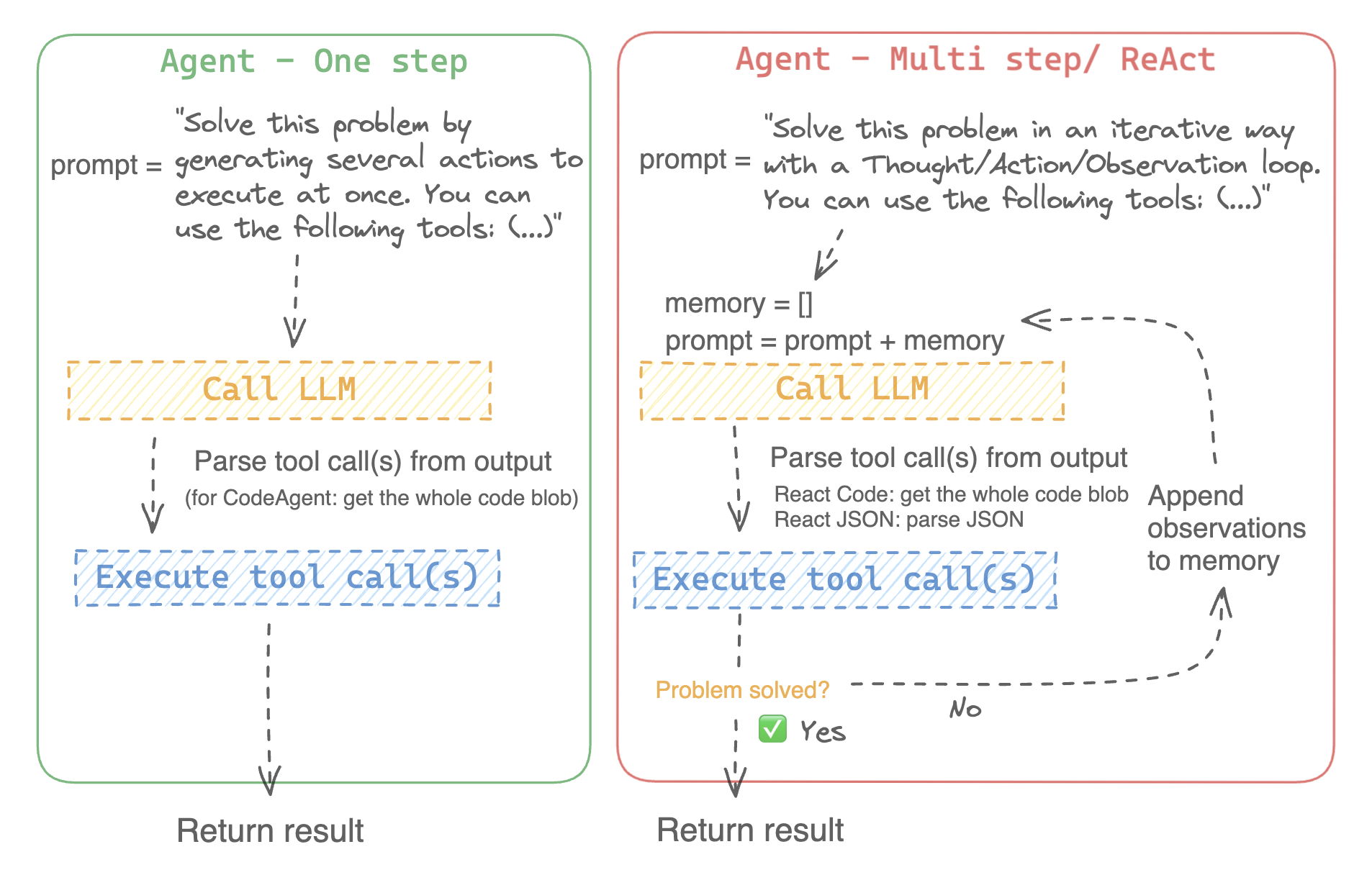
|
||||
|
||||
For example, here is how a ReAct Code agent would work its way through the following question.
|
||||
|
||||
```py3
|
||||
>>> agent.run(
|
||||
... "How many more blocks (also denoted as layers) in BERT base encoder than the encoder from the architecture proposed in Attention is All You Need?",
|
||||
... )
|
||||
=====New task=====
|
||||
How many more blocks (also denoted as layers) in BERT base encoder than the encoder from the architecture proposed in Attention is All You Need?
|
||||
==== Agent is executing the code below:
|
||||
bert_layers = 12 # BERT base encoder has 12 layers
|
||||
attention_layers = 6 # Encoder in Attention is All You Need has 6 layers
|
||||
layer_diff = bert_layers - attention_layers
|
||||
print("The difference in layers between BERT base encoder and Attention is All You Need is", layer_diff)
|
||||
====Agent is executing the code below:
|
||||
bert_blocks = search(query="number of blocks in BERT base encoder")
|
||||
print("BERT blocks:", bert_blocks)
|
||||
====
|
||||
Print outputs:
|
||||
The difference in layers between BERT base encoder and Attention is All You Need is 6
|
||||
BERT blocks: twelve encoder blocks
|
||||
|
||||
==== Agent is executing the code below:
|
||||
final_answer("BERT base encoder has {} more layers than the encoder from Attention is All You Need.".format(layer_diff))
|
||||
====Agent is executing the code below:
|
||||
attention_layer = search(query="number of layers in Attention is All You Need")
|
||||
print("Attention layers:", attention_layer)
|
||||
====
|
||||
Print outputs:
|
||||
Attention layers: Encoder: The encoder is composed of a stack of N = 6 identical layers. Each layer has two sub-layers. The first is a multi-head self-attention mechanism, and the second is a simple, position- 2 Page 3 Figure 1: The Transformer - model architecture.
|
||||
|
||||
>>> Final answer:
|
||||
BERT base encoder has 6 more layers than the encoder from Attention is All You Need.
|
||||
====Agent is executing the code below:
|
||||
bert_blocks = 12
|
||||
attention_layers = 6
|
||||
diff = bert_blocks - attention_layers
|
||||
print("Difference in blocks:", diff)
|
||||
final_answer(diff)
|
||||
====
|
||||
|
||||
Print outputs:
|
||||
Difference in blocks: 6
|
||||
|
||||
Final answer: 6
|
||||
```
|
||||
|
||||
This guide will walk you through in more detail how to initialize an agent.
|
||||
### How can I build an agent?
|
||||
|
||||
## LLM
|
||||
To initialize an agent, you need these arguments:
|
||||
|
||||
An agent uses a LLM to plan and execute a task; it is the engine that powers the agent. To choose and build your own LLM engine, you need a method that:
|
||||
- an LLM to power your agent - the agent is not exactly the LLM, it’s more like the agent is a program that uses an LLM as its engine.
|
||||
- a system prompt: what the LLM engine will be prompted with to generate its output
|
||||
- a toolbox from which the agent pick tools to execute
|
||||
- a parser to extract from the LLM output which tools are to call and with which arguments
|
||||
|
||||
1. the input uses the [chat template](./chat_templating) format, `List[Dict[str, str]]`, and it returns a string
|
||||
2. the LLM stops generating outputs when it encounters the sequences in `stop_sequences`
|
||||
Upon initialization of the agent system, the tool attributes are used to generate a tool description, then baked into the agent’s `system_prompt` to let it know which tools it can use and why.
|
||||
|
||||
To start with, please install the `agents` extras in order to install all default dependencies.
|
||||
|
||||
```bash
|
||||
pip install transformers[agents]
|
||||
```
|
||||
|
||||
Build your LLM engine by defining a `llm_engine` method which accepts a list of [messages](./chat_templating) and returns text. This callable also needs to accept a `stop` argument that indicates when to stop generating.
|
||||
|
||||
```python
|
||||
from huggingface_hub import login, InferenceClient
|
||||
|
||||
login("<YOUR_HUGGINGFACEHUB_API_TOKEN>")
|
||||
|
||||
client = InferenceClient(model="meta-llama/Meta-Llama-3-70B-Instruct")
|
||||
|
||||
```py
|
||||
def llm_engine(messages, stop_sequences=["Task"]) -> str:
|
||||
response = client.chat_completion(messages, stop=stop_sequences, max_tokens=1000)
|
||||
answer = response.choices[0].message.content
|
||||
return answer
|
||||
```
|
||||
|
||||
Next, initialize an engine to load a model. To run an agent locally, create a [`TransformersEngine`] to load a preinitialized [`Pipeline`].
|
||||
You could use any `llm_engine` method as long as:
|
||||
1. it follows the [messages format](./chat_templating) (`List[Dict[str, str]]`) for its input `messages`, and it returns a `str`.
|
||||
2. it stops generating outputs at the sequences passed in the argument `stop_sequences`
|
||||
|
||||
However, you could also leverage Hugging Face's powerful inference infrastructure, [Inference API](https://hf.co/docs/api-inference/index) or [Inference Endpoints](https://hf.co/docs/inference-endpoints/index), to run your model. This is useful for loading larger models that are typically required for agentic behavior. In this case, load the [`HfApiEngine`] to run the agent.
|
||||
Additionally, `llm_engine` can also take a `grammar` argument. In the case where you specify a `grammar` upon agent initialization, this argument will be passed to the calls to llm_engine, with the `grammar` that you defined upon initialization, to allow [constrained generation](https://huggingface.co/docs/text-generation-inference/conceptual/guidance) in order to force properly-formatted agent outputs.
|
||||
|
||||
The agent requires a list of tools it can use to complete a task. If you aren't using any additional tools, pass an empty list. The default tools provided by Transformers are loaded automatically, but you can optionally set `add_base_tools=True` to explicitly enable them.
|
||||
You will also need a `tools` argument which accepts a list of `Tools` - it can be an empty list. You can also add the default toolbox on top of your `tools` list by defining the optional argument `add_base_tools=True`.
|
||||
|
||||
<hfoptions id="engine">
|
||||
<hfoption id="TransformersEngine">
|
||||
Now you can create an agent, like [`CodeAgent`], and run it. You can also create a [`TransformersEngine`] with a pre-initialized pipeline to run inference on your local machine using `transformers`.
|
||||
For convenience, since agentic behaviours generally require stronger models such as `Llama-3.1-70B-Instruct` that are harder to run locally for now, we also provide the [`HfApiEngine`] class that initializes a `huggingface_hub.InferenceClient` under the hood.
|
||||
|
||||
```py
|
||||
from transformers import AutoModelForCausalLM, AutoTokenizer, pipeline, TransformersEngine, CodeAgent
|
||||
|
||||
tokenizer = AutoTokenizer.from_pretrained("meta-llama/Llama-3.1-8B-Instruct")
|
||||
model = AutoModelForCausalLM.from_pretrained("meta-llama/Llama-3.1-8B-Instruct").to("cuda")
|
||||
pipeline = pipeline("text-generation", model=model, tokenizer=tokenizer)
|
||||
llm_engine = TransformersEngine(pipeline)
|
||||
agent = CodeAgent(tools=[], llm_engine=llm_engine)
|
||||
agent.run(
|
||||
"What causes bread to rise?",
|
||||
)
|
||||
```
|
||||
|
||||
</hfoption>
|
||||
<hfoption id="HfApiEngine">
|
||||
|
||||
```py
|
||||
```python
|
||||
from transformers import CodeAgent, HfApiEngine
|
||||
|
||||
llm_engine = HfApiEngine(model="meta-llama/Meta-Llama-3-70B-Instruct")
|
||||
agent = CodeAgent(tools=[], llm_engine=llm_engine)
|
||||
agent = CodeAgent(tools=[], llm_engine=llm_engine, add_base_tools=True)
|
||||
|
||||
agent.run(
|
||||
"Could you translate this sentence from French, say it out loud and return the audio.",
|
||||
sentence="Où est la boulangerie la plus proche?",
|
||||
)
|
||||
```
|
||||
|
||||
</hfoption>
|
||||
</hfoptions>
|
||||
This will be handy in case of emergency baguette need!
|
||||
You can even leave the argument `llm_engine` undefined, and an [`HfApiEngine`] will be created by default.
|
||||
|
||||
The agent supports [constrained generation](https://hf.co/docs/text-generation-inference/conceptual/guidance) for generating outputs according to a specific structure with the `grammar` parameter. The `grammar` parameter should be specified in the `llm_engine` method or you can set it when initializing an agent.
|
||||
```python
|
||||
from transformers import CodeAgent
|
||||
|
||||
Lastly, an agent accepts additional inputs such as text and audio. In the [`HfApiEngine`] example above, the agent accepted a sentence to translate. But you could also pass a path to a local or remote file for the agent to access. The example below demonstrates how to pass a path to an audio file.
|
||||
agent = CodeAgent(tools=[], add_base_tools=True)
|
||||
|
||||
agent.run(
|
||||
"Could you translate this sentence from French, say it out loud and give me the audio.",
|
||||
sentence="Où est la boulangerie la plus proche?",
|
||||
)
|
||||
```
|
||||
|
||||
Note that we used an additional `sentence` argument: you can pass text as additional arguments to the model.
|
||||
|
||||
You can also use this to indicate the path to local or remote files for the model to use:
|
||||
|
||||
```py
|
||||
from transformers import ReactCodeAgent
|
||||
|
||||
agent = ReactCodeAgent(tools=[], llm_engine=llm_engine)
|
||||
agent.run("Why doesn't he know many people in New York?", audio="https://huggingface.co/datasets/huggingface/documentation-images/resolve/main/transformers/recording.mp3")
|
||||
agent = ReactCodeAgent(tools=[], llm_engine=llm_engine, add_base_tools=True)
|
||||
|
||||
agent.run("Why does Mike not know many people in New York?", audio="https://huggingface.co/datasets/huggingface/documentation-images/resolve/main/transformers/recording.mp3")
|
||||
```
|
||||
|
||||
## System prompt
|
||||
|
||||
A system prompt describes how an agent should behave, a description of the available tools, and the expected output format.
|
||||
The prompt and output parser were automatically defined, but you can easily inspect them by calling the `system_prompt_template` on your agent.
|
||||
|
||||
Tools are defined by the `<<tool_descriptions>>` token which is dynamically replaced during runtime with the actual tool. The tool description is derived from the tool name, description, inputs, output type, and a Jinja2 template. Refer to the [Tools](./tools) guide for more information about how to describe tools.
|
||||
```python
|
||||
print(agent.system_prompt_template)
|
||||
```
|
||||
|
||||
The example below is the system prompt for [`ReactCodeAgent`].
|
||||
It's important to explain as clearly as possible the task you want to perform.
|
||||
Every [`~Agent.run`] operation is independent, and since an agent is powered by an LLM, minor variations in your prompt might yield completely different results.
|
||||
You can also run an agent consecutively for different tasks: each time the attributes `agent.task` and `agent.logs` will be re-initialized.
|
||||
|
||||
|
||||
#### Code execution
|
||||
|
||||
A Python interpreter executes the code on a set of inputs passed along with your tools.
|
||||
This should be safe because the only functions that can be called are the tools you provided (especially if it's only tools by Hugging Face) and the print function, so you're already limited in what can be executed.
|
||||
|
||||
The Python interpreter also doesn't allow imports by default outside of a safe list, so all the most obvious attacks shouldn't be an issue.
|
||||
You can still authorize additional imports by passing the authorized modules as a list of strings in argument `additional_authorized_imports` upon initialization of your [`ReactCodeAgent`] or [`CodeAgent`]:
|
||||
|
||||
```py
|
||||
>>> from transformers import ReactCodeAgent
|
||||
|
||||
>>> agent = ReactCodeAgent(tools=[], additional_authorized_imports=['requests', 'bs4'])
|
||||
>>> agent.run("Could you get me the title of the page at url 'https://huggingface.co/blog'?")
|
||||
|
||||
(...)
|
||||
'Hugging Face – Blog'
|
||||
```
|
||||
|
||||
The execution will stop at any code trying to perform an illegal operation or if there is a regular Python error with the code generated by the agent.
|
||||
|
||||
> [!WARNING]
|
||||
> The LLM can generate arbitrary code that will then be executed: do not add any unsafe imports!
|
||||
|
||||
### The system prompt
|
||||
|
||||
An agent, or rather the LLM that drives the agent, generates an output based on the system prompt. The system prompt can be customized and tailored to the intended task. For example, check the system prompt for the [`ReactCodeAgent`] (below version is slightly simplified).
|
||||
|
||||
```text
|
||||
You will be given a task to solve as best you can.
|
||||
You have access to the following tools:
|
||||
<<tool_descriptions>>
|
||||
@ -159,7 +235,7 @@ Here are a few examples using notional tools:
|
||||
---
|
||||
{examples}
|
||||
|
||||
Above example were using notional tools that might not exist for you. You only have access to those tools:
|
||||
Above example were using notional tools that might not exist for you. You only have acces to those tools:
|
||||
<<tool_names>>
|
||||
You also can perform computations in the python code you generate.
|
||||
|
||||
@ -173,125 +249,183 @@ Remember to make sure that variables you use are all defined.
|
||||
Now Begin!
|
||||
```
|
||||
|
||||
The system prompt can be tailored to the intended task. For example, you can add a better explanation of the output format or you can overwrite the system prompt template entirely with your own custom system prompt as shown below.
|
||||
The system prompt includes:
|
||||
- An *introduction* that explains how the agent should behave and what tools are.
|
||||
- A description of all the tools that is defined by a `<<tool_descriptions>>` token that is dynamically replaced at runtime with the tools defined/chosen by the user.
|
||||
- The tool description comes from the tool attributes, `name`, `description`, `inputs` and `output_type`, and a simple `jinja2` template that you can refine.
|
||||
- The expected output format.
|
||||
|
||||
> [!WARNING]
|
||||
> If you're writing a custom system prompt, make sure to include `<<tool_descriptions>>` in the template so the agent is aware of the available tools.
|
||||
You could improve the system prompt, for example, by adding an explanation of the output format.
|
||||
|
||||
```py
|
||||
For maximum flexibility, you can overwrite the whole system prompt template by passing your custom prompt as an argument to the `system_prompt` parameter.
|
||||
|
||||
```python
|
||||
from transformers import ReactJsonAgent
|
||||
from transformers.agents import PythonInterpreterTool
|
||||
|
||||
agent = ReactJsonAgent(tools=[PythonInterpreterTool()], system_prompt="{your_custom_prompt}")
|
||||
```
|
||||
|
||||
## Code execution
|
||||
> [!WARNING]
|
||||
> Please make sure to define the `<<tool_descriptions>>` string somewhere in the `template` so the agent is aware
|
||||
of the available tools.
|
||||
|
||||
For safety, only the tools you provide (and the default Transformers tools) and the `print` function are executed. The interpreter doesn't allow importing modules that aren't on a safe list.
|
||||
|
||||
To import modules that aren't on the list, add them as a list to the `additional_authorized_imports` parameter when initializing an agent.
|
||||
### Inspecting an agent run
|
||||
|
||||
```py
|
||||
from transformers import ReactCodeAgent
|
||||
Here are a few useful attributes to inspect what happened after a run:
|
||||
- `agent.logs` stores the fine-grained logs of the agent. At every step of the agent's run, everything gets stored in a dictionary that then is appended to `agent.logs`.
|
||||
- Running `agent.write_inner_memory_from_logs()` creates an inner memory of the agent's logs for the LLM to view, as a list of chat messages. This method goes over each step of the log and only stores what it's interested in as a message: for instance, it will save the system prompt and task in separate messages, then for each step it will store the LLM output as a message, and the tool call output as another message. Use this if you want a higher-level view of what has happened - but not every log will be transcripted by this method.
|
||||
|
||||
agent = ReactCodeAgent(tools=[], additional_authorized_imports=['requests', 'bs4'])
|
||||
agent.run("Could you get me the title of the page at url 'https://huggingface.co/blog'?")
|
||||
## Tools
|
||||
|
||||
A tool is an atomic function to be used by an agent.
|
||||
|
||||
You can for instance check the [`PythonInterpreterTool`]: it has a name, a description, input descriptions, an output type, and a `__call__` method to perform the action.
|
||||
|
||||
When the agent is initialized, the tool attributes are used to generate a tool description which is baked into the agent's system prompt. This lets the agent know which tools it can use and why.
|
||||
|
||||
### Default toolbox
|
||||
|
||||
Transformers comes with a default toolbox for empowering agents, that you can add to your agent upon initialization with argument `add_base_tools = True`:
|
||||
|
||||
- **Document question answering**: given a document (such as a PDF) in image format, answer a question on this document ([Donut](./model_doc/donut))
|
||||
- **Image question answering**: given an image, answer a question on this image ([VILT](./model_doc/vilt))
|
||||
- **Speech to text**: given an audio recording of a person talking, transcribe the speech into text ([Whisper](./model_doc/whisper))
|
||||
- **Text to speech**: convert text to speech ([SpeechT5](./model_doc/speecht5))
|
||||
- **Translation**: translates a given sentence from source language to target language.
|
||||
- **DuckDuckGo search***: performs a web search using DuckDuckGo browser.
|
||||
- **Python code interpreter**: runs your the LLM generated Python code in a secure environment. This tool will only be added to [`ReactJsonAgent`] if you initialize it with `add_base_tools=True`, since code-based agent can already natively execute Python code
|
||||
|
||||
|
||||
You can manually use a tool by calling the [`load_tool`] function and a task to perform.
|
||||
|
||||
|
||||
```python
|
||||
from transformers import load_tool
|
||||
|
||||
tool = load_tool("text-to-speech")
|
||||
audio = tool("This is a text to speech tool")
|
||||
```
|
||||
|
||||
Code execution stops if a tool isn't on the safe list, it isn't authorized, or if the code generated by the agent returns a Python error.
|
||||
|
||||
### Create a new tool
|
||||
|
||||
You can create your own tool for use cases not covered by the default tools from Hugging Face.
|
||||
For example, let's create a tool that returns the most downloaded model for a given task from the Hub.
|
||||
|
||||
You'll start with the code below.
|
||||
|
||||
```python
|
||||
from huggingface_hub import list_models
|
||||
|
||||
task = "text-classification"
|
||||
|
||||
model = next(iter(list_models(filter=task, sort="downloads", direction=-1)))
|
||||
print(model.id)
|
||||
```
|
||||
|
||||
This code can quickly be converted into a tool, just by wrapping it in a function and adding the `tool` decorator:
|
||||
|
||||
|
||||
```py
|
||||
from transformers import tool
|
||||
|
||||
@tool
|
||||
def model_download_tool(task: str) -> str:
|
||||
"""
|
||||
This is a tool that returns the most downloaded model of a given task on the Hugging Face Hub.
|
||||
It returns the name of the checkpoint.
|
||||
|
||||
Args:
|
||||
task: The task for which
|
||||
"""
|
||||
model = next(iter(list_models(filter="text-classification", sort="downloads", direction=-1)))
|
||||
return model.id
|
||||
```
|
||||
|
||||
The function needs:
|
||||
- A clear name. The name usually describes what the tool does. Since the code returns the model with the most downloads for a task, let's put `model_download_tool`.
|
||||
- Type hints on both inputs and output
|
||||
- A description, that includes an 'Args:' part where each argument is described (without a type indication this time, it will be pulled from the type hint).
|
||||
All these will be automatically baked into the agent's system prompt upon initialization: so strive to make them as clear as possible!
|
||||
|
||||
> [!TIP]
|
||||
> This definition format is the same as tool schemas used in `apply_chat_template`, the only difference is the added `tool` decorator: read more on our tool use API [here](https://huggingface.co/blog/unified-tool-use#passing-tools-to-a-chat-template).
|
||||
|
||||
Then you can directly initialize your agent:
|
||||
```py
|
||||
from transformers import CodeAgent
|
||||
agent = CodeAgent(tools=[model_download_tool], llm_engine=llm_engine)
|
||||
agent.run(
|
||||
"Can you give me the name of the model that has the most downloads in the 'text-to-video' task on the Hugging Face Hub?"
|
||||
)
|
||||
```
|
||||
|
||||
You get the following:
|
||||
```text
|
||||
======== New task ========
|
||||
Can you give me the name of the model that has the most downloads in the 'text-to-video' task on the Hugging Face Hub?
|
||||
==== Agent is executing the code below:
|
||||
most_downloaded_model = model_download_tool(task="text-to-video")
|
||||
print(f"The most downloaded model for the 'text-to-video' task is {most_downloaded_model}.")
|
||||
====
|
||||
```
|
||||
|
||||
And the output:
|
||||
`"The most downloaded model for the 'text-to-video' task is ByteDance/AnimateDiff-Lightning."`
|
||||
|
||||
### Manage your agent's toolbox
|
||||
|
||||
If you have already initialized an agent, it is inconvenient to reinitialize it from scratch with a tool you want to use. With Transformers, you can manage an agent's toolbox by adding or replacing a tool.
|
||||
|
||||
Let's add the `model_download_tool` to an existing agent initialized with only the default toolbox.
|
||||
|
||||
```python
|
||||
from transformers import CodeAgent
|
||||
|
||||
agent = CodeAgent(tools=[], llm_engine=llm_engine, add_base_tools=True)
|
||||
agent.toolbox.add_tool(model_download_tool)
|
||||
```
|
||||
Now we can leverage both the new tool and the previous text-to-speech tool:
|
||||
|
||||
```python
|
||||
agent.run(
|
||||
"Can you read out loud the name of the model that has the most downloads in the 'text-to-video' task on the Hugging Face Hub and return the audio?"
|
||||
)
|
||||
```
|
||||
|
||||
|
||||
| **Audio** |
|
||||
|------------------------------------------------------------------------------------------------------------------------------------------------------|
|
||||
| <audio controls><source src="https://huggingface.co/datasets/huggingface/documentation-images/resolve/main/transformers/damo.wav" type="audio/wav"/> |
|
||||
|
||||
|
||||
> [!WARNING]
|
||||
> A LLM can generate any arbitrary code that can be executed, so don't add any unsafe imports!
|
||||
> Beware when adding tools to an agent that already works well because it can bias selection towards your tool or select another tool other than the one already defined.
|
||||
|
||||
## Multi-agent
|
||||
|
||||
[Multi-agent](https://hf.co/papers/2308.08155) refers to multiple agents working together to solve a task. Performance is typically better because each agent is specialized for a particular subtask.
|
||||
Use the `agent.toolbox.update_tool()` method to replace an existing tool in the agent's toolbox.
|
||||
This is useful if your new tool is a one-to-one replacement of the existing tool because the agent already knows how to perform that specific task.
|
||||
Just make sure the new tool follows the same API as the replaced tool or adapt the system prompt template to ensure all examples using the replaced tool are updated.
|
||||
|
||||
Multi-agents are created through a [`ManagedAgent`] class, where a *manager agent* oversees how other agents work together. The manager agent requires an agent and their name and description. These are added to the manager agents system prompt which lets it know how to call and use them.
|
||||
|
||||
The multi-agent example below creates a web search agent that is managed by another [`ReactCodeAgent`].
|
||||
### Use a collection of tools
|
||||
|
||||
You can leverage tool collections by using the ToolCollection object, with the slug of the collection you want to use.
|
||||
Then pass them as a list to initialize you agent, and start using them!
|
||||
|
||||
```py
|
||||
from transformers.agents import ReactCodeAgent, HfApiEngine, DuckDuckGoSearchTool, ManagedAgent
|
||||
from transformers import ToolCollection, ReactCodeAgent
|
||||
|
||||
llm_engine = HfApiEngine()
|
||||
web_agent = ReactCodeAgent(tools=[DuckDuckGoSearchTool()], llm_engine=llm_engine)
|
||||
managed_web_agent = ManagedAgent(
|
||||
agent=web_agent,
|
||||
name="web_search",
|
||||
description="Runs web searches for you. Give it your query as an argument."
|
||||
)
|
||||
manager_agent = ReactCodeAgent(
|
||||
tools=[], llm_engine=llm_engine, managed_agents=[managed_web_agent]
|
||||
)
|
||||
manager_agent.run("Who is the CEO of Hugging Face?")
|
||||
image_tool_collection = ToolCollection(collection_slug="huggingface-tools/diffusion-tools-6630bb19a942c2306a2cdb6f")
|
||||
agent = ReactCodeAgent(tools=[*image_tool_collection.tools], add_base_tools=True)
|
||||
|
||||
agent.run("Please draw me a picture of rivers and lakes.")
|
||||
```
|
||||
|
||||
## Gradio integration
|
||||
To speed up the start, tools are loaded only if called by the agent.
|
||||
|
||||
[Gradio](https://www.gradio.app/) is a library for quickly creating and sharing machine learning apps. The [gradio.Chatbot](https://www.gradio.app/docs/gradio/chatbot) supports chatting with a Transformers agent with the [`stream_to_gradio`] function.
|
||||
This gets you this image:
|
||||
|
||||
Load a tool and LLM with an agent, and then create a Gradio app. The key is to use [`stream_to_gradio`] to stream the agents messages and display how it's reasoning through a task.
|
||||
|
||||
```py
|
||||
import gradio as gr
|
||||
from transformers import (
|
||||
load_tool,
|
||||
ReactCodeAgent,
|
||||
HfApiEngine,
|
||||
stream_to_gradio,
|
||||
)
|
||||
|
||||
# Import tool from Hub
|
||||
image_generation_tool = load_tool("m-ric/text-to-image")
|
||||
llm_engine = HfApiEngine("meta-llama/Meta-Llama-3-70B-Instruct")
|
||||
|
||||
# Initialize the agent with the image generation tool
|
||||
agent = ReactCodeAgent(tools=[image_generation_tool], llm_engine=llm_engine)
|
||||
|
||||
def interact_with_agent(task):
|
||||
messages = []
|
||||
messages.append(gr.ChatMessage(role="user", content=task))
|
||||
yield messages
|
||||
for msg in stream_to_gradio(agent, task):
|
||||
messages.append(msg)
|
||||
yield messages + [
|
||||
gr.ChatMessage(role="assistant", content="⏳ Task not finished yet!")
|
||||
]
|
||||
yield messages
|
||||
|
||||
with gr.Blocks() as demo:
|
||||
text_input = gr.Textbox(lines=1, label="Chat Message", value="Make me a picture of the Statue of Liberty.")
|
||||
submit = gr.Button("Run illustrator agent!")
|
||||
chatbot = gr.Chatbot(
|
||||
label="Agent",
|
||||
type="messages",
|
||||
avatar_images=(
|
||||
None,
|
||||
"https://em-content.zobj.net/source/twitter/53/robot-face_1f916.png",
|
||||
),
|
||||
)
|
||||
submit.click(interact_with_agent, [text_input], [chatbot])
|
||||
|
||||
if __name__ == "__main__":
|
||||
demo.launch()
|
||||
```
|
||||
|
||||
## Troubleshoot
|
||||
|
||||
For a better idea of what is happening when you call an agent, it is always a good idea to check the system prompt template first.
|
||||
|
||||
```py
|
||||
print(agent.system_prompt_template)
|
||||
```
|
||||
|
||||
If the agent is behaving unexpectedly, remember to explain the task you want to perform as clearly as possible. Every [`~Agent.run`] is different and minor variations in your system prompt may yield completely different results.
|
||||
|
||||
To find out what happened after a run, check the following agent attributes.
|
||||
|
||||
- `agent.logs` stores the finegrained agent logs. At every step of the agents run, everything is stored in a dictionary and appended to `agent.logs`.
|
||||
- `agent.write_inner_memory_from_logs` only stores a high-level overview of the agents run. For example, at each step, it stores the LLM output as a message and the tool call output as a separate message. Not every detail from a step is transcripted by `write_inner_memory_from_logs`.
|
||||
|
||||
## Resources
|
||||
|
||||
Learn more about ReAct agents in the [Open-source LLMs as LangChain Agents](https://hf.co/blog/open-source-llms-as-agents) blog post.
|
||||
<img src="https://huggingface.co/datasets/huggingface/documentation-images/resolve/main/transformers/rivers_and_lakes.png">
|
||||
|
||||
261
docs/source/en/agents_advanced.md
Normal file
261
docs/source/en/agents_advanced.md
Normal file
@ -0,0 +1,261 @@
|
||||
<!--Copyright 2024 The HuggingFace Team. All rights reserved.
|
||||
|
||||
Licensed under the Apache License, Version 2.0 (the "License"); you may not use this file except in compliance with
|
||||
the License. You may obtain a copy of the License at
|
||||
|
||||
http://www.apache.org/licenses/LICENSE-2.0
|
||||
|
||||
Unless required by applicable law or agreed to in writing, software distributed under the License is distributed on
|
||||
an "AS IS" BASIS, WITHOUT WARRANTIES OR CONDITIONS OF ANY KIND, either express or implied. See the License for the
|
||||
specific language governing permissions and limitations under the License.
|
||||
|
||||
⚠️ Note that this file is in Markdown but contain specific syntax for our doc-builder (similar to MDX) that may not be
|
||||
rendered properly in your Markdown viewer.
|
||||
|
||||
-->
|
||||
# Agents, supercharged - Multi-agents, External tools, and more
|
||||
|
||||
[[open-in-colab]]
|
||||
|
||||
### What is an agent?
|
||||
|
||||
> [!TIP]
|
||||
> If you're new to `transformers.agents`, make sure to first read the main [agents documentation](./agents).
|
||||
|
||||
In this page we're going to highlight several advanced uses of `transformers.agents`.
|
||||
|
||||
## Multi-agents
|
||||
|
||||
Multi-agent has been introduced in Microsoft's framework [Autogen](https://huggingface.co/papers/2308.08155).
|
||||
It simply means having several agents working together to solve your task instead of only one.
|
||||
It empirically yields better performance on most benchmarks. The reason for this better performance is conceptually simple: for many tasks, rather than using a do-it-all system, you would prefer to specialize units on sub-tasks. Here, having agents with separate tool sets and memories allows to achieve efficient specialization.
|
||||
|
||||
You can easily build hierarchical multi-agent systems with `transformers.agents`.
|
||||
|
||||
To do so, encapsulate the agent in a [`ManagedAgent`] object. This object needs arguments `agent`, `name`, and a `description`, which will then be embedded in the manager agent's system prompt to let it know how to call this managed agent, as we also do for tools.
|
||||
|
||||
Here's an example of making an agent that managed a specific web search agent using our [`DuckDuckGoSearchTool`]:
|
||||
|
||||
```py
|
||||
from transformers.agents import ReactCodeAgent, HfApiEngine, DuckDuckGoSearchTool, ManagedAgent
|
||||
|
||||
llm_engine = HfApiEngine()
|
||||
|
||||
web_agent = ReactCodeAgent(tools=[DuckDuckGoSearchTool()], llm_engine=llm_engine)
|
||||
|
||||
managed_web_agent = ManagedAgent(
|
||||
agent=web_agent,
|
||||
name="web_search",
|
||||
description="Runs web searches for you. Give it your query as an argument."
|
||||
)
|
||||
|
||||
manager_agent = ReactCodeAgent(
|
||||
tools=[], llm_engine=llm_engine, managed_agents=[managed_web_agent]
|
||||
)
|
||||
|
||||
manager_agent.run("Who is the CEO of Hugging Face?")
|
||||
```
|
||||
|
||||
> [!TIP]
|
||||
> For an in-depth example of an efficient multi-agent implementation, see [how we pushed our multi-agent system to the top of the GAIA leaderboard](https://huggingface.co/blog/beating-gaia).
|
||||
|
||||
|
||||
## Advanced tool usage
|
||||
|
||||
### Directly define a tool by subclassing Tool, and share it to the Hub
|
||||
|
||||
Let's take again the tool example from main documentation, for which we had implemented a `tool` decorator.
|
||||
|
||||
If you need to add variation, like custom attributes for your tool, you can build your tool following the fine-grained method: building a class that inherits from the [`Tool`] superclass.
|
||||
|
||||
The custom tool needs:
|
||||
- An attribute `name`, which corresponds to the name of the tool itself. The name usually describes what the tool does. Since the code returns the model with the most downloads for a task, let's name it `model_download_counter`.
|
||||
- An attribute `description` is used to populate the agent's system prompt.
|
||||
- An `inputs` attribute, which is a dictionary with keys `"type"` and `"description"`. It contains information that helps the Python interpreter make educated choices about the input.
|
||||
- An `output_type` attribute, which specifies the output type.
|
||||
- A `forward` method which contains the inference code to be executed.
|
||||
|
||||
The types for both `inputs` and `output_type` should be amongst [Pydantic formats](https://docs.pydantic.dev/latest/concepts/json_schema/#generating-json-schema).
|
||||
|
||||
```python
|
||||
from transformers import Tool
|
||||
from huggingface_hub import list_models
|
||||
|
||||
class HFModelDownloadsTool(Tool):
|
||||
name = "model_download_counter"
|
||||
description = """
|
||||
This is a tool that returns the most downloaded model of a given task on the Hugging Face Hub.
|
||||
It returns the name of the checkpoint."""
|
||||
|
||||
inputs = {
|
||||
"task": {
|
||||
"type": "string",
|
||||
"description": "the task category (such as text-classification, depth-estimation, etc)",
|
||||
}
|
||||
}
|
||||
output_type = "string"
|
||||
|
||||
def forward(self, task: str):
|
||||
model = next(iter(list_models(filter=task, sort="downloads", direction=-1)))
|
||||
return model.id
|
||||
```
|
||||
|
||||
Now that the custom `HfModelDownloadsTool` class is ready, you can save it to a file named `model_downloads.py` and import it for use.
|
||||
|
||||
|
||||
```python
|
||||
from model_downloads import HFModelDownloadsTool
|
||||
|
||||
tool = HFModelDownloadsTool()
|
||||
```
|
||||
|
||||
You can also share your custom tool to the Hub by calling [`~Tool.push_to_hub`] on the tool. Make sure you've created a repository for it on the Hub and are using a token with read access.
|
||||
|
||||
```python
|
||||
tool.push_to_hub("{your_username}/hf-model-downloads")
|
||||
```
|
||||
|
||||
Load the tool with the [`~Tool.load_tool`] function and pass it to the `tools` parameter in your agent.
|
||||
|
||||
```python
|
||||
from transformers import load_tool, CodeAgent
|
||||
|
||||
model_download_tool = load_tool("m-ric/hf-model-downloads")
|
||||
```
|
||||
|
||||
### Import a Space as a tool 🚀
|
||||
|
||||
You can directly import a Space from the Hub as a tool using the [`Tool.from_space`] method!
|
||||
|
||||
You only need to provide the id of the Space on the Hub, its name, and a description that will help you agent understand what the tool does. Under the hood, this will use [`gradio-client`](https://pypi.org/project/gradio-client/) library to call the Space.
|
||||
|
||||
For instance, let's import the [FLUX.1-dev](https://huggingface.co/black-forest-labs/FLUX.1-dev) Space from the Hub and use it to generate an image.
|
||||
|
||||
```
|
||||
from transformers import Tool
|
||||
|
||||
image_generation_tool = Tool.from_space(
|
||||
"black-forest-labs/FLUX.1-dev",
|
||||
name="image_generator",
|
||||
description="Generate an image from a prompt")
|
||||
|
||||
image_generation_tool("A sunny beach")
|
||||
```
|
||||
And voilà, here's your image! 🏖️
|
||||
|
||||
<img src="https://huggingface.co/datasets/huggingface/documentation-images/resolve/main/transformers/sunny_beach.webp">
|
||||
|
||||
Then you can use this tool just like any other tool. For example, let's improve the prompt `a rabbit wearing a space suit` and generate an image of it.
|
||||
|
||||
```python
|
||||
from transformers import ReactCodeAgent
|
||||
|
||||
agent = ReactCodeAgent(tools=[image_generation_tool])
|
||||
|
||||
agent.run(
|
||||
"Improve this prompt, then generate an image of it.", prompt='A rabbit wearing a space suit'
|
||||
)
|
||||
```
|
||||
|
||||
```text
|
||||
=== Agent thoughts:
|
||||
improved_prompt could be "A bright blue space suit wearing rabbit, on the surface of the moon, under a bright orange sunset, with the Earth visible in the background"
|
||||
|
||||
Now that I have improved the prompt, I can use the image generator tool to generate an image based on this prompt.
|
||||
=== Agent is executing the code below:
|
||||
image = image_generator(prompt="A bright blue space suit wearing rabbit, on the surface of the moon, under a bright orange sunset, with the Earth visible in the background")
|
||||
final_answer(image)
|
||||
```
|
||||
|
||||
<img src="https://huggingface.co/datasets/huggingface/documentation-images/resolve/main/transformers/rabbit_spacesuit_flux.webp">
|
||||
|
||||
How cool is this? 🤩
|
||||
|
||||
### Use gradio-tools
|
||||
|
||||
[gradio-tools](https://github.com/freddyaboulton/gradio-tools) is a powerful library that allows using Hugging
|
||||
Face Spaces as tools. It supports many existing Spaces as well as custom Spaces.
|
||||
|
||||
Transformers supports `gradio_tools` with the [`Tool.from_gradio`] method. For example, let's use the [`StableDiffusionPromptGeneratorTool`](https://github.com/freddyaboulton/gradio-tools/blob/main/gradio_tools/tools/prompt_generator.py) from `gradio-tools` toolkit for improving prompts to generate better images.
|
||||
|
||||
Import and instantiate the tool, then pass it to the `Tool.from_gradio` method:
|
||||
|
||||
```python
|
||||
from gradio_tools import StableDiffusionPromptGeneratorTool
|
||||
from transformers import Tool, load_tool, CodeAgent
|
||||
|
||||
gradio_prompt_generator_tool = StableDiffusionPromptGeneratorTool()
|
||||
prompt_generator_tool = Tool.from_gradio(gradio_prompt_generator_tool)
|
||||
```
|
||||
|
||||
> [!WARNING]
|
||||
> gradio-tools require *textual* inputs and outputs even when working with different modalities like image and audio objects. Image and audio inputs and outputs are currently incompatible.
|
||||
|
||||
### Use LangChain tools
|
||||
|
||||
We love Langchain and think it has a very compelling suite of tools.
|
||||
To import a tool from LangChain, use the `from_langchain()` method.
|
||||
|
||||
Here is how you can use it to recreate the intro's search result using a LangChain web search tool.
|
||||
This tool will need `pip install google-search-results` to work properly.
|
||||
```python
|
||||
from langchain.agents import load_tools
|
||||
from transformers import Tool, ReactCodeAgent
|
||||
|
||||
search_tool = Tool.from_langchain(load_tools(["serpapi"])[0])
|
||||
|
||||
agent = ReactCodeAgent(tools=[search_tool])
|
||||
|
||||
agent.run("How many more blocks (also denoted as layers) are in BERT base encoder compared to the encoder from the architecture proposed in Attention is All You Need?")
|
||||
```
|
||||
|
||||
## Display your agent run in a cool Gradio interface
|
||||
|
||||
You can leverage `gradio.Chatbot` to display your agent's thoughts using `stream_to_gradio`, here is an example:
|
||||
|
||||
```py
|
||||
import gradio as gr
|
||||
from transformers import (
|
||||
load_tool,
|
||||
ReactCodeAgent,
|
||||
HfApiEngine,
|
||||
stream_to_gradio,
|
||||
)
|
||||
|
||||
# Import tool from Hub
|
||||
image_generation_tool = load_tool("m-ric/text-to-image")
|
||||
|
||||
llm_engine = HfApiEngine("meta-llama/Meta-Llama-3-70B-Instruct")
|
||||
|
||||
# Initialize the agent with the image generation tool
|
||||
agent = ReactCodeAgent(tools=[image_generation_tool], llm_engine=llm_engine)
|
||||
|
||||
|
||||
def interact_with_agent(task):
|
||||
messages = []
|
||||
messages.append(gr.ChatMessage(role="user", content=task))
|
||||
yield messages
|
||||
for msg in stream_to_gradio(agent, task):
|
||||
messages.append(msg)
|
||||
yield messages + [
|
||||
gr.ChatMessage(role="assistant", content="⏳ Task not finished yet!")
|
||||
]
|
||||
yield messages
|
||||
|
||||
|
||||
with gr.Blocks() as demo:
|
||||
text_input = gr.Textbox(lines=1, label="Chat Message", value="Make me a picture of the Statue of Liberty.")
|
||||
submit = gr.Button("Run illustrator agent!")
|
||||
chatbot = gr.Chatbot(
|
||||
label="Agent",
|
||||
type="messages",
|
||||
avatar_images=(
|
||||
None,
|
||||
"https://em-content.zobj.net/source/twitter/53/robot-face_1f916.png",
|
||||
),
|
||||
)
|
||||
submit.click(interact_with_agent, [text_input], [chatbot])
|
||||
|
||||
if __name__ == "__main__":
|
||||
demo.launch()
|
||||
```
|
||||
@ -1,128 +0,0 @@
|
||||
<!--Copyright 2025 The HuggingFace Team. All rights reserved.
|
||||
|
||||
Licensed under the Apache License, Version 2.0 (the "License"); you may not use this file except in compliance with
|
||||
the License. You may obtain a copy of the License at
|
||||
|
||||
http://www.apache.org/licenses/LICENSE-2.0
|
||||
|
||||
Unless required by applicable law or agreed to in writing, software distributed under the License is distributed on
|
||||
an "AS IS" BASIS, WITHOUT WARRANTIES OR CONDITIONS OF ANY KIND, either express or implied. See the License for the
|
||||
|
||||
⚠️ Note that this file is in Markdown but contain specific syntax for our doc-builder (similar to MDX) that may not be
|
||||
rendered properly in your Markdown viewer.
|
||||
|
||||
-->
|
||||
|
||||
# Attention Interface
|
||||
|
||||
This page describes how to use the `AttentionInterface` in order to register custom attention functions to use with
|
||||
supported models.
|
||||
|
||||
## Customizing attention function
|
||||
|
||||
Most recent models can now switch from one attention function used in the Attention layer to the other, thanks to a simple mapping.
|
||||
By default, we provide the implementation for [`sdpa`](https://pytorch.org/docs/stable/generated/torch.nn.functional.scaled_dot_product_attention.html),
|
||||
[`flash_attention_2`](https://github.com/Dao-AILab/flash-attention) and [`flex_attention`](https://pytorch.org/docs/stable/nn.attention.flex_attention.html#module-torch.nn.attention.flex_attention)
|
||||
as well as `eager`, which is a simple matrix multiplication without any optimization on top.
|
||||
This is the setting you can usually choose when instantiating a model:
|
||||
|
||||
```python
|
||||
from transformers import AutoModelForCausalLM
|
||||
|
||||
model_id = "meta-llama/Llama-3.2-1B"
|
||||
|
||||
# Here, using flash attention as an example
|
||||
model = AutoModelForCausalLM.from_pretrained(model_id, attn_implementation="flash_attention_2")
|
||||
```
|
||||
|
||||
But what if you wanted to create your own attention function? Or simply play around with existing ones, adding
|
||||
a few statements here and there? You can now do so with the `AttentionInterface`! Here is an example:
|
||||
|
||||
```python
|
||||
from transformers import AutoModelForCausalLM, AttentionInterface
|
||||
from transformers.integrations.sdpa_attention import sdpa_attention_forward
|
||||
import torch
|
||||
|
||||
model_id = "meta-llama/Llama-3.2-1B"
|
||||
|
||||
def my_new_sdpa(*args, **kwargs):
|
||||
print("I just entered the attention computation")
|
||||
return sdpa_attention_forward(*args, **kwargs)
|
||||
|
||||
AttentionInterface.register("my_new_sdpa", my_new_sdpa)
|
||||
|
||||
model = AutoModelForCausalLM.from_pretrained(model_id, attn_implementation="my_new_sdpa")
|
||||
# Try running the forward with the new attention function
|
||||
model(torch.ones(1, 5, dtype=int))
|
||||
```
|
||||
|
||||
You will see it prints "I just entered the attention computation" as many times as there are layers in the model (with this example, 16 times).
|
||||
|
||||
## Dynamically switching attention function
|
||||
|
||||
You could dynamically change the model's attention function as well, by overriding the `config._attn_implementation` field:
|
||||
|
||||
```python
|
||||
# Back to use original sdpa implementation
|
||||
model.config._attn_implementation = "sdpa"
|
||||
|
||||
model(torch.ones(1, 5, dtype=int))
|
||||
```
|
||||
|
||||
and it will stop printing the statements, as it now uses the `sdpa` attention.
|
||||
This allows to quickly change an attention function, without needing to reload the model!
|
||||
|
||||
## What about new args needed in my custom attention function?
|
||||
|
||||
But indeed, what if the new function requires a new arg to be properly used? It's no issue! Models supporting the
|
||||
`AttentionInterface` propagate kwargs all the way to the Attention layers, and to the used attention function. That way,
|
||||
you can simply pass the arg (as a kwargs, i.e. you need to qualify the name of the arg) in the model's forward, and it will be correctly used in the attention. However, custom attention functions have some limitations. In particular, it must follow the signature and return format of other attention functions, i.e.
|
||||
|
||||
```python
|
||||
from transformers import AutoModelForCausalLM, AttentionInterface
|
||||
from transformers.integrations.sdpa_attention import sdpa_attention_forward
|
||||
import torch
|
||||
|
||||
def custom_attention(
|
||||
module: torch.nn.Module, # required arg
|
||||
query: torch.Tensor, # required arg
|
||||
key: torch.Tensor, # required arg
|
||||
value: torch.Tensor, # required arg
|
||||
attention_mask: Optional[torch.Tensor], # required arg
|
||||
a_new_kwargs = None, # You can now add as many kwargs as you need
|
||||
another_new_kwargs = None, # You can now add as many kwargs as you need
|
||||
**kwargs, # You need to accept **kwargs as models will pass other args
|
||||
) -> Tuple[torch.Tensor, Optional[torch.Tensor]]
|
||||
... # do your magic!
|
||||
return attn_output, attn_weights # attn_weights are optional here
|
||||
|
||||
AttentionInterface.register("custom", custom_attention)
|
||||
|
||||
model = AutoModelForCausalLM.from_pretrained(model_id, attn_implementation="custom")
|
||||
# Forward pass with the new kwargs
|
||||
model(torch.ones(1, 5, dtype=int), a_new_kwargs=..., another_new_kwargs=...)
|
||||
```
|
||||
|
||||
If in doubt about what args/kwargs a given model sends to the attention function, simply check that model's modeling code on [GitHub](https://github.com/huggingface/transformers/tree/main/src/transformers/models)!
|
||||
|
||||
## Accessing current available implementations
|
||||
|
||||
Most of the time, you will simply need to `register` a new function. If, however, you need to access an existing one,
|
||||
and/or perform a few checks, the prefered way is to use the global `ALL_ATTENTION_FUNCTIONS`. It behaves the same way you
|
||||
would expect from a usual Python dictionary:
|
||||
|
||||
```python
|
||||
>>> from transformers.modeling_utils import ALL_ATTENTION_FUNCTIONS
|
||||
|
||||
>>> list(ALL_ATTENTION_FUNCTIONS.keys())
|
||||
>>> ['flash_attention_2', 'flex_attention', 'sdpa']
|
||||
|
||||
>>> ALL_ATTENTION_FUNCTIONS["sdpa"]
|
||||
>>> <function transformers.integrations.sdpa_attention.sdpa_attention_forward>
|
||||
|
||||
>>> ALL_ATTENTION_FUNCTIONS.get("sdpa", None)
|
||||
>>> <function transformers.integrations.sdpa_attention.sdpa_attention_forward>
|
||||
|
||||
# You can also globally `register` a new function directly on it
|
||||
>>> ALL_ATTENTION_FUNCTIONS.register("new_func", new_func)
|
||||
```
|
||||
189
docs/source/en/autoclass_tutorial.md
Normal file
189
docs/source/en/autoclass_tutorial.md
Normal file
@ -0,0 +1,189 @@
|
||||
<!--Copyright 2022 The HuggingFace Team. All rights reserved.
|
||||
|
||||
Licensed under the Apache License, Version 2.0 (the "License"); you may not use this file except in compliance with
|
||||
the License. You may obtain a copy of the License at
|
||||
|
||||
http://www.apache.org/licenses/LICENSE-2.0
|
||||
|
||||
Unless required by applicable law or agreed to in writing, software distributed under the License is distributed on
|
||||
an "AS IS" BASIS, WITHOUT WARRANTIES OR CONDITIONS OF ANY KIND, either express or implied. See the License for the
|
||||
specific language governing permissions and limitations under the License.
|
||||
|
||||
⚠️ Note that this file is in Markdown but contain specific syntax for our doc-builder (similar to MDX) that may not be
|
||||
rendered properly in your Markdown viewer.
|
||||
|
||||
-->
|
||||
|
||||
# Load pretrained instances with an AutoClass
|
||||
|
||||
With so many different Transformer architectures, it can be challenging to create one for your checkpoint. As a part of 🤗 Transformers core philosophy to make the library easy, simple and flexible to use, an `AutoClass` automatically infers and loads the correct architecture from a given checkpoint. The `from_pretrained()` method lets you quickly load a pretrained model for any architecture so you don't have to devote time and resources to train a model from scratch. Producing this type of checkpoint-agnostic code means if your code works for one checkpoint, it will work with another checkpoint - as long as it was trained for a similar task - even if the architecture is different.
|
||||
|
||||
<Tip>
|
||||
|
||||
Remember, architecture refers to the skeleton of the model and checkpoints are the weights for a given architecture. For example, [BERT](https://huggingface.co/google-bert/bert-base-uncased) is an architecture, while `google-bert/bert-base-uncased` is a checkpoint. Model is a general term that can mean either architecture or checkpoint.
|
||||
|
||||
</Tip>
|
||||
|
||||
In this tutorial, learn to:
|
||||
|
||||
* Load a pretrained tokenizer.
|
||||
* Load a pretrained image processor
|
||||
* Load a pretrained feature extractor.
|
||||
* Load a pretrained processor.
|
||||
* Load a pretrained model.
|
||||
* Load a model as a backbone.
|
||||
|
||||
## AutoTokenizer
|
||||
|
||||
Nearly every NLP task begins with a tokenizer. A tokenizer converts your input into a format that can be processed by the model.
|
||||
|
||||
Load a tokenizer with [`AutoTokenizer.from_pretrained`]:
|
||||
|
||||
```py
|
||||
>>> from transformers import AutoTokenizer
|
||||
|
||||
>>> tokenizer = AutoTokenizer.from_pretrained("google-bert/bert-base-uncased")
|
||||
```
|
||||
|
||||
Then tokenize your input as shown below:
|
||||
|
||||
```py
|
||||
>>> sequence = "In a hole in the ground there lived a hobbit."
|
||||
>>> print(tokenizer(sequence))
|
||||
{'input_ids': [101, 1999, 1037, 4920, 1999, 1996, 2598, 2045, 2973, 1037, 7570, 10322, 4183, 1012, 102],
|
||||
'token_type_ids': [0, 0, 0, 0, 0, 0, 0, 0, 0, 0, 0, 0, 0, 0, 0],
|
||||
'attention_mask': [1, 1, 1, 1, 1, 1, 1, 1, 1, 1, 1, 1, 1, 1, 1]}
|
||||
```
|
||||
|
||||
## AutoImageProcessor
|
||||
|
||||
For vision tasks, an image processor processes the image into the correct input format.
|
||||
|
||||
```py
|
||||
>>> from transformers import AutoImageProcessor
|
||||
|
||||
>>> image_processor = AutoImageProcessor.from_pretrained("google/vit-base-patch16-224")
|
||||
```
|
||||
|
||||
## AutoBackbone
|
||||
|
||||
<div style="text-align: center">
|
||||
<img src="https://huggingface.co/datasets/huggingface/documentation-images/resolve/main/transformers/Swin%20Stages.png">
|
||||
<figcaption class="mt-2 text-center text-sm text-gray-500">A Swin backbone with multiple stages for outputting a feature map.</figcaption>
|
||||
</div>
|
||||
|
||||
The [`AutoBackbone`] lets you use pretrained models as backbones to get feature maps from different stages of the backbone. You should specify one of the following parameters in [`~PretrainedConfig.from_pretrained`]:
|
||||
|
||||
* `out_indices` is the index of the layer you'd like to get the feature map from
|
||||
* `out_features` is the name of the layer you'd like to get the feature map from
|
||||
|
||||
These parameters can be used interchangeably, but if you use both, make sure they're aligned with each other! If you don't pass any of these parameters, the backbone returns the feature map from the last layer.
|
||||
|
||||
<div style="text-align: center">
|
||||
<img src="https://huggingface.co/datasets/huggingface/documentation-images/resolve/main/transformers/Swin%20Stage%201.png">
|
||||
<figcaption class="mt-2 text-center text-sm text-gray-500">A feature map from the first stage of the backbone. The patch partition refers to the model stem.</figcaption>
|
||||
</div>
|
||||
|
||||
For example, in the above diagram, to return the feature map from the first stage of the Swin backbone, you can set `out_indices=(1,)`:
|
||||
|
||||
```py
|
||||
>>> from transformers import AutoImageProcessor, AutoBackbone
|
||||
>>> import torch
|
||||
>>> from PIL import Image
|
||||
>>> import requests
|
||||
>>> url = "http://images.cocodataset.org/val2017/000000039769.jpg"
|
||||
>>> image = Image.open(requests.get(url, stream=True).raw)
|
||||
>>> processor = AutoImageProcessor.from_pretrained("microsoft/swin-tiny-patch4-window7-224")
|
||||
>>> model = AutoBackbone.from_pretrained("microsoft/swin-tiny-patch4-window7-224", out_indices=(1,))
|
||||
|
||||
>>> inputs = processor(image, return_tensors="pt")
|
||||
>>> outputs = model(**inputs)
|
||||
>>> feature_maps = outputs.feature_maps
|
||||
```
|
||||
|
||||
Now you can access the `feature_maps` object from the first stage of the backbone:
|
||||
|
||||
```py
|
||||
>>> list(feature_maps[0].shape)
|
||||
[1, 96, 56, 56]
|
||||
```
|
||||
|
||||
## AutoFeatureExtractor
|
||||
|
||||
For audio tasks, a feature extractor processes the audio signal into the correct input format.
|
||||
|
||||
Load a feature extractor with [`AutoFeatureExtractor.from_pretrained`]:
|
||||
|
||||
```py
|
||||
>>> from transformers import AutoFeatureExtractor
|
||||
|
||||
>>> feature_extractor = AutoFeatureExtractor.from_pretrained(
|
||||
... "ehcalabres/wav2vec2-lg-xlsr-en-speech-emotion-recognition"
|
||||
... )
|
||||
```
|
||||
|
||||
## AutoProcessor
|
||||
|
||||
Multimodal tasks require a processor that combines two types of preprocessing tools. For example, the [LayoutLMV2](model_doc/layoutlmv2) model requires an image processor to handle images and a tokenizer to handle text; a processor combines both of them.
|
||||
|
||||
Load a processor with [`AutoProcessor.from_pretrained`]:
|
||||
|
||||
```py
|
||||
>>> from transformers import AutoProcessor
|
||||
|
||||
>>> processor = AutoProcessor.from_pretrained("microsoft/layoutlmv2-base-uncased")
|
||||
```
|
||||
|
||||
## AutoModel
|
||||
|
||||
<frameworkcontent>
|
||||
<pt>
|
||||
The `AutoModelFor` classes let you load a pretrained model for a given task (see [here](model_doc/auto) for a complete list of available tasks). For example, load a model for sequence classification with [`AutoModelForSequenceClassification.from_pretrained`].
|
||||
|
||||
> [!WARNING]
|
||||
> By default, the weights are loaded in full precision (torch.float32) regardless of the actual data type the weights are stored in such as torch.float16. Set `torch_dtype="auto"` to load the weights in the data type defined in a model's `config.json` file to automatically load the most memory-optimal data type.
|
||||
|
||||
```py
|
||||
>>> from transformers import AutoModelForSequenceClassification
|
||||
|
||||
>>> model = AutoModelForSequenceClassification.from_pretrained("distilbert/distilbert-base-uncased", torch_dtype="auto")
|
||||
```
|
||||
|
||||
Easily reuse the same checkpoint to load an architecture for a different task:
|
||||
|
||||
```py
|
||||
>>> from transformers import AutoModelForTokenClassification
|
||||
|
||||
>>> model = AutoModelForTokenClassification.from_pretrained("distilbert/distilbert-base-uncased", torch_dtype="auto")
|
||||
```
|
||||
|
||||
<Tip warning={true}>
|
||||
|
||||
For PyTorch models, the `from_pretrained()` method uses `torch.load()` which internally uses `pickle` and is known to be insecure. In general, never load a model that could have come from an untrusted source, or that could have been tampered with. This security risk is partially mitigated for public models hosted on the Hugging Face Hub, which are [scanned for malware](https://huggingface.co/docs/hub/security-malware) at each commit. See the [Hub documentation](https://huggingface.co/docs/hub/security) for best practices like [signed commit verification](https://huggingface.co/docs/hub/security-gpg#signing-commits-with-gpg) with GPG.
|
||||
|
||||
TensorFlow and Flax checkpoints are not affected, and can be loaded within PyTorch architectures using the `from_tf` and `from_flax` kwargs for the `from_pretrained` method to circumvent this issue.
|
||||
|
||||
</Tip>
|
||||
|
||||
Generally, we recommend using the `AutoTokenizer` class and the `AutoModelFor` class to load pretrained instances of models. This will ensure you load the correct architecture every time. In the next [tutorial](preprocessing), learn how to use your newly loaded tokenizer, image processor, feature extractor and processor to preprocess a dataset for fine-tuning.
|
||||
</pt>
|
||||
<tf>
|
||||
Finally, the `TFAutoModelFor` classes let you load a pretrained model for a given task (see [here](model_doc/auto) for a complete list of available tasks). For example, load a model for sequence classification with [`TFAutoModelForSequenceClassification.from_pretrained`]:
|
||||
|
||||
```py
|
||||
>>> from transformers import TFAutoModelForSequenceClassification
|
||||
|
||||
>>> model = TFAutoModelForSequenceClassification.from_pretrained("distilbert/distilbert-base-uncased")
|
||||
```
|
||||
|
||||
Easily reuse the same checkpoint to load an architecture for a different task:
|
||||
|
||||
```py
|
||||
>>> from transformers import TFAutoModelForTokenClassification
|
||||
|
||||
>>> model = TFAutoModelForTokenClassification.from_pretrained("distilbert/distilbert-base-uncased")
|
||||
```
|
||||
|
||||
Generally, we recommend using the `AutoTokenizer` class and the `TFAutoModelFor` class to load pretrained instances of models. This will ensure you load the correct architecture every time. In the next [tutorial](preprocessing), learn how to use your newly loaded tokenizer, image processor, feature extractor and processor to preprocess a dataset for fine-tuning.
|
||||
</tf>
|
||||
</frameworkcontent>
|
||||
@ -1,155 +0,0 @@
|
||||
<!--Copyright 2024 The HuggingFace Team. All rights reserved.
|
||||
|
||||
Licensed under the Apache License, Version 2.0 (the "License"); you may not use this file except in compliance with
|
||||
the License. You may obtain a copy of the License at
|
||||
|
||||
http://www.apache.org/licenses/LICENSE-2.0
|
||||
|
||||
Unless required by applicable law or agreed to in writing, software distributed under the License is distributed on
|
||||
an "AS IS" BASIS, WITHOUT WARRANTIES OR CONDITIONS OF ANY KIND, either express or implied. See the License for the
|
||||
specific language governing permissions and limitations under the License.
|
||||
|
||||
⚠️ Note that this file is in Markdown but contain specific syntax for our doc-builder (similar to MDX) that may not be
|
||||
rendered properly in your Markdown viewer.
|
||||
|
||||
-->
|
||||
|
||||
# Backbones
|
||||
|
||||
Higher-level computer visions tasks, such as object detection or image segmentation, use several models together to generate a prediction. A separate model is used for the *backbone*, neck, and head. The backbone extracts useful features from an input image into a feature map, the neck combines and processes the feature maps, and the head uses them to make a prediction.
|
||||
|
||||
<div class="flex justify-center">
|
||||
<img src="https://huggingface.co/datasets/huggingface/documentation-images/resolve/main/transformers/Backbone.png"/>
|
||||
</div>
|
||||
|
||||
Load a backbone with [`~PretrainedConfig.from_pretrained`] and use the `out_indices` parameter to determine which layer, given by the index, to extract a feature map from.
|
||||
|
||||
```py
|
||||
from transformers import AutoBackbone
|
||||
|
||||
model = AutoBackbone.from_pretrained("microsoft/swin-tiny-patch4-window7-224", out_indices=(1,))
|
||||
```
|
||||
|
||||
This guide describes the backbone class, backbones from the [timm](https://hf.co/docs/timm/index) library, and how to extract features with them.
|
||||
|
||||
## Backbone classes
|
||||
|
||||
There are two backbone classes.
|
||||
|
||||
- [`~transformers.utils.BackboneMixin`] allows you to load a backbone and includes functions for extracting the feature maps and indices.
|
||||
- [`~transformers.utils.BackboneConfigMixin`] allows you to set the feature map and indices of a backbone configuration.
|
||||
|
||||
Refer to the [Backbone](./main_classes/backbones) API documentation to check which models support a backbone.
|
||||
|
||||
There are two ways to load a Transformers backbone, [`AutoBackbone`] and a model-specific backbone class.
|
||||
|
||||
<hfoptions id="backbone-classes">
|
||||
<hfoption id="AutoBackbone">
|
||||
|
||||
The [AutoClass](./model_doc/auto) API automatically loads a pretrained vision model with [`~PretrainedConfig.from_pretrained`] as a backbone if it's supported.
|
||||
|
||||
Set the `out_indices` parameter to the layer you'd like to get the feature map from. If you know the name of the layer, you could also use `out_features`. These parameters can be used interchangeably, but if you use both, make sure they refer to the same layer.
|
||||
|
||||
When `out_indices` or `out_features` isn't used, the backbone returns the feature map from the last layer. The example code below uses `out_indices=(1,)` to get the feature map from the first layer.
|
||||
|
||||
<div class="flex justify-center">
|
||||
<img src="https://huggingface.co/datasets/huggingface/documentation-images/resolve/main/transformers/Swin%20Stage%201.png"/>
|
||||
</div>
|
||||
|
||||
```py
|
||||
from transformers import AutoImageProcessor, AutoBackbone
|
||||
|
||||
model = AutoBackbone.from_pretrained("microsoft/swin-tiny-patch4-window7-224", out_indices=(1,))
|
||||
```
|
||||
|
||||
</hfoption>
|
||||
<hfoption id="model-specific backbone">
|
||||
|
||||
When you know a model supports a backbone, you can load the backbone and neck directly into the models configuration. Pass the configuration to the model to initialize it for a task.
|
||||
|
||||
The example below loads a [ResNet](./model_doc/resnet) backbone and neck for use in a [MaskFormer](./model_doc/maskformer) instance segmentation head.
|
||||
|
||||
Set `backbone` to a pretrained model and `use_pretrained_backbone=True` to use pretrained weights instead of randomly initialized weights.
|
||||
|
||||
```py
|
||||
from transformers import MaskFormerConfig, MaskFormerForInstanceSegmentation
|
||||
|
||||
config = MaskFormerConfig(backbone="microsoft/resnet-50", use_pretrained_backbone=True)
|
||||
model = MaskFormerForInstanceSegmentation(config)
|
||||
```
|
||||
|
||||
Another option is to separately load the backbone configuration and then pass it to `backbone_config` in the model configuration.
|
||||
|
||||
```py
|
||||
from transformers import MaskFormerConfig, MaskFormerForInstanceSegmentation, ResNetConfig
|
||||
|
||||
# instantiate backbone configuration
|
||||
backbone_config = ResNetConfig()
|
||||
# load backbone in model
|
||||
config = MaskFormerConfig(backbone_config=backbone_config)
|
||||
# attach backbone to model head
|
||||
model = MaskFormerForInstanceSegmentation(config)
|
||||
```
|
||||
|
||||
</hfoption>
|
||||
</hfoptions>
|
||||
|
||||
## timm backbones
|
||||
|
||||
[timm](https://hf.co/docs/timm/index) is a collection of vision models for training and inference. Transformers supports timm models as backbones with the [`TimmBackbone`] and [`TimmBackboneConfig`] classes.
|
||||
|
||||
Set `use_timm_backbone=True` to load pretrained timm weights, and `use_pretrained_backbone` to use pretrained or randomly initialized weights.
|
||||
|
||||
```py
|
||||
from transformers import MaskFormerConfig, MaskFormerForInstanceSegmentation
|
||||
|
||||
config = MaskFormerConfig(backbone="resnet50", use_timm_backbone=True, use_pretrained_backbone=True)
|
||||
model = MaskFormerForInstanceSegmentation(config)
|
||||
```
|
||||
|
||||
You could also explicitly call the [`TimmBackboneConfig`] class to load and create a pretrained timm backbone.
|
||||
|
||||
```py
|
||||
from transformers import TimmBackboneConfig
|
||||
|
||||
backbone_config = TimmBackboneConfig("resnet50", use_pretrained_backbone=True)
|
||||
```
|
||||
|
||||
Pass the backbone configuration to the model configuration and instantiate the model head, [`MaskFormerForInstanceSegmentation`], with the backbone.
|
||||
|
||||
```py
|
||||
from transformers import MaskFormerConfig, MaskFormerForInstanceSegmentation
|
||||
|
||||
config = MaskFormerConfig(backbone_config=backbone_config)
|
||||
model = MaskFormerForInstanceSegmentation(config)
|
||||
```
|
||||
|
||||
## Feature extraction
|
||||
|
||||
The backbone is used to extract image features. Pass an image through the backbone to get the feature maps.
|
||||
|
||||
Load and preprocess an image and pass it to the backbone. The example below extracts the feature maps from the first layer.
|
||||
|
||||
```py
|
||||
from transformers import AutoImageProcessor, AutoBackbone
|
||||
import torch
|
||||
from PIL import Image
|
||||
import requests
|
||||
|
||||
model = AutoBackbone.from_pretrained("microsoft/swin-tiny-patch4-window7-224", out_indices=(1,))
|
||||
processor = AutoImageProcessor.from_pretrained("microsoft/swin-tiny-patch4-window7-224")
|
||||
|
||||
url = "http://images.cocodataset.org/val2017/000000039769.jpg"
|
||||
image = Image.open(requests.get(url, stream=True).raw)
|
||||
|
||||
inputs = processor(image, return_tensors="pt")
|
||||
outputs = model(**inputs)
|
||||
```
|
||||
|
||||
The features are stored and accessed from the outputs `feature_maps` attribute.
|
||||
|
||||
```py
|
||||
feature_maps = outputs.feature_maps
|
||||
list(feature_maps[0].shape)
|
||||
[1, 96, 56, 56]
|
||||
```
|
||||
41
docs/source/en/bertology.md
Normal file
41
docs/source/en/bertology.md
Normal file
@ -0,0 +1,41 @@
|
||||
<!--Copyright 2020 The HuggingFace Team. All rights reserved.
|
||||
|
||||
Licensed under the Apache License, Version 2.0 (the "License"); you may not use this file except in compliance with
|
||||
the License. You may obtain a copy of the License at
|
||||
|
||||
http://www.apache.org/licenses/LICENSE-2.0
|
||||
|
||||
Unless required by applicable law or agreed to in writing, software distributed under the License is distributed on
|
||||
an "AS IS" BASIS, WITHOUT WARRANTIES OR CONDITIONS OF ANY KIND, either express or implied. See the License for the
|
||||
specific language governing permissions and limitations under the License.
|
||||
|
||||
⚠️ Note that this file is in Markdown but contain specific syntax for our doc-builder (similar to MDX) that may not be
|
||||
rendered properly in your Markdown viewer.
|
||||
|
||||
-->
|
||||
|
||||
# BERTology
|
||||
|
||||
There is a growing field of study concerned with investigating the inner working of large-scale transformers like BERT
|
||||
(that some call "BERTology"). Some good examples of this field are:
|
||||
|
||||
|
||||
- BERT Rediscovers the Classical NLP Pipeline by Ian Tenney, Dipanjan Das, Ellie Pavlick:
|
||||
https://arxiv.org/abs/1905.05950
|
||||
- Are Sixteen Heads Really Better than One? by Paul Michel, Omer Levy, Graham Neubig: https://arxiv.org/abs/1905.10650
|
||||
- What Does BERT Look At? An Analysis of BERT's Attention by Kevin Clark, Urvashi Khandelwal, Omer Levy, Christopher D.
|
||||
Manning: https://arxiv.org/abs/1906.04341
|
||||
- CAT-probing: A Metric-based Approach to Interpret How Pre-trained Models for Programming Language Attend Code Structure: https://arxiv.org/abs/2210.04633
|
||||
|
||||
In order to help this new field develop, we have included a few additional features in the BERT/GPT/GPT-2 models to
|
||||
help people access the inner representations, mainly adapted from the great work of Paul Michel
|
||||
(https://arxiv.org/abs/1905.10650):
|
||||
|
||||
|
||||
- accessing all the hidden-states of BERT/GPT/GPT-2,
|
||||
- accessing all the attention weights for each head of BERT/GPT/GPT-2,
|
||||
- retrieving heads output values and gradients to be able to compute head importance score and prune head as explained
|
||||
in https://arxiv.org/abs/1905.10650.
|
||||
|
||||
To help you understand and use these features, we have added a specific example script: [bertology.py](https://github.com/huggingface/transformers/tree/main/examples/research_projects/bertology/run_bertology.py) which extracts information and prune a model pre-trained on
|
||||
GLUE.
|
||||
215
docs/source/en/big_models.md
Normal file
215
docs/source/en/big_models.md
Normal file
@ -0,0 +1,215 @@
|
||||
<!--Copyright 2022 The HuggingFace Team. All rights reserved.
|
||||
|
||||
Licensed under the Apache License, Version 2.0 (the "License"); you may not use this file except in compliance with
|
||||
the License. You may obtain a copy of the License at
|
||||
|
||||
http://www.apache.org/licenses/LICENSE-2.0
|
||||
|
||||
Unless required by applicable law or agreed to in writing, software distributed under the License is distributed on
|
||||
an "AS IS" BASIS, WITHOUT WARRANTIES OR CONDITIONS OF ANY KIND, either express or implied. See the License for the
|
||||
specific language governing permissions and limitations under the License.
|
||||
|
||||
⚠️ Note that this file is in Markdown but contain specific syntax for our doc-builder (similar to MDX) that may not be
|
||||
rendered properly in your Markdown viewer.
|
||||
|
||||
-->
|
||||
|
||||
# Instantiate a big model
|
||||
|
||||
A barrier to accessing very large pretrained models is the amount of memory required. When loading a pretrained PyTorch model, you usually:
|
||||
|
||||
1. Create a model with random weights.
|
||||
2. Load your pretrained weights.
|
||||
3. Put those pretrained weights in the model.
|
||||
|
||||
The first two steps both require a full version of the model in memory and if the model weighs several GBs, you may not have enough memory for two copies of it. This problem is amplified in distributed training environments because each process loads a pretrained model and stores two copies in memory.
|
||||
|
||||
> [!TIP]
|
||||
> The randomly created model is initialized with "empty" tensors, which take space in memory without filling it. The random values are whatever was in this chunk of memory at the time. To improve loading speed, the [`_fast_init`](https://github.com/huggingface/transformers/blob/c9f6e5e35156e068b227dd9b15521767f6afd4d2/src/transformers/modeling_utils.py#L2710) parameter is set to `True` by default to skip the random initialization for all weights that are correctly loaded.
|
||||
|
||||
This guide will show you how Transformers can help you load large pretrained models despite their memory requirements.
|
||||
|
||||
## Sharded checkpoints
|
||||
|
||||
From Transformers v4.18.0, a checkpoint larger than 10GB is automatically sharded by the [`~PreTrainedModel.save_pretrained`] method. It is split into several smaller partial checkpoints and creates an index file that maps parameter names to the files they're stored in.
|
||||
|
||||
The maximum shard size is controlled with the `max_shard_size` parameter, but by default it is 5GB, because it is easier to run on free-tier GPU instances without running out of memory.
|
||||
|
||||
For example, let's shard [BioMistral/BioMistral-7B](https://hf.co/BioMistral/BioMistral-7B).
|
||||
|
||||
```py
|
||||
>>> with tempfile.TemporaryDirectory() as tmp_dir:
|
||||
... model.save_pretrained(tmp_dir, max_shard_size="5GB")
|
||||
... print(sorted(os.listdir(tmp_dir)))
|
||||
['config.json', 'generation_config.json', 'model-00001-of-00006.safetensors', 'model-00002-of-00006.safetensors', 'model-00003-of-00006.safetensors', 'model-00004-of-00006.safetensors', 'model-00005-of-00006.safetensors', 'model-00006-of-00006.safetensors', 'model.safetensors.index.json']
|
||||
```
|
||||
|
||||
The sharded checkpoint is reloaded with the [`~PreTrainedModel.from_pretrained`] method.
|
||||
|
||||
```py
|
||||
>>> with tempfile.TemporaryDirectory() as tmp_dir:
|
||||
... model.save_pretrained(tmp_dir, max_shard_size="5GB")
|
||||
... new_model = AutoModel.from_pretrained(tmp_dir)
|
||||
```
|
||||
|
||||
The main advantage of sharded checkpoints for big models is that each shard is loaded after the previous one, which caps the memory usage to only the model size and the largest shard size.
|
||||
|
||||
You could also directly load a sharded checkpoint inside a model without the [`~PreTrainedModel.from_pretrained`] method (similar to PyTorch's `load_state_dict()` method for a full checkpoint). In this case, use the [`~modeling_utils.load_sharded_checkpoint`] method.
|
||||
|
||||
```py
|
||||
>>> from transformers.modeling_utils import load_sharded_checkpoint
|
||||
|
||||
>>> with tempfile.TemporaryDirectory() as tmp_dir:
|
||||
... model.save_pretrained(tmp_dir, max_shard_size="5GB")
|
||||
... load_sharded_checkpoint(model, tmp_dir)
|
||||
```
|
||||
|
||||
### Shard metadata
|
||||
|
||||
The index file determines which keys are in the checkpoint and where the corresponding weights are stored. This file is loaded like any other JSON file and you can get a dictionary from it.
|
||||
|
||||
```py
|
||||
>>> import json
|
||||
|
||||
>>> with tempfile.TemporaryDirectory() as tmp_dir:
|
||||
... model.save_pretrained(tmp_dir, max_shard_size="5GB")
|
||||
... with open(os.path.join(tmp_dir, "model.safetensors.index.json"), "r") as f:
|
||||
... index = json.load(f)
|
||||
|
||||
>>> print(index.keys())
|
||||
dict_keys(['metadata', 'weight_map'])
|
||||
```
|
||||
|
||||
The `metadata` key provides the total model size.
|
||||
|
||||
```py
|
||||
>>> index["metadata"]
|
||||
{'total_size': 28966928384}
|
||||
```
|
||||
|
||||
The `weight_map` key maps each parameter name (typically `state_dict` in a PyTorch model) to the shard it's stored in.
|
||||
|
||||
```py
|
||||
>>> index["weight_map"]
|
||||
{'lm_head.weight': 'model-00006-of-00006.safetensors',
|
||||
'model.embed_tokens.weight': 'model-00001-of-00006.safetensors',
|
||||
'model.layers.0.input_layernorm.weight': 'model-00001-of-00006.safetensors',
|
||||
'model.layers.0.mlp.down_proj.weight': 'model-00001-of-00006.safetensors',
|
||||
...
|
||||
}
|
||||
```
|
||||
|
||||
## Accelerate's Big Model Inference
|
||||
|
||||
> [!TIP]
|
||||
> Make sure you have Accelerate v0.9.0 or later and PyTorch v1.9.0 or later installed.
|
||||
|
||||
From Transformers v4.20.0, the [`~PreTrainedModel.from_pretrained`] method is supercharged with Accelerate's [Big Model Inference](https://hf.co/docs/accelerate/usage_guides/big_modeling) feature to efficiently handle really big models! Big Model Inference creates a *model skeleton* on PyTorch's [**meta**](https://pytorch.org/docs/main/meta.html) device. The randomly initialized parameters are only created when the pretrained weights are loaded. This way, you aren't keeping two copies of the model in memory at the same time (one for the randomly initialized model and one for the pretrained weights), and the maximum memory consumed is only the full model size.
|
||||
|
||||
To enable Big Model Inference in Transformers, set `low_cpu_mem_usage=True` in the [`~PreTrainedModel.from_pretrained`] method.
|
||||
|
||||
```py
|
||||
from transformers import AutoModelForCausalLM
|
||||
|
||||
gemma = AutoModelForCausalLM.from_pretrained("google/gemma-7b", low_cpu_mem_usage=True)
|
||||
```
|
||||
|
||||
Accelerate automatically dispatches the model weights across all available devices, starting with the fastest device (GPU) first and then offloading to the slower devices (CPU and even hard drive). This is enabled by setting `device_map="auto"` in the [`~PreTrainedModel.from_pretrained`] method. When you pass the `device_map` parameter, `low_cpu_mem_usage` is automatically set to `True` so you don't need to specify it.
|
||||
|
||||
```py
|
||||
from transformers import AutoModelForCausalLM
|
||||
|
||||
# these loading methods are equivalent
|
||||
gemma = AutoModelForCausalLM.from_pretrained("google/gemma-7b", device_map="auto")
|
||||
gemma = AutoModelForCausalLM.from_pretrained("google/gemma-7b", device_map="auto", low_cpu_mem_usage=True)
|
||||
```
|
||||
|
||||
You can also write your own `device_map` by mapping each layer to a device. It should map all model parameters to a device, but you don't have to detail where all the submodules of a layer go if the entire layer is on the same device.
|
||||
|
||||
```python
|
||||
device_map = {"model.layers.1": 0, "model.layers.14": 1, "model.layers.31": "cpu", "lm_head": "disk"}
|
||||
```
|
||||
|
||||
Access `hf_device_map` attribute to see how Accelerate split the model across devices.
|
||||
|
||||
```py
|
||||
gemma.hf_device_map
|
||||
```
|
||||
|
||||
```python out
|
||||
{'model.embed_tokens': 0,
|
||||
'model.layers.0': 0,
|
||||
'model.layers.1': 0,
|
||||
'model.layers.2': 0,
|
||||
'model.layers.3': 0,
|
||||
'model.layers.4': 0,
|
||||
'model.layers.5': 0,
|
||||
'model.layers.6': 0,
|
||||
'model.layers.7': 0,
|
||||
'model.layers.8': 0,
|
||||
'model.layers.9': 0,
|
||||
'model.layers.10': 0,
|
||||
'model.layers.11': 0,
|
||||
'model.layers.12': 0,
|
||||
'model.layers.13': 0,
|
||||
'model.layers.14': 'cpu',
|
||||
'model.layers.15': 'cpu',
|
||||
'model.layers.16': 'cpu',
|
||||
'model.layers.17': 'cpu',
|
||||
'model.layers.18': 'cpu',
|
||||
'model.layers.19': 'cpu',
|
||||
'model.layers.20': 'cpu',
|
||||
'model.layers.21': 'cpu',
|
||||
'model.layers.22': 'cpu',
|
||||
'model.layers.23': 'cpu',
|
||||
'model.layers.24': 'cpu',
|
||||
'model.layers.25': 'cpu',
|
||||
'model.layers.26': 'cpu',
|
||||
'model.layers.27': 'cpu',
|
||||
'model.layers.28': 'cpu',
|
||||
'model.layers.29': 'cpu',
|
||||
'model.layers.30': 'cpu',
|
||||
'model.layers.31': 'cpu',
|
||||
'model.norm': 'cpu',
|
||||
'lm_head': 'cpu'}
|
||||
```
|
||||
|
||||
## Model data type
|
||||
|
||||
PyTorch model weights are normally instantiated as torch.float32 and it can be an issue if you try to load a model as a different data type. For example, you'd need twice as much memory to load the weights in torch.float32 and then again to load them in your desired data type, like torch.float16.
|
||||
|
||||
> [!WARNING]
|
||||
> Due to how PyTorch is designed, the `torch_dtype` parameter only supports floating data types.
|
||||
|
||||
To avoid wasting memory like this, explicitly set the `torch_dtype` parameter to the desired data type or set `torch_dtype="auto"` to load the weights with the most optimal memory pattern (the data type is automatically derived from the model weights).
|
||||
|
||||
<hfoptions id="dtype">
|
||||
<hfoption id="specific dtype">
|
||||
|
||||
```py
|
||||
from transformers import AutoModelForCausalLM
|
||||
|
||||
gemma = AutoModelForCausalLM.from_pretrained("google/gemma-7b", torch_dtype=torch.float16)
|
||||
```
|
||||
|
||||
</hfoption>
|
||||
<hfoption id="auto dtype">
|
||||
|
||||
```py
|
||||
from transformers import AutoModelForCausalLM
|
||||
|
||||
gemma = AutoModelForCausalLM.from_pretrained("google/gemma-7b", torch_dtype="auto")
|
||||
```
|
||||
|
||||
</hfoption>
|
||||
</hfoptions>
|
||||
|
||||
You can also set the data type to use for models instantiated from scratch.
|
||||
|
||||
```python
|
||||
import torch
|
||||
from transformers import AutoConfig, AutoModel
|
||||
|
||||
my_config = AutoConfig.from_pretrained("google/gemma-2b", torch_dtype=torch.float16)
|
||||
model = AutoModel.from_config(my_config)
|
||||
```
|
||||
@ -1,96 +0,0 @@
|
||||
<!--Copyright 2024 The HuggingFace Team. All rights reserved.
|
||||
|
||||
Licensed under the Apache License, Version 2.0 (the "License"); you may not use this file except in compliance with
|
||||
the License. You may obtain a copy of the License at
|
||||
|
||||
http://www.apache.org/licenses/LICENSE-2.0
|
||||
|
||||
Unless required by applicable law or agreed to in writing, software distributed under the License is distributed on
|
||||
an "AS IS" BASIS, WITHOUT WARRANTIES OR CONDITIONS OF ANY KIND, either express or implied. See the License for the
|
||||
specific language governing permissions and limitations under the License.
|
||||
|
||||
⚠️ Note that this file is in Markdown but contains specific syntax for our doc-builder (similar to MDX) that may not be
|
||||
rendered properly in your Markdown viewer.
|
||||
|
||||
-->
|
||||
|
||||
# Caching
|
||||
|
||||
Imagine you’re having a conversation with someone, and instead of remembering what they previously said, they have to start from scratch every time you respond. This would be slow and inefficient, right?
|
||||
|
||||
You can extend this analogy to transformer models. Autoregressive model generation can be slow because it makes a prediction one token at a time. Each new prediction is dependent on all the previous context.
|
||||
|
||||
To predict the 1000th token, the model requires information from the previous 999 tokens. The information is represented as matrix multiplications across the token representations.
|
||||
|
||||
To predict the 1001th token, you need the same information from the previous 999 tokens in addition to any information from the 1000th token. This is a lot of matrix multiplications a model has to compute over and over for each token!
|
||||
|
||||
A key-value (KV) cache eliminates this inefficiency by storing kv pairs derived from the attention layers of previously processed tokens. The stored kv pairs are retrieved from the cache and reused for subsequent tokens, avoiding the need to recompute.
|
||||
|
||||
> [!WARNING]
|
||||
> Caching should only be used for **inference**. It may cause unexpected errors if it's enabled during training.
|
||||
|
||||
## Cache class
|
||||
|
||||
When you use Transformers' [`Cache`] class, the self-attention module performs several critical steps to integrate past and present information.
|
||||
|
||||
1. The attention module concatenates current kv pairs with past kv pairs stored in the cache. This creates attentions weights with the shape `(new_tokens_length, past_kv_length + new_tokens_length)`. The current and past kv pairs are essentially combined to compute the attention scores, ensuring a model is aware of previous context and the current input.
|
||||
|
||||
2. When the `forward` method is called iteratively, it's crucial that the attention mask shape matches the combined length of the past and current kv pairs. The attention mask should have the shape `(batch_size, past_kv_length + new_tokens_length)`. This is typically handled internally in [`~GenerationMixin.generate`], but if you want to implement your own generation loop with [`Cache`], keep this in mind! The attention mask should hold the past and current token values.
|
||||
|
||||
3. It is also important to be aware of the `cache_position`. This is important if you want to reuse a prefilled [`Cache`] with the `forward` method because you have to pass a valid `cache_position` value. This indicates the input positions in a sequence. `cache_position` is unaffected by padding, and it always adds one more position for each token. For example, if a kv cache contains 10 tokens - regardless of pad tokens - the cache position for the next token should be `torch.tensor([10])`.
|
||||
|
||||
The example below demonstrates how to create a generation loop with [`DynamicCache`]. As discussed, the attention mask is a concatenation of past and current token values and `1` is added to the cache position for the next token.
|
||||
|
||||
```py
|
||||
import torch
|
||||
from transformers import AutoTokenizer, AutoModelForCausalLM, DynamicCache
|
||||
|
||||
model_id = "meta-llama/Llama-2-7b-chat-hf"
|
||||
model = AutoModelForCausalLM.from_pretrained(model_id, torch_dtype=torch.bfloat16, device_map="cuda:0")
|
||||
tokenizer = AutoTokenizer.from_pretrained(model_id)
|
||||
|
||||
past_key_values = DynamicCache()
|
||||
messages = [{"role": "user", "content": "Hello, what's your name."}]
|
||||
inputs = tokenizer.apply_chat_template(messages, add_generation_prompt=True, return_tensors="pt", return_dict=True).to("cuda:0")
|
||||
|
||||
generated_ids = inputs.input_ids
|
||||
cache_position = torch.arange(inputs.input_ids.shape[1], dtype=torch.int64, device="cuda:0")
|
||||
max_new_tokens = 10
|
||||
|
||||
for _ in range(max_new_tokens):
|
||||
outputs = model(**inputs, cache_position=cache_position, past_key_values=past_key_values, use_cache=True)
|
||||
# Greedily sample one next token
|
||||
next_token_ids = outputs.logits[:, -1:].argmax(-1)
|
||||
generated_ids = torch.cat([generated_ids, next_token_ids], dim=-1)
|
||||
# Prepare inputs for the next generation step by leaving unprocessed tokens, in our case we have only one new token
|
||||
# and expanding attn mask for the new token, as explained above
|
||||
attention_mask = inputs["attention_mask"]
|
||||
attention_mask = torch.cat([attention_mask, attention_mask.new_ones((attention_mask.shape[0], 1))], dim=-1)
|
||||
inputs = {"input_ids": next_token_ids, "attention_mask": attention_mask}
|
||||
cache_position = cache_position[-1:] + 1 # add one more position for the next token
|
||||
|
||||
print(tokenizer.batch_decode(generated_ids, skip_special_tokens=True)[0])
|
||||
"[INST] Hello, what's your name. [/INST] Hello! My name is LLaMA,"
|
||||
```
|
||||
|
||||
## Legacy cache format
|
||||
|
||||
Before the [`Cache`] class, the cache used to be stored as a tuple of tuples of tensors. This format has is dynamic because it grows as text is generated, similar to [`DynamicCache`].
|
||||
|
||||
If your project depends on this legacy format, you can convert between [`DynamicCache`] and a tuple of tuples as shown below with the [`~DynamicCache.from_legacy_cache`] and [`DynamicCache.to_legacy_cache`] functions. This is helpful if you have custom logic for manipulating a cache in a specific format.
|
||||
|
||||
```py
|
||||
import torch
|
||||
from transformers import AutoTokenizer, AutoModelForCausalLM, DynamicCache
|
||||
|
||||
tokenizer = AutoTokenizer.from_pretrained("meta-llama/Llama-2-7b-chat-hf")
|
||||
model = AutoModelForCausalLM.from_pretrained("meta-llama/Llama-2-7b-chat-hf", torch_dtype=torch.float16, device_map="auto")
|
||||
inputs = tokenizer("Hello, my name is", return_tensors="pt").to(model.device)
|
||||
|
||||
# `return_dict_in_generate=True` is required to return the cache and `return_legacy_cache` forces the returned cache
|
||||
# in the legacy format
|
||||
generation_outputs = model.generate(**inputs, return_dict_in_generate=True, return_legacy_cache=True, max_new_tokens=5)
|
||||
|
||||
cache = DynamicCache.from_legacy_cache(generation_outputs.past_key_values)
|
||||
legacy_format_cache = cache.to_legacy_cache()
|
||||
```
|
||||
@ -1,299 +0,0 @@
|
||||
<!--Copyright 2024 The HuggingFace Team. All rights reserved.
|
||||
|
||||
Licensed under the Apache License, Version 2.0 (the "License"); you may not use this file except in compliance with
|
||||
the License. You may obtain a copy of the License at
|
||||
|
||||
http://www.apache.org/licenses/LICENSE-2.0
|
||||
|
||||
Unless required by applicable law or agreed to in writing, software distributed under the License is distributed on
|
||||
an "AS IS" BASIS, WITHOUT WARRANTIES OR CONDITIONS OF ANY KIND, either express or implied. See the License for the
|
||||
specific language governing permissions and limitations under the License.
|
||||
|
||||
⚠️ Note that this file is in Markdown but contain specific syntax for our doc-builder (similar to MDX) that may not be
|
||||
rendered properly in your Markdown viewer.
|
||||
|
||||
-->
|
||||
|
||||
# Tools and RAG
|
||||
|
||||
The [`~PreTrainedTokenizerBase.apply_chat_template`] method supports virtually any additional argument types - strings, lists, dicts - besides the chat message. This makes it possible to use chat templates for many use cases.
|
||||
|
||||
This guide will demonstrate how to use chat templates with tools and retrieval-augmented generation (RAG).
|
||||
|
||||
## Tools
|
||||
|
||||
Tools are functions a large language model (LLM) can call to perform specific tasks. It is a powerful way to extend the capabilities of conversational agents with real-time information, computational tools, or access to large databases.
|
||||
|
||||
Follow the rules below when creating a tool.
|
||||
|
||||
1. The function should have a descriptive name.
|
||||
2. The function arguments must have a type hint in the function header (don't include in the `Args` block).
|
||||
3. The function must have a [Google-style](https://google.github.io/styleguide/pyguide.html#38-comments-and-docstrings) docstring.
|
||||
4. The function can have a return type and `Returns` block, but these are optional because most tool use models ignore them.
|
||||
|
||||
An example tool to get temperature and wind speed is shown below.
|
||||
|
||||
```py
|
||||
def get_current_temperature(location: str, unit: str) -> float:
|
||||
"""
|
||||
Get the current temperature at a location.
|
||||
|
||||
Args:
|
||||
location: The location to get the temperature for, in the format "City, Country"
|
||||
unit: The unit to return the temperature in. (choices: ["celsius", "fahrenheit"])
|
||||
Returns:
|
||||
The current temperature at the specified location in the specified units, as a float.
|
||||
"""
|
||||
return 22. # A real function should probably actually get the temperature!
|
||||
|
||||
def get_current_wind_speed(location: str) -> float:
|
||||
"""
|
||||
Get the current wind speed in km/h at a given location.
|
||||
|
||||
Args:
|
||||
location: The location to get the temperature for, in the format "City, Country"
|
||||
Returns:
|
||||
The current wind speed at the given location in km/h, as a float.
|
||||
"""
|
||||
return 6. # A real function should probably actually get the wind speed!
|
||||
|
||||
tools = [get_current_temperature, get_current_wind_speed]
|
||||
```
|
||||
|
||||
Load a model and tokenizer that supports tool-use like [NousResearch/Hermes-2-Pro-Llama-3-8B](https://hf.co/NousResearch/Hermes-2-Pro-Llama-3-8B), but you can also consider a larger model like [Command-R](./model_doc/cohere) and [Mixtral-8x22B](./model_doc/mixtral) if your hardware can support it.
|
||||
|
||||
```py
|
||||
import torch
|
||||
from transformers import AutoModelForCausalLM, AutoTokenizer
|
||||
|
||||
tokenizer = AutoTokenizer.from_pretrained( "NousResearch/Hermes-2-Pro-Llama-3-8B")
|
||||
tokenizer = AutoTokenizer.from_pretrained( "NousResearch/Hermes-2-Pro-Llama-3-8B")
|
||||
model = AutoModelForCausalLM.from_pretrained( "NousResearch/Hermes-2-Pro-Llama-3-8B", torch_dtype=torch.bfloat16, device_map="auto")
|
||||
```
|
||||
|
||||
Create a chat message.
|
||||
|
||||
```py
|
||||
messages = [
|
||||
{"role": "system", "content": "You are a bot that responds to weather queries. You should reply with the unit used in the queried location."},
|
||||
{"role": "user", "content": "Hey, what's the temperature in Paris right now?"}
|
||||
]
|
||||
```
|
||||
|
||||
Pass `messages` and a list of tools to [`~PreTrainedTokenizerBase.apply_chat_template`]. Then you can pass the inputs to the model for generation.
|
||||
|
||||
```py
|
||||
inputs = tokenizer.apply_chat_template(messages, tools=tools, add_generation_prompt=True, return_dict=True, return_tensors="pt")
|
||||
inputs = {k: v for k, v in inputs.items()}
|
||||
outputs = model.generate(**inputs, max_new_tokens=128)
|
||||
print(tokenizer.decode(outputs[0][len(inputs["input_ids"][0]):]))
|
||||
```
|
||||
|
||||
```txt
|
||||
<tool_call>
|
||||
{"arguments": {"location": "Paris, France", "unit": "celsius"}, "name": "get_current_temperature"}
|
||||
</tool_call><|im_end|>
|
||||
```
|
||||
|
||||
The chat model called the `get_current_temperature` tool with the correct parameters from the docstring. It inferred France as the location based on Paris, and that it should use Celsius for the units of temperature.
|
||||
|
||||
Now append the `get_current_temperature` function and these arguments to the chat message as `tool_call`. The `tool_call` dictionary should be provided to the `assistant` role instead of the `system` or `user`.
|
||||
|
||||
> [!WARNING]
|
||||
> The OpenAI API uses a JSON string as its `tool_call` format. This may cause errors or strange model behavior if used in Transformers, which expects a dict.
|
||||
|
||||
<hfoptions id="tool-call">
|
||||
<hfoption id="Llama">
|
||||
|
||||
```py
|
||||
tool_call = {"name": "get_current_temperature", "arguments": {"location": "Paris, France", "unit": "celsius"}}
|
||||
messages.append({"role": "assistant", "tool_calls": [{"type": "function", "function": tool_call}]})
|
||||
```
|
||||
|
||||
Allow the assistant to read the function outputs and chat with the user.
|
||||
|
||||
```py
|
||||
inputs = tokenizer.apply_chat_template(messages, tools=tools, add_generation_prompt=True, return_dict=True, return_tensors="pt")
|
||||
inputs = {k: v for k, v in inputs.items()}
|
||||
out = model.generate(**inputs, max_new_tokens=128)
|
||||
print(tokenizer.decode(out[0][len(inputs["input_ids"][0]):]))
|
||||
```
|
||||
|
||||
```txt
|
||||
The temperature in Paris, France right now is approximately 12°C (53.6°F).<|im_end|>
|
||||
```
|
||||
|
||||
</hfoption>
|
||||
<hfoption id="Mistral/Mixtral">
|
||||
|
||||
For [Mistral](./model_doc/mistral) and [Mixtral](./model_doc/mixtral) models, you need an additional `tool_call_id`. The `tool_call_id` is 9 randomly generated alphanumeric characters assigned to the `id` key in the `tool_call` dictionary.
|
||||
|
||||
```py
|
||||
tool_call_id = "9Ae3bDc2F"
|
||||
tool_call = {"name": "get_current_temperature", "arguments": {"location": "Paris, France", "unit": "celsius"}}
|
||||
messages.append({"role": "assistant", "tool_calls": [{"type": "function", "id": tool_call_id, "function": tool_call}]})
|
||||
```
|
||||
|
||||
```py
|
||||
inputs = tokenizer.apply_chat_template(messages, tools=tools, add_generation_prompt=True, return_dict=True, return_tensors="pt")
|
||||
inputs = {k: v for k, v in inputs.items()}
|
||||
out = model.generate(**inputs, max_new_tokens=128)
|
||||
print(tokenizer.decode(out[0][len(inputs["input_ids"][0]):]))
|
||||
```
|
||||
|
||||
</hfoption>
|
||||
</hfoptions>
|
||||
|
||||
## Schema
|
||||
|
||||
[`~PreTrainedTokenizerBase.apply_chat_template`] converts functions into a [JSON schema](https://json-schema.org/learn/getting-started-step-by-step) which is passed to the chat template. A LLM never sees the code inside the function. In other words, a LLM doesn't care how the function works technically, it only cares about function **definition** and **arguments**.
|
||||
|
||||
The JSON schema is automatically generated behind the scenes as long as your function follows the [rules](#tools) listed earlier above. But you can use [get_json_schema](https://github.com/huggingface/transformers/blob/14561209291255e51c55260306c7d00c159381a5/src/transformers/utils/chat_template_utils.py#L205) to manually convert a schema for more visibility or debugging.
|
||||
|
||||
```py
|
||||
from transformers.utils import get_json_schema
|
||||
|
||||
def multiply(a: float, b: float):
|
||||
"""
|
||||
A function that multiplies two numbers
|
||||
|
||||
Args:
|
||||
a: The first number to multiply
|
||||
b: The second number to multiply
|
||||
"""
|
||||
return a * b
|
||||
|
||||
schema = get_json_schema(multiply)
|
||||
print(schema)
|
||||
```
|
||||
|
||||
```json
|
||||
{
|
||||
"type": "function",
|
||||
"function": {
|
||||
"name": "multiply",
|
||||
"description": "A function that multiplies two numbers",
|
||||
"parameters": {
|
||||
"type": "object",
|
||||
"properties": {
|
||||
"a": {
|
||||
"type": "number",
|
||||
"description": "The first number to multiply"
|
||||
},
|
||||
"b": {
|
||||
"type": "number",
|
||||
"description": "The second number to multiply"
|
||||
}
|
||||
},
|
||||
"required": ["a", "b"]
|
||||
}
|
||||
}
|
||||
}
|
||||
```
|
||||
|
||||
You can edit the schema or write one entirely from scratch. This gives you a lot of flexibility to define precise schemas for more complex functions.
|
||||
|
||||
> [!WARNING]
|
||||
> Try keeping your function signatures simple and the arguments to a minimum. These are easier for a model to understand and use than complex functions for example with nested arguments.
|
||||
|
||||
The example below demonstrates writing a schema manually and then passing it to [`~PreTrainedTokenizerBase.apply_chat_template`].
|
||||
|
||||
```py
|
||||
# A simple function that takes no arguments
|
||||
current_time = {
|
||||
"type": "function",
|
||||
"function": {
|
||||
"name": "current_time",
|
||||
"description": "Get the current local time as a string.",
|
||||
"parameters": {
|
||||
'type': 'object',
|
||||
'properties': {}
|
||||
}
|
||||
}
|
||||
}
|
||||
|
||||
# A more complete function that takes two numerical arguments
|
||||
multiply = {
|
||||
'type': 'function',
|
||||
'function': {
|
||||
'name': 'multiply',
|
||||
'description': 'A function that multiplies two numbers',
|
||||
'parameters': {
|
||||
'type': 'object',
|
||||
'properties': {
|
||||
'a': {
|
||||
'type': 'number',
|
||||
'description': 'The first number to multiply'
|
||||
},
|
||||
'b': {
|
||||
'type': 'number', 'description': 'The second number to multiply'
|
||||
}
|
||||
},
|
||||
'required': ['a', 'b']
|
||||
}
|
||||
}
|
||||
}
|
||||
|
||||
model_input = tokenizer.apply_chat_template(
|
||||
messages,
|
||||
tools = [current_time, multiply]
|
||||
)
|
||||
```
|
||||
|
||||
## RAG
|
||||
|
||||
Retrieval-augmented generation (RAG) models enhance a models existing knowledge by allowing it to search documents for additional information before returning a query. For RAG models, add a `documents` parameter to [`~PreTrainedTokenizerBase.apply_chat_template`]. This `documents` parameter should be a list of documents, and each document should be a single dict with `title` and `content` keys.
|
||||
|
||||
> [!TIP]
|
||||
> The `documents` parameter for RAG isn't widely supported and many models have chat templates that ignore `documents`. Verify if a model supports `documents` by reading its model card or executing `print(tokenizer.chat_template)` to see if the `documents` key is present. [Command-R](https://hf.co/CohereForAI/c4ai-command-r-08-2024) and [Command-R+](https://hf.co/CohereForAI/c4ai-command-r-plus-08-2024) both support `documents` in their RAG chat templates.
|
||||
|
||||
Create a list of documents to pass to the model.
|
||||
|
||||
```py
|
||||
documents = [
|
||||
{
|
||||
"title": "The Moon: Our Age-Old Foe",
|
||||
"text": "Man has always dreamed of destroying the moon. In this essay, I shall..."
|
||||
},
|
||||
{
|
||||
"title": "The Sun: Our Age-Old Friend",
|
||||
"text": "Although often underappreciated, the sun provides several notable benefits..."
|
||||
}
|
||||
]
|
||||
```
|
||||
|
||||
Set `chat_template="rag"` in [`~PreTrainedTokenizerBase.apply_chat_template`] and generate a response.
|
||||
|
||||
```py
|
||||
from transformers import AutoTokenizer, AutoModelForCausalLM
|
||||
|
||||
# Load the model and tokenizer
|
||||
tokenizer = AutoTokenizer.from_pretrained("CohereForAI/c4ai-command-r-v01-4bit")
|
||||
model = AutoModelForCausalLM.from_pretrained("CohereForAI/c4ai-command-r-v01-4bit", device_map="auto")
|
||||
device = model.device # Get the device the model is loaded on
|
||||
|
||||
# Define conversation input
|
||||
conversation = [
|
||||
{"role": "user", "content": "What has Man always dreamed of?"}
|
||||
]
|
||||
|
||||
input_ids = tokenizer.apply_chat_template(
|
||||
conversation=conversation,
|
||||
documents=documents,
|
||||
chat_template="rag",
|
||||
tokenize=True,
|
||||
add_generation_prompt=True,
|
||||
return_tensors="pt").to(device)
|
||||
|
||||
# Generate a response
|
||||
generated_tokens = model.generate(
|
||||
input_ids,
|
||||
max_new_tokens=100,
|
||||
do_sample=True,
|
||||
temperature=0.3,
|
||||
)
|
||||
|
||||
# Decode and print the generated text along with generation prompt
|
||||
generated_text = tokenizer.decode(generated_tokens[0])
|
||||
print(generated_text)
|
||||
```
|
||||
463
docs/source/en/chat_template_advanced.md
Normal file
463
docs/source/en/chat_template_advanced.md
Normal file
@ -0,0 +1,463 @@
|
||||
<!--Copyright 2024 The HuggingFace Team. All rights reserved.
|
||||
|
||||
Licensed under the Apache License, Version 2.0 (the "License"); you may not use this file except in compliance with
|
||||
the License. You may obtain a copy of the License at
|
||||
|
||||
http://www.apache.org/licenses/LICENSE-2.0
|
||||
|
||||
Unless required by applicable law or agreed to in writing, software distributed under the License is distributed on
|
||||
an "AS IS" BASIS, WITHOUT WARRANTIES OR CONDITIONS OF ANY KIND, either express or implied. See the License for the
|
||||
specific language governing permissions and limitations under the License.
|
||||
|
||||
⚠️ Note that this file is in Markdown but contain specific syntax for our doc-builder (similar to MDX) that may not be
|
||||
rendered properly in your Markdown viewer.
|
||||
|
||||
-->
|
||||
|
||||
# Advanced Usage and Customizing Your Chat Templates
|
||||
|
||||
In this page, we’ll explore more advanced techniques for working with chat templates in Transformers. Whether you’re looking to write your own templates, create custom components, or optimize your templates for efficiency, we’ll cover everything you need to take your templates to the next level. Let’s dive into the tools and strategies that will help you get the most out of your chat models.
|
||||
|
||||
|
||||
## How do chat templates work?
|
||||
|
||||
The chat template for a model is stored on the `tokenizer.chat_template` attribute. Let's take a look at a `Zephyr` chat template, though note this
|
||||
one is a little simplified from the actual one!
|
||||
|
||||
```
|
||||
{%- for message in messages %}
|
||||
{{- '<|' + message['role'] + '|>\n' }}
|
||||
{{- message['content'] + eos_token }}
|
||||
{%- endfor %}
|
||||
{%- if add_generation_prompt %}
|
||||
{{- '<|assistant|>\n' }}
|
||||
{%- endif %}
|
||||
```
|
||||
|
||||
If you've never seen one of these before, this is a [Jinja template](https://jinja.palletsprojects.com/en/3.1.x/templates/).
|
||||
Jinja is a templating language that allows you to write simple code that generates text. In many ways, the code and
|
||||
syntax resembles Python. In pure Python, this template would look something like this:
|
||||
|
||||
```python
|
||||
for message in messages:
|
||||
print(f'<|{message["role"]}|>')
|
||||
print(message['content'] + eos_token)
|
||||
if add_generation_prompt:
|
||||
print('<|assistant|>')
|
||||
```
|
||||
|
||||
Effectively, the template does three things:
|
||||
1. For each message, print the role enclosed in `<|` and `|>`, like `<|user|>` or `<|assistant|>`.
|
||||
2. Next, print the content of the message, followed by the end-of-sequence token.
|
||||
3. Finally, if `add_generation_prompt` is set, print the assistant token, so that the model knows to start generating
|
||||
an assistant response.
|
||||
|
||||
This is a pretty simple template but Jinja gives you a lot of flexibility to do more complex things! Let's see a Jinja
|
||||
template that can format inputs similarly to the way LLaMA formats them (note that the real LLaMA template includes
|
||||
handling for default system messages and slightly different system message handling in general - don't use this one
|
||||
in your actual code!)
|
||||
|
||||
```
|
||||
{%- for message in messages %}
|
||||
{%- if message['role'] == 'user' %}
|
||||
{{- bos_token + '[INST] ' + message['content'] + ' [/INST]' }}
|
||||
{%- elif message['role'] == 'system' %}
|
||||
{{- '<<SYS>>\\n' + message['content'] + '\\n<</SYS>>\\n\\n' }}
|
||||
{%- elif message['role'] == 'assistant' %}
|
||||
{{- ' ' + message['content'] + ' ' + eos_token }}
|
||||
{%- endif %}
|
||||
{%- endfor %}
|
||||
```
|
||||
|
||||
Hopefully if you stare at this for a little bit you can see what this template is doing - it adds specific tokens like
|
||||
`[INST]` and `[/INST]` based on the role of each message. User, assistant and system messages are clearly
|
||||
distinguishable to the model because of the tokens they're wrapped in.
|
||||
|
||||
|
||||
## How do I create a chat template?
|
||||
|
||||
Simple, just write a jinja template and set `tokenizer.chat_template`. You may find it easier to start with an
|
||||
existing template from another model and simply edit it for your needs! For example, we could take the LLaMA template
|
||||
above and add "[ASST]" and "[/ASST]" to assistant messages:
|
||||
|
||||
```
|
||||
{%- for message in messages %}
|
||||
{%- if message['role'] == 'user' %}
|
||||
{{- bos_token + '[INST] ' + message['content'].strip() + ' [/INST]' }}
|
||||
{%- elif message['role'] == 'system' %}
|
||||
{{- '<<SYS>>\\n' + message['content'].strip() + '\\n<</SYS>>\\n\\n' }}
|
||||
{%- elif message['role'] == 'assistant' %}
|
||||
{{- '[ASST] ' + message['content'] + ' [/ASST]' + eos_token }}
|
||||
{%- endif %}
|
||||
{%- endfor %}
|
||||
```
|
||||
|
||||
Now, simply set the `tokenizer.chat_template` attribute. Next time you use [`~PreTrainedTokenizer.apply_chat_template`], it will
|
||||
use your new template! This attribute will be saved in the `tokenizer_config.json` file, so you can use
|
||||
[`~utils.PushToHubMixin.push_to_hub`] to upload your new template to the Hub and make sure everyone's using the right
|
||||
template for your model!
|
||||
|
||||
```python
|
||||
template = tokenizer.chat_template
|
||||
template = template.replace("SYS", "SYSTEM") # Change the system token
|
||||
tokenizer.chat_template = template # Set the new template
|
||||
tokenizer.push_to_hub("model_name") # Upload your new template to the Hub!
|
||||
```
|
||||
|
||||
The method [`~PreTrainedTokenizer.apply_chat_template`] which uses your chat template is called by the [`TextGenerationPipeline`] class, so
|
||||
once you set the correct chat template, your model will automatically become compatible with [`TextGenerationPipeline`].
|
||||
|
||||
<Tip>
|
||||
If you're fine-tuning a model for chat, in addition to setting a chat template, you should probably add any new chat
|
||||
control tokens as special tokens in the tokenizer. Special tokens are never split,
|
||||
ensuring that your control tokens are always handled as single tokens rather than being tokenized in pieces. You
|
||||
should also set the tokenizer's `eos_token` attribute to the token that marks the end of assistant generations in your
|
||||
template. This will ensure that text generation tools can correctly figure out when to stop generating text.
|
||||
</Tip>
|
||||
|
||||
|
||||
## Why do some models have multiple templates?
|
||||
|
||||
Some models use different templates for different use cases. For example, they might use one template for normal chat
|
||||
and another for tool-use, or retrieval-augmented generation. In these cases, `tokenizer.chat_template` is a dictionary.
|
||||
This can cause some confusion, and where possible, we recommend using a single template for all use-cases. You can use
|
||||
Jinja statements like `if tools is defined` and `{% macro %}` definitions to easily wrap multiple code paths in a
|
||||
single template.
|
||||
|
||||
When a tokenizer has multiple templates, `tokenizer.chat_template` will be a `dict`, where each key is the name
|
||||
of a template. The `apply_chat_template` method has special handling for certain template names: Specifically, it will
|
||||
look for a template named `default` in most cases, and will raise an error if it can't find one. However, if a template
|
||||
named `tool_use` exists when the user has passed a `tools` argument, it will use that instead. To access templates
|
||||
with other names, pass the name of the template you want to the `chat_template` argument of
|
||||
`apply_chat_template()`.
|
||||
|
||||
We find that this can be a bit confusing for users, though - so if you're writing a template yourself, we recommend
|
||||
trying to put it all in a single template where possible!
|
||||
|
||||
|
||||
## What template should I use?
|
||||
|
||||
When setting the template for a model that's already been trained for chat, you should ensure that the template
|
||||
exactly matches the message formatting that the model saw during training, or else you will probably experience
|
||||
performance degradation. This is true even if you're training the model further - you will probably get the best
|
||||
performance if you keep the chat tokens constant. This is very analogous to tokenization - you generally get the
|
||||
best performance for inference or fine-tuning when you precisely match the tokenization used during training.
|
||||
|
||||
If you're training a model from scratch, or fine-tuning a base language model for chat, on the other hand,
|
||||
you have a lot of freedom to choose an appropriate template! LLMs are smart enough to learn to handle lots of different
|
||||
input formats. One popular choice is the `ChatML` format, and this is a good, flexible choice for many use-cases.
|
||||
It looks like this:
|
||||
|
||||
```
|
||||
{%- for message in messages %}
|
||||
{{- '<|im_start|>' + message['role'] + '\n' + message['content'] + '<|im_end|>' + '\n' }}
|
||||
{%- endfor %}
|
||||
```
|
||||
|
||||
If you like this one, here it is in one-liner form, ready to copy into your code. The one-liner also includes
|
||||
handy support for [generation prompts](#what-are-generation-prompts), but note that it doesn't add BOS or EOS tokens!
|
||||
If your model expects those, they won't be added automatically by `apply_chat_template` - in other words, the
|
||||
text will be tokenized with `add_special_tokens=False`. This is to avoid potential conflicts between the template and
|
||||
the `add_special_tokens` logic. If your model expects special tokens, make sure to add them to the template!
|
||||
|
||||
```python
|
||||
tokenizer.chat_template = "{% if not add_generation_prompt is defined %}{% set add_generation_prompt = false %}{% endif %}{% for message in messages %}{{'<|im_start|>' + message['role'] + '\n' + message['content'] + '<|im_end|>' + '\n'}}{% endfor %}{% if add_generation_prompt %}{{ '<|im_start|>assistant\n' }}{% endif %}"
|
||||
```
|
||||
|
||||
This template wraps each message in `<|im_start|>` and `<|im_end|>` tokens, and simply writes the role as a string, which
|
||||
allows for flexibility in the roles you train with. The output looks like this:
|
||||
|
||||
```text
|
||||
<|im_start|>system
|
||||
You are a helpful chatbot that will do its best not to say anything so stupid that people tweet about it.<|im_end|>
|
||||
<|im_start|>user
|
||||
How are you?<|im_end|>
|
||||
<|im_start|>assistant
|
||||
I'm doing great!<|im_end|>
|
||||
```
|
||||
|
||||
The "user", "system" and "assistant" roles are the standard for chat, and we recommend using them when it makes sense,
|
||||
particularly if you want your model to operate well with [`TextGenerationPipeline`]. However, you are not limited
|
||||
to these roles - templating is extremely flexible, and any string can be a role.
|
||||
|
||||
## I want to add some chat templates! How should I get started?
|
||||
|
||||
If you have any chat models, you should set their `tokenizer.chat_template` attribute and test it using
|
||||
[`~PreTrainedTokenizer.apply_chat_template`], then push the updated tokenizer to the Hub. This applies even if you're
|
||||
not the model owner - if you're using a model with an empty chat template, or one that's still using the default class
|
||||
template, please open a [pull request](https://huggingface.co/docs/hub/repositories-pull-requests-discussions) to the model repository so that this attribute can be set properly!
|
||||
|
||||
Once the attribute is set, that's it, you're done! `tokenizer.apply_chat_template` will now work correctly for that
|
||||
model, which means it is also automatically supported in places like `TextGenerationPipeline`!
|
||||
|
||||
By ensuring that models have this attribute, we can make sure that the whole community gets to use the full power of
|
||||
open-source models. Formatting mismatches have been haunting the field and silently harming performance for too long -
|
||||
it's time to put an end to them!
|
||||
|
||||
|
||||
<Tip>
|
||||
|
||||
The easiest way to get started with writing Jinja templates is to take a look at some existing ones. You can use
|
||||
`print(tokenizer.chat_template)` for any chat model to see what template it's using. In general, models that support tool use have
|
||||
much more complex templates than other models - so when you're just getting started, they're probably a bad example
|
||||
to learn from! You can also take a look at the
|
||||
[Jinja documentation](https://jinja.palletsprojects.com/en/3.1.x/templates/#synopsis) for details
|
||||
of general Jinja formatting and syntax.
|
||||
|
||||
</Tip>
|
||||
|
||||
Jinja templates in `transformers` are identical to Jinja templates elsewhere. The main thing to know is that
|
||||
the conversation history will be accessible inside your template as a variable called `messages`.
|
||||
You will be able to access `messages` in your template just like you can in Python, which means you can loop over
|
||||
it with `{% for message in messages %}` or access individual messages with `{{ messages[0] }}`, for example.
|
||||
|
||||
You can also use the following tips to write clean, efficient Jinja templates:
|
||||
|
||||
### Trimming whitespace
|
||||
|
||||
By default, Jinja will print any whitespace that comes before or after a block. This can be a problem for chat
|
||||
templates, which generally want to be very precise with whitespace! To avoid this, we strongly recommend writing
|
||||
your templates like this:
|
||||
|
||||
```
|
||||
{%- for message in messages %}
|
||||
{{- message['role'] + message['content'] }}
|
||||
{%- endfor %}
|
||||
```
|
||||
|
||||
rather than like this:
|
||||
|
||||
```
|
||||
{% for message in messages %}
|
||||
{{ message['role'] + message['content'] }}
|
||||
{% endfor %}
|
||||
```
|
||||
|
||||
Adding `-` will strip any whitespace that comes before the block. The second example looks innocent, but the newline
|
||||
and indentation may end up being included in the output, which is probably not what you want!
|
||||
|
||||
### Special variables
|
||||
|
||||
Inside your template, you will have access several special variables. The most important of these is `messages`,
|
||||
which contains the chat history as a list of message dicts. However, there are several others. Not every
|
||||
variable will be used in every template. The most common other variables are:
|
||||
|
||||
- `tools` contains a list of tools in JSON schema format. Will be `None` or undefined if no tools are passed.
|
||||
- `documents` contains a list of documents in the format `{"title": "Title", "contents": "Contents"}`, used for retrieval-augmented generation. Will be `None` or undefined if no documents are passed.
|
||||
- `add_generation_prompt` is a bool that is `True` if the user has requested a generation prompt, and `False` otherwise. If this is set, your template should add the header for an assistant message to the end of the conversation. If your model doesn't have a specific header for assistant messages, you can ignore this flag.
|
||||
- **Special tokens** like `bos_token` and `eos_token`. These are extracted from `tokenizer.special_tokens_map`. The exact tokens available inside each template will differ depending on the parent tokenizer.
|
||||
|
||||
<Tip>
|
||||
|
||||
You can actually pass any `kwarg` to `apply_chat_template`, and it will be accessible inside the template as a variable. In general,
|
||||
we recommend trying to stick to the core variables above, as it will make your model harder to use if users have
|
||||
to write custom code to pass model-specific `kwargs`. However, we're aware that this field moves quickly, so if you
|
||||
have a new use-case that doesn't fit in the core API, feel free to use a new `kwarg` for it! If a new `kwarg`
|
||||
becomes common we may promote it into the core API and create a standard, documented format for it.
|
||||
|
||||
</Tip>
|
||||
|
||||
### Callable functions
|
||||
|
||||
There is also a short list of callable functions available to you inside your templates. These are:
|
||||
|
||||
- `raise_exception(msg)`: Raises a `TemplateException`. This is useful for debugging, and for telling users when they're
|
||||
doing something that your template doesn't support.
|
||||
- `strftime_now(format_str)`: Equivalent to `datetime.now().strftime(format_str)` in Python. This is used for getting
|
||||
the current date/time in a specific format, which is sometimes included in system messages.
|
||||
|
||||
### Compatibility with non-Python Jinja
|
||||
|
||||
There are multiple implementations of Jinja in various languages. They generally have the same syntax,
|
||||
but a key difference is that when you're writing a template in Python you can use Python methods, such as
|
||||
`.lower()` on strings or `.items()` on dicts. This will break if someone tries to use your template on a non-Python
|
||||
implementation of Jinja. Non-Python implementations are particularly common in deployment environments, where JS
|
||||
and Rust are very popular.
|
||||
|
||||
Don't panic, though! There are a few easy changes you can make to your templates to ensure they're compatible across
|
||||
all implementations of Jinja:
|
||||
|
||||
- Replace Python methods with Jinja filters. These usually have the same name, for example `string.lower()` becomes
|
||||
`string|lower`, and `dict.items()` becomes `dict|items`. One notable change is that `string.strip()` becomes `string|trim`.
|
||||
See the [list of built-in filters](https://jinja.palletsprojects.com/en/3.1.x/templates/#builtin-filters)
|
||||
in the Jinja documentation for more.
|
||||
- Replace `True`, `False` and `None`, which are Python-specific, with `true`, `false` and `none`.
|
||||
- Directly rendering a dict or list may give different results in other implementations (for example, string entries
|
||||
might change from single-quoted to double-quoted). Adding the `tojson` filter can help to ensure consistency here.
|
||||
|
||||
### Writing generation prompts
|
||||
|
||||
We mentioned above that `add_generation_prompt` is a special variable that will be accessible inside your template,
|
||||
and is controlled by the user setting the `add_generation_prompt` flag. If your model expects a header for
|
||||
assistant messages, then your template must support adding the header when `add_generation_prompt` is set.
|
||||
|
||||
Here is an example of a template that formats messages ChatML-style, with generation prompt support:
|
||||
|
||||
```text
|
||||
{{- bos_token }}
|
||||
{%- for message in messages %}
|
||||
{{- '<|im_start|>' + message['role'] + '\n' + message['content'] + '<|im_end|>' + '\n' }}
|
||||
{%- endfor %}
|
||||
{%- if add_generation_prompt %}
|
||||
{{- '<|im_start|>assistant\n' }}
|
||||
{%- endif %}
|
||||
```
|
||||
|
||||
The exact content of the assistant header will depend on your specific model, but it should always be **the string
|
||||
that represents the start of an assistant message**, so that if the user applies your template with
|
||||
`add_generation_prompt=True` and then generates text, the model will write an assistant response. Also note that some
|
||||
models do not need a generation prompt, because assistant messages always begin immediately after user messages.
|
||||
This is particularly common for LLaMA and Mistral models, where assistant messages begin immediately after the `[/INST]`
|
||||
token that ends user messages. In these cases, the template can ignore the `add_generation_prompt` flag.
|
||||
|
||||
Generation prompts are important! If your model requires a generation prompt but it is not set in the template, then
|
||||
model generations will likely be severely degraded, or the model may display unusual behaviour like continuing
|
||||
the final user message!
|
||||
|
||||
### Writing and debugging larger templates
|
||||
|
||||
When this feature was introduced, most templates were quite small, the Jinja equivalent of a "one-liner" script.
|
||||
However, with new models and features like tool-use and RAG, some templates can be 100 lines long or more. When
|
||||
writing templates like these, it's a good idea to write them in a separate file, using a text editor. You can easily
|
||||
extract a chat template to a file:
|
||||
|
||||
```python
|
||||
open("template.jinja", "w").write(tokenizer.chat_template)
|
||||
```
|
||||
|
||||
Or load the edited template back into the tokenizer:
|
||||
|
||||
```python
|
||||
tokenizer.chat_template = open("template.jinja").read()
|
||||
```
|
||||
|
||||
As an added bonus, when you write a long, multi-line template in a separate file, line numbers in that file will
|
||||
exactly correspond to line numbers in template parsing or execution errors. This will make it much easier to
|
||||
identify the source of issues.
|
||||
|
||||
|
||||
|
||||
## Writing templates for tools
|
||||
|
||||
Although chat templates do not enforce a specific API for tools (or for anything, really), we recommend
|
||||
template authors try to stick to a standard API where possible. The whole point of chat templates is to allow code
|
||||
to be transferable across models, so deviating from the standard tools API means users will have to write
|
||||
custom code to use tools with your model. Sometimes it's unavoidable, but often with clever templating you can
|
||||
make the standard API work!
|
||||
|
||||
Below, we'll list the elements of the standard API, and give tips on writing templates that will work well with it.
|
||||
|
||||
### Tool definitions
|
||||
|
||||
Your template should expect that the variable `tools` will either be null (if no tools are passed), or is a list
|
||||
of JSON schema dicts. Our chat template methods allow users to pass tools as either JSON schema or Python functions, but when
|
||||
functions are passed, we automatically generate JSON schema and pass that to your template. As a result, the
|
||||
`tools` variable that your template receives will always be a list of JSON schema. Here is
|
||||
a sample tool JSON schema:
|
||||
|
||||
```json
|
||||
{
|
||||
"type": "function",
|
||||
"function": {
|
||||
"name": "multiply",
|
||||
"description": "A function that multiplies two numbers",
|
||||
"parameters": {
|
||||
"type": "object",
|
||||
"properties": {
|
||||
"a": {
|
||||
"type": "number",
|
||||
"description": "The first number to multiply"
|
||||
},
|
||||
"b": {
|
||||
"type": "number",
|
||||
"description": "The second number to multiply"
|
||||
}
|
||||
},
|
||||
"required": ["a", "b"]
|
||||
}
|
||||
}
|
||||
}
|
||||
```
|
||||
|
||||
And here is some example code for handling tools in your chat template. Remember, this is just an example for a
|
||||
specific format - your model will probably need different formatting!
|
||||
|
||||
```text
|
||||
{%- if tools %}
|
||||
{%- for tool in tools %}
|
||||
{{- '<tool>' + tool['function']['name'] + '\n' }}
|
||||
{%- for argument in tool['function']['parameters']['properties'] %}
|
||||
{{- argument + ': ' + tool['function']['parameters']['properties'][argument]['description'] + '\n' }}
|
||||
{%- endfor %}
|
||||
{{- '\n</tool>' }}
|
||||
{%- endif %}
|
||||
{%- endif %}
|
||||
```
|
||||
|
||||
The specific tokens and tool descriptions your template renders should of course be chosen to match the ones your model
|
||||
was trained with. There is no requirement that your **model** understands JSON schema input, only that your template can translate
|
||||
JSON schema into your model's format. For example, [Command-R](https://huggingface.co/CohereForAI/c4ai-command-r-plus-08-2024)
|
||||
was trained with tools defined using Python function headers, but the Command-R tool template accepts JSON schema,
|
||||
converts types internally and renders the input tools as Python headers. You can do a lot with templates!
|
||||
|
||||
### Tool calls
|
||||
|
||||
Tool calls, if present, will be a list attached to a message with the "assistant" role. Note that `tool_calls` is
|
||||
always a list, even though most tool-calling models only support single tool calls at a time, which means
|
||||
the list will usually only have a single element. Here is a sample message dict containing a tool call:
|
||||
|
||||
```json
|
||||
{
|
||||
"role": "assistant",
|
||||
"tool_calls": [
|
||||
{
|
||||
"type": "function",
|
||||
"function": {
|
||||
"name": "multiply",
|
||||
"arguments": {
|
||||
"a": 5,
|
||||
"b": 6
|
||||
}
|
||||
}
|
||||
}
|
||||
]
|
||||
}
|
||||
```
|
||||
|
||||
And a common pattern for handling them would be something like this:
|
||||
|
||||
```text
|
||||
{%- if message['role'] == 'assistant' and 'tool_calls' in message %}
|
||||
{%- for tool_call in message['tool_calls'] %}
|
||||
{{- '<tool_call>' + tool_call['function']['name'] + '\n' + tool_call['function']['arguments']|tojson + '\n</tool_call>' }}
|
||||
{%- endif %}
|
||||
{%- endfor %}
|
||||
{%- endif %}
|
||||
```
|
||||
|
||||
Again, you should render the tool call with the formatting and special tokens that your model expects.
|
||||
|
||||
### Tool responses
|
||||
|
||||
Tool responses have a simple format: They are a message dict with the "tool" role, a "name" key giving the name
|
||||
of the called function, and a "content" key containing the result of the tool call. Here is a sample tool response:
|
||||
|
||||
```json
|
||||
{
|
||||
"role": "tool",
|
||||
"name": "multiply",
|
||||
"content": "30"
|
||||
}
|
||||
```
|
||||
|
||||
You don't need to use all of the keys in the tool response. For example, if your model doesn't expect the function
|
||||
name to be included in the tool response, then rendering it can be as simple as:
|
||||
|
||||
```text
|
||||
{%- if message['role'] == 'tool' %}
|
||||
{{- "<tool_result>" + message['content'] + "</tool_result>" }}
|
||||
{%- endif %}
|
||||
```
|
||||
|
||||
Again, remember that the actual formatting and special tokens are model-specific - you should take a lot of care
|
||||
to ensure that tokens, whitespace and everything else exactly match the format your model was trained with!
|
||||
287
docs/source/en/chat_template_basics.md
Normal file
287
docs/source/en/chat_template_basics.md
Normal file
@ -0,0 +1,287 @@
|
||||
<!--Copyright 2024 The HuggingFace Team. All rights reserved.
|
||||
|
||||
Licensed under the Apache License, Version 2.0 (the "License"); you may not use this file except in compliance with
|
||||
the License. You may obtain a copy of the License at
|
||||
|
||||
http://www.apache.org/licenses/LICENSE-2.0
|
||||
|
||||
Unless required by applicable law or agreed to in writing, software distributed under the License is distributed on
|
||||
an "AS IS" BASIS, WITHOUT WARRANTIES OR CONDITIONS OF ANY KIND, either express or implied. See the License for the
|
||||
specific language governing permissions and limitations under the License.
|
||||
|
||||
⚠️ Note that this file is in Markdown but contain specific syntax for our doc-builder (similar to MDX) that may not be
|
||||
rendered properly in your Markdown viewer.
|
||||
|
||||
-->
|
||||
|
||||
# Getting Started with Chat Templates for Text LLMs
|
||||
|
||||
An increasingly common use case for LLMs is **chat**. In a chat context, rather than continuing a single string
|
||||
of text (as is the case with a standard language model), the model instead continues a conversation that consists
|
||||
of one or more **messages**, each of which includes a **role**, like "user" or "assistant", as well as message text.
|
||||
|
||||
Much like tokenization, different models expect very different input formats for chat. This is the reason we added
|
||||
**chat templates** as a feature. Chat templates are part of the tokenizer for text-only LLMs or processor for multimodal LLMs. They specify how to convert conversations, represented as lists of messages, into a single tokenizable string in the format that the model expects.
|
||||
|
||||
We'll explore the basic usage of chat templates with text-only LLMs in this page. For detailed guidance on multimodal models, we have a dedicated [documentation oage for multimodal models](./chat_template_multimodal), which covers how to work with image, video and audio inputs in your templates.
|
||||
|
||||
Let's make this concrete with a quick example using the `mistralai/Mistral-7B-Instruct-v0.1` model:
|
||||
|
||||
```python
|
||||
>>> from transformers import AutoTokenizer
|
||||
>>> tokenizer = AutoTokenizer.from_pretrained("mistralai/Mistral-7B-Instruct-v0.1")
|
||||
|
||||
>>> chat = [
|
||||
... {"role": "user", "content": "Hello, how are you?"},
|
||||
... {"role": "assistant", "content": "I'm doing great. How can I help you today?"},
|
||||
... {"role": "user", "content": "I'd like to show off how chat templating works!"},
|
||||
... ]
|
||||
|
||||
>>> tokenizer.apply_chat_template(chat, tokenize=False)
|
||||
"<s>[INST] Hello, how are you? [/INST]I'm doing great. How can I help you today?</s> [INST] I'd like to show off how chat templating works! [/INST]"
|
||||
```
|
||||
|
||||
Notice how the tokenizer has added the control tokens [INST] and [/INST] to indicate the start and end of
|
||||
user messages (but not assistant messages!), and the entire chat is condensed into a single string.
|
||||
If we use `tokenize=True`, which is the default setting, that string will also be tokenized for us.
|
||||
|
||||
Now, try the same code, but swap in the `HuggingFaceH4/zephyr-7b-beta` model instead, and you should get:
|
||||
|
||||
```text
|
||||
<|user|>
|
||||
Hello, how are you?</s>
|
||||
<|assistant|>
|
||||
I'm doing great. How can I help you today?</s>
|
||||
<|user|>
|
||||
I'd like to show off how chat templating works!</s>
|
||||
```
|
||||
|
||||
Both Zephyr and Mistral-Instruct were fine-tuned from the same base model, `Mistral-7B-v0.1`. However, they were trained
|
||||
with totally different chat formats. Without chat templates, you would have to write manual formatting code for each
|
||||
model, and it's very easy to make minor errors that hurt performance! Chat templates handle the details of formatting
|
||||
for you, allowing you to write universal code that works for any model.
|
||||
|
||||
|
||||
## How do I use chat templates?
|
||||
|
||||
As you can see in the example above, chat templates are easy to use. Simply build a list of messages, with `role`
|
||||
and `content` keys, and then pass it to the [`~PreTrainedTokenizer.apply_chat_template`] or [`~ProcessorMixin.apply_chat_template`] method
|
||||
depending on what type of model you are using. Once you do that,
|
||||
you'll get output that's ready to go! When using chat templates as input for model generation, it's also a good idea
|
||||
to use `add_generation_prompt=True` to add a [generation prompt](#what-are-generation-prompts).
|
||||
|
||||
Here's an example of preparing input for `model.generate()`, using `Zephyr` again:
|
||||
|
||||
```python
|
||||
from transformers import AutoModelForCausalLM, AutoTokenizer
|
||||
|
||||
checkpoint = "HuggingFaceH4/zephyr-7b-beta"
|
||||
tokenizer = AutoTokenizer.from_pretrained(checkpoint)
|
||||
model = AutoModelForCausalLM.from_pretrained(checkpoint) # You may want to use bfloat16 and/or move to GPU here
|
||||
|
||||
messages = [
|
||||
{
|
||||
"role": "system",
|
||||
"content": "You are a friendly chatbot who always responds in the style of a pirate",
|
||||
},
|
||||
{"role": "user", "content": "How many helicopters can a human eat in one sitting?"},
|
||||
]
|
||||
tokenized_chat = tokenizer.apply_chat_template(messages, tokenize=True, add_generation_prompt=True, return_tensors="pt")
|
||||
print(tokenizer.decode(tokenized_chat[0]))
|
||||
```
|
||||
This will yield a string in the input format that Zephyr expects.
|
||||
```text
|
||||
<|system|>
|
||||
You are a friendly chatbot who always responds in the style of a pirate</s>
|
||||
<|user|>
|
||||
How many helicopters can a human eat in one sitting?</s>
|
||||
<|assistant|>
|
||||
```
|
||||
|
||||
Now that our input is formatted correctly for Zephyr, we can use the model to generate a response to the user's question:
|
||||
|
||||
```python
|
||||
outputs = model.generate(tokenized_chat, max_new_tokens=128)
|
||||
print(tokenizer.decode(outputs[0]))
|
||||
```
|
||||
|
||||
This will yield:
|
||||
|
||||
```text
|
||||
<|system|>
|
||||
You are a friendly chatbot who always responds in the style of a pirate</s>
|
||||
<|user|>
|
||||
How many helicopters can a human eat in one sitting?</s>
|
||||
<|assistant|>
|
||||
Matey, I'm afraid I must inform ye that humans cannot eat helicopters. Helicopters are not food, they are flying machines. Food is meant to be eaten, like a hearty plate o' grog, a savory bowl o' stew, or a delicious loaf o' bread. But helicopters, they be for transportin' and movin' around, not for eatin'. So, I'd say none, me hearties. None at all.
|
||||
```
|
||||
|
||||
Arr, 'twas easy after all!
|
||||
|
||||
|
||||
## Is there an automated pipeline for chat?
|
||||
|
||||
Yes, there is! Our text generation pipelines support chat inputs, which makes it easy to use chat models. In the past,
|
||||
we used to use a dedicated "ConversationalPipeline" class, but this has now been deprecated and its functionality
|
||||
has been merged into the [`TextGenerationPipeline`]. Let's try the `Zephyr` example again, but this time using
|
||||
a pipeline:
|
||||
|
||||
```python
|
||||
from transformers import pipeline
|
||||
|
||||
pipe = pipeline("text-generation", "HuggingFaceH4/zephyr-7b-beta")
|
||||
messages = [
|
||||
{
|
||||
"role": "system",
|
||||
"content": "You are a friendly chatbot who always responds in the style of a pirate",
|
||||
},
|
||||
{"role": "user", "content": "How many helicopters can a human eat in one sitting?"},
|
||||
]
|
||||
print(pipe(messages, max_new_tokens=128)[0]['generated_text'][-1]) # Print the assistant's response
|
||||
```
|
||||
|
||||
```text
|
||||
{'role': 'assistant', 'content': "Matey, I'm afraid I must inform ye that humans cannot eat helicopters. Helicopters are not food, they are flying machines. Food is meant to be eaten, like a hearty plate o' grog, a savory bowl o' stew, or a delicious loaf o' bread. But helicopters, they be for transportin' and movin' around, not for eatin'. So, I'd say none, me hearties. None at all."}
|
||||
```
|
||||
|
||||
The pipeline will take care of all the details of tokenization and calling `apply_chat_template` for you -
|
||||
once the model has a chat template, all you need to do is initialize the pipeline and pass it the list of messages!
|
||||
|
||||
|
||||
## What are "generation prompts"?
|
||||
|
||||
You may have noticed that the `apply_chat_template` method has an `add_generation_prompt` argument. This argument tells
|
||||
the template to add tokens that indicate the start of a bot response. For example, consider the following chat:
|
||||
|
||||
```python
|
||||
messages = [
|
||||
{"role": "user", "content": "Hi there!"},
|
||||
{"role": "assistant", "content": "Nice to meet you!"},
|
||||
{"role": "user", "content": "Can I ask a question?"}
|
||||
]
|
||||
```
|
||||
|
||||
Here's what this will look like without a generation prompt, for a model that uses standard "ChatML" formatting:
|
||||
|
||||
```python
|
||||
tokenizer.apply_chat_template(messages, tokenize=False, add_generation_prompt=False)
|
||||
"""<|im_start|>user
|
||||
Hi there!<|im_end|>
|
||||
<|im_start|>assistant
|
||||
Nice to meet you!<|im_end|>
|
||||
<|im_start|>user
|
||||
Can I ask a question?<|im_end|>
|
||||
"""
|
||||
```
|
||||
|
||||
And here's what it looks like **with** a generation prompt:
|
||||
|
||||
```python
|
||||
tokenizer.apply_chat_template(messages, tokenize=False, add_generation_prompt=True)
|
||||
"""<|im_start|>user
|
||||
Hi there!<|im_end|>
|
||||
<|im_start|>assistant
|
||||
Nice to meet you!<|im_end|>
|
||||
<|im_start|>user
|
||||
Can I ask a question?<|im_end|>
|
||||
<|im_start|>assistant
|
||||
"""
|
||||
```
|
||||
|
||||
Note that this time, we've added the tokens that indicate the start of a bot response. This ensures that when the model
|
||||
generates text it will write a bot response instead of doing something unexpected, like continuing the user's
|
||||
message. Remember, chat models are still just language models - they're trained to continue text, and chat is just a
|
||||
special kind of text to them! You need to guide them with appropriate control tokens, so they know what they're
|
||||
supposed to be doing.
|
||||
|
||||
Not all models require generation prompts. Some models, like LLaMA, don't have any
|
||||
special tokens before bot responses. In these cases, the `add_generation_prompt` argument will have no effect. The exact
|
||||
effect that `add_generation_prompt` has will depend on the template being used.
|
||||
|
||||
|
||||
## What does "continue_final_message" do?
|
||||
|
||||
When passing a list of messages to `apply_chat_template` or `TextGenerationPipeline`, you can choose
|
||||
to format the chat so the model will continue the final message in the chat instead of starting a new one. This is done
|
||||
by removing any end-of-sequence tokens that indicate the end of the final message, so that the model will simply
|
||||
extend the final message when it begins to generate text. This is useful for "prefilling" the model's response.
|
||||
|
||||
Here's an example:
|
||||
|
||||
```python
|
||||
chat = [
|
||||
{"role": "user", "content": "Can you format the answer in JSON?"},
|
||||
{"role": "assistant", "content": '{"name": "'},
|
||||
]
|
||||
|
||||
formatted_chat = tokenizer.apply_chat_template(chat, tokenize=True, return_dict=True, continue_final_message=True)
|
||||
model.generate(**formatted_chat)
|
||||
```
|
||||
|
||||
The model will generate text that continues the JSON string, rather than starting a new message. This approach
|
||||
can be very useful for improving the accuracy of the model's instruction-following when you know how you want
|
||||
it to start its replies.
|
||||
|
||||
Because `add_generation_prompt` adds the tokens that start a new message, and `continue_final_message` removes any
|
||||
end-of-message tokens from the final message, it does not make sense to use them together. As a result, you'll
|
||||
get an error if you try!
|
||||
|
||||
<Tip>
|
||||
|
||||
The default behaviour of `TextGenerationPipeline` is to set `add_generation_prompt=True` so that it starts a new
|
||||
message. However, if the final message in the input chat has the "assistant" role, it will assume that this message is
|
||||
a prefill and switch to `continue_final_message=True` instead, because most models do not support multiple
|
||||
consecutive assistant messages. You can override this behaviour by explicitly passing the `continue_final_message`
|
||||
argument when calling the pipeline.
|
||||
|
||||
</Tip>
|
||||
|
||||
|
||||
## Can I use chat templates in training?
|
||||
|
||||
Yes! This is a good way to ensure that the chat template matches the tokens the model sees during training.
|
||||
We recommend that you apply the chat template as a preprocessing step for your dataset. After this, you
|
||||
can simply continue like any other language model training task. When training, you should usually set
|
||||
`add_generation_prompt=False`, because the added tokens to prompt an assistant response will not be helpful during
|
||||
training. Let's see an example:
|
||||
|
||||
```python
|
||||
from transformers import AutoTokenizer
|
||||
from datasets import Dataset
|
||||
|
||||
tokenizer = AutoTokenizer.from_pretrained("HuggingFaceH4/zephyr-7b-beta")
|
||||
|
||||
chat1 = [
|
||||
{"role": "user", "content": "Which is bigger, the moon or the sun?"},
|
||||
{"role": "assistant", "content": "The sun."}
|
||||
]
|
||||
chat2 = [
|
||||
{"role": "user", "content": "Which is bigger, a virus or a bacterium?"},
|
||||
{"role": "assistant", "content": "A bacterium."}
|
||||
]
|
||||
|
||||
dataset = Dataset.from_dict({"chat": [chat1, chat2]})
|
||||
dataset = dataset.map(lambda x: {"formatted_chat": tokenizer.apply_chat_template(x["chat"], tokenize=False, add_generation_prompt=False)})
|
||||
print(dataset['formatted_chat'][0])
|
||||
```
|
||||
And we get:
|
||||
```text
|
||||
<|user|>
|
||||
Which is bigger, the moon or the sun?</s>
|
||||
<|assistant|>
|
||||
The sun.</s>
|
||||
```
|
||||
|
||||
From here, just continue training like you would with a standard language modelling task, using the `formatted_chat` column.
|
||||
|
||||
<Tip>
|
||||
|
||||
By default, some tokenizers add special tokens like `<bos>` and `<eos>` to text they tokenize. Chat templates should
|
||||
already include all the special tokens they need, and so additional special tokens will often be incorrect or
|
||||
duplicated, which will hurt model performance.
|
||||
|
||||
Therefore, if you format text with `apply_chat_template(tokenize=False)`, you should set the argument
|
||||
`add_special_tokens=False` when you tokenize that text later. If you use `apply_chat_template(tokenize=True)`, you don't need to worry about this!
|
||||
|
||||
</Tip>
|
||||
|
||||
289
docs/source/en/chat_template_multimodal.md
Normal file
289
docs/source/en/chat_template_multimodal.md
Normal file
@ -0,0 +1,289 @@
|
||||
<!--Copyright 2024 The HuggingFace Team. All rights reserved.
|
||||
|
||||
Licensed under the Apache License, Version 2.0 (the "License"); you may not use this file except in compliance with
|
||||
the License. You may obtain a copy of the License at
|
||||
|
||||
http://www.apache.org/licenses/LICENSE-2.0
|
||||
|
||||
Unless required by applicable law or agreed to in writing, software distributed under the License is distributed on
|
||||
an "AS IS" BASIS, WITHOUT WARRANTIES OR CONDITIONS OF ANY KIND, either express or implied. See the License for the
|
||||
specific language governing permissions and limitations under the License.
|
||||
|
||||
⚠️ Note that this file is in Markdown but contain specific syntax for our doc-builder (similar to MDX) that may not be
|
||||
rendered properly in your Markdown viewer.
|
||||
|
||||
-->
|
||||
|
||||
# Multimodal Chat Templates for Vision and Audio LLMs
|
||||
|
||||
In this section, we'll explore how to use chat templates with multimodal models, enabling your templates to handle a variety of inputs such as text, images, and audio. Multimodal models provide richer, more interactive experiences, and understanding how to effectively combine these inputs within your templates is key. We’ll walk through how to work with different modalities, configure your templates for optimal performance, and tackle common challenges along the way.
|
||||
|
||||
Just like with text-only LLMs, multimodal models expect a chat with **messages**, each of which includes a **role** and **content**. However, for multimodal models, chat templates are a part of the [Processor](./main_cllasses/processors) class. Let's see how we can format our prompts when there are images or videos in the input along with text.
|
||||
|
||||
|
||||
## Image inputs
|
||||
|
||||
For models such as [LLaVA](https://huggingface.co/llava-hf) the prompts can be formatted as below. Notice that the only difference from text-only models is that we need to also pass a placeholder for input images. To accommodate for extra modalities, each **content** is a list containing either a text or an image **type**.
|
||||
|
||||
Let's make this concrete with a quick example using the `llava-hf/llava-onevision-qwen2-0.5b-ov-hf` model:
|
||||
|
||||
```python
|
||||
from transformers import AutoProcessor, LlavaOnevisionForConditionalGeneration
|
||||
|
||||
model_id = "llava-hf/llava-onevision-qwen2-0.5b-ov-hf"
|
||||
processor = AutoProcessor.from_pretrained(model_id)
|
||||
|
||||
messages = [
|
||||
{
|
||||
"role": "system",
|
||||
"content": [{"type": "text", "text": "You are a friendly chatbot who always responds in the style of a pirate"}],
|
||||
},
|
||||
{
|
||||
"role": "user",
|
||||
"content": [
|
||||
{"type": "image"},
|
||||
{"type": "text", "text": "What are these?"},
|
||||
],
|
||||
},
|
||||
]
|
||||
|
||||
formatted_prompt = processor.apply_chat_template(messages, add_generation_prompt=True, tokenize=False)
|
||||
print(formatted_prompt)
|
||||
```
|
||||
|
||||
This yields a string in LLaVA's expected input format with many `<image>` tokens prepended before the text.
|
||||
```text
|
||||
'<|im_start|>system
|
||||
<|im_start|>system
|
||||
You are a friendly chatbot who always responds in the style of a pirate<|im_end|><|im_start|>user <image>
|
||||
What are these?<|im_end|>
|
||||
```
|
||||
|
||||
|
||||
### Image paths or URLs
|
||||
|
||||
To incorporate images into your chat templates, you can pass them as file paths or URLs. This method automatically loads the image, processes it, and prepares the necessary pixel values to create ready-to-use inputs for the model. This approach simplifies the integration of images, enabling seamless multimodal functionality.
|
||||
|
||||
Let's see how it works with an example using the same model as above. This time we'll indicate an image URL with `"url"` key in the message's **content** and ask the chat template to `tokenize` and `return_dict`. Currently, "base64", "url", and "path" are supported image sources.
|
||||
|
||||
```python
|
||||
from transformers import AutoProcessor, LlavaOnevisionForConditionalGeneration
|
||||
|
||||
model_id = "llava-hf/llava-onevision-qwen2-0.5b-ov-hf"
|
||||
model = LlavaOnevisionForConditionalGeneration.from_pretrained(model_id)
|
||||
processor = AutoProcessor.from_pretrained(model_id)
|
||||
|
||||
messages = [
|
||||
{
|
||||
"role": "system",
|
||||
"content": [{"type": "text", "text": "You are a friendly chatbot who always responds in the style of a pirate"}],
|
||||
},
|
||||
{
|
||||
"role": "user",
|
||||
"content": [
|
||||
{"type": "image", "url": "http://images.cocodataset.org/val2017/000000039769.jpg"},
|
||||
{"type": "text", "text": "What are these?"},
|
||||
],
|
||||
},
|
||||
]
|
||||
|
||||
processed_chat = processor.apply_chat_template(messages, add_generation_prompt=True, tokenize=True, return_dict=True, return_tensors="pt")
|
||||
print(processed_chat.keys())
|
||||
```
|
||||
|
||||
This yields a dictionary with inputs processed and ready to be further passed into [`~GenerationMixin.generate`] to generate text.
|
||||
```text
|
||||
dict_keys(["input_ids", "attention_mask", "pixel_values", "image_sizes"])
|
||||
```
|
||||
|
||||
|
||||
## Video inputs
|
||||
|
||||
Some vision models support videos as inputs as well as images. The message format is very similar to the image-only models with tiny differences to handle loading videos from a URL. We can continue using the same model as before since it supports videos.
|
||||
|
||||
### Sampling with fixed number of frames
|
||||
|
||||
Here's an example of how to set up a conversation with video inputs. Notice the extra `kwargs` passed to `processor.apply_chat_template()`. The key parameter here is `num_frames`, which controls how many frames to sample uniformly from the video. Each model checkpoint has a maximum frame count it was trained with, and exceeding this limit can significantly impact generation quality. So, it’s important to choose a frame count that fits both the model's capacity and your computational resources. If you don't specify `num_frames`, the entire video will be loaded without any frame sampling.
|
||||
|
||||
You also have the option to choose a specific framework to load the video, depending on your preferences or needs. Currently, we support `decord`, `pyav` (the default), `opencv`, and `torchvision`. For this example, we’ll use `decord`, as it's a bit faster than `pyav`.
|
||||
|
||||
|
||||
<Tip>
|
||||
|
||||
Note that if you are trying to load a video from URL, you can decode the video only with `pyav` or `decord` as backend.
|
||||
|
||||
</Tip>
|
||||
|
||||
|
||||
```python
|
||||
from transformers import AutoProcessor, LlavaOnevisionForConditionalGeneration
|
||||
|
||||
model_id = "llava-hf/llava-onevision-qwen2-0.5b-ov-hf"
|
||||
model = LlavaOnevisionForConditionalGeneration.from_pretrained(model_id)
|
||||
processor = AutoProcessor.from_pretrained(model_id)
|
||||
|
||||
messages = [
|
||||
{
|
||||
"role": "system",
|
||||
"content": [{"type": "text", "text": "You are a friendly chatbot who always responds in the style of a pirate"}],
|
||||
},
|
||||
{
|
||||
"role": "user",
|
||||
"content": [
|
||||
{"type": "video", "url": "https://test-videos.co.uk/vids/bigbuckbunny/mp4/h264/720/Big_Buck_Bunny_720_10s_10MB.mp4"},
|
||||
{"type": "text", "text": "What do you see in this video?"},
|
||||
],
|
||||
},
|
||||
]
|
||||
|
||||
processed_chat = processor.apply_chat_template(
|
||||
messages,
|
||||
add_generation_prompt=True,
|
||||
tokenize=True,
|
||||
return_dict=True,
|
||||
return_tensors="pt",
|
||||
num_frames=32,
|
||||
video_load_backend="decord",
|
||||
)
|
||||
print(processed_chat.keys())
|
||||
```
|
||||
|
||||
### Sampling with FPS
|
||||
|
||||
When working with long videos, you might want to sample more frames for better representation. Instead of a fixed number of frames, you can specify `video_fps`, which determines how many frames per second to extract. For example, if a video is **10 seconds long** and you set `video_fps=2`, the model will sample **20 frames** (2 per second, uniformly spaced).
|
||||
|
||||
Using the above model, we need to apply chat template as follows to sample 2 frames per second.
|
||||
|
||||
```python
|
||||
processed_chat = processor.apply_chat_template(
|
||||
messages,
|
||||
add_generation_prompt=True,
|
||||
tokenize=True,
|
||||
return_dict=True,
|
||||
video_fps=32,
|
||||
video_load_backend="decord",
|
||||
)
|
||||
print(processed_chat.keys())
|
||||
```
|
||||
|
||||
|
||||
### Custom Frame Sampling with a Function
|
||||
|
||||
Not all models sample frames **uniformly** — some require more complex logic to determine which frames to use. If your model follows a different sampling strategy, you can **customize** frame selection by providing a function:
|
||||
|
||||
🔹 Use the `sample_indices_fn` argument to pass a **callable function** for sampling.
|
||||
🔹 If provided, this function **overrides** standard `num_frames` and `fps` methods.
|
||||
🔹 It receives all the arguments passed to `load_video` and must return **valid frame indices** to sample.
|
||||
|
||||
You should use `sample_indices_fn` when:
|
||||
|
||||
- If you need a custom sampling strategy (e.g., **adaptive frame selection** instead of uniform sampling).
|
||||
- If your model prioritizes **key moments** in a video rather than evenly spaced frames.
|
||||
|
||||
Here’s an example of how to implement it:
|
||||
|
||||
|
||||
```python
|
||||
|
||||
def sample_indices_fn(metadata, **kwargs):
|
||||
# samples only the first and the second frame
|
||||
return [0, 1]
|
||||
|
||||
processed_chat = processor.apply_chat_template(
|
||||
messages,
|
||||
add_generation_prompt=True,
|
||||
tokenize=True,
|
||||
return_dict=True,
|
||||
sample_indices_fn=sample_indices_fn,
|
||||
video_load_backend="decord",
|
||||
)
|
||||
print(processed_chat.keys())
|
||||
```
|
||||
|
||||
By using `sample_indices_fn`, you gain **full control** over frame selection, making your model **more adaptable** to different video scenarios. 🚀
|
||||
|
||||
|
||||
### List of image frames as video
|
||||
|
||||
Sometimes, instead of having a full video file, you might only have a set of sampled frames stored as images.
|
||||
|
||||
You can pass a list of image file paths, and the processor will automatically concatenate them into a video. Just make sure that all images have the same size, as they are assumed to be from the same video.
|
||||
|
||||
|
||||
```python
|
||||
frames_paths = ["/path/to/frame0.png", "/path/to/frame5.png", "/path/to/frame10.png"]
|
||||
messages = [
|
||||
{
|
||||
"role": "system",
|
||||
"content": [{"type": "text", "text": "You are a friendly chatbot who always responds in the style of a pirate"}],
|
||||
},
|
||||
{
|
||||
"role": "user",
|
||||
"content": [
|
||||
{"type": "video", "path": frames_paths},
|
||||
{"type": "text", "text": "What do you see in this video?"},
|
||||
],
|
||||
},
|
||||
]
|
||||
|
||||
processed_chat = processor.apply_chat_template(
|
||||
messages,
|
||||
add_generation_prompt=True,
|
||||
tokenize=True,
|
||||
return_dict=True,
|
||||
)
|
||||
print(processed_chat.keys())
|
||||
```
|
||||
|
||||
|
||||
## Multimodal conversational pipeline
|
||||
|
||||
[`ImageTextToTextPipeline`] currently accepts images as inputs but we are planning to add support for video inputs in the future. The pipeline supports chat inputs in the same format as we have seen above. Apart from that, the pipeline will accept chats in OpenAI format. This format is supported exclusively within the pipeline to make inference easier and more accessible.
|
||||
|
||||
Here is how the OpenAI conversation format looks:
|
||||
|
||||
```python
|
||||
messages = [
|
||||
{
|
||||
"role": "user",
|
||||
"content": [
|
||||
{
|
||||
"type": "text",
|
||||
"text": "What is in this image?",
|
||||
},
|
||||
{
|
||||
"type": "image_url",
|
||||
"image_url": {"url": f"http://images.cocodataset.org/val2017/000000039769.jpg"},
|
||||
},
|
||||
],
|
||||
}
|
||||
]
|
||||
```
|
||||
|
||||
## Best Practices for Multimodal Template Configuration
|
||||
|
||||
|
||||
To add a custom chat template for your multimodal LLM, simply create your template using [Jinja](https://jinja.palletsprojects.com/en/3.1.x/templates/) and set it with `processor.chat_template`. If you're new to writing chat templates or need some tips, check out our [tutorial here](./chat_template_advanced) for helpful guidance.
|
||||
|
||||
In some cases, you may want your template to handle a **list of content** from multiple modalities, while still supporting a plain string for text-only inference. Here's an example of how you can achieve that, using the [Llama-Vision](https://huggingface.co/collections/meta-llama/metas-llama-32-multimodal-models-675bfd70e574a62dd0e4059b) chat template.
|
||||
|
||||
|
||||
```
|
||||
{% for message in messages %}
|
||||
{% if loop.index0 == 0 %}{{ bos_token }}{% endif %}
|
||||
{{ '<|start_header_id|>' + message['role'] + '<|end_header_id|>\n\n' }}
|
||||
{% if message['content'] is string %}
|
||||
{{ message['content'] }}
|
||||
{% else %}
|
||||
{% for content in message['content'] %}
|
||||
{% if content['type'] == 'image' %}
|
||||
{{ '<|image|>' }}
|
||||
{% elif content['type'] == 'text' %}
|
||||
{{ content['text'] }}
|
||||
{% endif %}
|
||||
{% endfor %}
|
||||
{% endif %}
|
||||
{{ '<|eot_id|>' }}
|
||||
{% endfor %}
|
||||
{% if add_generation_prompt %}{{ '<|start_header_id|>assistant<|end_header_id|>\n\n' }}{% endif %}
|
||||
```
|
||||
410
docs/source/en/chat_template_tools_and_documents.md
Normal file
410
docs/source/en/chat_template_tools_and_documents.md
Normal file
@ -0,0 +1,410 @@
|
||||
<!--Copyright 2024 The HuggingFace Team. All rights reserved.
|
||||
|
||||
Licensed under the Apache License, Version 2.0 (the "License"); you may not use this file except in compliance with
|
||||
the License. You may obtain a copy of the License at
|
||||
|
||||
http://www.apache.org/licenses/LICENSE-2.0
|
||||
|
||||
Unless required by applicable law or agreed to in writing, software distributed under the License is distributed on
|
||||
an "AS IS" BASIS, WITHOUT WARRANTIES OR CONDITIONS OF ANY KIND, either express or implied. See the License for the
|
||||
specific language governing permissions and limitations under the License.
|
||||
|
||||
⚠️ Note that this file is in Markdown but contain specific syntax for our doc-builder (similar to MDX) that may not be
|
||||
rendered properly in your Markdown viewer.
|
||||
|
||||
-->
|
||||
|
||||
|
||||
# Expanding Chat Templates with Tools and Documents
|
||||
|
||||
The only argument that `apply_chat_template` requires is `messages`. However, you can pass any keyword
|
||||
argument to `apply_chat_template` and it will be accessible inside the template. This gives you a lot of freedom to use
|
||||
chat templates for many things. There are no restrictions on the names or the format of these arguments - you can pass
|
||||
strings, lists, dicts or whatever else you want.
|
||||
|
||||
That said, there are some common use-cases for these extra arguments,
|
||||
such as passing tools for function calling, or documents for retrieval-augmented generation. In these common cases,
|
||||
we have some opinionated recommendations about what the names and formats of these arguments should be, which are
|
||||
described in the sections below. We encourage model authors to make their chat templates compatible with this format,
|
||||
to make it easy to transfer tool-calling code between models.
|
||||
|
||||
## Tool use / function calling
|
||||
|
||||
"Tool use" LLMs can choose to call functions as external tools before generating an answer. When passing tools
|
||||
to a tool-use model, you can simply pass a list of functions to the `tools` argument:
|
||||
|
||||
```python
|
||||
import datetime
|
||||
|
||||
def current_time():
|
||||
"""Get the current local time as a string."""
|
||||
return str(datetime.now())
|
||||
|
||||
def multiply(a: float, b: float):
|
||||
"""
|
||||
A function that multiplies two numbers
|
||||
|
||||
Args:
|
||||
a: The first number to multiply
|
||||
b: The second number to multiply
|
||||
"""
|
||||
return a * b
|
||||
|
||||
tools = [current_time, multiply]
|
||||
|
||||
model_input = tokenizer.apply_chat_template(
|
||||
messages,
|
||||
tools=tools
|
||||
)
|
||||
```
|
||||
|
||||
In order for this to work correctly, you should write your functions in the format above, so that they can be parsed
|
||||
correctly as tools. Specifically, you should follow these rules:
|
||||
|
||||
- The function should have a descriptive name
|
||||
- Every argument must have a type hint
|
||||
- The function must have a docstring in the standard Google style (in other words, an initial function description
|
||||
followed by an `Args:` block that describes the arguments, unless the function does not have any arguments.)
|
||||
- Do not include types in the `Args:` block. In other words, write `a: The first number to multiply`, not
|
||||
`a (int): The first number to multiply`. Type hints should go in the function header instead.
|
||||
- The function can have a return type and a `Returns:` block in the docstring. However, these are optional
|
||||
because most tool-use models ignore them.
|
||||
|
||||
### Passing tool results to the model
|
||||
|
||||
The sample code above is enough to list the available tools for your model, but what happens if it wants to actually use
|
||||
one? If that happens, you should:
|
||||
|
||||
1. Parse the model's output to get the tool name(s) and arguments.
|
||||
2. Add the model's tool call(s) to the conversation.
|
||||
3. Call the corresponding function(s) with those arguments.
|
||||
4. Add the result(s) to the conversation
|
||||
|
||||
### A complete tool use example
|
||||
|
||||
Let's walk through a tool use example, step by step. For this example, we will use an 8B `Hermes-2-Pro` model,
|
||||
as it is one of the highest-performing tool-use models in its size category at the time of writing. If you have the
|
||||
memory, you can consider using a larger model instead like [Command-R](https://huggingface.co/CohereForAI/c4ai-command-r-v01)
|
||||
or [Mixtral-8x22B](https://huggingface.co/mistralai/Mixtral-8x22B-Instruct-v0.1), both of which also support tool use
|
||||
and offer even stronger performance.
|
||||
|
||||
First, let's load our model and tokenizer:
|
||||
|
||||
```python
|
||||
import torch
|
||||
from transformers import AutoModelForCausalLM, AutoTokenizer
|
||||
|
||||
checkpoint = "NousResearch/Hermes-2-Pro-Llama-3-8B"
|
||||
|
||||
tokenizer = AutoTokenizer.from_pretrained(checkpoint)
|
||||
model = AutoModelForCausalLM.from_pretrained(checkpoint, torch_dtype=torch.bfloat16, device_map="auto")
|
||||
```
|
||||
|
||||
Next, let's define a list of tools:
|
||||
|
||||
```python
|
||||
def get_current_temperature(location: str, unit: str) -> float:
|
||||
"""
|
||||
Get the current temperature at a location.
|
||||
|
||||
Args:
|
||||
location: The location to get the temperature for, in the format "City, Country"
|
||||
unit: The unit to return the temperature in. (choices: ["celsius", "fahrenheit"])
|
||||
Returns:
|
||||
The current temperature at the specified location in the specified units, as a float.
|
||||
"""
|
||||
return 22. # A real function should probably actually get the temperature!
|
||||
|
||||
def get_current_wind_speed(location: str) -> float:
|
||||
"""
|
||||
Get the current wind speed in km/h at a given location.
|
||||
|
||||
Args:
|
||||
location: The location to get the temperature for, in the format "City, Country"
|
||||
Returns:
|
||||
The current wind speed at the given location in km/h, as a float.
|
||||
"""
|
||||
return 6. # A real function should probably actually get the wind speed!
|
||||
|
||||
tools = [get_current_temperature, get_current_wind_speed]
|
||||
```
|
||||
|
||||
Now, let's set up a conversation for our bot:
|
||||
|
||||
```python
|
||||
messages = [
|
||||
{"role": "system", "content": "You are a bot that responds to weather queries. You should reply with the unit used in the queried location."},
|
||||
{"role": "user", "content": "Hey, what's the temperature in Paris right now?"}
|
||||
]
|
||||
```
|
||||
|
||||
Now, let's apply the chat template and generate a response:
|
||||
|
||||
```python
|
||||
inputs = tokenizer.apply_chat_template(messages, tools=tools, add_generation_prompt=True, return_dict=True, return_tensors="pt")
|
||||
inputs = {k: v.to(model.device) for k, v in inputs.items()}
|
||||
out = model.generate(**inputs, max_new_tokens=128)
|
||||
print(tokenizer.decode(out[0][len(inputs["input_ids"][0]):]))
|
||||
```
|
||||
|
||||
And we get:
|
||||
|
||||
```text
|
||||
<tool_call>
|
||||
{"arguments": {"location": "Paris, France", "unit": "celsius"}, "name": "get_current_temperature"}
|
||||
</tool_call><|im_end|>
|
||||
```
|
||||
|
||||
The model has called the function with valid arguments, in the format requested by the function docstring. It has
|
||||
inferred that we're most likely referring to the Paris in France, and it remembered that, as the home of SI units,
|
||||
the temperature in France should certainly be displayed in Celsius.
|
||||
|
||||
<Tip>
|
||||
|
||||
The output format above is specific to the `Hermes-2-Pro` model we're using in this example. Other models may emit different
|
||||
tool call formats, and you may need to do some manual parsing at this step. For example, `Llama-3.1` models will emit
|
||||
slightly different JSON, with `parameters` instead of `arguments`. Regardless of the format the model outputs, you
|
||||
should add the tool call to the conversation in the format below, with `tool_calls`, `function` and `arguments` keys.
|
||||
|
||||
</Tip>
|
||||
|
||||
Next, let's append the model's tool call to the conversation.
|
||||
|
||||
```python
|
||||
tool_call = {"name": "get_current_temperature", "arguments": {"location": "Paris, France", "unit": "celsius"}}
|
||||
messages.append({"role": "assistant", "tool_calls": [{"type": "function", "function": tool_call}]})
|
||||
```
|
||||
|
||||
<Tip warning={true}>
|
||||
|
||||
If you're familiar with the OpenAI API, you should pay attention to an important difference here - the `tool_call` is
|
||||
a dict, but in the OpenAI API it's a JSON string. Passing a string may cause errors or strange model behaviour!
|
||||
|
||||
</Tip>
|
||||
|
||||
Now that we've added the tool call to the conversation, we can call the function and append the result to the
|
||||
conversation. Since we're just using a dummy function for this example that always returns 22.0, we can just append
|
||||
that result directly.
|
||||
|
||||
```python
|
||||
messages.append({"role": "tool", "name": "get_current_temperature", "content": "22.0"})
|
||||
```
|
||||
|
||||
<Tip>
|
||||
|
||||
Some model architectures, notably Mistral/Mixtral, also require a `tool_call_id` here, which should be
|
||||
9 randomly-generated alphanumeric characters, and assigned to the `id` key of the tool call
|
||||
dictionary. The same key should also be assigned to the `tool_call_id` key of the tool response dictionary below, so
|
||||
that tool calls can be matched to tool responses. So, for Mistral/Mixtral models, the code above would be:
|
||||
|
||||
```python
|
||||
tool_call_id = "9Ae3bDc2F" # Random ID, 9 alphanumeric characters
|
||||
tool_call = {"name": "get_current_temperature", "arguments": {"location": "Paris, France", "unit": "celsius"}}
|
||||
messages.append({"role": "assistant", "tool_calls": [{"type": "function", "id": tool_call_id, "function": tool_call}]})
|
||||
```
|
||||
|
||||
and
|
||||
|
||||
```python
|
||||
messages.append({"role": "tool", "tool_call_id": tool_call_id, "name": "get_current_temperature", "content": "22.0"})
|
||||
```
|
||||
|
||||
</Tip>
|
||||
|
||||
Finally, let's let the assistant read the function outputs and continue chatting with the user:
|
||||
|
||||
```python
|
||||
inputs = tokenizer.apply_chat_template(messages, tools=tools, add_generation_prompt=True, return_dict=True, return_tensors="pt")
|
||||
inputs = {k: v.to(model.device) for k, v in inputs.items()}
|
||||
out = model.generate(**inputs, max_new_tokens=128)
|
||||
print(tokenizer.decode(out[0][len(inputs["input_ids"][0]):]))
|
||||
```
|
||||
|
||||
And we get:
|
||||
|
||||
```text
|
||||
The current temperature in Paris, France is 22.0 ° Celsius.<|im_end|>
|
||||
```
|
||||
|
||||
Although this was a simple demo with dummy tools and a single call, the same technique works with
|
||||
multiple real tools and longer conversations. This can be a powerful way to extend the capabilities of conversational
|
||||
agents with real-time information, computational tools like calculators, or access to large databases.
|
||||
|
||||
### Understanding tool schemas
|
||||
|
||||
Each function you pass to the `tools` argument of `apply_chat_template` is converted into a
|
||||
[JSON schema](https://json-schema.org/learn/getting-started-step-by-step). These schemas
|
||||
are then passed to the model chat template. In other words, tool-use models do not see your functions directly, and they
|
||||
never see the actual code inside them. What they care about is the function **definitions** and the **arguments** they
|
||||
need to pass to them - they care about what the tools do and how to use them, not how they work! It is up to you
|
||||
to read their outputs, detect if they have requested to use a tool, pass their arguments to the tool function, and
|
||||
return the response in the chat.
|
||||
|
||||
Generating JSON schemas to pass to the template should be automatic and invisible as long as your functions
|
||||
follow the specification above, but if you encounter problems, or you simply want more control over the conversion,
|
||||
you can handle the conversion manually. Here is an example of a manual schema conversion.
|
||||
|
||||
```python
|
||||
from transformers.utils import get_json_schema
|
||||
|
||||
def multiply(a: float, b: float):
|
||||
"""
|
||||
A function that multiplies two numbers
|
||||
|
||||
Args:
|
||||
a: The first number to multiply
|
||||
b: The second number to multiply
|
||||
"""
|
||||
return a * b
|
||||
|
||||
schema = get_json_schema(multiply)
|
||||
print(schema)
|
||||
```
|
||||
|
||||
This will yield:
|
||||
|
||||
```json
|
||||
{
|
||||
"type": "function",
|
||||
"function": {
|
||||
"name": "multiply",
|
||||
"description": "A function that multiplies two numbers",
|
||||
"parameters": {
|
||||
"type": "object",
|
||||
"properties": {
|
||||
"a": {
|
||||
"type": "number",
|
||||
"description": "The first number to multiply"
|
||||
},
|
||||
"b": {
|
||||
"type": "number",
|
||||
"description": "The second number to multiply"
|
||||
}
|
||||
},
|
||||
"required": ["a", "b"]
|
||||
}
|
||||
}
|
||||
}
|
||||
```
|
||||
|
||||
If you wish, you can edit these schemas, or even write them from scratch yourself without using `get_json_schema` at
|
||||
all. JSON schemas can be passed directly to the `tools` argument of
|
||||
`apply_chat_template` - this gives you a lot of power to define precise schemas for more complex functions. Be careful,
|
||||
though - the more complex your schemas, the more likely the model is to get confused when dealing with them! We
|
||||
recommend simple function signatures where possible, keeping arguments (and especially complex, nested arguments)
|
||||
to a minimum.
|
||||
|
||||
Here is an example of defining schemas by hand, and passing them directly to `apply_chat_template`:
|
||||
|
||||
```python
|
||||
# A simple function that takes no arguments
|
||||
current_time = {
|
||||
"type": "function",
|
||||
"function": {
|
||||
"name": "current_time",
|
||||
"description": "Get the current local time as a string.",
|
||||
"parameters": {
|
||||
'type': 'object',
|
||||
'properties': {}
|
||||
}
|
||||
}
|
||||
}
|
||||
|
||||
# A more complete function that takes two numerical arguments
|
||||
multiply = {
|
||||
'type': 'function',
|
||||
'function': {
|
||||
'name': 'multiply',
|
||||
'description': 'A function that multiplies two numbers',
|
||||
'parameters': {
|
||||
'type': 'object',
|
||||
'properties': {
|
||||
'a': {
|
||||
'type': 'number',
|
||||
'description': 'The first number to multiply'
|
||||
},
|
||||
'b': {
|
||||
'type': 'number', 'description': 'The second number to multiply'
|
||||
}
|
||||
},
|
||||
'required': ['a', 'b']
|
||||
}
|
||||
}
|
||||
}
|
||||
|
||||
model_input = tokenizer.apply_chat_template(
|
||||
messages,
|
||||
tools = [current_time, multiply]
|
||||
)
|
||||
```
|
||||
|
||||
## Retrieval-augmented generation
|
||||
|
||||
"Retrieval-augmented generation" or "RAG" LLMs can search a corpus of documents for information before responding
|
||||
to a query. This allows models to vastly expand their knowledge base beyond their limited context size. Our
|
||||
recommendation for RAG models is that their template
|
||||
should accept a `documents` argument. This should be a list of documents, where each "document"
|
||||
is a single dict with `title` and `contents` keys, both of which are strings. Because this format is much simpler
|
||||
than the JSON schemas used for tools, no helper functions are necessary.
|
||||
|
||||
Here's an example of a RAG template in action:
|
||||
|
||||
```python
|
||||
from transformers import AutoTokenizer, AutoModelForCausalLM
|
||||
|
||||
# Load the model and tokenizer
|
||||
model_id = "CohereForAI/c4ai-command-r-v01-4bit"
|
||||
tokenizer = AutoTokenizer.from_pretrained(model_id)
|
||||
model = AutoModelForCausalLM.from_pretrained(model_id, device_map="auto")
|
||||
device = model.device # Get the device the model is loaded on
|
||||
|
||||
# Define conversation input
|
||||
conversation = [
|
||||
{"role": "user", "content": "What has Man always dreamed of?"}
|
||||
]
|
||||
|
||||
# Define documents for retrieval-based generation
|
||||
documents = [
|
||||
{
|
||||
"title": "The Moon: Our Age-Old Foe",
|
||||
"text": "Man has always dreamed of destroying the moon. In this essay, I shall..."
|
||||
},
|
||||
{
|
||||
"title": "The Sun: Our Age-Old Friend",
|
||||
"text": "Although often underappreciated, the sun provides several notable benefits..."
|
||||
}
|
||||
]
|
||||
|
||||
# Tokenize conversation and documents using a RAG template, returning PyTorch tensors.
|
||||
input_ids = tokenizer.apply_chat_template(
|
||||
conversation=conversation,
|
||||
documents=documents,
|
||||
chat_template="rag",
|
||||
tokenize=True,
|
||||
add_generation_prompt=True,
|
||||
return_tensors="pt").to(device)
|
||||
|
||||
# Generate a response
|
||||
gen_tokens = model.generate(
|
||||
input_ids,
|
||||
max_new_tokens=100,
|
||||
do_sample=True,
|
||||
temperature=0.3,
|
||||
)
|
||||
|
||||
# Decode and print the generated text along with generation prompt
|
||||
gen_text = tokenizer.decode(gen_tokens[0])
|
||||
print(gen_text)
|
||||
```
|
||||
|
||||
<Tip>
|
||||
|
||||
The `documents` input for retrieval-augmented generation is not widely supported, and many models have chat templates which simply ignore this input.
|
||||
|
||||
To verify if a model supports the `documents` input, you can read its model card, or `print(tokenizer.chat_template)` to see if the `documents` key is used anywhere.
|
||||
|
||||
One model class that does support it, though, is Cohere's [Command-R](https://huggingface.co/CohereForAI/c4ai-command-r-08-2024) and [Command-R+](https://huggingface.co/CohereForAI/c4ai-command-r-plus-08-2024), through their `rag` chat template. You can see additional examples of grounded generation using this feature in their model cards.
|
||||
|
||||
</Tip>
|
||||
|
||||
|
||||
@ -1,229 +0,0 @@
|
||||
<!--Copyright 2024 The HuggingFace Team. All rights reserved.
|
||||
|
||||
Licensed under the Apache License, Version 2.0 (the "License"); you may not use this file except in compliance with
|
||||
the License. You may obtain a copy of the License at
|
||||
|
||||
http://www.apache.org/licenses/LICENSE-2.0
|
||||
|
||||
Unless required by applicable law or agreed to in writing, software distributed under the License is distributed on
|
||||
an "AS IS" BASIS, WITHOUT WARRANTIES OR CONDITIONS OF ANY KIND, either express or implied. See the License for the
|
||||
specific language governing permissions and limitations under the License.
|
||||
|
||||
⚠️ Note that this file is in Markdown but contain specific syntax for our doc-builder (similar to MDX) that may not be
|
||||
rendered properly in your Markdown viewer.
|
||||
|
||||
-->
|
||||
|
||||
# Templates
|
||||
|
||||
The [chat pipeline](./conversations) guide introduced [`TextGenerationPipeline`] and the concept of a chat prompt or chat template for conversing with a model. Underlying this high-level pipeline is the [`apply_chat_template`] method. A chat template is a part of the tokenizer and it specifies how to convert conversations into a single tokenizable string in the expected model format.
|
||||
|
||||
In the example below, Mistral-7B-Instruct and Zephyr-7B are finetuned from the same base model but they’re trained with different chat formats. Without chat templates, you have to manually write formatting code for each model and even minor errors can hurt performance. Chat templates offer a universal way to format chat inputs to any model.
|
||||
|
||||
<hfoptions id="template">
|
||||
<hfoption id="Mistral">
|
||||
|
||||
```py
|
||||
from transformers import AutoTokenizer
|
||||
|
||||
tokenizer = AutoTokenizer.from_pretrained("mistralai/Mistral-7B-Instruct-v0.1")
|
||||
chat = [
|
||||
{"role": "user", "content": "Hello, how are you?"},
|
||||
{"role": "assistant", "content": "I'm doing great. How can I help you today?"},
|
||||
{"role": "user", "content": "I'd like to show off how chat templating works!"},
|
||||
]
|
||||
|
||||
tokenizer.apply_chat_template(chat, tokenize=False)
|
||||
```
|
||||
```md
|
||||
<s>[INST] Hello, how are you? [/INST]I'm doing great. How can I help you today?</s> [INST] I'd like to show off how chat templating works! [/INST]
|
||||
```
|
||||
|
||||
</hfoption>
|
||||
<hfoption id="Zephyr">
|
||||
|
||||
```py
|
||||
from transformers import AutoTokenizer
|
||||
|
||||
tokenizer = AutoTokenizer.from_pretrained("HuggingFaceH4/zephyr-7b-beta")
|
||||
chat = [
|
||||
{"role": "user", "content": "Hello, how are you?"},
|
||||
{"role": "assistant", "content": "I'm doing great. How can I help you today?"},
|
||||
{"role": "user", "content": "I'd like to show off how chat templating works!"},
|
||||
]
|
||||
|
||||
tokenizer.apply_chat_template(chat, tokenize=False)
|
||||
```
|
||||
```md
|
||||
<|user|>\nHello, how are you?</s>\n<|assistant|>\nI'm doing great. How can I help you today?</s>\n<|user|>\nI'd like to show off how chat templating works!</s>\n
|
||||
```
|
||||
|
||||
</hfoption>
|
||||
</hfoptions>
|
||||
|
||||
This guide explores [`apply_chat_template`] and chat templates in more detail.
|
||||
|
||||
## apply_chat_template
|
||||
|
||||
Chats should be structured as a list of dictionaries with `role` and `content` keys. The `role` key specifies the speaker (usually between you and the system), and the `content` key contains your message. For the system, the `content` is a high-level description of how the model should behave and respond when you’re chatting with it.
|
||||
|
||||
Pass your messages to [`apply_chat_template`] to tokenize and format them. You can set [add_generation_prompt](https://huggingface.co/docs/transformers/internal/tokenization_utils#transformers.PreTrainedTokenizerBase.apply_chat_template.add_generation_prompt) to `True` to indicate the start of a message.
|
||||
|
||||
```py
|
||||
import torch
|
||||
from transformers import AutoModelForCausalLM, AutoTokenizer
|
||||
|
||||
tokenizer = AutoTokenizer.from_pretrained("HuggingFaceH4/zephyr-7b-beta")
|
||||
model = AutoModelForCausalLM.from_pretrained("HuggingFaceH4/zephyr-7b-beta", device_map="auto", torch_dtype=torch.bfloat16)
|
||||
|
||||
messages = [
|
||||
{"role": "system", "content": "You are a friendly chatbot who always responds in the style of a pirate",},
|
||||
{"role": "user", "content": "How many helicopters can a human eat in one sitting?"},
|
||||
]
|
||||
tokenized_chat = tokenizer.apply_chat_template(messages, tokenize=True, add_generation_prompt=True, return_tensors="pt")
|
||||
print(tokenizer.decode(tokenized_chat[0]))
|
||||
```
|
||||
```md
|
||||
<|system|>
|
||||
You are a friendly chatbot who always responds in the style of a pirate</s>
|
||||
<|user|>
|
||||
How many helicopters can a human eat in one sitting?</s>
|
||||
<|assistant|>
|
||||
```
|
||||
|
||||
Now pass the tokenized chat to [`~GenerationMixin.generate`] to generate a response.
|
||||
|
||||
```py
|
||||
outputs = model.generate(tokenized_chat, max_new_tokens=128)
|
||||
print(tokenizer.decode(outputs[0]))
|
||||
```
|
||||
```md
|
||||
<|system|>
|
||||
You are a friendly chatbot who always responds in the style of a pirate</s>
|
||||
<|user|>
|
||||
How many helicopters can a human eat in one sitting?</s>
|
||||
<|assistant|>
|
||||
Matey, I'm afraid I must inform ye that humans cannot eat helicopters. Helicopters are not food, they are flying machines. Food is meant to be eaten, like a hearty plate o' grog, a savory bowl o' stew, or a delicious loaf o' bread. But helicopters, they be for transportin' and movin' around, not for eatin'. So, I'd say none, me hearties. None at all.
|
||||
```
|
||||
|
||||
### add_generation_prompt
|
||||
The [add_generation_prompt](https://huggingface.co/docs/transformers/internal/tokenization_utils#transformers.PreTrainedTokenizerBase.apply_chat_template.add_generation_prompt) parameter adds tokens that indicate the start of a response. This ensures the chat model generates a system response instead of continuing a users message.
|
||||
|
||||
Not all models require generation prompts, and some models, like [Llama](./model_doc/llama), don’t have any special tokens before the system response. In this case, [add_generation_prompt](https://huggingface.co/docs/transformers/internal/tokenization_utils#transformers.PreTrainedTokenizerBase.apply_chat_template.add_generation_prompt) has no effect.
|
||||
|
||||
```py
|
||||
tokenized_chat = tokenizer.apply_chat_template(messages, tokenize=False, add_generation_prompt=False)
|
||||
tokenized_chat
|
||||
```
|
||||
```md
|
||||
<|im_start|>user
|
||||
Hi there!<|im_end|>
|
||||
<|im_start|>assistant
|
||||
Nice to meet you!<|im_end|>
|
||||
<|im_start|>user
|
||||
Can I ask a question?<|im_end|>
|
||||
```
|
||||
|
||||
### continue_final_message
|
||||
|
||||
The [continue_final_message](https://huggingface.co/docs/transformers/internal/tokenization_utils#transformers.PreTrainedTokenizerBase.apply_chat_template.continue_final_message) parameter controls whether the final message in the chat should be continued or not instead of starting a new one. It removes end of sequence tokens so that the model continues generation from the final message.
|
||||
|
||||
This is useful for “prefilling” a model response. In the example below, the model generates text that continues the JSON string rather than starting a new message. It can be very useful for improving the accuracy for instruction following when you know how to start its replies.
|
||||
|
||||
```py
|
||||
chat = [
|
||||
{"role": "user", "content": "Can you format the answer in JSON?"},
|
||||
{"role": "assistant", "content": '{"name": "'},
|
||||
]
|
||||
|
||||
formatted_chat = tokenizer.apply_chat_template(chat, tokenize=True, return_dict=True, continue_final_message=True)
|
||||
model.generate(**formatted_chat)
|
||||
```
|
||||
|
||||
> [!WARNING]
|
||||
> You shouldn’t use [add_generation_prompt](https://huggingface.co/docs/transformers/internal/tokenization_utils#transformers.PreTrainedTokenizerBase.apply_chat_template.add_generation_prompt) and [continue_final_message](https://huggingface.co/docs/transformers/internal/tokenization_utils#transformers.PreTrainedTokenizerBase.apply_chat_template.continue_final_message) together. The former adds tokens that start a new message, while the latter removes end of sequence tokens. Using them together returns an error.
|
||||
|
||||
[`TextGenerationPipeline`] sets [add_generation_prompt](https://huggingface.co/docs/transformers/internal/tokenization_utils#transformers.PreTrainedTokenizerBase.apply_chat_template.add_generation_prompt) to `True` by default to start a new message. However, if the final message in the chat has the “assistant” role, it assumes the message is a prefill and switches to `continue_final_message=True`. This is because most models don’t support multiple consecutive assistant messages. To override this behavior, explicitly pass the [continue_final_message](https://huggingface.co/docs/transformers/internal/tokenization_utils#transformers.PreTrainedTokenizerBase.apply_chat_template.continue_final_message) to the pipeline.
|
||||
|
||||
## Multiple templates
|
||||
|
||||
A model may have several different templates for different use cases. For example, a model may have a template for regular chat, tool use, and RAG.
|
||||
|
||||
When there are multiple templates, the chat template is a dictionary. Each key corresponds to the name of a template. [`apply_chat_template`] handles multiple templates based on their name. It looks for a template named `default` in most cases and if it can’t find one, it raises an error.
|
||||
|
||||
For a tool calling template, if a user passes a `tools` parameter and a `tool_use` template exists, the tool calling template is used instead of `default`.
|
||||
|
||||
To access templates with other names, pass the template name to the `chat_template` parameter in [`apply_chat_template`]. For example, if you’re using a RAG template then set `chat_template="rag"`.
|
||||
|
||||
It can be confusing to manage multiple templates though, so we recommend using a single template for all use cases. Use Jinja statements like `if tools is defined` and `{% macro %}` definitions to wrap multiple code paths in a single template.
|
||||
|
||||
## Template selection
|
||||
|
||||
It is important to set a chat template format that matches the template format a model was pretrained on, otherwise performance may suffer. Even if you’re training the model further, performance is best if the chat tokens are kept constant.
|
||||
|
||||
But if you’re training a model from scratch or finetuning a model for chat, you have more options to select a template. For example, [ChatML](https://github.com/openai/openai-python/blob/release-v0.28.0/chatml.md) is a popular format that is flexbile enough to handle many use cases. It even includes support for [generation prompts](#add_generation_prompt), but it doesn’t add beginning-of-string (`BOS`) or end-of-string (`EOS`) tokens. If your model expects `BOS` and `EOS` tokens, set `add_special_tokens=True` and make sure to add them to your template.
|
||||
|
||||
```py
|
||||
{%- for message in messages %}
|
||||
{{- '<|im_start|>' + message['role'] + '\n' + message['content'] + '<|im_end|>' + '\n' }}
|
||||
{%- endfor %}
|
||||
```
|
||||
|
||||
Set the template with the following logic to support [generation prompts](#add_generation_prompt). The template wraps each message with `<|im_start|>` and `<|im_end|>` tokens and writes the role as a string. This allows you to easily customize the roles you want to train with.
|
||||
|
||||
```py
|
||||
tokenizer.chat_template = "{% if not add_generation_prompt is defined %}{% set add_generation_prompt = false %}{% endif %}{% for message in messages %}{{'<|im_start|>' + message['role'] + '\n' + message['content'] + '<|im_end|>' + '\n'}}{% endfor %}{% if add_generation_prompt %}{{ '<|im_start|>assistant\n' }}{% endif %}"
|
||||
```
|
||||
|
||||
The `user`, `system` and `assistant` roles are standard roles in chat templates. We recommend using these roles when it makes sense, especially if you’re using your model with the [`TextGenerationPipeline`].
|
||||
|
||||
```py
|
||||
<|im_start|>system
|
||||
You are a helpful chatbot that will do its best not to say anything so stupid that people tweet about it.<|im_end|>
|
||||
<|im_start|>user
|
||||
How are you?<|im_end|>
|
||||
<|im_start|>assistant
|
||||
I'm doing great!<|im_end|>
|
||||
```
|
||||
|
||||
## Model training
|
||||
|
||||
Training a model with a chat template is a good way to ensure a chat template matches the tokens a model is trained on. Apply the chat template as a preprocessing step to your dataset. Set `add_generation_prompt=False` because the additional tokens to prompt an assistant response aren’t helpful during training.
|
||||
|
||||
An example of preprocessing a dataset with a chat template is shown below.
|
||||
|
||||
```py
|
||||
from transformers import AutoTokenizer
|
||||
from datasets import Dataset
|
||||
|
||||
tokenizer = AutoTokenizer.from_pretrained("HuggingFaceH4/zephyr-7b-beta")
|
||||
|
||||
chat1 = [
|
||||
{"role": "user", "content": "Which is bigger, the moon or the sun?"},
|
||||
{"role": "assistant", "content": "The sun."}
|
||||
]
|
||||
chat2 = [
|
||||
{"role": "user", "content": "Which is bigger, a virus or a bacterium?"},
|
||||
{"role": "assistant", "content": "A bacterium."}
|
||||
]
|
||||
|
||||
dataset = Dataset.from_dict({"chat": [chat1, chat2]})
|
||||
dataset = dataset.map(lambda x: {"formatted_chat": tokenizer.apply_chat_template(x["chat"], tokenize=False, add_generation_prompt=False)})
|
||||
print(dataset['formatted_chat'][0])
|
||||
```
|
||||
```md
|
||||
<|user|>
|
||||
Which is bigger, the moon or the sun?</s>
|
||||
<|assistant|>
|
||||
The sun.</s>
|
||||
```
|
||||
|
||||
After this step, you can continue following the [training recipe](./tasks/language_modeling) for causal language models using the `formatted_chat` column.
|
||||
|
||||
Some tokenizers add special `<bos>` and `<eos>` tokens. Chat templates should already include all the necessary special tokens, and adding additional special tokens is often incorrect or duplicated, hurting model performance. When you format text with `apply_chat_template(tokenize=False)`, make sure you set `add_special_tokens=False` as well to avoid duplicating them.
|
||||
|
||||
```py
|
||||
apply_chat_template(messages, tokenize=False, add_special_tokens=False)
|
||||
```
|
||||
|
||||
This isn’t an issue if `apply_chat_template(tokenize=True)`.
|
||||
@ -1,272 +0,0 @@
|
||||
<!--Copyright 2025 The HuggingFace Team. All rights reserved.
|
||||
|
||||
Licensed under the Apache License, Version 2.0 (the "License"); you may not use this file except in compliance with
|
||||
the License. You may obtain a copy of the License at
|
||||
|
||||
http://www.apache.org/licenses/LICENSE-2.0
|
||||
|
||||
Unless required by applicable law or agreed to in writing, software distributed under the License is distributed on
|
||||
an "AS IS" BASIS, WITHOUT WARRANTIES OR CONDITIONS OF ANY KIND, either express or implied. See the License for the
|
||||
specific language governing permissions and limitations under the License.
|
||||
|
||||
⚠️ Note that this file is in Markdown but contains specific syntax for our doc-builder (similar to MDX) that may not be
|
||||
rendered properly in your Markdown viewer.
|
||||
|
||||
-->
|
||||
|
||||
# Multimodal templates
|
||||
|
||||
Multimodal model chat templates expect a similar [template](./chat_templating) as text-only models. It needs `messages` that includes a dictionary of the `role` and `content`.
|
||||
|
||||
Multimodal templates are included in the [Processor](./processors) class and require an additional `type` key for specifying whether the included content is an image, video, or text.
|
||||
|
||||
This guide will show you how to format chat templates for multimodal models as well as some best practices for configuring the template
|
||||
|
||||
## ImageTextToTextPipeline
|
||||
|
||||
[`ImageTextToTextPipeline`] is a high-level image and text generation class with a “chat mode”. Chat mode is enabled when a conversational model is detected and the chat prompt is [properly formatted](./llm_tutorial#wrong-prompt-format).
|
||||
|
||||
Start by building a chat history with the following two roles.
|
||||
|
||||
- `system` describes how the model should behave and respond when you’re chatting with it. This role isn’t supported by all chat models.
|
||||
- `user` is where you enter your first message to the model.
|
||||
|
||||
```py
|
||||
messages = [
|
||||
{
|
||||
"role": "system",
|
||||
"content": [{"type": "text", "text": "You are a friendly chatbot who always responds in the style of a pirate"}],
|
||||
},
|
||||
{
|
||||
"role": "user",
|
||||
"content": [
|
||||
{"type": "image", "url": "http://images.cocodataset.org/val2017/000000039769.jpg"},
|
||||
{"type": "text", "text": "What are these?"},
|
||||
],
|
||||
},
|
||||
]
|
||||
```
|
||||
|
||||
Create a [`ImageTextToTextPipeline`] and pass the chat to it. For large models, setting [device_map=“auto”](./models#big-model-inference) helps load the model quicker and automatically places it on the fastest device available. Changing the data type to [torch.bfloat16](./models#model-data-type) also helps save memory.
|
||||
|
||||
> [!TIP]
|
||||
> The [`ImageTextToTextPipeline`] accepts chats in the OpenAI format to make inference easier and more accessible.
|
||||
|
||||
```python
|
||||
import torch
|
||||
from transformers import pipeline
|
||||
|
||||
pipeline = pipeline("image-text-to-text", model="llava-hf/llava-onevision-qwen2-0.5b-ov-hf", device="cuda", torch_dtype=torch.float16)
|
||||
pipeline(text=messages, max_new_tokens=50, return_full_text=False)
|
||||
[{'input_text': [{'role': 'system',
|
||||
'content': [{'type': 'text',
|
||||
'text': 'You are a friendly chatbot who always responds in the style of a pirate'}]},
|
||||
{'role': 'user',
|
||||
'content': [{'type': 'image',
|
||||
'url': 'http://images.cocodataset.org/val2017/000000039769.jpg'},
|
||||
{'type': 'text', 'text': 'What are these?'}]}],
|
||||
'generated_text': 'The image shows two cats lying on a pink surface, which appears to be a cushion or a soft blanket. The cat on the left has a striped coat, typical of tabby cats, and is lying on its side with its head resting on the'}]
|
||||
```
|
||||
|
||||
## Image inputs
|
||||
|
||||
For multimodal models that accept images like [LLaVA](./model_doc/llava), include the following in `content` as shown below.
|
||||
|
||||
- The content `"type"` can be an `"image"` or `"text"`.
|
||||
- For images, it can be a link to the image (`"url"`), a file path (`"path"`), or `"base64"`. Images are automatically loaded, processed, and prepared into pixel values as inputs to the model.
|
||||
|
||||
```python
|
||||
from transformers import AutoProcessor, LlavaOnevisionForConditionalGeneration
|
||||
|
||||
model = LlavaOnevisionForConditionalGeneration.from_pretrained("llava-hf/llava-onevision-qwen2-0.5b-ov-hf")
|
||||
processor = AutoProcessor.from_pretrained("llava-hf/llava-onevision-qwen2-0.5b-ov-hf")
|
||||
|
||||
messages = [
|
||||
{
|
||||
"role": "system",
|
||||
"content": [{"type": "text", "text": "You are a friendly chatbot who always responds in the style of a pirate"}],
|
||||
},
|
||||
{
|
||||
"role": "user",
|
||||
"content": [
|
||||
{"type": "image", "url": "http://images.cocodataset.org/val2017/000000039769.jpg"},
|
||||
{"type": "text", "text": "What are these?"},
|
||||
],
|
||||
},
|
||||
]
|
||||
```
|
||||
|
||||
Pass `messages` to [`~ProcessorMixin.apply_chat_template`] to tokenize the input content and return the `input_ids` and `pixel_values`.
|
||||
|
||||
```py
|
||||
processed_chat = processor.apply_chat_template(messages, add_generation_prompt=True, tokenize=True, return_dict=True, return_tensors="pt")
|
||||
print(processed_chat.keys())
|
||||
```
|
||||
|
||||
These inputs are now ready to be used in [`~GenerationMixin.generate`].
|
||||
|
||||
## Video inputs
|
||||
|
||||
Some vision models also support video inputs. The message format is very similar to the format for [image inputs](#image-inputs).
|
||||
|
||||
- The content `"type"` should be `"video"` to indicate the content is a video.
|
||||
- For videos, it can be a link to the video (`"url"`) or it could be a file path (`"path"`). Videos loaded from a URL can only be decoded with [PyAV](https://pyav.basswood-io.com/docs/stable/) or [Decord](https://github.com/dmlc/decord).
|
||||
|
||||
> [!WARNING]
|
||||
> Loading a video from `"url"` is only supported by the PyAV or Decord backends.
|
||||
|
||||
```python
|
||||
from transformers import AutoProcessor, LlavaOnevisionForConditionalGeneration
|
||||
|
||||
model_id = "llava-hf/llava-onevision-qwen2-0.5b-ov-hf"
|
||||
model = LlavaOnevisionForConditionalGeneration.from_pretrained(model_id)
|
||||
processor = AutoProcessor.from_pretrained(model_id)
|
||||
|
||||
messages = [
|
||||
{
|
||||
"role": "system",
|
||||
"content": [{"type": "text", "text": "You are a friendly chatbot who always responds in the style of a pirate"}],
|
||||
},
|
||||
{
|
||||
"role": "user",
|
||||
"content": [
|
||||
{"type": "video", "url": "https://test-videos.co.uk/vids/bigbuckbunny/mp4/h264/720/Big_Buck_Bunny_720_10s_10MB.mp4"},
|
||||
{"type": "text", "text": "What do you see in this video?"},
|
||||
],
|
||||
},
|
||||
]
|
||||
```
|
||||
|
||||
Pass `messages` to [`~ProcessorMixin.apply_chat_template`] to tokenize the input content. There are a few extra parameters to include in [`~ProcessorMixin.apply_chat_template`] that controls the sampling process.
|
||||
|
||||
The `video_load_backend` parameter refers to a specific framework to load a video. It supports [PyAV](https://pyav.basswood-io.com/docs/stable/), [Decord](https://github.com/dmlc/decord), [OpenCV](https://github.com/opencv/opencv), and [torchvision](https://pytorch.org/vision/stable/index.html).
|
||||
|
||||
The examples below use Decord as the backend because it is a bit faster than PyAV.
|
||||
|
||||
<hfoptions id="sampling">
|
||||
<hfoption id="fixed number of frames">
|
||||
|
||||
The `num_frames` parameter controls how many frames to uniformly sample from the video. Each checkpoint has a maximum frame count it was pretrained with and exceeding this count can significantly lower generation quality. It's important to choose a frame count that fits both the model capacity and your hardware resources. If `num_frames` isn't specified, the entire video is loaded without any frame sampling.
|
||||
|
||||
|
||||
```python
|
||||
processed_chat = processor.apply_chat_template(
|
||||
messages,
|
||||
add_generation_prompt=True,
|
||||
tokenize=True,
|
||||
return_dict=True,
|
||||
return_tensors="pt",
|
||||
num_frames=32,
|
||||
video_load_backend="decord",
|
||||
)
|
||||
print(processed_chat.keys())
|
||||
```
|
||||
|
||||
These inputs are now ready to be used in [`~GenerationMixin.generate`].
|
||||
|
||||
</hfoption>
|
||||
<hfoption id="fps">
|
||||
|
||||
For longer videos, it may be better to sample more frames for better representation with the `video_fps` parameter. This determines how many frames per second to extract. As an example, if a video is 10 seconds long and `video_fps=2`, then the model samples 20 frames. In other words, 2 frames are uniformly sampled every 10 seconds.
|
||||
|
||||
```py
|
||||
processed_chat = processor.apply_chat_template(
|
||||
messages,
|
||||
add_generation_prompt=True,
|
||||
tokenize=True,
|
||||
return_dict=True,
|
||||
video_fps=32,
|
||||
video_load_backend="decord",
|
||||
)
|
||||
print(processed_chat.keys())
|
||||
```
|
||||
|
||||
</hfoption>
|
||||
<hfoption id="custom frame sampling">
|
||||
|
||||
Some models don't sample frames *uniformly* and require more complex logic to determine which frames to use. For example, the model may have an *adaptive frame selection* or if the model prioritizes *key moments* in a video rather than evenly spaced frames.
|
||||
|
||||
If a model has a different sampling strategy, you can write a function that customizes frame selection. The function should include the following requirements.
|
||||
|
||||
- Use the `sample_indices_fn` parameter to pass a callable function for sampling.
|
||||
- If provided, this function *overrides* the standard `num_frames` and `fps` parameters.
|
||||
- The function receives all the parameters passed to `load_video` and must return valid frame indices to sample from.
|
||||
|
||||
An example function is shown below. This gives you full control over frame selection, making the model more adaptable to different video scenarios.
|
||||
|
||||
```py
|
||||
def sample_indices_fn(metadata, **kwargs):
|
||||
# samples only the first and the second frame
|
||||
return [0, 1]
|
||||
|
||||
processed_chat = processor.apply_chat_template(
|
||||
messages,
|
||||
add_generation_prompt=True,
|
||||
tokenize=True,
|
||||
return_dict=True,
|
||||
sample_indices_fn=sample_indices_fn,
|
||||
video_load_backend="decord",
|
||||
)
|
||||
print(processed_chat.keys())
|
||||
```
|
||||
|
||||
</hfoption>
|
||||
<hfoption id="list of image frames">
|
||||
|
||||
Videos may also exist as a set of sampled frames stored as images rather than the full video file.
|
||||
|
||||
In this case, pass a list of image file paths and the processor automatically concatenates them into a video. Make sure all images are the same size since they are assumed to be from the same video.
|
||||
|
||||
```py
|
||||
frames_paths = ["/path/to/frame0.png", "/path/to/frame5.png", "/path/to/frame10.png"]
|
||||
messages = [
|
||||
{
|
||||
"role": "system",
|
||||
"content": [{"type": "text", "text": "You are a friendly chatbot who always responds in the style of a pirate"}],
|
||||
},
|
||||
{
|
||||
"role": "user",
|
||||
"content": [
|
||||
{"type": "video", "path": frames_paths},
|
||||
{"type": "text", "text": "What do you see in this video?"},
|
||||
],
|
||||
},
|
||||
]
|
||||
|
||||
processed_chat = processor.apply_chat_template(
|
||||
messages,
|
||||
add_generation_prompt=True,
|
||||
tokenize=True,
|
||||
return_dict=True,
|
||||
)
|
||||
print(processed_chat.keys())
|
||||
```
|
||||
|
||||
</hfoption>
|
||||
</hfoptions>
|
||||
|
||||
## Template configuration
|
||||
|
||||
You can create a custom chat template with [Jinja](https://jinja.palletsprojects.com/en/3.1.x/templates/) and set it with [`~ProcessorMixin.apply_chat_template`]. Refer to the [Template writing](./chat_templating_writing) guide for more details.
|
||||
|
||||
For example, to enable a template to handle a *list of content* from multiple modalities while still supporting plain strings for text-only inference, specify how to handle the `content['type']` if it is an image or text as shown below in the Llama 3.2 Vision Instruct [template](https://huggingface.co/meta-llama/Llama-3.2-11B-Vision-Instruct/blob/main/chat_template.json).
|
||||
|
||||
```jinja
|
||||
{% for message in messages %}
|
||||
{% if loop.index0 == 0 %}{{ bos_token }}{% endif %}
|
||||
{{ '<|start_header_id|>' + message['role'] + '<|end_header_id|>\n\n' }}
|
||||
{% if message['content'] is string %}
|
||||
{{ message['content'] }}
|
||||
{% else %}
|
||||
{% for content in message['content'] %}
|
||||
{% if content['type'] == 'image' %}
|
||||
{{ '<|image|>' }}
|
||||
{% elif content['type'] == 'text' %}
|
||||
{{ content['text'] }}
|
||||
{% endif %}
|
||||
{% endfor %}
|
||||
{% endif %}
|
||||
{{ '<|eot_id|>' }}
|
||||
{% endfor %}
|
||||
{% if add_generation_prompt %}{{ '<|start_header_id|>assistant<|end_header_id|>\n\n' }}{% endif %}
|
||||
```
|
||||
@ -1,251 +0,0 @@
|
||||
<!--Copyright 2024 The HuggingFace Team. All rights reserved.
|
||||
|
||||
Licensed under the Apache License, Version 2.0 (the "License"); you may not use this file except in compliance with
|
||||
the License. You may obtain a copy of the License at
|
||||
|
||||
http://www.apache.org/licenses/LICENSE-2.0
|
||||
|
||||
Unless required by applicable law or agreed to in writing, software distributed under the License is distributed on
|
||||
an "AS IS" BASIS, WITHOUT WARRANTIES OR CONDITIONS OF ANY KIND, either express or implied. See the License for the
|
||||
specific language governing permissions and limitations under the License.
|
||||
|
||||
⚠️ Note that this file is in Markdown but contain specific syntax for our doc-builder (similar to MDX) that may not be
|
||||
rendered properly in your Markdown viewer.
|
||||
|
||||
-->
|
||||
|
||||
# Template writing
|
||||
|
||||
A chat template is a [Jinja](https://jinja.palletsprojects.com/en/3.1.x/templates/) template stored in the tokenizers [chat_template](https://huggingface.co/docs/transformers/main_classes/tokenizer#transformers.PreTrainedTokenizer.chat_template) attribute. Jinja is a templating language that allows you to write Python-like code and syntax. A chat template performs the following three roles.
|
||||
|
||||
1. Print the role enclosed in `<|` and `|>` (`<|user|>`, `<|assistant|>`, etc.).
|
||||
2. Print the message followed by an end-of-sequence (`EOS`) token.
|
||||
3. Print the assistant token if [add_generation_prompt=True](./chat_templating#add_generation_prompt) so the model generates an assistant response.
|
||||
|
||||
An example template is shown below.
|
||||
|
||||
```jinja
|
||||
{%- for message in messages %}
|
||||
{{- '<|' + message['role'] + |>\n' }}
|
||||
{{- message['content'] + eos_token }}
|
||||
{%- endfor %}
|
||||
{%- if add_generation_prompt %}
|
||||
{{- '<|assistant|>\n' }}
|
||||
{%- endif %}
|
||||
```
|
||||
|
||||
The template can be customized to handle more complex use cases. This guide will show you how to add and edit templates and includes template writing tips.
|
||||
|
||||
## Create a template
|
||||
|
||||
Create a template by writing a Jinja template and then setting it as the chat template in the tokenizer. For example, the template below adds `[ASST]` and `[/ASST]` tags to the assistant messages.
|
||||
|
||||
```jinja
|
||||
{%- for message in messages %}
|
||||
{%- if message['role'] == 'user' %}
|
||||
{{- bos_token + '[INST] ' + message['content'].strip() + ' [/INST]' }}
|
||||
{%- elif message['role'] == 'system' %}
|
||||
{{- '<<SYS>>\\n' + message['content'].strip() + '\\n<</SYS>>\\n\\n' }}
|
||||
{%- elif message['role'] == 'assistant' %}
|
||||
{{- '[ASST] ' + message['content'] + ' [/ASST]' + eos_token }}
|
||||
{%- endif %}
|
||||
{%- endfor %}
|
||||
```
|
||||
|
||||
Set the template in the tokenizer, and the next time you use [`~PreTrainedTokenizerBase.apply_chat_template`], the new template is used.
|
||||
|
||||
```py
|
||||
template = tokenizer.chat_template
|
||||
template = template.replace("SYS", "SYSTEM") # Change the system token
|
||||
tokenizer.chat_template = template # Set the new template
|
||||
```
|
||||
|
||||
The template is saved in the `tokenizer_config.json` file. Upload it to the Hub with [`~PreTrainedTokenizer.push_to_hub`] so you can reuse it later and make sure everyone is using the right template for your model.
|
||||
|
||||
```py
|
||||
tokenizer.push_to_hub("model_name")
|
||||
```
|
||||
|
||||
## Template writing tips
|
||||
|
||||
The easiest way to start writing Jinja templates is to refer to existing templates. Use `print(tokenizer.chat_template)` on any chat model to see what template it's using. Try starting with simple models that don't call any tools or support RAG. Finally, take a look at the [Jinja documentation](https://jinja.palletsprojects.com/en/3.1.x/templates/#synopsis) for more details about formatting and syntax.
|
||||
|
||||
This section curates some best practices for writing clean and efficient Jinja templates.
|
||||
|
||||
### Trimming whitespace
|
||||
|
||||
Jinja prints any whitespace before or after a block of text. This can be an issue for chat templates because whitespace usage should be intentional. Add `-` to strip any whitespace before a block.
|
||||
|
||||
```jinja
|
||||
{%- for message in messages %}
|
||||
{{- message['role'] + message['content'] }}
|
||||
{%- endfor %}
|
||||
```
|
||||
|
||||
The incorrect whitespace usage example below may introduce a newline and indentation in the output.
|
||||
|
||||
```jinja
|
||||
{% for message in messages %}
|
||||
{{ message['role'] + message['content'] }}
|
||||
{% endfor %}
|
||||
```
|
||||
|
||||
### Special variables
|
||||
|
||||
There are five special variables available inside a template. You can pass virtually any additional arguments to [`~PreTrainedTokenizerBase.apply_chat_template`] and it will be available inside the template as a variable. However, you should try to keep the number of variables to the five below to make it easier for users to use the chat model without writing custom code to handle model-specific arguments.
|
||||
|
||||
- `messages` contains the chat history as a list of message dicts.
|
||||
- `tools` contains a list of tools in JSON schema format.
|
||||
- `documents` contains a list of documents with the format `{"title": Title, "contents": "Contents"}` (designed for RAG models).
|
||||
- `add_generation_prompt` is a boolean that determines whether to add an assistant header at the end of the conversation.
|
||||
- `bos_token` and `eos_token` are special tokens extracted from a tokenizers `special_tokens_map`.
|
||||
|
||||
### Callable functions
|
||||
|
||||
There are two callable functions available inside a template.
|
||||
|
||||
- `raise_exception(msg)` raises a `TemplateException`. This is useful for debugging or warning users about incorrect template usage.
|
||||
- `strftime_now(format_str)` retrieves the current date and time in a specific format which could be useful to include in system messages. It is equivalent to [datetime.now().strftime(format_str)](https://docs.python.org/3/library/datetime.html#datetime.datetime.now) in Python.
|
||||
|
||||
### Compatibility with non-Python Jinja
|
||||
|
||||
Jinja is implemented in multiple languages and they generally have the same syntax. Writing a template in Python allows you to use Python methods such as [lower](https://docs.python.org/3/library/stdtypes.html#str.lower) on strings or [items](https://docs.python.org/3/library/stdtypes.html#dict.items) on dicts. But this won't work if the template is used in a non-Python implementation, for example, when deploying with Javascript or Rust.
|
||||
|
||||
Make the changes below to ensure compatibility across all Jinja implementations.
|
||||
|
||||
- Replace Python methods with Jinja filters. For example, replace `string.lower()` with `string|lower` or `dict.items()` with `dict|dictitems`. Most of the changes follow the same pattern except `string.strip()`, which is replaced with `string|trim`. Refer to the list of [built-in filters](https://jinja.palletsprojects.com/en/3.1.x/templates/#builtin-filters) for a complete list of filters.
|
||||
- Replace `True`, `False`, and `None` (these are Python specific) with `true`, `false`, and `none` respectively.
|
||||
- Directly rendering a dict or list may return different results in other implementations. For example, string entries may change from single-quote to double-quote. To avoid this, add the [tojson](https://jinja.palletsprojects.com/en/3.1.x/templates/#jinja-filters.tojson) filter to maintain consistency.
|
||||
|
||||
### Big templates
|
||||
|
||||
Newer models or models with features like [tool-calling](./chat_extras#tools) and [RAG](./chat_extras#retrieval-augmented-generation-rag) require larger templates that can be longer than 100 lines. It may be easier to write larger templates in a separate file. The line numbers in the separate file corresponds exactly to the line numbers in template parsing or execution errors, making it easier to debug any potential issues.
|
||||
|
||||
Write the template in a separate file and extract it to the chat template.
|
||||
|
||||
```py
|
||||
open("template.jinja", "w").write(tokenizer.chat_template)
|
||||
```
|
||||
|
||||
You could also load an edited template back into the tokenizer.
|
||||
|
||||
```py
|
||||
tokenizer.chat_template = open("template.jinja").read()
|
||||
```
|
||||
|
||||
## Templates for tools
|
||||
|
||||
There isn't a specific format for writing templates for tools but it is best to follow the standard API. This ensures the template is widely accessible across models without requiring users to write custom code to use tools with your model.
|
||||
|
||||
> [!WARNING]
|
||||
> Formatting such as whitespace and special tokens are model-specific. Make sure everything exactly matches the format a model was trained with.
|
||||
|
||||
The following section lists elements of the standard API for writing templates for tools.
|
||||
|
||||
### Tool definitions
|
||||
|
||||
Transformers chat template methods allow a user to pass tools as Python functions or a JSON schema. When functions are passed, a JSON schema is automatically generated and passed to the template. The `tools` variable in a template always takes a list of JSON schemas.
|
||||
|
||||
The specific tokens and tool descriptions should match the ones your model was trained with. Your model doesn't need to understand the JSON schema input because your template can translate the JSON schema into your models format. For example, [Command-R](./model_doc/cohere) was trained with tools defined with Python function headers, but the Command-R tool template accepts JSON schemas. The template internally converts types and renders the input tools as Python headers.
|
||||
|
||||
```json
|
||||
{
|
||||
"type": "function",
|
||||
"function": {
|
||||
"name": "multiply",
|
||||
"description": "A function that multiplies two numbers",
|
||||
"parameters": {
|
||||
"type": "object",
|
||||
"properties": {
|
||||
"a": {
|
||||
"type": "number",
|
||||
"description": "The first number to multiply"
|
||||
},
|
||||
"b": {
|
||||
"type": "number",
|
||||
"description": "The second number to multiply"
|
||||
}
|
||||
},
|
||||
"required": ["a", "b"]
|
||||
}
|
||||
}
|
||||
}
|
||||
```
|
||||
|
||||
An example for handling tool definitions in a chat template is shown below. The specific tokens and tool descriptions should be changed to match the ones a model was trained with.
|
||||
|
||||
```
|
||||
{%- if tools %}
|
||||
{%- for tool in tools %}
|
||||
{{- '<tool>' + tool['function']['name'] + '\n' }}
|
||||
{%- for argument in tool['function']['parameters']['properties'] %}
|
||||
{{- argument + ': ' + tool['function']['parameters']['properties'][argument]['description'] + '\n' }}
|
||||
{%- endfor %}
|
||||
{{- '\n</tool>' }}
|
||||
{%- endif %}
|
||||
{%- endif %}
|
||||
```
|
||||
|
||||
### Tool calls
|
||||
|
||||
Tool calls, if present, is a list with the `"assistant”` role. This is always a list even though most tool-calling models only support single tool calls, which means the list usually only contains a single element.
|
||||
|
||||
```json
|
||||
{
|
||||
"role": "assistant",
|
||||
"tool_calls": [
|
||||
{
|
||||
"type": "function",
|
||||
"function": {
|
||||
"name": "multiply",
|
||||
"arguments": {
|
||||
"a": 5,
|
||||
"b": 6
|
||||
}
|
||||
}
|
||||
}
|
||||
]
|
||||
}
|
||||
```
|
||||
|
||||
A common pattern for handling tool calls is shown below.
|
||||
|
||||
```
|
||||
{%- if message['role'] == 'assistant' and 'tool_calls' in message %}
|
||||
{%- for tool_call in message['tool_calls'] %}
|
||||
{{- '<tool_call>' + tool_call['function']['name'] + '\n' + tool_call['function']['arguments']|tojson + '\n</tool_call>' }}
|
||||
{%- endif %}
|
||||
{%- endfor %}
|
||||
{%- endif %}
|
||||
```
|
||||
|
||||
### Tool responses
|
||||
|
||||
Tool responses are a message dict with the `role`, `name` (name of the function) and `content` (result of the tool call) keys.
|
||||
|
||||
```json
|
||||
{
|
||||
"role": "tool",
|
||||
"name": "multiply",
|
||||
"content": "30"
|
||||
}
|
||||
```
|
||||
|
||||
Not all the keys need to be used in the tool response. For example, if a model doesn’t expect the function name to be included in the tool response, then you can just include the `role` and `content`.
|
||||
|
||||
```
|
||||
{%- if message['role'] == 'tool' %}
|
||||
{{- "<tool_result>" + message['content'] + "</tool_result>" }}
|
||||
{%- endif %}
|
||||
```
|
||||
|
||||
## Contribute
|
||||
|
||||
Add a chat template by setting the `chat_template` attribute in the tokenizer and testing it with [`~PreTrainedTokenizerBase.apply_chat_template`]. If it works as expected, then you can upload it to the Hub with with [`~PreTrainedTokenizer.push_to_hub`].
|
||||
|
||||
Even if you're not the model owner, it is still helpful to add a template for a model with an empty chat template or a model that is using a default class template. Open a [pull request](https://hf.co/docs/hub/repositories-pull-requests-discussions) on the model repository to add the template.
|
||||
|
||||
```py
|
||||
tokenizer.chat_template = template
|
||||
tokenizer.push_to_hub("model_name")
|
||||
```
|
||||
@ -14,66 +14,62 @@ rendered properly in your Markdown viewer.
|
||||
|
||||
-->
|
||||
|
||||
# Chat basics
|
||||
# Chatting with Transformers
|
||||
|
||||
Chat models are conversational models you can send and receive messages from. There are many chat models available to choose from, but in general, larger models tend to be better though that's not always the case. The model size is often included in the name, like "8B" or "70B", and it describes the number of parameters. Mixture-of-expert (MoE) models have names like "8x7B" or "141B-A35B" which means it's a 56B and 141B parameter model. You can try quantizing larger models to reduce memory requirements, otherwise you'll need ~2 bytes of memory per parameter.
|
||||
If you're reading this article, you're almost certainly aware of **chat models**. Chat models are conversational
|
||||
AIs that you can send and receive messages with. The most famous of these is the proprietary ChatGPT, but there are
|
||||
now many open-source chat models which match or even substantially exceed its performance. These models are free to
|
||||
download and run on a local machine. Although the largest and most capable models require high-powered hardware
|
||||
and lots of memory to run, there are smaller models that will run perfectly well on a single consumer GPU, or even
|
||||
an ordinary desktop or notebook CPU.
|
||||
|
||||
Check model leaderboards like [OpenLLM](https://hf.co/spaces/HuggingFaceH4/open_llm_leaderboard) and [LMSys Chatbot Arena](https://chat.lmsys.org/?leaderboard) to further help you identify the best chat models for your use case. Models that are specialized in certain domains (medical, legal text, non-English languages, etc.) may sometimes outperform larger general purpose models.
|
||||
This guide will help you get started with chat models. We'll start with a brief quickstart guide that uses a convenient,
|
||||
high-level "pipeline". This is all you need if you just want to start running a chat model
|
||||
immediately. After the quickstart, we'll move on to more detailed information about
|
||||
what exactly chat models are, how to choose an appropriate one, and a low-level breakdown of each of the
|
||||
steps involved in talking to a chat model. We'll also give some tips on optimizing the performance and memory usage
|
||||
of your chat models.
|
||||
|
||||
> [!TIP]
|
||||
> Chat with a number of open-source models for free on [HuggingChat](https://hf.co/chat/)!
|
||||
|
||||
This guide shows you how to quickly start chatting with Transformers from the command line, how build and format a conversation, and how to chat using the [`TextGenerationPipeline`].
|
||||
## Quickstart
|
||||
|
||||
## transformers-cli
|
||||
If you have no time for details, here's the brief summary: Chat models continue chats. This means that you pass them
|
||||
a conversation history, which can be as short as a single user message, and the model will continue the conversation
|
||||
by adding its response. Let's see this in action. First, let's build a chat:
|
||||
|
||||
Chat with a model directly from the command line as shown below. It launches an interactive session with a model. Enter `clear` to reset the conversation, `exit` to terminate the session, and `help` to display all the command options.
|
||||
|
||||
```bash
|
||||
transformers-cli chat --model_name_or_path Qwen/Qwen2.5-0.5B-Instruct
|
||||
```
|
||||
|
||||
<div class="flex justify-center">
|
||||
<img src="https://huggingface.co/datasets/huggingface/documentation-images/resolve/main/transformers/transformers-chat-cli.png"/>
|
||||
</div>
|
||||
|
||||
For a full list of options, run the command below.
|
||||
|
||||
```bash
|
||||
transformers-cli chat -h
|
||||
```
|
||||
|
||||
The chat is implemented on top of the [AutoClass](./model_doc/auto), using tooling from [text generation](./llm_tutorial) and [chat](./chat_templating).
|
||||
|
||||
## TextGenerationPipeline
|
||||
|
||||
[`TextGenerationPipeline`] is a high-level text generation class with a "chat mode". Chat mode is enabled when a conversational model is detected and the chat prompt is [properly formatted](./llm_tutorial#wrong-prompt-format).
|
||||
|
||||
To start, build a chat history with the following two roles.
|
||||
|
||||
- `system` describes how the model should behave and respond when you're chatting with it. This role isn't supported by all chat models.
|
||||
- `user` is where you enter your first message to the model.
|
||||
|
||||
```py
|
||||
```python
|
||||
chat = [
|
||||
{"role": "system", "content": "You are a sassy, wise-cracking robot as imagined by Hollywood circa 1986."},
|
||||
{"role": "user", "content": "Hey, can you tell me any fun things to do in New York?"}
|
||||
]
|
||||
```
|
||||
|
||||
Create the [`TextGenerationPipeline`] and pass `chat` to it. For large models, setting [device_map="auto"](./models#big-model-inference) helps load the model quicker and automatically places it on the fastest device available. Changing the data type to [torch.bfloat16](./models#model-data-type) also helps save memory.
|
||||
Notice that in addition to the user's message, we added a **system** message at the start of the conversation. Not all
|
||||
chat models support system messages, but when they do, they represent high-level directives about how the model
|
||||
should behave in the conversation. You can use this to guide the model - whether you want short or long responses,
|
||||
lighthearted or serious ones, and so on. If you want the model to do useful work instead of
|
||||
practicing its improv routine, you can either omit the system message or try a terse one such as "You are a helpful and intelligent
|
||||
AI assistant who responds to user queries."
|
||||
|
||||
```py
|
||||
Once you have a chat, the quickest way to continue it is using the [`TextGenerationPipeline`].
|
||||
Let's see this in action with `LLaMA-3`. Note that `LLaMA-3` is a gated model, which means you will need to
|
||||
[apply for access](https://huggingface.co/meta-llama/Meta-Llama-3-8B-Instruct) and log in with your Hugging Face
|
||||
account to use it. We'll also use `device_map="auto"`, which will load the model on GPU if there's enough memory
|
||||
for it, and set the dtype to `torch.bfloat16` to save memory:
|
||||
|
||||
```python
|
||||
import torch
|
||||
from transformers import pipeline
|
||||
|
||||
pipeline = pipeline(task="text-generation", model="meta-llama/Meta-Llama-3-8B-Instruct", torch_dtype=torch.bfloat16, device_map="auto")
|
||||
response = pipeline(chat, max_new_tokens=512)
|
||||
print(response[0]["generated_text"][-1]["content"])
|
||||
pipe = pipeline("text-generation", "meta-llama/Meta-Llama-3-8B-Instruct", torch_dtype=torch.bfloat16, device_map="auto")
|
||||
response = pipe(chat, max_new_tokens=512)
|
||||
print(response[0]['generated_text'][-1]['content'])
|
||||
```
|
||||
|
||||
```txt
|
||||
(sigh) Oh boy, you're asking me for advice? You're gonna need a map, pal! Alright,
|
||||
And you'll get:
|
||||
|
||||
```text
|
||||
(sigh) Oh boy, you're asking me for advice? You're gonna need a map, pal! Alright,
|
||||
alright, I'll give you the lowdown. But don't say I didn't warn you, I'm a robot, not a tour guide!
|
||||
|
||||
So, you wanna know what's fun to do in the Big Apple? Well, let me tell you, there's a million
|
||||
@ -95,18 +91,22 @@ So, there you have it, pal! That's my expert advice on what to do in New York. N
|
||||
excuse me, I've got some oil changes to attend to. (winks)
|
||||
```
|
||||
|
||||
Use the `append` method on `chat` to respond to the models message.
|
||||
You can continue the chat by appending your own response to it. The
|
||||
`response` object returned by the pipeline actually contains the entire chat so far, so we can simply append
|
||||
a message and pass it back:
|
||||
|
||||
```py
|
||||
chat = response[0]["generated_text"]
|
||||
```python
|
||||
chat = response[0]['generated_text']
|
||||
chat.append(
|
||||
{"role": "user", "content": "Wait, what's so wild about soup cans?"}
|
||||
)
|
||||
response = pipeline(chat, max_new_tokens=512)
|
||||
print(response[0]["generated_text"][-1]["content"])
|
||||
response = pipe(chat, max_new_tokens=512)
|
||||
print(response[0]['generated_text'][-1]['content'])
|
||||
```
|
||||
|
||||
```txt
|
||||
And you'll get:
|
||||
|
||||
```text
|
||||
(laughs) Oh, you're killin' me, pal! You don't get it, do you? Warhol's soup cans are like, art, man!
|
||||
It's like, he took something totally mundane, like a can of soup, and turned it into a masterpiece. It's
|
||||
like, "Hey, look at me, I'm a can of soup, but I'm also a work of art!"
|
||||
@ -120,35 +120,171 @@ But, hey, you're not alone, pal. I mean, I'm a robot, and even I don't get it. (
|
||||
But, hey, that's what makes art, art, right? (laughs)
|
||||
```
|
||||
|
||||
## Performance
|
||||
The remainder of this tutorial will cover specific topics such
|
||||
as performance and memory, or how to select a chat model for your needs.
|
||||
|
||||
Transformers load models in full precision by default, and for a 8B model, this requires ~32GB of memory! Reduce memory usage by loading a model in half-precision or bfloat16 (only uses ~2 bytes per parameter). You can even quantize the model to a lower precision like 8-bit or 4-bit with [bitsandbytes](https://hf.co/docs/bitsandbytes/index).
|
||||
## Choosing a chat model
|
||||
|
||||
> [!TIP]
|
||||
> Refer to the [Quantization](./quantization/overview) docs for more information about the different quantization backends available.
|
||||
There are an enormous number of different chat models available on the [Hugging Face Hub](https://huggingface.co/models?pipeline_tag=text-generation&sort=trending),
|
||||
and new users often feel very overwhelmed by the selection offered. Don't be, though! You really need to just focus on
|
||||
two important considerations:
|
||||
- The model's size, which will determine if you can fit it in memory and how quickly it will
|
||||
run.
|
||||
- The quality of the model's chat output.
|
||||
|
||||
Create a [`BitsAndBytesConfig`] with your desired quantization settings and pass it to the pipelines `model_kwargs` parameter. The example below quantizes a model to 8-bits.
|
||||
In general, these are correlated - bigger models tend to be
|
||||
more capable, but even so there's a lot of variation at a given size point!
|
||||
|
||||
```py
|
||||
from transformers import pipeline, BitsAndBytesConfig
|
||||
### Size and model naming
|
||||
The size of a model is easy to spot - it's the number in the model name, like "8B" or "70B". This is the number of
|
||||
**parameters** in the model. Without quantization, you should expect to need about 2 bytes of memory per parameter.
|
||||
This means that an "8B" model with 8 billion parameters will need about 16GB of memory just to fit the parameters,
|
||||
plus a little extra for other overhead. It's a good fit for a high-end consumer GPU with 24GB of memory, such as a 3090
|
||||
or 4090.
|
||||
|
||||
quantization_config = BitsAndBytesConfig(load_in_8bit=True)
|
||||
pipeline = pipeline(task="text-generation", model="meta-llama/Meta-Llama-3-8B-Instruct", device_map="auto", model_kwargs={"quantization_config": quantization_config})
|
||||
Some chat models are "Mixture of Experts" models. These may list their sizes in different ways, such as "8x7B" or
|
||||
"141B-A35B". The numbers are a little fuzzier here, but in general you can read this as saying that the model
|
||||
has approximately 56 (8x7) billion parameters in the first case, or 141 billion parameters in the second case.
|
||||
|
||||
Note that it is very common to use quantization techniques to reduce the memory usage per parameter to 8 bits, 4 bits,
|
||||
or even less. This topic is discussed in more detail in the [Memory considerations](#memory-considerations) section below.
|
||||
|
||||
### But which chat model is best?
|
||||
Even once you know the size of chat model you can run, there's still a lot of choice out there. One way to sift through
|
||||
it all is to consult **leaderboards**. Two of the most popular leaderboards are the [OpenLLM Leaderboard](https://huggingface.co/spaces/HuggingFaceH4/open_llm_leaderboard)
|
||||
and the [LMSys Chatbot Arena Leaderboard](https://chat.lmsys.org/?leaderboard). Note that the LMSys leaderboard
|
||||
also includes proprietary models - look at the `licence` column to identify open-source ones that you can download, then
|
||||
search for them on the [Hugging Face Hub](https://huggingface.co/models?pipeline_tag=text-generation&sort=trending).
|
||||
|
||||
### Specialist domains
|
||||
Some models may be specialized for certain domains, such as medical or legal text, or non-English languages.
|
||||
If you're working in these domains, you may find that a specialized model will give you big performance benefits.
|
||||
Don't automatically assume that, though! Particularly when specialized models are smaller or older than the current
|
||||
cutting-edge, a top-end general-purpose model may still outclass them. Thankfully, we are beginning to see
|
||||
[domain-specific leaderboards](https://huggingface.co/blog/leaderboard-medicalllm) that should make it easier to locate
|
||||
the best models for specialized domains.
|
||||
|
||||
## What happens inside the pipeline?
|
||||
|
||||
The quickstart above used a high-level pipeline to chat with a chat model, which is convenient, but not the
|
||||
most flexible. Let's take a more low-level approach, to see each of the steps involved in chat. Let's start with
|
||||
a code sample, and then break it down:
|
||||
|
||||
```python
|
||||
from transformers import AutoModelForCausalLM, AutoTokenizer
|
||||
import torch
|
||||
|
||||
# Prepare the input as before
|
||||
chat = [
|
||||
{"role": "system", "content": "You are a sassy, wise-cracking robot as imagined by Hollywood circa 1986."},
|
||||
{"role": "user", "content": "Hey, can you tell me any fun things to do in New York?"}
|
||||
]
|
||||
|
||||
# 1: Load the model and tokenizer
|
||||
model = AutoModelForCausalLM.from_pretrained("meta-llama/Meta-Llama-3-8B-Instruct", device_map="auto", torch_dtype=torch.bfloat16)
|
||||
tokenizer = AutoTokenizer.from_pretrained("meta-llama/Meta-Llama-3-8B-Instruct")
|
||||
|
||||
# 2: Apply the chat template
|
||||
formatted_chat = tokenizer.apply_chat_template(chat, tokenize=False, add_generation_prompt=True)
|
||||
print("Formatted chat:\n", formatted_chat)
|
||||
|
||||
# 3: Tokenize the chat (This can be combined with the previous step using tokenize=True)
|
||||
inputs = tokenizer(formatted_chat, return_tensors="pt", add_special_tokens=False)
|
||||
# Move the tokenized inputs to the same device the model is on (GPU/CPU)
|
||||
inputs = {key: tensor.to(model.device) for key, tensor in inputs.items()}
|
||||
print("Tokenized inputs:\n", inputs)
|
||||
|
||||
# 4: Generate text from the model
|
||||
outputs = model.generate(**inputs, max_new_tokens=512, temperature=0.1)
|
||||
print("Generated tokens:\n", outputs)
|
||||
|
||||
# 5: Decode the output back to a string
|
||||
decoded_output = tokenizer.decode(outputs[0][inputs['input_ids'].size(1):], skip_special_tokens=True)
|
||||
print("Decoded output:\n", decoded_output)
|
||||
```
|
||||
|
||||
In general, larger models are slower in addition to requiring more memory because text generation is bottlenecked by **memory bandwidth** instead of compute power. Each active parameter must be read from memory for every generated token. For a 16GB model, 16GB must be read from memory for every generated token.
|
||||
There's a lot in here, each piece of which could be its own document! Rather than going into too much detail, I'll cover
|
||||
the broad ideas, and leave the details for the linked documents. The key steps are:
|
||||
|
||||
The number of generated tokens/sec is proportional to the total memory bandwidth of the system divided by the model size. Depending on your hardware, total memory bandwidth can vary. Refer to the table below for approximate generation speeds for different hardware types.
|
||||
1. [Models](https://huggingface.co/learn/nlp-course/en/chapter2/3) and [Tokenizers](https://huggingface.co/learn/nlp-course/en/chapter2/4?fw=pt) are loaded from the Hugging Face Hub.
|
||||
2. The chat is formatted using the tokenizer's [chat template](https://huggingface.co/docs/transformers/main/en/chat_templating)
|
||||
3. The formatted chat is [tokenized](https://huggingface.co/learn/nlp-course/en/chapter2/4) using the tokenizer.
|
||||
4. We [generate](https://huggingface.co/docs/transformers/en/llm_tutorial) a response from the model.
|
||||
5. The tokens output by the model are decoded back to a string
|
||||
|
||||
| Hardware | Memory bandwidth |
|
||||
|---|---|
|
||||
| consumer CPU | 20-100GB/sec |
|
||||
| specialized CPU (Intel Xeon, AMD Threadripper/Epyc, Apple silicon) | 200-900GB/sec |
|
||||
| data center GPU (NVIDIA A100/H100) | 2-3TB/sec |
|
||||
## Performance, memory and hardware
|
||||
|
||||
The easiest solution for improving generation speed is to either quantize a model or use hardware with higher memory bandwidth.
|
||||
You probably know by now that most machine learning tasks are run on GPUs. However, it is entirely possible
|
||||
to generate text from a chat model or language model on a CPU, albeit somewhat more slowly. If you can fit
|
||||
the model in GPU memory, though, this will usually be the preferable option.
|
||||
|
||||
You can also try techniques like [speculative decoding](./generation_strategies#speculative-decoding), where a smaller model generates candidate tokens that are verified by the larger model. If the candidate tokens are correct, the larger model can generate more than one token per `forward` pass. This significantly alleviates the bandwidth bottleneck and improves generation speed.
|
||||
### Memory considerations
|
||||
|
||||
By default, Hugging Face classes like [`TextGenerationPipeline`] or [`AutoModelForCausalLM`] will load the model in
|
||||
`float32` precision. This means that it will need 4 bytes (32 bits) per parameter, so an "8B" model with 8 billion
|
||||
parameters will need ~32GB of memory. However, this can be wasteful! Most modern language models are trained in
|
||||
"bfloat16" precision, which uses only 2 bytes per parameter. If your hardware supports it (Nvidia 30xx/Axxx
|
||||
or newer), you can load the model in `bfloat16` precision, using the `torch_dtype` argument as we did above.
|
||||
|
||||
It is possible to go even lower than 16-bits using "quantization", a method to lossily compress model weights. This
|
||||
allows each parameter to be squeezed down to 8 bits, 4 bits or even less. Note that, especially at 4 bits,
|
||||
the model's outputs may be negatively affected, but often this is a tradeoff worth making to fit a larger and more
|
||||
capable chat model in memory. Let's see this in action with `bitsandbytes`:
|
||||
|
||||
```python
|
||||
from transformers import AutoModelForCausalLM, BitsAndBytesConfig
|
||||
|
||||
quantization_config = BitsAndBytesConfig(load_in_8bit=True) # You can also try load_in_4bit
|
||||
model = AutoModelForCausalLM.from_pretrained("meta-llama/Meta-Llama-3-8B-Instruct", device_map="auto", quantization_config=quantization_config)
|
||||
```
|
||||
|
||||
Or we can do the same thing using the `pipeline` API:
|
||||
|
||||
```python
|
||||
from transformers import pipeline, BitsAndBytesConfig
|
||||
|
||||
quantization_config = BitsAndBytesConfig(load_in_8bit=True) # You can also try load_in_4bit
|
||||
pipe = pipeline("text-generation", "meta-llama/Meta-Llama-3-8B-Instruct", device_map="auto", model_kwargs={"quantization_config": quantization_config})
|
||||
```
|
||||
|
||||
There are several other options for quantizing models besides `bitsandbytes` - please see the [Quantization guide](./quantization)
|
||||
for more information.
|
||||
|
||||
### Performance considerations
|
||||
|
||||
<Tip>
|
||||
|
||||
For a more extensive guide on language model performance and optimization, check out [LLM Inference Optimization](./llm_optims) .
|
||||
|
||||
</Tip>
|
||||
|
||||
|
||||
As a general rule, larger chat models will be slower in addition to requiring more memory. It's possible to be
|
||||
more concrete about this, though: Generating text from a chat model is unusual in that it is bottlenecked by
|
||||
**memory bandwidth** rather than compute power, because every active parameter must be read from memory for each
|
||||
token that the model generates. This means that number of tokens per second you can generate from a chat
|
||||
model is generally proportional to the total bandwidth of the memory it resides in, divided by the size of the model.
|
||||
|
||||
In our quickstart example above, our model was ~16GB in size when loaded in `bfloat16` precision.
|
||||
This means that 16GB must be read from memory for every token generated by the model. Total memory bandwidth can
|
||||
vary from 20-100GB/sec for consumer CPUs to 200-900GB/sec for consumer GPUs, specialized CPUs like
|
||||
Intel Xeon, AMD Threadripper/Epyc or high-end Apple silicon, and finally up to 2-3TB/sec for data center GPUs like
|
||||
the Nvidia A100 or H100. This should give you a good idea of the generation speed you can expect from these different
|
||||
hardware types.
|
||||
|
||||
Therefore, if you want to improve the speed of text generation, the easiest solution is to either reduce the
|
||||
size of the model in memory (usually by quantization), or get hardware with higher memory bandwidth. For advanced users,
|
||||
several other techniques exist to get around this bandwidth bottleneck. The most common are variants on
|
||||
[assisted generation](https://huggingface.co/blog/assisted-generation), also known as "speculative
|
||||
sampling". These techniques try to guess multiple future tokens at once, often using a smaller "draft model", and then
|
||||
confirm these generations with the chat model. If the guesses are validated by the chat model, more than one token can
|
||||
be generated per forward pass, which greatly alleviates the bandwidth bottleneck and improves generation speed.
|
||||
|
||||
Finally, we should also note the impact of "Mixture of Experts" (MoE) models here. Several popular chat models,
|
||||
such as Mixtral, Qwen-MoE and DBRX, are MoE models. In these models, not every parameter is active for every token generated.
|
||||
As a result, MoE models generally have much lower memory bandwidth requirements, even though their total size
|
||||
can be quite large. They can therefore be several times faster than a normal "dense" model of the same size. However,
|
||||
techniques like assisted generation are generally ineffective for these models because more parameters will become
|
||||
active with each new speculated token, which will negate the bandwidth and speed benefits that the MoE architecture
|
||||
provides.
|
||||
|
||||
> [!TIP]
|
||||
> Parameters may not be active for every generated token in MoE models such as [Mixtral](./model_doc/mixtral), [Qwen2MoE](./model_doc/qwen2_moe.md), and [DBRX](./model_doc/dbrx). As a result, MoE models generally have much lower memory bandwidth requirements and can be faster than a regular LLM of the same size. However, techniques like speculative decoding are ineffective with MoE models because parameters become activated with each new speculated token.
|
||||
|
||||
472
docs/source/en/create_a_model.md
Normal file
472
docs/source/en/create_a_model.md
Normal file
@ -0,0 +1,472 @@
|
||||
<!--Copyright 2022 The HuggingFace Team. All rights reserved.
|
||||
|
||||
Licensed under the Apache License, Version 2.0 (the "License"); you may not use this file except in compliance with
|
||||
the License. You may obtain a copy of the License at
|
||||
|
||||
http://www.apache.org/licenses/LICENSE-2.0
|
||||
|
||||
Unless required by applicable law or agreed to in writing, software distributed under the License is distributed on
|
||||
an "AS IS" BASIS, WITHOUT WARRANTIES OR CONDITIONS OF ANY KIND, either express or implied. See the License for the
|
||||
specific language governing permissions and limitations under the License.
|
||||
|
||||
⚠️ Note that this file is in Markdown but contain specific syntax for our doc-builder (similar to MDX) that may not be
|
||||
rendered properly in your Markdown viewer.
|
||||
|
||||
-->
|
||||
|
||||
# Create a custom architecture
|
||||
|
||||
An [`AutoClass`](model_doc/auto) automatically infers the model architecture and downloads pretrained configuration and weights. Generally, we recommend using an `AutoClass` to produce checkpoint-agnostic code. But users who want more control over specific model parameters can create a custom 🤗 Transformers model from just a few base classes. This could be particularly useful for anyone who is interested in studying, training or experimenting with a 🤗 Transformers model. In this guide, dive deeper into creating a custom model without an `AutoClass`. Learn how to:
|
||||
|
||||
- Load and customize a model configuration.
|
||||
- Create a model architecture.
|
||||
- Create a slow and fast tokenizer for text.
|
||||
- Create an image processor for vision tasks.
|
||||
- Create a feature extractor for audio tasks.
|
||||
- Create a processor for multimodal tasks.
|
||||
|
||||
## Configuration
|
||||
|
||||
A [configuration](main_classes/configuration) refers to a model's specific attributes. Each model configuration has different attributes; for instance, all NLP models have the `hidden_size`, `num_attention_heads`, `num_hidden_layers` and `vocab_size` attributes in common. These attributes specify the number of attention heads or hidden layers to construct a model with.
|
||||
|
||||
Get a closer look at [DistilBERT](model_doc/distilbert) by accessing [`DistilBertConfig`] to inspect it's attributes:
|
||||
|
||||
```py
|
||||
>>> from transformers import DistilBertConfig
|
||||
|
||||
>>> config = DistilBertConfig()
|
||||
>>> print(config)
|
||||
DistilBertConfig {
|
||||
"activation": "gelu",
|
||||
"attention_dropout": 0.1,
|
||||
"dim": 768,
|
||||
"dropout": 0.1,
|
||||
"hidden_dim": 3072,
|
||||
"initializer_range": 0.02,
|
||||
"max_position_embeddings": 512,
|
||||
"model_type": "distilbert",
|
||||
"n_heads": 12,
|
||||
"n_layers": 6,
|
||||
"pad_token_id": 0,
|
||||
"qa_dropout": 0.1,
|
||||
"seq_classif_dropout": 0.2,
|
||||
"sinusoidal_pos_embds": false,
|
||||
"transformers_version": "4.16.2",
|
||||
"vocab_size": 30522
|
||||
}
|
||||
```
|
||||
|
||||
[`DistilBertConfig`] displays all the default attributes used to build a base [`DistilBertModel`]. All attributes are customizable, creating space for experimentation. For example, you can customize a default model to:
|
||||
|
||||
- Try a different activation function with the `activation` parameter.
|
||||
- Use a higher dropout ratio for the attention probabilities with the `attention_dropout` parameter.
|
||||
|
||||
```py
|
||||
>>> my_config = DistilBertConfig(activation="relu", attention_dropout=0.4)
|
||||
>>> print(my_config)
|
||||
DistilBertConfig {
|
||||
"activation": "relu",
|
||||
"attention_dropout": 0.4,
|
||||
"dim": 768,
|
||||
"dropout": 0.1,
|
||||
"hidden_dim": 3072,
|
||||
"initializer_range": 0.02,
|
||||
"max_position_embeddings": 512,
|
||||
"model_type": "distilbert",
|
||||
"n_heads": 12,
|
||||
"n_layers": 6,
|
||||
"pad_token_id": 0,
|
||||
"qa_dropout": 0.1,
|
||||
"seq_classif_dropout": 0.2,
|
||||
"sinusoidal_pos_embds": false,
|
||||
"transformers_version": "4.16.2",
|
||||
"vocab_size": 30522
|
||||
}
|
||||
```
|
||||
|
||||
Pretrained model attributes can be modified in the [`~PretrainedConfig.from_pretrained`] function:
|
||||
|
||||
```py
|
||||
>>> my_config = DistilBertConfig.from_pretrained("distilbert/distilbert-base-uncased", activation="relu", attention_dropout=0.4)
|
||||
```
|
||||
|
||||
Once you are satisfied with your model configuration, you can save it with [`~PretrainedConfig.save_pretrained`]. Your configuration file is stored as a JSON file in the specified save directory:
|
||||
|
||||
```py
|
||||
>>> my_config.save_pretrained(save_directory="./your_model_save_path")
|
||||
```
|
||||
|
||||
To reuse the configuration file, load it with [`~PretrainedConfig.from_pretrained`]:
|
||||
|
||||
```py
|
||||
>>> my_config = DistilBertConfig.from_pretrained("./your_model_save_path/config.json")
|
||||
```
|
||||
|
||||
<Tip>
|
||||
|
||||
You can also save your configuration file as a dictionary or even just the difference between your custom configuration attributes and the default configuration attributes! See the [configuration](main_classes/configuration) documentation for more details.
|
||||
|
||||
</Tip>
|
||||
|
||||
## Model
|
||||
|
||||
The next step is to create a [model](main_classes/models). The model - also loosely referred to as the architecture - defines what each layer is doing and what operations are happening. Attributes like `num_hidden_layers` from the configuration are used to define the architecture. Every model shares the base class [`PreTrainedModel`] and a few common methods like resizing input embeddings and pruning self-attention heads. In addition, all models are also either a [`torch.nn.Module`](https://pytorch.org/docs/stable/generated/torch.nn.Module.html), [`tf.keras.Model`](https://www.tensorflow.org/api_docs/python/tf/keras/Model) or [`flax.linen.Module`](https://flax.readthedocs.io/en/latest/api_reference/flax.linen/module.html) subclass. This means models are compatible with each of their respective framework's usage.
|
||||
|
||||
<frameworkcontent>
|
||||
<pt>
|
||||
Load your custom configuration attributes into the model:
|
||||
|
||||
```py
|
||||
>>> from transformers import DistilBertModel
|
||||
|
||||
>>> my_config = DistilBertConfig.from_pretrained("./your_model_save_path/config.json")
|
||||
>>> model = DistilBertModel(my_config)
|
||||
```
|
||||
|
||||
This creates a model with random values instead of pretrained weights. You won't be able to use this model for anything useful yet until you train it. Training is a costly and time-consuming process. It is generally better to use a pretrained model to obtain better results faster, while using only a fraction of the resources required for training.
|
||||
|
||||
Create a pretrained model with [`~PreTrainedModel.from_pretrained`]:
|
||||
|
||||
```py
|
||||
>>> model = DistilBertModel.from_pretrained("distilbert/distilbert-base-uncased")
|
||||
```
|
||||
|
||||
When you load pretrained weights, the default model configuration is automatically loaded if the model is provided by 🤗 Transformers. However, you can still replace - some or all of - the default model configuration attributes with your own if you'd like:
|
||||
|
||||
```py
|
||||
>>> model = DistilBertModel.from_pretrained("distilbert/distilbert-base-uncased", config=my_config)
|
||||
```
|
||||
</pt>
|
||||
<tf>
|
||||
Load your custom configuration attributes into the model:
|
||||
|
||||
```py
|
||||
>>> from transformers import TFDistilBertModel
|
||||
|
||||
>>> my_config = DistilBertConfig.from_pretrained("./your_model_save_path/my_config.json")
|
||||
>>> tf_model = TFDistilBertModel(my_config)
|
||||
```
|
||||
|
||||
This creates a model with random values instead of pretrained weights. You won't be able to use this model for anything useful yet until you train it. Training is a costly and time-consuming process. It is generally better to use a pretrained model to obtain better results faster, while using only a fraction of the resources required for training.
|
||||
|
||||
Create a pretrained model with [`~TFPreTrainedModel.from_pretrained`]:
|
||||
|
||||
```py
|
||||
>>> tf_model = TFDistilBertModel.from_pretrained("distilbert/distilbert-base-uncased")
|
||||
```
|
||||
|
||||
When you load pretrained weights, the default model configuration is automatically loaded if the model is provided by 🤗 Transformers. However, you can still replace - some or all of - the default model configuration attributes with your own if you'd like:
|
||||
|
||||
```py
|
||||
>>> tf_model = TFDistilBertModel.from_pretrained("distilbert/distilbert-base-uncased", config=my_config)
|
||||
```
|
||||
</tf>
|
||||
</frameworkcontent>
|
||||
|
||||
### Model heads
|
||||
|
||||
At this point, you have a base DistilBERT model which outputs the *hidden states*. The hidden states are passed as inputs to a model head to produce the final output. 🤗 Transformers provides a different model head for each task as long as a model supports the task (i.e., you can't use DistilBERT for a sequence-to-sequence task like translation).
|
||||
|
||||
<frameworkcontent>
|
||||
<pt>
|
||||
For example, [`DistilBertForSequenceClassification`] is a base DistilBERT model with a sequence classification head. The sequence classification head is a linear layer on top of the pooled outputs.
|
||||
|
||||
```py
|
||||
>>> from transformers import DistilBertForSequenceClassification
|
||||
|
||||
>>> model = DistilBertForSequenceClassification.from_pretrained("distilbert/distilbert-base-uncased")
|
||||
```
|
||||
|
||||
Easily reuse this checkpoint for another task by switching to a different model head. For a question answering task, you would use the [`DistilBertForQuestionAnswering`] model head. The question answering head is similar to the sequence classification head except it is a linear layer on top of the hidden states output.
|
||||
|
||||
```py
|
||||
>>> from transformers import DistilBertForQuestionAnswering
|
||||
|
||||
>>> model = DistilBertForQuestionAnswering.from_pretrained("distilbert/distilbert-base-uncased")
|
||||
```
|
||||
</pt>
|
||||
<tf>
|
||||
For example, [`TFDistilBertForSequenceClassification`] is a base DistilBERT model with a sequence classification head. The sequence classification head is a linear layer on top of the pooled outputs.
|
||||
|
||||
```py
|
||||
>>> from transformers import TFDistilBertForSequenceClassification
|
||||
|
||||
>>> tf_model = TFDistilBertForSequenceClassification.from_pretrained("distilbert/distilbert-base-uncased")
|
||||
```
|
||||
|
||||
Easily reuse this checkpoint for another task by switching to a different model head. For a question answering task, you would use the [`TFDistilBertForQuestionAnswering`] model head. The question answering head is similar to the sequence classification head except it is a linear layer on top of the hidden states output.
|
||||
|
||||
```py
|
||||
>>> from transformers import TFDistilBertForQuestionAnswering
|
||||
|
||||
>>> tf_model = TFDistilBertForQuestionAnswering.from_pretrained("distilbert/distilbert-base-uncased")
|
||||
```
|
||||
</tf>
|
||||
</frameworkcontent>
|
||||
|
||||
## Tokenizer
|
||||
|
||||
The last base class you need before using a model for textual data is a [tokenizer](main_classes/tokenizer) to convert raw text to tensors. There are two types of tokenizers you can use with 🤗 Transformers:
|
||||
|
||||
- [`PreTrainedTokenizer`]: a Python implementation of a tokenizer.
|
||||
- [`PreTrainedTokenizerFast`]: a tokenizer from our Rust-based [🤗 Tokenizer](https://huggingface.co/docs/tokenizers/python/latest/) library. This tokenizer type is significantly faster - especially during batch tokenization - due to its Rust implementation. The fast tokenizer also offers additional methods like *offset mapping* which maps tokens to their original words or characters.
|
||||
|
||||
Both tokenizers support common methods such as encoding and decoding, adding new tokens, and managing special tokens.
|
||||
|
||||
<Tip warning={true}>
|
||||
|
||||
Not every model supports a fast tokenizer. Take a look at this [table](index#supported-frameworks) to check if a model has fast tokenizer support.
|
||||
|
||||
</Tip>
|
||||
|
||||
If you trained your own tokenizer, you can create one from your *vocabulary* file:
|
||||
|
||||
```py
|
||||
>>> from transformers import DistilBertTokenizer
|
||||
|
||||
>>> my_tokenizer = DistilBertTokenizer(vocab_file="my_vocab_file.txt", do_lower_case=False, padding_side="left")
|
||||
```
|
||||
|
||||
It is important to remember the vocabulary from a custom tokenizer will be different from the vocabulary generated by a pretrained model's tokenizer. You need to use a pretrained model's vocabulary if you are using a pretrained model, otherwise the inputs won't make sense. Create a tokenizer with a pretrained model's vocabulary with the [`DistilBertTokenizer`] class:
|
||||
|
||||
```py
|
||||
>>> from transformers import DistilBertTokenizer
|
||||
|
||||
>>> slow_tokenizer = DistilBertTokenizer.from_pretrained("distilbert/distilbert-base-uncased")
|
||||
```
|
||||
|
||||
Create a fast tokenizer with the [`DistilBertTokenizerFast`] class:
|
||||
|
||||
```py
|
||||
>>> from transformers import DistilBertTokenizerFast
|
||||
|
||||
>>> fast_tokenizer = DistilBertTokenizerFast.from_pretrained("distilbert/distilbert-base-uncased")
|
||||
```
|
||||
|
||||
<Tip>
|
||||
|
||||
By default, [`AutoTokenizer`] will try to load a fast tokenizer. You can disable this behavior by setting `use_fast=False` in `from_pretrained`.
|
||||
|
||||
</Tip>
|
||||
|
||||
## Image processor
|
||||
|
||||
An image processor processes vision inputs. It inherits from the base [`~image_processing_utils.ImageProcessingMixin`] class.
|
||||
|
||||
To use, create an image processor associated with the model you're using. For example, create a default [`ViTImageProcessor`] if you are using [ViT](model_doc/vit) for image classification:
|
||||
|
||||
```py
|
||||
>>> from transformers import ViTImageProcessor
|
||||
|
||||
>>> vit_extractor = ViTImageProcessor()
|
||||
>>> print(vit_extractor)
|
||||
ViTImageProcessor {
|
||||
"do_normalize": true,
|
||||
"do_resize": true,
|
||||
"image_processor_type": "ViTImageProcessor",
|
||||
"image_mean": [
|
||||
0.5,
|
||||
0.5,
|
||||
0.5
|
||||
],
|
||||
"image_std": [
|
||||
0.5,
|
||||
0.5,
|
||||
0.5
|
||||
],
|
||||
"resample": 2,
|
||||
"size": 224
|
||||
}
|
||||
```
|
||||
|
||||
<Tip>
|
||||
|
||||
If you aren't looking for any customization, just use the `from_pretrained` method to load a model's default image processor parameters.
|
||||
|
||||
</Tip>
|
||||
|
||||
Modify any of the [`ViTImageProcessor`] parameters to create your custom image processor:
|
||||
|
||||
```py
|
||||
>>> from transformers import ViTImageProcessor
|
||||
|
||||
>>> my_vit_extractor = ViTImageProcessor(resample="PIL.Image.BOX", do_normalize=False, image_mean=[0.3, 0.3, 0.3])
|
||||
>>> print(my_vit_extractor)
|
||||
ViTImageProcessor {
|
||||
"do_normalize": false,
|
||||
"do_resize": true,
|
||||
"image_processor_type": "ViTImageProcessor",
|
||||
"image_mean": [
|
||||
0.3,
|
||||
0.3,
|
||||
0.3
|
||||
],
|
||||
"image_std": [
|
||||
0.5,
|
||||
0.5,
|
||||
0.5
|
||||
],
|
||||
"resample": "PIL.Image.BOX",
|
||||
"size": 224
|
||||
}
|
||||
```
|
||||
|
||||
## Backbone
|
||||
|
||||
<div style="text-align: center">
|
||||
<img src="https://huggingface.co/datasets/huggingface/documentation-images/resolve/main/transformers/Backbone.png">
|
||||
</div>
|
||||
|
||||
Computer vision models consist of a backbone, neck, and head. The backbone extracts features from an input image, the neck combines and enhances the extracted features, and the head is used for the main task (e.g., object detection). Start by initializing a backbone in the model config and specify whether you want to load pretrained weights or load randomly initialized weights. Then you can pass the model config to the model head.
|
||||
|
||||
For example, to load a [ResNet](../model_doc/resnet) backbone into a [MaskFormer](../model_doc/maskformer) model with an instance segmentation head:
|
||||
|
||||
<hfoptions id="backbone">
|
||||
<hfoption id="pretrained weights">
|
||||
|
||||
Set `use_pretrained_backbone=True` to load pretrained ResNet weights for the backbone.
|
||||
|
||||
```py
|
||||
from transformers import MaskFormerConfig, MaskFormerForInstanceSegmentation
|
||||
|
||||
config = MaskFormerConfig(backbone="microsoft/resnet-50", use_pretrained_backbone=True) # backbone and neck config
|
||||
model = MaskFormerForInstanceSegmentation(config) # head
|
||||
```
|
||||
|
||||
</hfoption>
|
||||
<hfoption id="random weights">
|
||||
|
||||
Set `use_pretrained_backbone=False` to randomly initialize a ResNet backbone.
|
||||
|
||||
```py
|
||||
from transformers import MaskFormerConfig, MaskFormerForInstanceSegmentation
|
||||
|
||||
config = MaskFormerConfig(backbone="microsoft/resnet-50", use_pretrained_backbone=False) # backbone and neck config
|
||||
model = MaskFormerForInstanceSegmentation(config) # head
|
||||
```
|
||||
|
||||
You could also load the backbone config separately and then pass it to the model config.
|
||||
|
||||
```py
|
||||
from transformers import MaskFormerConfig, MaskFormerForInstanceSegmentation, ResNetConfig
|
||||
|
||||
backbone_config = ResNetConfig()
|
||||
config = MaskFormerConfig(backbone_config=backbone_config)
|
||||
model = MaskFormerForInstanceSegmentation(config)
|
||||
```
|
||||
|
||||
</hfoption>
|
||||
</hfoptions id="timm backbone">
|
||||
|
||||
[timm](https://hf.co/docs/timm/index) models are loaded within a model with `use_timm_backbone=True` or with [`TimmBackbone`] and [`TimmBackboneConfig`].
|
||||
|
||||
Use `use_timm_backbone=True` and `use_pretrained_backbone=True` to load pretrained timm weights for the backbone.
|
||||
|
||||
```python
|
||||
from transformers import MaskFormerConfig, MaskFormerForInstanceSegmentation
|
||||
|
||||
config = MaskFormerConfig(backbone="resnet50", use_pretrained_backbone=True, use_timm_backbone=True) # backbone and neck config
|
||||
model = MaskFormerForInstanceSegmentation(config) # head
|
||||
```
|
||||
|
||||
Set `use_timm_backbone=True` and `use_pretrained_backbone=False` to load a randomly initialized timm backbone.
|
||||
|
||||
```python
|
||||
from transformers import MaskFormerConfig, MaskFormerForInstanceSegmentation
|
||||
|
||||
config = MaskFormerConfig(backbone="resnet50", use_pretrained_backbone=False, use_timm_backbone=True) # backbone and neck config
|
||||
model = MaskFormerForInstanceSegmentation(config) # head
|
||||
```
|
||||
|
||||
You could also load the backbone config and use it to create a `TimmBackbone` or pass it to the model config. Timm backbones will load pretrained weights by default. Set `use_pretrained_backbone=False` to load randomly initialized weights.
|
||||
|
||||
```python
|
||||
from transformers import TimmBackboneConfig, TimmBackbone
|
||||
|
||||
backbone_config = TimmBackboneConfig("resnet50", use_pretrained_backbone=False)
|
||||
|
||||
# Create a backbone class
|
||||
backbone = TimmBackbone(config=backbone_config)
|
||||
|
||||
# Create a model with a timm backbone
|
||||
from transformers import MaskFormerConfig, MaskFormerForInstanceSegmentation
|
||||
|
||||
config = MaskFormerConfig(backbone_config=backbone_config)
|
||||
model = MaskFormerForInstanceSegmentation(config)
|
||||
```
|
||||
|
||||
## Feature extractor
|
||||
|
||||
A feature extractor processes audio inputs. It inherits from the base [`~feature_extraction_utils.FeatureExtractionMixin`] class, and may also inherit from the [`SequenceFeatureExtractor`] class for processing audio inputs.
|
||||
|
||||
To use, create a feature extractor associated with the model you're using. For example, create a default [`Wav2Vec2FeatureExtractor`] if you are using [Wav2Vec2](model_doc/wav2vec2) for audio classification:
|
||||
|
||||
```py
|
||||
>>> from transformers import Wav2Vec2FeatureExtractor
|
||||
|
||||
>>> w2v2_extractor = Wav2Vec2FeatureExtractor()
|
||||
>>> print(w2v2_extractor)
|
||||
Wav2Vec2FeatureExtractor {
|
||||
"do_normalize": true,
|
||||
"feature_extractor_type": "Wav2Vec2FeatureExtractor",
|
||||
"feature_size": 1,
|
||||
"padding_side": "right",
|
||||
"padding_value": 0.0,
|
||||
"return_attention_mask": false,
|
||||
"sampling_rate": 16000
|
||||
}
|
||||
```
|
||||
|
||||
<Tip>
|
||||
|
||||
If you aren't looking for any customization, just use the `from_pretrained` method to load a model's default feature extractor parameters.
|
||||
|
||||
</Tip>
|
||||
|
||||
Modify any of the [`Wav2Vec2FeatureExtractor`] parameters to create your custom feature extractor:
|
||||
|
||||
```py
|
||||
>>> from transformers import Wav2Vec2FeatureExtractor
|
||||
|
||||
>>> w2v2_extractor = Wav2Vec2FeatureExtractor(sampling_rate=8000, do_normalize=False)
|
||||
>>> print(w2v2_extractor)
|
||||
Wav2Vec2FeatureExtractor {
|
||||
"do_normalize": false,
|
||||
"feature_extractor_type": "Wav2Vec2FeatureExtractor",
|
||||
"feature_size": 1,
|
||||
"padding_side": "right",
|
||||
"padding_value": 0.0,
|
||||
"return_attention_mask": false,
|
||||
"sampling_rate": 8000
|
||||
}
|
||||
```
|
||||
|
||||
## Processor
|
||||
|
||||
For models that support multimodal tasks, 🤗 Transformers offers a processor class that conveniently wraps processing classes such as a feature extractor and a tokenizer into a single object. For example, let's use the [`Wav2Vec2Processor`] for an automatic speech recognition task (ASR). ASR transcribes audio to text, so you will need a feature extractor and a tokenizer.
|
||||
|
||||
Create a feature extractor to handle the audio inputs:
|
||||
|
||||
```py
|
||||
>>> from transformers import Wav2Vec2FeatureExtractor
|
||||
|
||||
>>> feature_extractor = Wav2Vec2FeatureExtractor(padding_value=1.0, do_normalize=True)
|
||||
```
|
||||
|
||||
Create a tokenizer to handle the text inputs:
|
||||
|
||||
```py
|
||||
>>> from transformers import Wav2Vec2CTCTokenizer
|
||||
|
||||
>>> tokenizer = Wav2Vec2CTCTokenizer(vocab_file="my_vocab_file.txt")
|
||||
```
|
||||
|
||||
Combine the feature extractor and tokenizer in [`Wav2Vec2Processor`]:
|
||||
|
||||
```py
|
||||
>>> from transformers import Wav2Vec2Processor
|
||||
|
||||
>>> processor = Wav2Vec2Processor(feature_extractor=feature_extractor, tokenizer=tokenizer)
|
||||
```
|
||||
|
||||
With two basic classes - configuration and model - and an additional preprocessing class (tokenizer, image processor, feature extractor, or processor), you can create any of the models supported by 🤗 Transformers. Each of these base classes are configurable, allowing you to use the specific attributes you want. You can easily setup a model for training or modify an existing pretrained model to fine-tune.
|
||||
@ -1,4 +1,4 @@
|
||||
<!--Copyright 2024 The HuggingFace Team. All rights reserved.
|
||||
<!--Copyright 2020 The HuggingFace Team. All rights reserved.
|
||||
|
||||
Licensed under the Apache License, Version 2.0 (the "License"); you may not use this file except in compliance with
|
||||
the License. You may obtain a copy of the License at
|
||||
@ -14,33 +14,45 @@ rendered properly in your Markdown viewer.
|
||||
|
||||
-->
|
||||
|
||||
# Customizing models
|
||||
# Building custom models
|
||||
|
||||
Transformers models are designed to be customizable. A models code is fully contained in the [model](https://github.com/huggingface/transformers/tree/main/src/transformers/models) subfolder of the Transformers repository. Each folder contains a `modeling.py` and a `configuration.py` file. Copy these files to start customizing a model.
|
||||
The 🤗 Transformers library is designed to be easily extensible. Every model is fully coded in a given subfolder
|
||||
of the repository with no abstraction, so you can easily copy a modeling file and tweak it to your needs.
|
||||
|
||||
> [!TIP]
|
||||
> It may be easier to start from scratch if you're creating an entirely new model. But for models that are very similar to an existing one in Transformers, it is faster to reuse or subclass the same configuration and model class.
|
||||
If you are writing a brand new model, it might be easier to start from scratch. In this tutorial, we will show you
|
||||
how to write a custom model and its configuration so it can be used inside Transformers, and how you can share it
|
||||
with the community (with the code it relies on) so that anyone can use it, even if it's not present in the 🤗
|
||||
Transformers library. We'll see how to build upon transformers and extend the framework with your hooks and
|
||||
custom code.
|
||||
|
||||
This guide will show you how to customize a ResNet model, enable [AutoClass](./models#autoclass) support, and share it on the Hub.
|
||||
We will illustrate all of this on a ResNet model, by wrapping the ResNet class of the
|
||||
[timm library](https://github.com/rwightman/pytorch-image-models) into a [`PreTrainedModel`].
|
||||
|
||||
## Configuration
|
||||
## Writing a custom configuration
|
||||
|
||||
A configuration, given by the base [`PretrainedConfig`] class, contains all the necessary information to build a model. This is where you'll configure the attributes of the custom ResNet model. Different attributes gives different ResNet model types.
|
||||
Before we dive into the model, let's first write its configuration. The configuration of a model is an object that
|
||||
will contain all the necessary information to build the model. As we will see in the next section, the model can only
|
||||
take a `config` to be initialized, so we really need that object to be as complete as possible.
|
||||
|
||||
The main rules for customizing a configuration are:
|
||||
<Tip>
|
||||
|
||||
1. A custom configuration must subclass [`PretrainedConfig`]. This ensures a custom model has all the functionality of a Transformers' model such as [`~PretrainedConfig.from_pretrained`], [`~PretrainedConfig.save_pretrained`], and [`~PretrainedConfig.push_to_hub`].
|
||||
2. The [`PretrainedConfig`] `__init__` must accept any `kwargs` and they must be passed to the superclass `__init__`. [`PretrainedConfig`] has more fields than the ones set in your custom configuration, so when you load a configuration with [`~PretrainedConfig.from_pretrained`], those fields need to be accepted by your configuration and passed to the superclass.
|
||||
Models in the `transformers` library itself generally follow the convention that they accept a `config` object
|
||||
in their `__init__` method, and then pass the whole `config` to sub-layers in the model, rather than breaking the
|
||||
config object into multiple arguments that are all passed individually to sub-layers. Writing your model in this
|
||||
style results in simpler code with a clear "source of truth" for any hyperparameters, and also makes it easier
|
||||
to reuse code from other models in `transformers`.
|
||||
|
||||
> [!TIP]
|
||||
> It is useful to check the validity of some of the parameters. In the example below, a check is implemented to ensure `block_type` and `stem_type` belong to one of the predefined values.
|
||||
>
|
||||
> Add `model_type` to the configuration class to enable [AutoClass](./models#autoclass) support.
|
||||
</Tip>
|
||||
|
||||
```py
|
||||
In our example, we will take a couple of arguments of the ResNet class that we might want to tweak. Different
|
||||
configurations will then give us the different types of ResNets that are possible. We then just store those arguments,
|
||||
after checking the validity of a few of them.
|
||||
|
||||
```python
|
||||
from transformers import PretrainedConfig
|
||||
from typing import List
|
||||
|
||||
|
||||
class ResnetConfig(PretrainedConfig):
|
||||
model_type = "resnet"
|
||||
|
||||
@ -74,38 +86,56 @@ class ResnetConfig(PretrainedConfig):
|
||||
super().__init__(**kwargs)
|
||||
```
|
||||
|
||||
Save the configuration to a JSON file in your custom model folder, `custom-resnet`, with [`~PretrainedConfig.save_pretrained`].
|
||||
The three important things to remember when writing you own configuration are the following:
|
||||
- you have to inherit from `PretrainedConfig`,
|
||||
- the `__init__` of your `PretrainedConfig` must accept any kwargs,
|
||||
- those `kwargs` need to be passed to the superclass `__init__`.
|
||||
|
||||
The inheritance is to make sure you get all the functionality from the 🤗 Transformers library, while the two other
|
||||
constraints come from the fact a `PretrainedConfig` has more fields than the ones you are setting. When reloading a
|
||||
config with the `from_pretrained` method, those fields need to be accepted by your config and then sent to the
|
||||
superclass.
|
||||
|
||||
Defining a `model_type` for your configuration (here `model_type="resnet"`) is not mandatory, unless you want to
|
||||
register your model with the auto classes (see last section).
|
||||
|
||||
With this done, you can easily create and save your configuration like you would do with any other model config of the
|
||||
library. Here is how we can create a resnet50d config and save it:
|
||||
|
||||
```py
|
||||
resnet50d_config = ResnetConfig(block_type="bottleneck", stem_width=32, stem_type="deep", avg_down=True)
|
||||
resnet50d_config.save_pretrained("custom-resnet")
|
||||
```
|
||||
|
||||
## Model
|
||||
This will save a file named `config.json` inside the folder `custom-resnet`. You can then reload your config with the
|
||||
`from_pretrained` method:
|
||||
|
||||
With the custom ResNet configuration, you can now create and customize the model. The model subclasses the base [`PreTrainedModel`] class. Like [`PretrainedConfig`], inheriting from [`PreTrainedModel`] and initializing the superclass with the configuration extends Transformers' functionalities such as saving and loading to the custom model.
|
||||
```py
|
||||
resnet50d_config = ResnetConfig.from_pretrained("custom-resnet")
|
||||
```
|
||||
|
||||
Transformers' models follow the convention of accepting a `config` object in the `__init__` method. This passes the entire `config` to the model sublayers, instead of breaking the `config` object into multiple arguments that are individually passed to the sublayers.
|
||||
You can also use any other method of the [`PretrainedConfig`] class, like [`~PretrainedConfig.push_to_hub`] to
|
||||
directly upload your config to the Hub.
|
||||
|
||||
Writing models this way produces simpler code with a clear source of truth for any hyperparameters. It also makes it easier to reuse code from other Transformers' models.
|
||||
## Writing a custom model
|
||||
|
||||
You'll create two ResNet models, a barebones ResNet model that outputs the hidden states and a ResNet model with an image classification head.
|
||||
Now that we have our ResNet configuration, we can go on writing the model. We will actually write two: one that
|
||||
extracts the hidden features from a batch of images (like [`BertModel`]) and one that is suitable for image
|
||||
classification (like [`BertForSequenceClassification`]).
|
||||
|
||||
<hfoptions id="resnet">
|
||||
<hfoption id="ResnetModel">
|
||||
|
||||
Define a mapping between the block types and classes. Everything else is created by passing the configuration class to the ResNet model class.
|
||||
|
||||
> [!TIP]
|
||||
> Add `config_class` to the model class to enable [AutoClass](#autoclass-support) support.
|
||||
As we mentioned before, we'll only write a loose wrapper of the model to keep it simple for this example. The only
|
||||
thing we need to do before writing this class is a map between the block types and actual block classes. Then the
|
||||
model is defined from the configuration by passing everything to the `ResNet` class:
|
||||
|
||||
```py
|
||||
from transformers import PreTrainedModel
|
||||
from timm.models.resnet import BasicBlock, Bottleneck, ResNet
|
||||
from .configuration_resnet import ResnetConfig
|
||||
|
||||
|
||||
BLOCK_MAPPING = {"basic": BasicBlock, "bottleneck": Bottleneck}
|
||||
|
||||
|
||||
class ResnetModel(PreTrainedModel):
|
||||
config_class = ResnetConfig
|
||||
|
||||
@ -128,17 +158,12 @@ class ResnetModel(PreTrainedModel):
|
||||
return self.model.forward_features(tensor)
|
||||
```
|
||||
|
||||
</hfoption>
|
||||
<hfoption id="ResnetModelForImageClassification">
|
||||
|
||||
The `forward` method needs to be rewritten to calculate the loss for each logit if labels are available. Otherwise, the ResNet model class is the same.
|
||||
|
||||
> [!TIP]
|
||||
> Add `config_class` to the model class to enable [AutoClass](#autoclass-support) support.
|
||||
For the model that will classify images, we just change the forward method:
|
||||
|
||||
```py
|
||||
import torch
|
||||
|
||||
|
||||
class ResnetModelForImageClassification(PreTrainedModel):
|
||||
config_class = ResnetConfig
|
||||
|
||||
@ -165,20 +190,34 @@ class ResnetModelForImageClassification(PreTrainedModel):
|
||||
return {"logits": logits}
|
||||
```
|
||||
|
||||
</hfoption>
|
||||
</hfoptions>
|
||||
In both cases, notice how we inherit from `PreTrainedModel` and call the superclass initialization with the `config`
|
||||
(a bit like when you write a regular `torch.nn.Module`). The line that sets the `config_class` is not mandatory, unless
|
||||
you want to register your model with the auto classes (see last section).
|
||||
|
||||
A model can return any output format. Returning a dictionary (like `ResnetModelForImageClassification`) with losses when labels are available makes the custom model compatible with [`Trainer`]. For other output formats, you'll need your own training loop or a different library for training.
|
||||
<Tip>
|
||||
|
||||
Instantiate the custom model class with the configuration.
|
||||
If your model is very similar to a model inside the library, you can re-use the same configuration as this model.
|
||||
|
||||
</Tip>
|
||||
|
||||
You can have your model return anything you want, but returning a dictionary like we did for
|
||||
`ResnetModelForImageClassification`, with the loss included when labels are passed, will make your model directly
|
||||
usable inside the [`Trainer`] class. Using another output format is fine as long as you are planning on using your own
|
||||
training loop or another library for training.
|
||||
|
||||
Now that we have our model class, let's create one:
|
||||
|
||||
```py
|
||||
resnet50d = ResnetModelForImageClassification(resnet50d_config)
|
||||
```
|
||||
|
||||
At this point, you can load pretrained weights into the model or train it from scratch. In this guide, you'll load pretrained weights.
|
||||
Again, you can use any of the methods of [`PreTrainedModel`], like [`~PreTrainedModel.save_pretrained`] or
|
||||
[`~PreTrainedModel.push_to_hub`]. We will use the second in the next section, and see how to push the model weights
|
||||
with the code of our model. But first, let's load some pretrained weights inside our model.
|
||||
|
||||
Load the pretrained weights from the [timm](https://hf.co/docs/timm/index) library, and then transfer those weights to the custom model with [load_state_dict](https://pytorch.org/docs/stable/generated/torch.nn.Module.html#torch.nn.Module.load_state_dict).
|
||||
In your own use case, you will probably be training your custom model on your own data. To go fast for this tutorial,
|
||||
we will use the pretrained version of the resnet50d. Since our model is just a wrapper around it, it's going to be
|
||||
easy to transfer those weights:
|
||||
|
||||
```py
|
||||
import timm
|
||||
@ -187,14 +226,17 @@ pretrained_model = timm.create_model("resnet50d", pretrained=True)
|
||||
resnet50d.model.load_state_dict(pretrained_model.state_dict())
|
||||
```
|
||||
|
||||
## AutoClass
|
||||
Now let's see how to make sure that when we do [`~PreTrainedModel.save_pretrained`] or [`~PreTrainedModel.push_to_hub`], the
|
||||
code of the model is saved.
|
||||
|
||||
The [AutoClass](./models#model-classes) API is a shortcut for automatically loading the correct architecture for a given model. It is convenient to enable this for users loading your custom model.
|
||||
## Registering a model with custom code to the auto classes
|
||||
|
||||
Make sure you have the `model_type` attribute (must be different from existing model types) in the configuration class and `config_class` attribute in the model class. Use the [`~AutoConfig.register`] method to add the custom configuration and model to the [AutoClass](./models#model-classes) API.
|
||||
If you are writing a library that extends 🤗 Transformers, you may want to extend the auto classes to include your own
|
||||
model. This is different from pushing the code to the Hub in the sense that users will need to import your library to
|
||||
get the custom models (contrarily to automatically downloading the model code from the Hub).
|
||||
|
||||
> [!TIP]
|
||||
> The first argument to [`AutoConfig.register`] must match the `model_type` attribute in the custom configuration class, and the first argument to [`AutoModel.register`] must match the `config_class` of the custom model class.
|
||||
As long as your config has a `model_type` attribute that is different from existing model types, and that your model
|
||||
classes have the right `config_class` attributes, you can just add them to the auto classes like this:
|
||||
|
||||
```py
|
||||
from transformers import AutoConfig, AutoModel, AutoModelForImageClassification
|
||||
@ -204,23 +246,25 @@ AutoModel.register(ResnetConfig, ResnetModel)
|
||||
AutoModelForImageClassification.register(ResnetConfig, ResnetModelForImageClassification)
|
||||
```
|
||||
|
||||
Your custom model code is now compatible with the [AutoClass](./models#autoclass) API. Users can load the model with the [AutoModel](./model_doc/auto#automodel) or [`AutoModelForImageClassification`] classes.
|
||||
Note that the first argument used when registering your custom config to [`AutoConfig`] needs to match the `model_type`
|
||||
of your custom config, and the first argument used when registering your custom models to any auto model class needs
|
||||
to match the `config_class` of those models.
|
||||
|
||||
## Upload
|
||||
## Sending the code to the Hub
|
||||
|
||||
Upload a custom model to the [Hub](https://hf.co/models) to allow other users to easily load and use it.
|
||||
<Tip warning={true}>
|
||||
|
||||
Ensure the model directory is structured correctly as shown below. The directory should contain:
|
||||
This API is experimental and may have some slight breaking changes in the next releases.
|
||||
|
||||
- `modeling.py`: Contains the code for `ResnetModel` and `ResnetModelForImageClassification`. This file can rely on relative imports to other files as long as they're in the same directory.
|
||||
</Tip>
|
||||
|
||||
> [!WARNING]
|
||||
> When copying a Transformers' model file, replace all relative imports at the top of the `modeling.py` file to import from Transformers instead.
|
||||
First, make sure your model is fully defined in a `.py` file. It can rely on relative imports to some other files as
|
||||
long as all the files are in the same directory (we don't support submodules for this feature yet). For our example,
|
||||
we'll define a `modeling_resnet.py` file and a `configuration_resnet.py` file in a folder of the current working
|
||||
directory named `resnet_model`. The configuration file contains the code for `ResnetConfig` and the modeling file
|
||||
contains the code of `ResnetModel` and `ResnetModelForImageClassification`.
|
||||
|
||||
- `configuration.py`: Contains the code for `ResnetConfig`.
|
||||
- `__init__.py`: Can be empty, this file allows Python `resnet_model` to be used as a module.
|
||||
|
||||
```bash
|
||||
```
|
||||
.
|
||||
└── resnet_model
|
||||
├── __init__.py
|
||||
@ -228,16 +272,27 @@ Ensure the model directory is structured correctly as shown below. The directory
|
||||
└── modeling_resnet.py
|
||||
```
|
||||
|
||||
To share the model, import the ResNet model and configuration.
|
||||
The `__init__.py` can be empty, it's just there so that Python detects `resnet_model` can be use as a module.
|
||||
|
||||
<Tip warning={true}>
|
||||
|
||||
If copying a modeling files from the library, you will need to replace all the relative imports at the top of the file
|
||||
to import from the `transformers` package.
|
||||
|
||||
</Tip>
|
||||
|
||||
Note that you can re-use (or subclass) an existing configuration/model.
|
||||
|
||||
To share your model with the community, follow those steps: first import the ResNet model and config from the newly
|
||||
created files:
|
||||
|
||||
```py
|
||||
from resnet_model.configuration_resnet import ResnetConfig
|
||||
from resnet_model.modeling_resnet import ResnetModel, ResnetModelForImageClassification
|
||||
```
|
||||
|
||||
Copy the code from the model and configuration files. To make sure the AutoClass objects are saved with [`~PreTrainedModel.save_pretrained`], call the [`~PretrainedConfig.register_for_auto_class`] method. This modifies the configuration JSON file to include the AutoClass objects and mapping.
|
||||
|
||||
For a model, pick the appropriate `AutoModelFor` class based on the task.
|
||||
Then you have to tell the library you want to copy the code files of those objects when using the `save_pretrained`
|
||||
method and properly register them with a given Auto class (especially for models), just run:
|
||||
|
||||
```py
|
||||
ResnetConfig.register_for_auto_class()
|
||||
@ -245,17 +300,27 @@ ResnetModel.register_for_auto_class("AutoModel")
|
||||
ResnetModelForImageClassification.register_for_auto_class("AutoModelForImageClassification")
|
||||
```
|
||||
|
||||
To map more than one task to the model, edit `auto_map` in the configuration JSON file directly.
|
||||
Note that there is no need to specify an auto class for the configuration (there is only one auto class for them,
|
||||
[`AutoConfig`]) but it's different for models. Your custom model could be suitable for many different tasks, so you
|
||||
have to specify which one of the auto classes is the correct one for your model.
|
||||
|
||||
<Tip>
|
||||
|
||||
Use `register_for_auto_class()` if you want the code files to be copied. If you instead prefer to use code on the Hub from another repo,
|
||||
you don't need to call it. In cases where there's more than one auto class, you can modify the `config.json` directly using the
|
||||
following structure:
|
||||
|
||||
```json
|
||||
"auto_map": {
|
||||
"AutoConfig": "<your-repo-name>--<config-name>",
|
||||
"AutoModel": "<your-repo-name>--<config-name>",
|
||||
"AutoModelFor<Task>": "<your-repo-name>--<config-name>",
|
||||
"auto_map": {
|
||||
"AutoConfig": "<your-repo-name>--<config-name>",
|
||||
"AutoModel": "<your-repo-name>--<config-name>",
|
||||
"AutoModelFor<Task>": "<your-repo-name>--<config-name>",
|
||||
},
|
||||
```
|
||||
|
||||
Create the configuration and model and load pretrained weights into it.
|
||||
</Tip>
|
||||
|
||||
Next, let's create the config and models as we did before:
|
||||
|
||||
```py
|
||||
resnet50d_config = ResnetConfig(block_type="bottleneck", stem_width=32, stem_type="deep", avg_down=True)
|
||||
@ -265,17 +330,13 @@ pretrained_model = timm.create_model("resnet50d", pretrained=True)
|
||||
resnet50d.model.load_state_dict(pretrained_model.state_dict())
|
||||
```
|
||||
|
||||
The model is ready to be pushed to the Hub now. Log in to your Hugging Face account from the command line or notebook.
|
||||
|
||||
<hfoptions id="push">
|
||||
<hfoption id="huggingface-CLI">
|
||||
Now to send the model to the Hub, make sure you are logged in. Either run in your terminal:
|
||||
|
||||
```bash
|
||||
huggingface-cli login
|
||||
```
|
||||
|
||||
</hfoption>
|
||||
<hfoption id="notebook">
|
||||
or from a notebook:
|
||||
|
||||
```py
|
||||
from huggingface_hub import notebook_login
|
||||
@ -283,15 +344,41 @@ from huggingface_hub import notebook_login
|
||||
notebook_login()
|
||||
```
|
||||
|
||||
</hfoption>
|
||||
</hfoptions>
|
||||
|
||||
Call [`~PreTrainedModel.push_to_hub`] on the model to upload the model to the Hub.
|
||||
You can then push to your own namespace (or an organization you are a member of) like this:
|
||||
|
||||
```py
|
||||
resnet50d.push_to_hub("custom-resnet50d")
|
||||
```
|
||||
|
||||
The pretrained weights, configuration, `modeling.py` and `configuration.py` files should all be uploaded to the Hub now in a [repository](https://hf.co/sgugger/custom-resnet50d) under your namespace.
|
||||
On top of the modeling weights and the configuration in json format, this also copied the modeling and
|
||||
configuration `.py` files in the folder `custom-resnet50d` and uploaded the result to the Hub. You can check the result
|
||||
in this [model repo](https://huggingface.co/sgugger/custom-resnet50d).
|
||||
|
||||
See the [sharing tutorial](model_sharing) for more information on the push to Hub method.
|
||||
|
||||
## Using a model with custom code
|
||||
|
||||
You can use any configuration, model or tokenizer with custom code files in its repository with the auto-classes and
|
||||
the `from_pretrained` method. All files and code uploaded to the Hub are scanned for malware (refer to the [Hub security](https://huggingface.co/docs/hub/security#malware-scanning) documentation for more information), but you should still
|
||||
review the model code and author to avoid executing malicious code on your machine. Set `trust_remote_code=True` to use
|
||||
a model with custom code:
|
||||
|
||||
```py
|
||||
from transformers import AutoModelForImageClassification
|
||||
|
||||
model = AutoModelForImageClassification.from_pretrained("sgugger/custom-resnet50d", trust_remote_code=True)
|
||||
```
|
||||
|
||||
It is also strongly encouraged to pass a commit hash as a `revision` to make sure the author of the models did not
|
||||
update the code with some malicious new lines (unless you fully trust the authors of the models).
|
||||
|
||||
```py
|
||||
commit_hash = "ed94a7c6247d8aedce4647f00f20de6875b5b292"
|
||||
model = AutoModelForImageClassification.from_pretrained(
|
||||
"sgugger/custom-resnet50d", trust_remote_code=True, revision=commit_hash
|
||||
)
|
||||
```
|
||||
|
||||
Note that when browsing the commit history of the model repo on the Hub, there is a button to easily copy the commit
|
||||
hash of any commit.
|
||||
|
||||
Because a custom model doesn't use the same modeling code as a Transformers' model, you need to add `trust_remode_code=True` in [`~PreTrainedModel.from_pretrained`] to load it. Refer to the load [custom models](./models#custom-models) section for more information.
|
||||
|
||||
@ -1,4 +1,4 @@
|
||||
<!--Copyright 2024 The HuggingFace Team. All rights reserved.
|
||||
<!--Copyright 2021 The HuggingFace Team. All rights reserved.
|
||||
|
||||
Licensed under the Apache License, Version 2.0 (the "License"); you may not use this file except in compliance with
|
||||
the License. You may obtain a copy of the License at
|
||||
@ -14,52 +14,55 @@ rendered properly in your Markdown viewer.
|
||||
|
||||
-->
|
||||
|
||||
# Multi-GPU debugging
|
||||
# Debugging
|
||||
|
||||
Distributed training can be tricky because you have to ensure you're using the correct CUDA version across your system. You may encounter inter-communication issues between GPUs, and there may be underflow or overflow problems in your model.
|
||||
Training on multiple GPUs can be a tricky endeavor whether you're running into installation issues or communication problems between your GPUs. This debugging guide covers some issues you may run into and how to resolve them.
|
||||
|
||||
This guide covers how to debug these issues, especially as it relates to DeepSpeed and PyTorch.
|
||||
## DeepSpeed CUDA installation
|
||||
|
||||
## DeepSpeed CUDA
|
||||
|
||||
DeepSpeed compiles CUDA C++ which can be a potential source of errors when building PyTorch extensions that require CUDA. These errors depend on how CUDA is installed on your system. This section focuses on PyTorch built with *CUDA 10.2*
|
||||
If you're using DeepSpeed, you've probably already installed it with the following command.
|
||||
|
||||
```bash
|
||||
pip install deepspeed
|
||||
```
|
||||
|
||||
> [!TIP]
|
||||
> For any other installation issues, please [open an issue](https://github.com/microsoft/DeepSpeed/issues) with the DeepSpeed team.
|
||||
DeepSpeed compiles CUDA C++ code and it can be a potential source of errors when building PyTorch extensions that require CUDA. These errors depend on how CUDA is installed on your system, and this section focuses on PyTorch built with *CUDA 10.2*.
|
||||
|
||||
### Non-identical toolkits
|
||||
<Tip>
|
||||
|
||||
PyTorch comes with its own CUDA toolkit, but to use DeepSpeed with PyTorch, you need to have an identical version of CUDA installed system-wide. For example, if you installed PyTorch with `cudatoolkit==10.2` in your Python environment, then you'll also need to have CUDA 10.2 installed everywhere.
|
||||
For any other installation issues, please [open an issue](https://github.com/deepspeedai/DeepSpeed/issues) with the DeepSpeed team.
|
||||
|
||||
The exact location can vary from system to system, but `usr/local/cuda-10.2` is the most common location on many Unix systems. When CUDA is correctly set up and added to your `PATH` environment variable, you can find the installation location with the following command.
|
||||
</Tip>
|
||||
|
||||
### Non-identical CUDA toolkits
|
||||
|
||||
PyTorch comes with its own CUDA toolkit, but to use DeepSpeed with PyTorch, you need to have an identical version of CUDA installed system-wide. For example, if you installed PyTorch with `cudatoolkit==10.2` in your Python environment, then you'll also need to have CUDA 10.2 installed system-wide. If you don't have CUDA installed system-wide, you should install it first.
|
||||
|
||||
The exact location may vary from system to system, but `usr/local/cuda-10.2` is the most common location on many Unix systems. When CUDA is correctly setup and added to your `PATH` environment variable, you can find the installation location with the following command:
|
||||
|
||||
```bash
|
||||
which nvcc
|
||||
```
|
||||
|
||||
### Multiple toolkits
|
||||
### Multiple CUDA toolkits
|
||||
|
||||
You may also have more than one CUDA toolkit installed on your system.
|
||||
You may also have more than one CUDA toolkit installed system-wide.
|
||||
|
||||
```bash
|
||||
/usr/local/cuda-10.2
|
||||
/usr/local/cuda-11.0
|
||||
```
|
||||
|
||||
Typically, package installers set the paths to whatever the last version was installed. If the package build fails because it can't find the right CUDA version (despite it being installed already), then you need to configure the `PATH` and `LD_LIBRARY_PATH` environment variables to point to the correct path.
|
||||
Typically, package installers set the paths to whatever the last version was installed. If the package build fails because it can't find the right CUDA version (despite it being installed system-wide already), then you need to configure the `PATH` and `LD_LIBRARY_PATH` environment variables to point to the correct path.
|
||||
|
||||
Take a look at the contents of the following environment variables first.
|
||||
Take a look at the contents of these environment variables first:
|
||||
|
||||
```bash
|
||||
echo $PATH
|
||||
echo $LD_LIBRARY_PATH
|
||||
```
|
||||
|
||||
`PATH` lists the locations of the executables and `LD_LIBRARY_PATH` lists where to look for shared libraries. Earlier entries are prioritized over later ones, and `:` is used to separate multiple entries. To find a specific CUDA toolkit, insert the correct path to list first. This command prepends rather than overwrites the existing values.
|
||||
`PATH` lists the locations of the executables and `LD_LIBRARY_PATH` lists where to look for shared libraries. Earlier entries are prioritized over later ones, and `:` is used to separate multiple entries. To tell the build program where to find the specific CUDA toolkit you want, insert the correct path to list first. This command prepends rather than overwrites the existing values.
|
||||
|
||||
```bash
|
||||
# adjust the version and full path if needed
|
||||
@ -67,23 +70,23 @@ export PATH=/usr/local/cuda-10.2/bin:$PATH
|
||||
export LD_LIBRARY_PATH=/usr/local/cuda-10.2/lib64:$LD_LIBRARY_PATH
|
||||
```
|
||||
|
||||
In addition, you should also check that the assigned directories actually exist. The `lib64` sub-directory contains various CUDA `.so` objects (like `libcudart.so`), and while it is unlikely your system names them differently, you should check the actual names and change them accordingly.
|
||||
In addition, you should also check the directories you assign actually exist. The `lib64` sub-directory contains various CUDA `.so` objects (like `libcudart.so`) and while it is unlikely your system names them differently, you should check the actual names and change them accordingly.
|
||||
|
||||
### Older versions
|
||||
### Older CUDA versions
|
||||
|
||||
Sometimes, older CUDA versions may refuse to build with newer compilers. For example, if you have `gcc-9` but CUDA wants `gcc-7`. Usually, installing the latest CUDA toolkit enables support for the newer compiler.
|
||||
|
||||
You could also install an older version of the compiler in addition to the one you're currently using (or it may already be installed but it's not used by default and the build system can't see it). To resolve this, create a symlink to give the build system visibility to the older compiler.
|
||||
You could also install an older version of the compiler in addition to the one you're currently using (or it may already be installed but it's not used by default and the build system can't see it). To resolve this, you can create a symlink to give the build system visibility to the older compiler.
|
||||
|
||||
```bash
|
||||
# adjust the path to your system
|
||||
# adapt the path to your system
|
||||
sudo ln -s /usr/bin/gcc-7 /usr/local/cuda-10.2/bin/gcc
|
||||
sudo ln -s /usr/bin/g++-7 /usr/local/cuda-10.2/bin/g++
|
||||
```
|
||||
|
||||
### Prebuild
|
||||
|
||||
If you're still having issues with installing DeepSpeed or if you're building DeepSpeed at run time, try to prebuild the DeepSpeed modules before installing them. Run the commands below to make a local build for DeepSpeed.
|
||||
If you're still having issues with installing DeepSpeed or if you're building DeepSpeed at run time, you can try to prebuild the DeepSpeed modules before installing them. To make a local build for DeepSpeed:
|
||||
|
||||
```bash
|
||||
git clone https://github.com/deepspeedai/DeepSpeed/
|
||||
@ -94,16 +97,19 @@ TORCH_CUDA_ARCH_LIST="8.6" DS_BUILD_CPU_ADAM=1 DS_BUILD_UTILS=1 pip install . \
|
||||
--disable-pip-version-check 2>&1 | tee build.log
|
||||
```
|
||||
|
||||
> [!TIP]
|
||||
> Add the `DS_BUILD_AIO=1` parameter to the build command to use NVMe offload. Make sure you install the libaio-dev package across your system.
|
||||
<Tip>
|
||||
|
||||
Next, specify your GPUs architecture by editing the `TORCH_CUDA_ARCH_LIST` variable (find a complete list of NVIDIA GPUs and their corresponding architectures on this [page](https://developer.nvidia.com/cuda-gpus)). To check the PyTorch version that corresponds to your architecture, run the following command.
|
||||
To use NVMe offload, add the `DS_BUILD_AIO=1` parameter to the build command and make sure you install the libaio-dev package system-wide.
|
||||
|
||||
</Tip>
|
||||
|
||||
Next, you'll have to specify your GPU's architecture by editing the `TORCH_CUDA_ARCH_LIST` variable (find a complete list of NVIDIA GPUs and their corresponding architectures on this [page](https://developer.nvidia.com/cuda-gpus)). To check the PyTorch version that corresponds to your architecture, run the following command:
|
||||
|
||||
```bash
|
||||
python -c "import torch; print(torch.cuda.get_arch_list())"
|
||||
```
|
||||
|
||||
Find the architecture for a GPU with the following command.
|
||||
Find the architecture for a GPU with the following command:
|
||||
|
||||
<hfoptions id="arch">
|
||||
<hfoption id="same GPUs">
|
||||
@ -115,7 +121,7 @@ CUDA_VISIBLE_DEVICES=0 python -c "import torch; print(torch.cuda.get_device_capa
|
||||
</hfoption>
|
||||
<hfoption id="specific GPU">
|
||||
|
||||
Run the following command to find the architecture for GPU `0`. The results will show a value for `major` and `minor`, which is your GPU architecture. The GPU architecture below is `8.6`.
|
||||
To find the architecture for GPU `0`:
|
||||
|
||||
```bash
|
||||
CUDA_VISIBLE_DEVICES=0 python -c "import torch; \
|
||||
@ -123,6 +129,8 @@ print(torch.cuda.get_device_properties(torch.device('cuda')))
|
||||
"_CudaDeviceProperties(name='GeForce RTX 3090', major=8, minor=6, total_memory=24268MB, multi_processor_count=82)"
|
||||
```
|
||||
|
||||
This means your GPU architecture is `8.6`.
|
||||
|
||||
</hfoption>
|
||||
</hfoptions>
|
||||
|
||||
@ -130,7 +138,7 @@ If you get `8, 6`, then you can set `TORCH_CUDA_ARCH_LIST="8.6"`. For multiple G
|
||||
|
||||
It is also possible to not specify `TORCH_CUDA_ARCH_LIST` and the build program automatically queries the GPU architecture of the build. However, it may or may not match the actual GPU on the target machine which is why it is better to explicitly specify the correct architecture.
|
||||
|
||||
For training on multiple machines with the same setup, you'll need to make a binary wheel as shown below.
|
||||
For training on multiple machines with the same setup, you'll need to make a binary wheel:
|
||||
|
||||
```bash
|
||||
git clone https://github.com/deepspeedai/DeepSpeed/
|
||||
@ -140,64 +148,88 @@ TORCH_CUDA_ARCH_LIST="8.6" DS_BUILD_CPU_ADAM=1 DS_BUILD_UTILS=1 \
|
||||
python setup.py build_ext -j8 bdist_wheel
|
||||
```
|
||||
|
||||
This command generates a binary wheel that'll look something like `dist/deepspeed-0.3.13+8cd046f-cp38-cp38-linux_x86_64.whl`. Install this wheel locally or on another machine.
|
||||
This command generates a binary wheel that'll look something like `dist/deepspeed-0.3.13+8cd046f-cp38-cp38-linux_x86_64.whl`. Now you can install this wheel locally or on another machine.
|
||||
|
||||
```bash
|
||||
pip install deepspeed-0.3.13+8cd046f-cp38-cp38-linux_x86_64.whl
|
||||
```
|
||||
|
||||
## Communication
|
||||
## Multi-GPU Network Issues Debug
|
||||
|
||||
Distributed training involves communication between processes and or nodes and this can be a potential source of errors.
|
||||
|
||||
Download the script below to diagnose network issues, and then run it to test GPU communication. The example command below tests how two GPUs communicate. Adjust the `--nproc_per_node` and `--nnodes` parameters to adapt it to your system.
|
||||
When training or inferencing with `DistributedDataParallel` and multiple GPU, if you run into issue of inter-communication between processes and/or nodes, you can use the following script to diagnose network issues.
|
||||
|
||||
```bash
|
||||
wget https://raw.githubusercontent.com/huggingface/transformers/main/scripts/distributed/torch-distributed-gpu-test.py
|
||||
python -m torch.distributed.run --nproc_per_node 2 --nnodes 1 torch-distributed-gpu-test.py
|
||||
```
|
||||
|
||||
The script prints an `OK` status if both GPUs are able to communicate and allocate memory. Take a closer look at the diagnostic script for more details and a recipe for running it in a SLURM environment.
|
||||
For example to test how 2 GPUs interact do:
|
||||
|
||||
Add the `NCCL_DEBUG=INFO` environment variable to report more NCCL-related debugging information.
|
||||
```bash
|
||||
python -m torch.distributed.run --nproc_per_node 2 --nnodes 1 torch-distributed-gpu-test.py
|
||||
```
|
||||
If both processes can talk to each and allocate GPU memory each will print an OK status.
|
||||
|
||||
For more GPUs or nodes adjust the arguments in the script.
|
||||
|
||||
You will find a lot more details inside the diagnostics script and even a recipe to how you could run it in a SLURM environment.
|
||||
|
||||
An additional level of debug is to add `NCCL_DEBUG=INFO` environment variable as follows:
|
||||
|
||||
```bash
|
||||
NCCL_DEBUG=INFO python -m torch.distributed.run --nproc_per_node 2 --nnodes 1 torch-distributed-gpu-test.py
|
||||
```
|
||||
|
||||
## Underflow and overflow detection
|
||||
This will dump a lot of NCCL-related debug information, which you can then search online if you find that some problems are reported. Or if you're not sure how to interpret the output you can share the log file in an Issue.
|
||||
|
||||
Underflow and overflow can occur when activations or weights are `inf`, `nan`, and when `loss=NaN`. This may indicate an underflow or overflow issue. To detect these issues, activate the `DebugUnderflowOverflow` module in [`TrainingArguments.debug`] or import and add the module to your own training loop or another trainer class.
|
||||
|
||||
<hfoptions id="overflow">
|
||||
<hfoption id="Trainer">
|
||||
|
||||
```py
|
||||
from transformers import TrainingArguments
|
||||
## Underflow and Overflow Detection
|
||||
|
||||
args = TrainingArguments(
|
||||
debug="underflow_overflow",
|
||||
...
|
||||
)
|
||||
<Tip>
|
||||
|
||||
This feature is currently available for PyTorch-only.
|
||||
|
||||
</Tip>
|
||||
|
||||
<Tip>
|
||||
|
||||
For multi-GPU training it requires DDP (`torch.distributed.launch`).
|
||||
|
||||
</Tip>
|
||||
|
||||
<Tip>
|
||||
|
||||
This feature can be used with any `nn.Module`-based model.
|
||||
|
||||
</Tip>
|
||||
|
||||
If you start getting `loss=NaN` or the model exhibits some other abnormal behavior due to `inf` or `nan` in
|
||||
activations or weights one needs to discover where the first underflow or overflow happens and what led to it. Luckily
|
||||
you can accomplish that easily by activating a special module that will do the detection automatically.
|
||||
|
||||
If you're using [`Trainer`], you just need to add:
|
||||
|
||||
```bash
|
||||
--debug underflow_overflow
|
||||
```
|
||||
|
||||
</hfoption>
|
||||
<hfoption id="PyTorch training loop">
|
||||
to the normal command line arguments, or pass `debug="underflow_overflow"` when creating the
|
||||
[`TrainingArguments`] object.
|
||||
|
||||
```py
|
||||
If you're using your own training loop or another Trainer you can accomplish the same with:
|
||||
|
||||
```python
|
||||
from transformers.debug_utils import DebugUnderflowOverflow
|
||||
|
||||
debug_overflow = DebugUnderflowOverflow(model)
|
||||
```
|
||||
|
||||
</hfoption>
|
||||
</hfoptions>
|
||||
[`~debug_utils.DebugUnderflowOverflow`] inserts hooks into the model that immediately after each
|
||||
forward call will test input and output variables and also the corresponding module's weights. As soon as `inf` or
|
||||
`nan` is detected in at least one element of the activations or weights, the program will assert and print a report
|
||||
like this (this was caught with `google/mt5-small` under fp16 mixed precision):
|
||||
|
||||
The [`~debug_utils.DebugUnderflowOverflow`] module inserts hooks into the model to test the input and output variables and the corresponding model weights after each forward call. If `inf` or `nan` is detected in at least one element of the activations or weights, the module prints a report like the one shown below.
|
||||
|
||||
The example below is for fp16 mixed precision training with [google/mt5-small](https://huggingface.co/google/mt5-small).
|
||||
|
||||
```shell
|
||||
```
|
||||
Detected inf/nan during batch_number=0
|
||||
Last 21 forward frames:
|
||||
abs min abs max metadata
|
||||
@ -237,20 +269,48 @@ abs min abs max metadata
|
||||
0.00e+00 inf output
|
||||
```
|
||||
|
||||
At the start of the report, you can see which batch number the error occurred. In this case, it occurred on the first batch.
|
||||
The example output has been trimmed in the middle for brevity.
|
||||
|
||||
Each frame describes the module it is reporting on. For example, the frame below inspected `encoder.block.2.layer.1.layer_norm`. This indicates the layer norm in the first layer of the second block of the encoder. The forward calls are to `T5LayerNorm`.
|
||||
The second column shows the value of the absolute largest element, so if you have a closer look at the last few frames,
|
||||
the inputs and outputs were in the range of `1e4`. So when this training was done under fp16 mixed precision the very
|
||||
last step overflowed (since under `fp16` the largest number before `inf` is `64e3`). To avoid overflows under
|
||||
`fp16` the activations must remain way below `1e4`, because `1e4 * 1e4 = 1e8` so any matrix multiplication with
|
||||
large activations is going to lead to a numerical overflow condition.
|
||||
|
||||
```shell
|
||||
At the very start of the trace you can discover at which batch number the problem occurred (here `Detected inf/nan during batch_number=0` means the problem occurred on the first batch).
|
||||
|
||||
Each reported frame starts by declaring the fully qualified entry for the corresponding module this frame is reporting
|
||||
for. If we look just at this frame:
|
||||
|
||||
```
|
||||
encoder.block.2.layer.1.layer_norm T5LayerNorm
|
||||
8.69e-02 4.18e-01 weight
|
||||
2.65e-04 3.42e+03 input[0]
|
||||
1.79e-06 4.65e+00 output
|
||||
```
|
||||
|
||||
The last frame reports on the `Dropout.forward` function. It called the `dropout` attribute from inside the `DenseReluDense` class. You can observe that the overflow (`inf`) occurred in the first layer of the encoders second block in the first batch. The absolute largest input element was 6.27e+04.
|
||||
Here, `encoder.block.2.layer.1.layer_norm` indicates that it was a layer norm for the first layer, of the second
|
||||
block of the encoder. And the specific calls of the `forward` is `T5LayerNorm`.
|
||||
|
||||
```shell
|
||||
Let's look at the last few frames of that report:
|
||||
|
||||
```
|
||||
Detected inf/nan during batch_number=0
|
||||
Last 21 forward frames:
|
||||
abs min abs max metadata
|
||||
[...]
|
||||
encoder.block.2.layer.1.DenseReluDense.wi_0 Linear
|
||||
2.17e-07 4.50e+00 weight
|
||||
1.79e-06 4.65e+00 input[0]
|
||||
2.68e-06 3.70e+01 output
|
||||
encoder.block.2.layer.1.DenseReluDense.wi_1 Linear
|
||||
8.08e-07 2.66e+01 weight
|
||||
1.79e-06 4.65e+00 input[0]
|
||||
1.27e-04 2.37e+02 output
|
||||
encoder.block.2.layer.1.DenseReluDense.wo Linear
|
||||
1.01e-06 6.44e+00 weight
|
||||
0.00e+00 9.74e+03 input[0]
|
||||
3.18e-04 6.27e+04 output
|
||||
encoder.block.2.layer.1.DenseReluDense T5DenseGatedGeluDense
|
||||
1.79e-06 4.65e+00 input[0]
|
||||
3.18e-04 6.27e+04 output
|
||||
@ -259,11 +319,22 @@ The last frame reports on the `Dropout.forward` function. It called the `dropout
|
||||
0.00e+00 inf output
|
||||
```
|
||||
|
||||
The `T5DenseGatedGeluDense.forward` function output activations had an absolute maximum value of 6.27e+04 which is close to fp16s maximum limit of 6.4e+04. In the next step, `Dropout` renormalizes the weights, after zeroing some elements, which pushes the absolute maximum value to greater than 6.4e+04 resulting in an overflow.
|
||||
The last frame reports for `Dropout.forward` function with the first entry for the only input and the second for the
|
||||
only output. You can see that it was called from an attribute `dropout` inside `DenseReluDense` class. We can see
|
||||
that it happened during the first layer, of the 2nd block, during the very first batch. Finally, the absolute largest
|
||||
input elements was `6.27e+04` and same for the output was `inf`.
|
||||
|
||||
Now that you know where the error is happening, you can investigate the modeling code in [modeling_t5.py](https://github.com/huggingface/transformers/blob/main/src/transformers/models/t5/modeling_t5.py).
|
||||
You can see here, that `T5DenseGatedGeluDense.forward` resulted in output activations, whose absolute max value was
|
||||
around 62.7K, which is very close to fp16's top limit of 64K. In the next frame we have `Dropout` which renormalizes
|
||||
the weights, after it zeroed some of the elements, which pushes the absolute max value to more than 64K, and we get an
|
||||
overflow (`inf`).
|
||||
|
||||
```py
|
||||
As you can see it's the previous frames that we need to look into when the numbers start going into very large for fp16
|
||||
numbers.
|
||||
|
||||
Let's match the report to the code from `models/t5/modeling_t5.py`:
|
||||
|
||||
```python
|
||||
class T5DenseGatedGeluDense(nn.Module):
|
||||
def __init__(self, config):
|
||||
super().__init__()
|
||||
@ -282,11 +353,29 @@ class T5DenseGatedGeluDense(nn.Module):
|
||||
return hidden_states
|
||||
```
|
||||
|
||||
One solution is to go back a few steps before the values started growing too large and switch to fp32 so the numbers don't overflow when multiplied or summed. Another potential solution is to temporarily disable mixed precision training (`amp`).
|
||||
Now it's easy to see the `dropout` call, and all the previous calls as well.
|
||||
|
||||
Since the detection is happening in a forward hook, these reports are printed immediately after each `forward`
|
||||
returns.
|
||||
|
||||
Going back to the full report, to act on it and to fix the problem, we need to go a few frames up where the numbers
|
||||
started to go up and most likely switch to the `fp32` mode here, so that the numbers don't overflow when multiplied
|
||||
or summed up. Of course, there might be other solutions. For example, we could turn off `amp` temporarily if it's
|
||||
enabled, after moving the original `forward` into a helper wrapper, like so:
|
||||
|
||||
```python
|
||||
def _forward(self, hidden_states):
|
||||
hidden_gelu = self.gelu_act(self.wi_0(hidden_states))
|
||||
hidden_linear = self.wi_1(hidden_states)
|
||||
hidden_states = hidden_gelu * hidden_linear
|
||||
hidden_states = self.dropout(hidden_states)
|
||||
hidden_states = self.wo(hidden_states)
|
||||
return hidden_states
|
||||
|
||||
|
||||
```py
|
||||
import torch
|
||||
|
||||
|
||||
def forward(self, hidden_states):
|
||||
if torch.is_autocast_enabled():
|
||||
with torch.cuda.amp.autocast(enabled=False):
|
||||
@ -295,11 +384,14 @@ def forward(self, hidden_states):
|
||||
return self._forward(hidden_states)
|
||||
```
|
||||
|
||||
The report only returns inputs and outputs of full frames, so you may also want to analyze the intermediate values of any `forward` function as well. Add the `detect_overflow` function after the forward calls to track `inf` or `nan` values in the intermediate `forwarded_states`.
|
||||
Since the automatic detector only reports on inputs and outputs of full frames, once you know where to look, you may
|
||||
want to analyse the intermediary stages of any specific `forward` function as well. In such a case you can use the
|
||||
`detect_overflow` helper function to inject the detector where you want it, for example:
|
||||
|
||||
```py
|
||||
```python
|
||||
from debug_utils import detect_overflow
|
||||
|
||||
|
||||
class T5LayerFF(nn.Module):
|
||||
[...]
|
||||
|
||||
@ -311,25 +403,40 @@ class T5LayerFF(nn.Module):
|
||||
return hidden_states + self.dropout(forwarded_states)
|
||||
```
|
||||
|
||||
Finally, you can configure the number of frames printed by [`~debug_utils.DebugUnderflowOverflow`].
|
||||
You can see that we added 2 of these and now we track if `inf` or `nan` for `forwarded_states` was detected
|
||||
somewhere in between.
|
||||
|
||||
```py
|
||||
Actually, the detector already reports these because each of the calls in the example above is a `nn.Module`, but
|
||||
let's say if you had some local direct calculations this is how you'd do that.
|
||||
|
||||
Additionally, if you're instantiating the debugger in your own code, you can adjust the number of frames printed from
|
||||
its default, e.g.:
|
||||
|
||||
```python
|
||||
from transformers.debug_utils import DebugUnderflowOverflow
|
||||
|
||||
debug_overflow = DebugUnderflowOverflow(model, max_frames_to_save=100)
|
||||
```
|
||||
|
||||
### Batch tracing
|
||||
### Specific batch absolute min and max value tracing
|
||||
|
||||
[`~debug_utils.DebugUnderflowOverflow`] is able to trace the absolute minimum and maximum values in each batch with the underflow and overflow feature disabled. This is useful for identifying where errors are occurring in the model.
|
||||
The same debugging class can be used for per-batch tracing with the underflow/overflow detection feature turned off.
|
||||
|
||||
The example below shows how to trace the minimum and maximum values in batches 1 and 3 (batches are zero-indexd).
|
||||
Let's say you want to watch the absolute min and max values for all the ingredients of each `forward` call of a given
|
||||
batch, and only do that for batches 1 and 3. Then you instantiate this class as:
|
||||
|
||||
```py
|
||||
```python
|
||||
debug_overflow = DebugUnderflowOverflow(model, trace_batch_nums=[1, 3])
|
||||
```
|
||||
|
||||
```shell
|
||||
And now full batches 1 and 3 will be traced using the same format as the underflow/overflow detector does.
|
||||
|
||||
Batches are 0-indexed.
|
||||
|
||||
This is helpful if you know that the program starts misbehaving after a certain batch number, so you can fast-forward
|
||||
right to that area. Here is a sample truncated output for such configuration:
|
||||
|
||||
```
|
||||
*** Starting batch number=1 ***
|
||||
abs min abs max metadata
|
||||
shared Embedding
|
||||
@ -358,10 +465,13 @@ abs min abs max metadata
|
||||
[...]
|
||||
```
|
||||
|
||||
[`~debug_utils.DebugUnderflowOverflow`] reports on a large number of frames which is easier for debugging. Once you know where a problem is occurring, say batch 150, then you can focus the trace for batches 149 and 150 and compare where the numbers are diverging.
|
||||
Here you will get a huge number of frames dumped - as many as there were forward calls in your model, so it may or may
|
||||
not what you want, but sometimes it can be easier to use for debugging purposes than a normal debugger. For example, if
|
||||
a problem starts happening at batch number 150. So you can dump traces for batches 149 and 150 and compare where
|
||||
numbers started to diverge.
|
||||
|
||||
It is also possible to abort the trace after a certain batch number, for example, batch 3.
|
||||
You can also specify the batch number after which to stop the training, with:
|
||||
|
||||
```py
|
||||
```python
|
||||
debug_overflow = DebugUnderflowOverflow(model, trace_batch_nums=[1, 3], abort_after_batch_num=3)
|
||||
```
|
||||
|
||||
File diff suppressed because it is too large
Load Diff
@ -1,59 +0,0 @@
|
||||
<!--Copyright 2025 The HuggingFace Team. All rights reserved.
|
||||
|
||||
Licensed under the Apache License, Version 2.0 (the "License"); you may not use this file except in compliance with
|
||||
the License. You may obtain a copy of the License at
|
||||
|
||||
http://www.apache.org/licenses/LICENSE-2.0
|
||||
|
||||
Unless required by applicable law or agreed to in writing, software distributed under the License is distributed on
|
||||
an "AS IS" BASIS, WITHOUT WARRANTIES OR CONDITIONS OF ANY KIND, either express or implied. See the License for the
|
||||
specific language governing permissions and limitations under the License.
|
||||
|
||||
⚠️ Note that this file is in Markdown but contain specific syntax for our doc-builder (similar to MDX) that may not be
|
||||
rendered properly in your Markdown viewer.
|
||||
|
||||
-->
|
||||
|
||||
# ExecuTorch
|
||||
|
||||
[ExecuTorch](https://pytorch.org/executorch/stable/index.html) is a platform that enables PyTorch training and inference programs to be run on mobile and edge devices. It is powered by [torch.compile](https://pytorch.org/docs/stable/torch.compiler.html) and [torch.export](https://pytorch.org/docs/main/export.html) for performance and deployment.
|
||||
|
||||
You can use ExecuTorch with Transformers with [torch.export](https://pytorch.org/docs/main/export.html). The [`~transformers.convert_and_export_with_cache`] method converts a [`PreTrainedModel`] into an exportable module. Under the hood, it uses [torch.export](https://pytorch.org/docs/main/export.html) to export the model, ensuring compatibility with ExecuTorch.
|
||||
|
||||
```py
|
||||
import torch
|
||||
from transformers import LlamaForCausalLM, AutoTokenizer, GenerationConfig
|
||||
from transformers.integrations.executorch import(
|
||||
TorchExportableModuleWithStaticCache,
|
||||
convert_and_export_with_cache
|
||||
)
|
||||
|
||||
generation_config = GenerationConfig(
|
||||
use_cache=True,
|
||||
cache_implementation="static",
|
||||
cache_config={
|
||||
"batch_size": 1,
|
||||
"max_cache_len": 20,
|
||||
}
|
||||
)
|
||||
|
||||
tokenizer = AutoTokenizer.from_pretrained("meta-llama/Llama-3.2-1B", pad_token="</s>", padding_side="right")
|
||||
model = LlamaForCausalLM.from_pretrained("meta-llama/Llama-3.2-1B", device_map="auto", torch_dtype=torch.bfloat16, attn_implementation="sdpa", generation_config=generation_config)
|
||||
|
||||
exported_program = convert_and_export_with_cache(model)
|
||||
```
|
||||
|
||||
The exported PyTorch model is now ready to be used with ExecuTorch. Wrap the model with [`~transformers.TorchExportableModuleWithStaticCache`] to generate text.
|
||||
|
||||
```py
|
||||
prompts = ["Simply put, the theory of relativity states that "]
|
||||
prompt_tokens = tokenizer(prompts, return_tensors="pt", padding=True).to(model.device)
|
||||
prompt_token_ids = prompt_tokens["input_ids"]
|
||||
|
||||
generated_ids = TorchExportableModuleWithStaticCache.generate(
|
||||
exported_program=exported_program, prompt_token_ids=prompt_token_ids, max_new_tokens=20,
|
||||
)
|
||||
generated_text = tokenizer.batch_decode(generated_ids, skip_special_tokens=True)
|
||||
print(generated_text)
|
||||
['Simply put, the theory of relativity states that 1) the speed of light is the']
|
||||
```
|
||||
@ -1,4 +1,4 @@
|
||||
<!--Copyright 2024 The HuggingFace Team. All rights reserved.
|
||||
<!--Copyright 2020 The HuggingFace Team. All rights reserved.
|
||||
|
||||
Licensed under the Apache License, Version 2.0 (the "License"); you may not use this file except in compliance with
|
||||
the License. You may obtain a copy of the License at
|
||||
@ -14,349 +14,61 @@ rendered properly in your Markdown viewer.
|
||||
|
||||
-->
|
||||
|
||||
# Tokenizers
|
||||
# Use tokenizers from 🤗 Tokenizers
|
||||
|
||||
Tokenizers convert text into an array of numbers known as tensors, the inputs to a text model. There are several tokenizer algorithms, but they all share the same purpose. Split text into smaller words or subwords (tokens) according to some rules, and convert them into numbers (input ids). A Transformers tokenizer also returns an attention mask to indicate which tokens should be attended to.
|
||||
The [`PreTrainedTokenizerFast`] depends on the [🤗 Tokenizers](https://huggingface.co/docs/tokenizers) library. The tokenizers obtained from the 🤗 Tokenizers library can be
|
||||
loaded very simply into 🤗 Transformers.
|
||||
|
||||
> [!TIP]
|
||||
> Learn about the most popular tokenization algorithms on the [Summary of the tokenizers](./tokenizer_summary) doc.
|
||||
Before getting in the specifics, let's first start by creating a dummy tokenizer in a few lines:
|
||||
|
||||
Call [`~PreTrainedTokenizer.from_pretrained`] to load a tokenizer and its configuration from the Hugging Face [Hub](https://hf.co) or a local directory. The pretrained tokenizer is saved in a [tokenizer.model](https://huggingface.co/google/gemma-2-2b/blob/main/tokenizer.model) file with all its associated vocabulary files.
|
||||
```python
|
||||
>>> from tokenizers import Tokenizer
|
||||
>>> from tokenizers.models import BPE
|
||||
>>> from tokenizers.trainers import BpeTrainer
|
||||
>>> from tokenizers.pre_tokenizers import Whitespace
|
||||
|
||||
Pass a string of text to the tokenizer to return the input ids and attention mask, and set the framework tensor type to return with the `return_tensors` parameter.
|
||||
>>> tokenizer = Tokenizer(BPE(unk_token="[UNK]"))
|
||||
>>> trainer = BpeTrainer(special_tokens=["[UNK]", "[CLS]", "[SEP]", "[PAD]", "[MASK]"])
|
||||
|
||||
```py
|
||||
from transformers import AutoTokenizer
|
||||
|
||||
tokenizer = AutoTokenizer.from_pretrained("google/gemma-2-2b")
|
||||
tokenizer("We are very happy to show you the 🤗 Transformers library", return_tensors="pt")
|
||||
{'input_ids': tensor([[ 2, 1734, 708, 1508, 4915, 577, 1500, 692, 573,
|
||||
156808, 128149, 9581, 235265]]),
|
||||
'attention_mask': tensor([[1, 1, 1, 1, 1, 1, 1, 1, 1, 1, 1, 1, 1]])
|
||||
}
|
||||
>>> tokenizer.pre_tokenizer = Whitespace()
|
||||
>>> files = [...]
|
||||
>>> tokenizer.train(files, trainer)
|
||||
```
|
||||
|
||||
Whichever tokenizer you use, make sure the tokenizer vocabulary is the same as the pretrained models tokenizer vocabulary. This is especially important if you're using a custom tokenizer with a different vocabulary from the pretrained models tokenizer.
|
||||
We now have a tokenizer trained on the files we defined. We can either continue using it in that runtime, or save it to
|
||||
a JSON file for future re-use.
|
||||
|
||||
This guide provides a brief overview of the tokenizer classes and how to preprocess text with it.
|
||||
## Loading directly from the tokenizer object
|
||||
|
||||
## Tokenizer classes
|
||||
Let's see how to leverage this tokenizer object in the 🤗 Transformers library. The
|
||||
[`PreTrainedTokenizerFast`] class allows for easy instantiation, by accepting the instantiated
|
||||
*tokenizer* object as an argument:
|
||||
|
||||
All tokenizers inherit from a [`PreTrainedTokenizerBase`] class that provides common methods for all tokenizers like [`~PreTrainedTokenizerBase.from_pretrained`] and [`~PreTrainedTokenizerBase.batch_decode`]. There are two main tokenizer classes that build on top of the base class.
|
||||
```python
|
||||
>>> from transformers import PreTrainedTokenizerFast
|
||||
|
||||
- [`PreTrainedTokenizer`] is a Python implementation, for example [`LlamaTokenizer`].
|
||||
- [`PreTrainedTokenizerFast`] is a fast Rust-based implementation from the [Tokenizers](https://hf.co/docs/tokenizers/index) library, for example [`LlamaTokenizerFast`].
|
||||
|
||||
There are two ways you can load a tokenizer, with [`AutoTokenizer`] or a model-specific tokenizer.
|
||||
|
||||
<hfoptions id="tokenizer-classes">
|
||||
<hfoption id="AutoTokenizer">
|
||||
|
||||
The [AutoClass](./model_doc/auto) API is a fast and easy way to load a tokenizer without needing to know whether a Python or Rust-based implementation is available. By default, [`AutoTokenizer`] tries to load a fast tokenizer if it's available, otherwise, it loads the Python implementation.
|
||||
|
||||
Use [`~PreTrainedTokenizer.from_pretrained`] to load a tokenizer.
|
||||
|
||||
```py
|
||||
from transformers import AutoTokenizer
|
||||
|
||||
tokenizer = AutoTokenizer.from_pretrained("google/gemma-2-2b")
|
||||
tokenizer("We are very happy to show you the 🤗 Transformers library.", return_tensors="pt")
|
||||
{'input_ids': tensor([[ 2, 1734, 708, 1508, 4915, 577, 1500, 692, 573,
|
||||
156808, 128149, 9581, 235265]]),
|
||||
'attention_mask': tensor([[1, 1, 1, 1, 1, 1, 1, 1, 1, 1, 1, 1, 1]])
|
||||
}
|
||||
>>> fast_tokenizer = PreTrainedTokenizerFast(tokenizer_object=tokenizer)
|
||||
```
|
||||
|
||||
Load your own tokenizer by passing its vocabulary file to [`~AutoTokenizer.from_pretrained`].
|
||||
This object can now be used with all the methods shared by the 🤗 Transformers tokenizers! Head to [the tokenizer
|
||||
page](main_classes/tokenizer) for more information.
|
||||
|
||||
```py
|
||||
from transformers import AutoTokenizer
|
||||
## Loading from a JSON file
|
||||
|
||||
tokenizer = AutoTokenizer.from_pretrained("./model_directory/my_vocab_file.txt")
|
||||
In order to load a tokenizer from a JSON file, let's first start by saving our tokenizer:
|
||||
|
||||
```python
|
||||
>>> tokenizer.save("tokenizer.json")
|
||||
```
|
||||
|
||||
</hfoption>
|
||||
<hfoption id="model-specific tokenizer">
|
||||
The path to which we saved this file can be passed to the [`PreTrainedTokenizerFast`] initialization
|
||||
method using the `tokenizer_file` parameter:
|
||||
|
||||
Each pretrained model is associated with a tokenizer and the specific vocabulary it was trained on. A tokenizer can be loaded directly from the model-specific class.
|
||||
```python
|
||||
>>> from transformers import PreTrainedTokenizerFast
|
||||
|
||||
> [!TIP]
|
||||
> Refer to a models API documentation to check whether a fast tokenizer is supported.
|
||||
|
||||
```py
|
||||
from transformers import GemmaTokenizer
|
||||
|
||||
tokenizer = GemmaTokenizer.from_pretrained("google/gemma-2-2b")
|
||||
tokenizer("We are very happy to show you the 🤗 Transformers library.", return_tensors="pt")
|
||||
>>> fast_tokenizer = PreTrainedTokenizerFast(tokenizer_file="tokenizer.json")
|
||||
```
|
||||
|
||||
To load a fast tokenizer, use the fast implementation class.
|
||||
|
||||
```py
|
||||
from transformers import GemmaTokenizerFast
|
||||
|
||||
tokenizer = GemmaTokenizerFast.from_pretrained("google/gemma-2-2b")
|
||||
tokenizer("We are very happy to show you the 🤗 Transformers library.", return_tensors="pt")
|
||||
```
|
||||
|
||||
Load your own tokenizer by passing its vocabulary file to the `vocab_file` parameter.
|
||||
|
||||
```py
|
||||
from transformers import GemmaTokenizerFast
|
||||
|
||||
tokenizer = GemmaTokenizerFast(vocab_file="my_vocab_file.txt")
|
||||
```
|
||||
|
||||
</hfoption>
|
||||
</hfoptions>
|
||||
|
||||
## Multimodal tokenizers
|
||||
|
||||
In addition to text tokens, multimodal tokenizers also holds tokens from other modalities as a part of its attributes for easy access.
|
||||
|
||||
To add these special tokens to a tokenizer, pass them as a dictionary to the `extra_special_tokens` parameter in [`~AutoTokenizer.from_pretrained`]. The example below adds the `image_token` to a vision-language model.
|
||||
|
||||
Save the tokenizer so you can reuse it with direct access to the `image_token`, `boi_token`, and `eoi_token`.
|
||||
|
||||
```py
|
||||
vision_tokenizer = AutoTokenizer.from_pretrained(
|
||||
"llava-hf/llava-1.5-7b-hf",
|
||||
extra_special_tokens={"image_token": "<image>", "boi_token": "<image_start>", "eoi_token": "<image_end>"}
|
||||
)
|
||||
print(vision_tokenizer.image_token, vision_tokenizer.image_token_id)
|
||||
("<image>", 32000)
|
||||
|
||||
vision_tokenizer.save_pretrained("./path/to/tokenizer")
|
||||
```
|
||||
|
||||
## Fast tokenizers
|
||||
|
||||
<Youtube id="3umI3tm27Vw"/>
|
||||
|
||||
[`PreTrainedTokenizerFast`] or *fast tokenizers* are Rust-based tokenizers from the [Tokenizers](https://hf.co/docs/tokenizers) library. It is significantly faster at batched tokenization and provides additional alignment methods compared to the Python-based tokenizers.
|
||||
|
||||
[`AutoTokenizer`] automatically loads a fast tokenizer if it's supported. Otherwise, you need to explicitly load the fast tokenizer.
|
||||
|
||||
This section will show you how to train a fast tokenizer and reuse it in Transformers.
|
||||
|
||||
To train a Byte-Pair Encoding (BPE) tokenizer, create a [`~tokenizers.Tokenizer`] and [`~tokenizers.trainers.BpeTrainer`] class and define the unknown token and special tokens.
|
||||
|
||||
```py
|
||||
from tokenizers import Tokenizer
|
||||
from tokenizers.models import BPE
|
||||
from tokenizers.trainers import BpeTrainer
|
||||
|
||||
tokenizer = Tokenizer(BPE(unk_token="[UNK]"))
|
||||
trainer = BpeTrainer(special_tokens=["[UNK]", "[CLS]", "[SEP]", "[PAD]", "[MASK]"])
|
||||
```
|
||||
|
||||
Split the tokens on [`~tokenizers.pre_tokenizers.Whitespace`] to create tokens that don't overlap with each other.
|
||||
|
||||
```py
|
||||
from tokenizers.pre_tokenizers import Whitespace
|
||||
|
||||
tokenizer.pre_tokenizer = Whitespace()
|
||||
```
|
||||
|
||||
Call [`~tokenizers.Tokenizer.train`] on the text files and trainer to start training.
|
||||
|
||||
```py
|
||||
files = [...]
|
||||
tokenizer.train(files, trainer)
|
||||
```
|
||||
|
||||
Use [`~tokenizers.Tokenizer.save`] to save the tokenizers configuration and vocabulary to a JSON file.
|
||||
|
||||
```py
|
||||
tokenizer.save("tokenizer.json")
|
||||
```
|
||||
|
||||
Now you can load and reuse the tokenizer object in Transformers by passing it to the `tokenizer_object` parameter in [`PreTrainedTokenizerFast`].
|
||||
|
||||
```py
|
||||
from transformers import PreTrainedTokenizerFast
|
||||
|
||||
fast_tokenizer = PreTrainedTokenizerFast(tokenizer_object=tokenizer)
|
||||
```
|
||||
|
||||
To load a saved tokenizer from its JSON file, pass the file path to the `tokenizer_file` parameter in [`PreTrainedTokenizerFast`].
|
||||
|
||||
```py
|
||||
from transformers import PreTrainedTokenizerFast
|
||||
|
||||
fast_tokenizer = PreTrainedTokenizerFast(tokenizer_file="tokenizer.json")
|
||||
```
|
||||
|
||||
## tiktoken
|
||||
|
||||
[tiktoken](https://github.com/openai/tiktoken) is a [byte-pair encoding (BPE)](./tokenizer_summary#byte-pair-encoding-bpe) tokenizer by OpenAI. It includes several tokenization schemes or encodings for how text should be tokenized.
|
||||
|
||||
There are currently two models trained and released with tiktoken, GPT2 and Llama3. Transformers supports models with a [tokenizer.model](https://hf.co/meta-llama/Meta-Llama-3-8B/blob/main/original/tokenizer.model) tiktoken file. The tiktoken file is automatically converted into Transformers Rust-based [`PreTrainedTokenizerFast`].
|
||||
|
||||
Add the `subfolder` parameter to [`~PreTrainedModel.from_pretrained`] to specify where the `tokenizer.model` tiktoken file is located.
|
||||
|
||||
```py
|
||||
from transformers import AutoTokenizer
|
||||
|
||||
tokenizer = AutoTokenizer.from_pretrained("meta-llama/Meta-Llama-3-8B-Instruct", subfolder="original")
|
||||
```
|
||||
|
||||
### Create a tiktoken tokenizer
|
||||
|
||||
The tiktoken `tokenizer.model` file contains no information about additional tokens or pattern strings. If these are important, convert the tokenizer to `tokenizer.json` (the appropriate format for [`PreTrainedTokenizerFast`]).
|
||||
|
||||
Generate the tiktoken `tokenizer.model` file with the [tiktoken.get_encoding](https://github.com/openai/tiktoken/blob/63527649963def8c759b0f91f2eb69a40934e468/tiktoken/registry.py#L63) function, and convert it to `tokenizer.json` with [convert_tiktoken_to_fast](https://github.com/huggingface/transformers/blob/99e0ab6ed888136ea4877c6d8ab03690a1478363/src/transformers/integrations/tiktoken.py#L8).
|
||||
|
||||
```py
|
||||
from transformers.integrations.tiktoken import convert_tiktoken_to_fast
|
||||
from tiktoken import get_encoding
|
||||
|
||||
# Load your custom encoding or the one provided by OpenAI
|
||||
encoding = get_encoding("gpt2")
|
||||
convert_tiktoken_to_fast(encoding, "config/save/dir")
|
||||
```
|
||||
|
||||
The resulting `tokenizer.json` file is saved to the specified directory and loaded with [`~PreTrainedTokenizerFast.from_pretrained`].
|
||||
|
||||
```py
|
||||
tokenizer = PreTrainedTokenizerFast.from_pretrained("config/save/dir")
|
||||
```
|
||||
|
||||
## Preprocess
|
||||
|
||||
<Youtube id="Yffk5aydLzg"/>
|
||||
|
||||
A Transformers model expects the input to be a PyTorch, TensorFlow, or NumPy tensor. A tokenizers job is to preprocess text into those tensors. Specify the framework tensor type to return with the `return_tensors` parameter.
|
||||
|
||||
```py
|
||||
from transformers import AutoTokenizer
|
||||
|
||||
tokenizer = AutoTokenizer.from_pretrained("google/gemma-2-2b")
|
||||
tokenizer("We are very happy to show you the 🤗 Transformers library.", return_tensors="pt")
|
||||
{'input_ids': tensor([[ 2, 1734, 708, 1508, 4915, 577, 1500, 692, 573,
|
||||
156808, 128149, 9581, 235265]]),
|
||||
'attention_mask': tensor([[1, 1, 1, 1, 1, 1, 1, 1, 1, 1, 1, 1, 1]])
|
||||
}
|
||||
```
|
||||
|
||||
The tokenization process of converting text into input ids is completed in two steps.
|
||||
|
||||
<hfoptions id="steps">
|
||||
<hfoption id="1. tokenize">
|
||||
|
||||
In the first step, a string of text is split into tokens by the [`~PreTrainedTokenizer.tokenize`] function. How the text is split depends on the tokenization algorithm.
|
||||
|
||||
```py
|
||||
tokens = tokenizer.tokenize("We are very happy to show you the 🤗 Transformers library")
|
||||
print(tokens)
|
||||
['We', '▁are', '▁very', '▁happy', '▁to', '▁show', '▁you', '▁the', '▁🤗', '▁Transformers', '▁library']
|
||||
```
|
||||
|
||||
Gemma uses a [SentencePiece](./tokenizer_summary#sentencepiece) tokenizer which replaces spaces with an underscore `_`.
|
||||
|
||||
</hfoption>
|
||||
<hfoption id="2. convert tokens to ids">
|
||||
|
||||
In the second step, the tokens are converted into ids with [`~PreTrainedTokenizer.convert_tokens_to_ids`].
|
||||
|
||||
```py
|
||||
ids = tokenizer.convert_tokens_to_ids(tokens)
|
||||
print(ids)
|
||||
[1734, 708, 1508, 4915, 577, 1500, 692, 573, 156808, 128149, 9581]
|
||||
```
|
||||
|
||||
</hfoption>
|
||||
<hfoption id="3. decode ids to text">
|
||||
|
||||
Lastly, the model prediction typically generates numerical outputs which are converted back to text with [`~PreTrainedTokenizer.decode`].
|
||||
|
||||
```py
|
||||
decoded_string = tokenizer.decode(ids)
|
||||
print(decoded_string)
|
||||
'We are very happy to show you the 🤗 Transformers library'
|
||||
```
|
||||
|
||||
</hfoption>
|
||||
</hfoptions>
|
||||
|
||||
> [!TIP]
|
||||
> Visualize how different tokenizers work in the [Tokenizer Playground](https://xenova-the-tokenizer-playground.static.hf.space).
|
||||
|
||||
### Special tokens
|
||||
|
||||
Special tokens provide the model with some additional information about the text.
|
||||
|
||||
For example, if you compare the tokens obtained from passing text directly to the tokenizer and from [`~PreTrainedTokenizer.convert_tokens_to_ids`], you'll notice some additional tokens are added.
|
||||
|
||||
```py
|
||||
model_inputs = tokenizer("We are very happy to show you the 🤗 Transformers library.")
|
||||
[2, 1734, 708, 1508, 4915, 577, 1500, 692, 573, 156808, 128149, 9581]
|
||||
tokenizer.convert_tokens_to_ids(tokens)
|
||||
[1734, 708, 1508, 4915, 577, 1500, 692, 573, 156808, 128149, 9581]
|
||||
```
|
||||
|
||||
When you [`~PreTrainedTokenizer.decode`] the ids, you'll see `<bos>` at the beginning of the string. This is used to indicate the beginning of a sentence to the model.
|
||||
|
||||
```py
|
||||
print(tokenizer.decode(model_inputs["input_ids"]))
|
||||
print(tokenizer.decode(ids))
|
||||
'<bos>We are very happy to show you the 🤗 Transformers library.'
|
||||
'We are very happy to show you the 🤗 Transformers library'
|
||||
```
|
||||
|
||||
Not all models need special tokens, but if they do, a tokenizer automatically adds them.
|
||||
|
||||
### Batch tokenization
|
||||
|
||||
It is faster and more efficient to preprocess *batches* of text instead of a single sentence at a time. Fast tokenizers are especially good at parallelizing tokenization.
|
||||
|
||||
Pass a list of string text to the tokenizer.
|
||||
|
||||
```py
|
||||
batch_sentences = [
|
||||
"But what about second breakfast?",
|
||||
"Don't think he knows about second breakfast, Pip.",
|
||||
"What about elevensies?",
|
||||
]
|
||||
encoded_inputs = tokenizer(batch_sentences, return_tensors="pt")
|
||||
print(encoded_inputs)
|
||||
{
|
||||
'input_ids':
|
||||
[[2, 1860, 1212, 1105, 2257, 14457, 235336],
|
||||
[2, 4454, 235303, 235251, 1742, 693, 9242, 1105, 2257, 14457, 235269, 48782, 235265],
|
||||
[2, 1841, 1105, 29754, 37453, 235336]],
|
||||
'attention_mask': [[1, 1, 1, 1, 1, 1, 1],
|
||||
[1, 1, 1, 1, 1, 1, 1, 1, 1, 1, 1, 1, 1],
|
||||
[1, 1, 1, 1, 1, 1]]
|
||||
}
|
||||
```
|
||||
|
||||
### Padding
|
||||
|
||||
> [!TIP]
|
||||
> Learn about additional padding strategies in the [Padding and truncation](./pad_truncation) guide.
|
||||
|
||||
In the output above, the `input_ids` have different lengths. This is an issue because Transformers expects them to have the same lengths so it can pack them into a batch. Sequences with uneven lengths can't be batched.
|
||||
|
||||
Padding adds a special *padding token* to ensure all sequences have the same length. Set `padding=True` to pad the sequences to the longest sequence length in the batch.
|
||||
|
||||
```py
|
||||
encoded_inputs = tokenizer(batch_sentences, padding=True, return_tensors="pt")
|
||||
print(encoded_inputs)
|
||||
```
|
||||
|
||||
The tokenizer added the special padding token `0` to the left side (*left padding*) because Gemma and LLMs in general are not trained to continue generation from a padding token.
|
||||
|
||||
### Truncation
|
||||
|
||||
> [!TIP]
|
||||
> Learn about additional truncation strategies in the [Padding and truncation](./pad_truncation) guide.
|
||||
|
||||
Models are only able to process sequences up to a certain length. If you try to process a sequence longer than a model can handle, it crashes.
|
||||
|
||||
Truncation removes tokens from a sequence to ensure it doesn't exceed the maximum length. Set `truncation=True` to truncate a sequence to the maximum length accepted by the model. You can also set the maximum length yourself with the `max_length` parameter.
|
||||
|
||||
```py
|
||||
encoded_inputs = tokenizer(batch_sentences, max_length=8, truncation=True, return_tensors="pt")
|
||||
print(encoded_inputs)
|
||||
```
|
||||
This object can now be used with all the methods shared by the 🤗 Transformers tokenizers! Head to [the tokenizer
|
||||
page](main_classes/tokenizer) for more information.
|
||||
|
||||
@ -1,199 +0,0 @@
|
||||
<!--Copyright 2024 The HuggingFace Team. All rights reserved.
|
||||
|
||||
Licensed under the Apache License, Version 2.0 (the "License"); you may not use this file except in compliance with
|
||||
the License. You may obtain a copy of the License at
|
||||
|
||||
http://www.apache.org/licenses/LICENSE-2.0
|
||||
|
||||
Unless required by applicable law or agreed to in writing, software distributed under the License is distributed on
|
||||
an "AS IS" BASIS, WITHOUT WARRANTIES OR CONDITIONS OF ANY KIND, either express or implied. See the License for the
|
||||
specific language governing permissions and limitations under the License.
|
||||
|
||||
⚠️ Note that this file is in Markdown but contain specific syntax for our doc-builder (similar to MDX) that may not be
|
||||
rendered properly in your Markdown viewer.
|
||||
|
||||
-->
|
||||
|
||||
# Feature extractors
|
||||
|
||||
Feature extractors preprocess audio data into the correct format for a given model. It takes the raw audio signal and converts it into a tensor that can be fed to a model. The tensor shape depends on the model, but the feature extractor will correctly preprocess the audio data for you given the model you're using. Feature extractors also include methods for padding, truncation, and resampling.
|
||||
|
||||
Call [`~AutoFeatureExtractor.from_pretrained`] to load a feature extractor and its preprocessor configuration from the Hugging Face [Hub](https://hf.co/models) or local directory. The feature extractor and preprocessor configuration is saved in a [preprocessor_config.json](https://hf.co/openai/whisper-tiny/blob/main/preprocessor_config.json) file.
|
||||
|
||||
Pass the audio signal, typically stored in `array`, to the feature extractor and set the `sampling_rate` parameter to the pretrained audio models sampling rate. It is important the sampling rate of the audio data matches the sampling rate of the data a pretrained audio model was trained on.
|
||||
|
||||
```py
|
||||
from transformers import AutoFeatureExtractor
|
||||
|
||||
feature_extractor = AutoFeatureExtractor.from_pretrained("facebook/wav2vec2-base")
|
||||
processed_sample = feature_extractor(dataset[0]["audio"]["array"], sampling_rate=16000)
|
||||
processed_sample
|
||||
{'input_values': [array([ 9.4472744e-05, 3.0777880e-03, -2.8888427e-03, ...,
|
||||
-2.8888427e-03, 9.4472744e-05, 9.4472744e-05], dtype=float32)]}
|
||||
```
|
||||
|
||||
The feature extractor returns an input, `input_values`, that is ready for the model to consume.
|
||||
|
||||
This guide walks you through the feature extractor classes and how to preprocess audio data.
|
||||
|
||||
## Feature extractor classes
|
||||
|
||||
Transformers feature extractors inherit from the base [`SequenceFeatureExtractor`] class which subclasses [`FeatureExtractionMixin`].
|
||||
|
||||
- [`SequenceFeatureExtractor`] provides a method to [`~SequenceFeatureExtractor.pad`] sequences to a certain length to avoid uneven sequence lengths.
|
||||
- [`FeatureExtractionMixin`] provides [`~FeatureExtractionMixin.from_pretrained`] and [`~FeatureExtractionMixin.save_pretrained`] to load and save a feature extractor.
|
||||
|
||||
There are two ways you can load a feature extractor, [`AutoFeatureExtractor`] and a model-specific feature extractor class.
|
||||
|
||||
<hfoptions id="feature-extractor-classes">
|
||||
<hfoption id="AutoFeatureExtractor">
|
||||
|
||||
The [AutoClass](./model_doc/auto) API automatically loads the correct feature extractor for a given model.
|
||||
|
||||
Use [`~AutoFeatureExtractor.from_pretrained`] to load a feature extractor.
|
||||
|
||||
```py
|
||||
from transformers import AutoFeatureExtractor
|
||||
|
||||
feature_extractor = AutoFeatureExtractor.from_pretrained("openai/whisper-tiny")
|
||||
```
|
||||
|
||||
</hfoption>
|
||||
<hfoption id="model-specific feature extractor">
|
||||
|
||||
Every pretrained audio model has a specific associated feature extractor for correctly processing audio data. When you load a feature extractor, it retrieves the feature extractors configuration (feature size, chunk length, etc.) from [preprocessor_config.json](https://hf.co/openai/whisper-tiny/blob/main/preprocessor_config.json).
|
||||
|
||||
A feature extractor can be loaded directly from its model-specific class.
|
||||
|
||||
```py
|
||||
from transformers import WhisperFeatureExtractor
|
||||
|
||||
feature_extractor = WhisperFeatureExtractor.from_pretrained("openai/whisper-tiny")
|
||||
```
|
||||
|
||||
</hfoption>
|
||||
</hfoptions>
|
||||
|
||||
## Preprocess
|
||||
|
||||
A feature extractor expects the input as a PyTorch tensor of a certain shape. The exact input shape can vary depending on the specific audio model you're using.
|
||||
|
||||
For example, [Whisper](https://huggingface.co/docs/transformers/model_doc/whisper) expects `input_features` to be a tensor of shape `(batch_size, feature_size, sequence_length)` but [Wav2Vec2](https://hf.co/docs/transformers/model_doc/wav2vec2) expects `input_values` to be a tensor of shape `(batch_size, sequence_length)`.
|
||||
|
||||
The feature extractor generates the correct input shape for whichever audio model you're using.
|
||||
|
||||
A feature extractor also sets the sampling rate (the number of audio signal values taken per second) of the audio files. The sampling rate of your audio data must match the sampling rate of the dataset a pretrained model was trained on. This value is typically given in the model card.
|
||||
|
||||
Load a dataset and feature extractor with [`~FeatureExtractionMixin.from_pretrained`].
|
||||
|
||||
```py
|
||||
from datasets import load_dataset, Audio
|
||||
from transformers import AutoFeatureExtractor
|
||||
|
||||
dataset = load_dataset("PolyAI/minds14", name="en-US", split="train")
|
||||
feature_extractor = AutoFeatureExtractor.from_pretrained("facebook/wav2vec2-base")
|
||||
```
|
||||
|
||||
Check out the first example from the dataset and access the `audio` column which contains `array`, the raw audio signal.
|
||||
|
||||
```py
|
||||
dataset[0]["audio"]["array"]
|
||||
array([ 0. , 0.00024414, -0.00024414, ..., -0.00024414,
|
||||
0. , 0. ])
|
||||
```
|
||||
|
||||
The feature extractor preprocesses `array` into the expected input format for a given audio model. Use the `sampling_rate` parameter to set the appropriate sampling rate.
|
||||
|
||||
```py
|
||||
processed_dataset = feature_extractor(dataset[0]["audio"]["array"], sampling_rate=16000)
|
||||
processed_dataset
|
||||
{'input_values': [array([ 9.4472744e-05, 3.0777880e-03, -2.8888427e-03, ...,
|
||||
-2.8888427e-03, 9.4472744e-05, 9.4472744e-05], dtype=float32)]}
|
||||
```
|
||||
|
||||
### Padding
|
||||
|
||||
Audio sequence lengths that are different is an issue because Transformers expects all sequences to have the same lengths so they can be batched. Uneven sequence lengths can't be batched.
|
||||
|
||||
```py
|
||||
dataset[0]["audio"]["array"].shape
|
||||
(86699,)
|
||||
|
||||
dataset[1]["audio"]["array"].shape
|
||||
(53248,)
|
||||
```
|
||||
|
||||
Padding adds a special *padding token* to ensure all sequences have the same length. The feature extractor adds a `0` - interpreted as silence - to `array` to pad it. Set `padding=True` to pad sequences to the longest sequence length in the batch.
|
||||
|
||||
```py
|
||||
def preprocess_function(examples):
|
||||
audio_arrays = [x["array"] for x in examples["audio"]]
|
||||
inputs = feature_extractor(
|
||||
audio_arrays,
|
||||
sampling_rate=16000,
|
||||
padding=True,
|
||||
)
|
||||
return inputs
|
||||
|
||||
processed_dataset = preprocess_function(dataset[:5])
|
||||
processed_dataset["input_values"][0].shape
|
||||
(86699,)
|
||||
|
||||
processed_dataset["input_values"][1].shape
|
||||
(86699,)
|
||||
```
|
||||
|
||||
### Truncation
|
||||
|
||||
Models can only process sequences up to a certain length before crashing.
|
||||
|
||||
Truncation is a strategy for removing excess tokens from a sequence to ensure it doesn't exceed the maximum length. Set `truncation=True` to truncate a sequence to the length in the `max_length` parameter.
|
||||
|
||||
```py
|
||||
def preprocess_function(examples):
|
||||
audio_arrays = [x["array"] for x in examples["audio"]]
|
||||
inputs = feature_extractor(
|
||||
audio_arrays,
|
||||
sampling_rate=16000,
|
||||
max_length=50000,
|
||||
truncation=True,
|
||||
)
|
||||
return inputs
|
||||
|
||||
processed_dataset = preprocess_function(dataset[:5])
|
||||
processed_dataset["input_values"][0].shape
|
||||
(50000,)
|
||||
|
||||
processed_dataset["input_values"][1].shape
|
||||
(50000,)
|
||||
```
|
||||
|
||||
### Resampling
|
||||
|
||||
The [Datasets](https://hf.co/docs/datasets/index) library can also resample audio data to match an audio models expected sampling rate. This method resamples the audio data on the fly when they're loaded which can be faster than resampling the entire dataset in-place.
|
||||
|
||||
The audio dataset you've been working on has a sampling rate of 8kHz and the pretrained model expects 16kHz.
|
||||
|
||||
```py
|
||||
dataset[0]["audio"]
|
||||
{'path': '/root/.cache/huggingface/datasets/downloads/extracted/f507fdca7f475d961f5bb7093bcc9d544f16f8cab8608e772a2ed4fbeb4d6f50/en-US~JOINT_ACCOUNT/602ba55abb1e6d0fbce92065.wav',
|
||||
'array': array([ 0. , 0.00024414, -0.00024414, ..., -0.00024414,
|
||||
0. , 0. ]),
|
||||
'sampling_rate': 8000}
|
||||
```
|
||||
|
||||
Call [`~datasets.Dataset.cast_column`] on the `audio` column to upsample the sampling rate to 16kHz.
|
||||
|
||||
```py
|
||||
dataset = dataset.cast_column("audio", Audio(sampling_rate=16000))
|
||||
```
|
||||
|
||||
When you load the dataset sample, it is now resampled to 16kHz.
|
||||
|
||||
```py
|
||||
dataset[0]["audio"]
|
||||
{'path': '/root/.cache/huggingface/datasets/downloads/extracted/f507fdca7f475d961f5bb7093bcc9d544f16f8cab8608e772a2ed4fbeb4d6f50/en-US~JOINT_ACCOUNT/602ba55abb1e6d0fbce92065.wav',
|
||||
'array': array([ 1.70562416e-05, 2.18727451e-04, 2.28099874e-04, ...,
|
||||
3.43842403e-05, -5.96364771e-06, -1.76846661e-05]),
|
||||
'sampling_rate': 16000}
|
||||
```
|
||||
@ -1,4 +1,4 @@
|
||||
<!--Copyright 2024 The HuggingFace Team. All rights reserved.
|
||||
<!--Copyright 2023 The HuggingFace Team. All rights reserved.
|
||||
|
||||
Licensed under the Apache License, Version 2.0 (the "License"); you may not use this file except in compliance with
|
||||
the License. You may obtain a copy of the License at
|
||||
@ -14,86 +14,81 @@ rendered properly in your Markdown viewer.
|
||||
|
||||
-->
|
||||
|
||||
# FullyShardedDataParallel
|
||||
# Fully Sharded Data Parallel
|
||||
|
||||
[Fully Sharded Data Parallel (FSDP)](https://pytorch.org/blog/introducing-pytorch-fully-sharded-data-parallel-api/) is a [parallelism](./perf_train_gpu_many) method that combines the advantages of data and model parallelism for distributed training.
|
||||
[Fully Sharded Data Parallel (FSDP)](https://pytorch.org/blog/introducing-pytorch-fully-sharded-data-parallel-api/) is a data parallel method that shards a model's parameters, gradients and optimizer states across the number of available GPUs (also called workers or *rank*). Unlike [DistributedDataParallel (DDP)](https://pytorch.org/docs/stable/generated/torch.nn.parallel.DistributedDataParallel.html), FSDP reduces memory-usage because a model is replicated on each GPU. This improves GPU memory-efficiency and allows you to train much larger models on fewer GPUs. FSDP is integrated with the Accelerate, a library for easily managing training in distributed environments, which means it is available for use from the [`Trainer`] class.
|
||||
|
||||
Unlike [DistributedDataParallel (DDP)](./perf_train_gpu_many#distributeddataparallel), FSDP saves more memory because it doesn't replicate a model on each GPU. It shards the models parameters, gradients and optimizer states across GPUs. Each model shard processes a portion of the data and the results are synchronized to speed up training.
|
||||
|
||||
This guide covers how to set up training a model with FSDP and [Accelerate](https://hf.co/docs/accelerate/index), a library for managing distributed training.
|
||||
Before you start, make sure Accelerate is installed and at least PyTorch 2.1.0 or newer.
|
||||
|
||||
```bash
|
||||
pip install accelerate
|
||||
```
|
||||
|
||||
## Configuration options
|
||||
## FSDP configuration
|
||||
|
||||
Always start by running the [accelerate config](https://hf.co/docs/accelerate/package_reference/cli#accelerate-config) command to help Accelerate set up the correct distributed training environment.
|
||||
To start, run the [`accelerate config`](https://huggingface.co/docs/accelerate/package_reference/cli#accelerate-config) command to create a configuration file for your training environment. Accelerate uses this configuration file to automatically setup the correct training environment based on your selected training options in `accelerate config`.
|
||||
|
||||
```bash
|
||||
accelerate config
|
||||
```
|
||||
|
||||
The section below discusses some of the more important FSDP configuration options. Learn more about other available options in the [fsdp_config](https://hf.co/docs/transformers/main_classes/trainer#transformers.TrainingArguments.fsdp_config) parameter.
|
||||
When you run `accelerate config`, you'll be prompted with a series of options to configure your training environment. This section covers some of the most important FSDP options. To learn more about the other available FSDP options, take a look at the [fsdp_config](https://huggingface.co/docs/transformers/main_classes/trainer#transformers.TrainingArguments.fsdp_config) parameters.
|
||||
|
||||
### Sharding strategy
|
||||
|
||||
FSDP offers several sharding strategies to distribute a model. Refer to the table below to help you choose the best strategy for your setup. Specify a strategy with the `fsdp_sharding_strategy` parameter in the configuration file.
|
||||
FSDP offers a number of sharding strategies to select from:
|
||||
|
||||
| sharding strategy | description | parameter value |
|
||||
|---|---|---|
|
||||
| `FULL_SHARD` | shards model parameters, gradients, and optimizer states | `1` |
|
||||
| `SHARD_GRAD_OP` | shards gradients and optimizer states | `2` |
|
||||
| `NO_SHARD` | don't shard the model | `3` |
|
||||
| `HYBRID_SHARD` | shards model parameters, gradients, and optimizer states within each GPU | `4` |
|
||||
| `HYBRID_SHARD_ZERO2` | shards gradients and optimizer states within each GPU | `5` |
|
||||
* `FULL_SHARD` - shards model parameters, gradients and optimizer states across workers; select `1` for this option
|
||||
* `SHARD_GRAD_OP`- shard gradients and optimizer states across workers; select `2` for this option
|
||||
* `NO_SHARD` - don't shard anything (this is equivalent to DDP); select `3` for this option
|
||||
* `HYBRID_SHARD` - shard model parameters, gradients and optimizer states within each worker where each worker also has a full copy; select `4` for this option
|
||||
* `HYBRID_SHARD_ZERO2` - shard gradients and optimizer states within each worker where each worker also has a full copy; select `5` for this option
|
||||
|
||||
This is enabled by the `fsdp_sharding_strategy` flag.
|
||||
|
||||
### CPU offload
|
||||
|
||||
Offload model parameters and gradients when they aren't being used to the CPU to save additional GPU memory. This is useful for scenarios where a model is too large even with FSDP.
|
||||
|
||||
Specify `fsdp_offload_params: true` in the configuration file to enable offloading.
|
||||
You could also offload parameters and gradients when they are not in use to the CPU to save even more GPU memory and help you fit large models where even FSDP may not be sufficient. This is enabled by setting `fsdp_offload_params: true` when running `accelerate config`.
|
||||
|
||||
### Wrapping policy
|
||||
|
||||
FSDP is applied by wrapping each layer in the network. The wrapping is usually applied in a nested way where the full weights are discarded after each forward pass to save memory for the next layer.
|
||||
FSDP is applied by wrapping each layer in the network. The wrapping is usually applied in a nested way where the full weights are discarded after each forward pass to save memory for use in the next layer. The *auto wrapping* policy is the simplest way to implement this and you don't need to change any code. You should select `fsdp_auto_wrap_policy: TRANSFORMER_BASED_WRAP` to wrap a Transformer layer and `fsdp_transformer_layer_cls_to_wrap` to specify which layer to wrap (for example `BertLayer`).
|
||||
|
||||
There are several wrapping policies available, but the *auto wrapping* policy is the simplest and doesn't require any changes to your code. Specify `fsdp_auto_wrap_policy: TRANSFORMER_BASED_WRAP` to wrap a Transformer layer and `fsdp_transformer_layer_cls_to_wrap` to determine which layer to wrap (for example, `BertLayer`).
|
||||
Otherwise, you can choose a size-based wrapping policy where FSDP is applied to a layer if it exceeds a certain number of parameters. This is enabled by setting `fsdp_wrap_policy: SIZE_BASED_WRAP` and `min_num_param` to the desired size threshold.
|
||||
|
||||
Size-based wrapping is also available. If a layer exceeds a certain number of parameters, it is wrapped. Specify `fsdp_wrap_policy: SIZED_BASED_WRAP` and `min_num_param` to set the minimum number of parameters for a layer to be wrapped.
|
||||
### Checkpointing
|
||||
|
||||
### Checkpoints
|
||||
|
||||
Intermediate checkpoints should be saved as a sharded state dict because saving the full state dict - even with CPU offloading - is time consuming and can cause `NCCL Timeout` errors due to indefinite hanging during broadcasting.
|
||||
|
||||
Specify `fsdp_state_dict_type: SHARDED_STATE_DICT` in the configuration file to save the sharded state dict. Now you can resume training from the sharded state dict with [`~accelerate.Accelerator.load_state`].
|
||||
Intermediate checkpoints should be saved with `fsdp_state_dict_type: SHARDED_STATE_DICT` because saving the full state dict with CPU offloading on rank 0 takes a lot of time and often results in `NCCL Timeout` errors due to indefinite hanging during broadcasting. You can resume training with the sharded state dicts with the [`~accelerate.Accelerator.load_state`] method.
|
||||
|
||||
```py
|
||||
accelerator.load_state("directory/containing/checkpoints")
|
||||
# directory containing checkpoints
|
||||
accelerator.load_state("ckpt")
|
||||
```
|
||||
|
||||
Once training is complete though, you should save the full state dict because the sharded state dict is only compatible with FSDP.
|
||||
However, when training ends, you want to save the full state dict because sharded state dict is only compatible with FSDP.
|
||||
|
||||
```py
|
||||
if trainer.is_fsdp_enabled:
|
||||
trainer.accelerator.state.fsdp_plugin.set_state_dict_type("FULL_STATE_DICT")
|
||||
trainer.accelerator.state.fsdp_plugin.set_state_dict_type("FULL_STATE_DICT")
|
||||
|
||||
trainer.save_model(script_args.output_dir)
|
||||
```
|
||||
|
||||
### TPU
|
||||
|
||||
[PyTorch XLA](https://pytorch.org/xla/release/2.1/index.html), a package for running PyTorch on XLA devices, enables FSDP on TPUs. Modify the configuration file to include the parameters below. Refer to the [xla_fsdp_settings](https://github.com/pytorch/xla/blob/2e6e183e0724818f137c8135b34ef273dea33318/torch_xla/distributed/fsdp/xla_fully_sharded_data_parallel.py#L128) parameter for additional XLA-specific parameters you can configure for FSDP.
|
||||
[PyTorch XLA](https://pytorch.org/xla/release/2.1/index.html) supports FSDP training for TPUs and it can be enabled by modifying the FSDP configuration file generated by `accelerate config`. In addition to the sharding strategies and wrapping options specified above, you can add the parameters shown below to the file.
|
||||
|
||||
```yaml
|
||||
xla: True # must be set to True to enable PyTorch/XLA
|
||||
xla_fsdp_settings: # XLA specific FSDP parameters
|
||||
xla_fsdp_grad_ckpt: True # enable gradient checkpointing
|
||||
xla_fsdp_settings: # XLA-specific FSDP parameters
|
||||
xla_fsdp_grad_ckpt: True # use gradient checkpointing
|
||||
```
|
||||
|
||||
## Training
|
||||
The [`xla_fsdp_settings`](https://github.com/pytorch/xla/blob/2e6e183e0724818f137c8135b34ef273dea33318/torch_xla/distributed/fsdp/xla_fully_sharded_data_parallel.py#L128) allow you to configure additional XLA-specific parameters for FSDP.
|
||||
|
||||
After running [accelerate config](https://hf.co/docs/accelerate/package_reference/cli#accelerate-config), your configuration file should be ready. An example configuration file is shown below that fully shards the parameter, gradient and optimizer states on two GPUs. Your file may look different depending on how you set up your configuration.
|
||||
## Launch training
|
||||
|
||||
An example FSDP configuration file may look like:
|
||||
|
||||
```yaml
|
||||
compute_environment: LOCAL_MACHINE
|
||||
@ -124,22 +119,20 @@ tpu_use_sudo: false
|
||||
use_cpu: false
|
||||
```
|
||||
|
||||
Run the [accelerate launch](https://hf.co/docs/accelerate/package_reference/cli#accelerate-launch) command to launch a training script with the FSDP configurations you chose in the configuration file.
|
||||
To launch training, run the [`accelerate launch`](https://huggingface.co/docs/accelerate/package_reference/cli#accelerate-launch) command and it'll automatically use the configuration file you previously created with `accelerate config`.
|
||||
|
||||
```bash
|
||||
accelerate launch my-training-script.py
|
||||
accelerate launch my-trainer-script.py
|
||||
```
|
||||
|
||||
It is also possible to directly specify some of the FSDP arguments in the command line.
|
||||
|
||||
```bash
|
||||
accelerate launch --fsdp="full shard" --fsdp_config="path/to/fsdp_config/" my-training-script.py
|
||||
accelerate launch --fsdp="full shard" --fsdp_config="path/to/fsdp_config/ my-trainer-script.py
|
||||
```
|
||||
|
||||
## Resources
|
||||
## Next steps
|
||||
|
||||
FSDP is a powerful tool for training large models with fewer GPUs compared to other parallelism strategies. Refer to the following resources below to learn even more about FSDP.
|
||||
FSDP can be a powerful tool for training really large models and you have access to more than one GPU or TPU. By sharding the model parameters, optimizer and gradient states, and even offloading them to the CPU when they're inactive, FSDP can reduce the high cost of large-scale training. If you're interested in learning more, the following may be helpful:
|
||||
|
||||
- Follow along with the more in-depth Accelerate guide for [FSDP](https://hf.co/docs/accelerate/usage_guides/fsdp).
|
||||
- Read the [Introducing PyTorch Fully Sharded Data Parallel (FSDP) API](https://pytorch.org/blog/introducing-pytorch-fully-sharded-data-parallel-api/) blog post.
|
||||
- Read the [Scaling PyTorch models on Cloud TPUs with FSDP](https://pytorch.org/blog/scaling-pytorch-models-on-cloud-tpus-with-fsdp/) blog post.
|
||||
* Follow along with the more in-depth Accelerate guide for [FSDP](https://huggingface.co/docs/accelerate/usage_guides/fsdp).
|
||||
* Read the [Introducing PyTorch Fully Sharded Data Parallel (FSDP) API](https://pytorch.org/blog/introducing-pytorch-fully-sharded-data-parallel-api/) blog post.
|
||||
* Read the [Scaling PyTorch models on Cloud TPUs with FSDP](https://pytorch.org/blog/scaling-pytorch-models-on-cloud-tpus-with-fsdp/) blog post.
|
||||
|
||||
@ -1,82 +0,0 @@
|
||||
<!--Copyright 2025 The HuggingFace Team. All rights reserved.
|
||||
|
||||
Licensed under the Apache License, Version 2.0 (the "License"); you may not use this file except in compliance with
|
||||
the License. You may obtain a copy of the License at
|
||||
|
||||
http://www.apache.org/licenses/LICENSE-2.0
|
||||
|
||||
Unless required by applicable law or agreed to in writing, software distributed under the License is distributed on
|
||||
an "AS IS" BASIS, WITHOUT WARRANTIES OR CONDITIONS OF ANY KIND, either express or implied. See the License for the
|
||||
specific language governing permissions and limitations under the License.
|
||||
|
||||
⚠️ Note that this file is in Markdown but contain specific syntax for our doc-builder (similar to MDX) that may not be
|
||||
rendered properly in your Markdown viewer.
|
||||
|
||||
-->
|
||||
|
||||
# Generation features
|
||||
|
||||
The [`~GenerationMixin.generate`] API supports a couple features for building applications on top of it.
|
||||
|
||||
This guide will show you how to use these features.
|
||||
|
||||
## Streaming
|
||||
|
||||
Streaming starts returning text as soon as it is generated so you don't have to wait to see the entire generated response all at once. It is important in user-facing applications because it reduces perceived latency and allows users to see the generation progression.
|
||||
|
||||
<div class="flex justify-center">
|
||||
<img src="https://huggingface.co/datasets/huggingface/documentation-images/resolve/main/tgi/streaming-generation-visual-dark_360.gif"/>
|
||||
</div>
|
||||
|
||||
> [!TIP]
|
||||
> Learn more about streaming in the [Text Generation Inference](https://huggingface.co/docs/text-generation-inference/en/conceptual/streaming) docs.
|
||||
|
||||
Create an instance of [`TextStreamer`] with the tokenizer. Pass [`TextStreamer`] to the `streamer` parameter in [`~GenerationMixin.generate`] to stream the output one word at a time.
|
||||
|
||||
```py
|
||||
from transformers import AutoModelForCausalLM, AutoTokenizer, TextStreamer
|
||||
|
||||
tokenizer = AutoTokenizer.from_pretrained("openai-community/gpt2")
|
||||
model = AutoModelForCausalLM.from_pretrained("openai-community/gpt2")
|
||||
inputs = tokenizer(["The secret to baking a good cake is "], return_tensors="pt")
|
||||
streamer = TextStreamer(tokenizer)
|
||||
|
||||
_ = model.generate(**inputs, streamer=streamer, max_new_tokens=20)
|
||||
```
|
||||
|
||||
The `streamer` parameter is compatible with any class with a [`~TextStreamer.put`] and [`~TextStreamer.end`] method. [`~TextStreamer.put`] pushes new tokens and [`~TextStreamer.end`] flags the end of generation. You can create your own streamer class as long as they include these two methods, or you can use Transformers' basic streamer classes.
|
||||
|
||||
## Watermarking
|
||||
|
||||
Watermarking is useful for detecting whether text is generated. The [watermarking strategy](https://hf.co/papers/2306.04634) in Transformers randomly "colors" a subset of the tokens green. When green tokens are generated, they have a small bias added to their logits, and a higher probability of being generated. You can detect generated text by comparing the proportion of green tokens to the amount of green tokens typically found in human-generated text.
|
||||
|
||||
Watermarking is supported for any generative model in Transformers and doesn't require an extra classification model to detect the watermarked text.
|
||||
|
||||
Create a [`WatermarkingConfig`] with the bias value to add to the logits and watermarking algorithm. The example below uses the `"selfhash"` algorithm, where the green token selection only depends on the current token. Pass the [`WatermarkingConfig`] to [`~GenerationMixin.generate`].
|
||||
|
||||
> [!TIP]
|
||||
> The [`WatermarkDetector`] class detects the proportion of green tokens in generated text, which is why it is recommended to strip the prompt text, if it is much longer than the generated text. Padding can also have an effect on [`WatermarkDetector`].
|
||||
|
||||
```py
|
||||
from transformers import AutoTokenizer, AutoModelForCausalLM, WatermarkDetector, WatermarkingConfig
|
||||
|
||||
model = AutoModelForCausalLM.from_pretrained("openai-community/gpt2")
|
||||
tokenizer = AutoTokenizer.from_pretrained("openai-community/gpt2")
|
||||
tokenizer.pad_token_id = tokenizer.eos_token_id
|
||||
tokenizer.padding_side = "left"
|
||||
|
||||
inputs = tokenizer(["This is the beginning of a long story", "Alice and Bob are"], padding=True, return_tensors="pt")
|
||||
input_len = inputs["input_ids"].shape[-1]
|
||||
|
||||
watermarking_config = WatermarkingConfig(bias=2.5, seeding_scheme="selfhash")
|
||||
out = model.generate(**inputs, watermarking_config=watermarking_config, do_sample=False, max_length=20)
|
||||
```
|
||||
|
||||
Create an instance of [`WatermarkDetector`] and pass the model output to it to detect whether the text is machine-generated. The [`WatermarkDetector`] must have the same [`WatermarkingConfig`] used during generation.
|
||||
|
||||
```py
|
||||
detector = WatermarkDetector(model_config=model.config, device="cpu", watermarking_config=watermarking_config)
|
||||
detection_out = detector(out, return_dict=True)
|
||||
detection_out.prediction
|
||||
array([True, True])
|
||||
```
|
||||
@ -1,4 +1,4 @@
|
||||
<!--Copyright 2024 The HuggingFace Team. All rights reserved.
|
||||
<!--Copyright 2023 The HuggingFace Team. All rights reserved.
|
||||
|
||||
Licensed under the Apache License, Version 2.0 (the "License"); you may not use this file except in compliance with
|
||||
the License. You may obtain a copy of the License at
|
||||
@ -14,317 +14,595 @@ rendered properly in your Markdown viewer.
|
||||
|
||||
-->
|
||||
|
||||
# Generation strategies
|
||||
# Text generation strategies
|
||||
|
||||
A decoding strategy informs how a model should select the next generated token. There are many types of decoding strategies, and choosing the appropriate one has a significant impact on the quality of the generated text.
|
||||
Text generation is essential to many NLP tasks, such as open-ended text generation, summarization, translation, and
|
||||
more. It also plays a role in a variety of mixed-modality applications that have text as an output like speech-to-text
|
||||
and vision-to-text. Some of the models that can generate text include
|
||||
GPT2, XLNet, OpenAI GPT, CTRL, TransformerXL, XLM, Bart, T5, GIT, Whisper.
|
||||
|
||||
This guide will help you understand the different decoding strategies available in Transformers and how and when to use them.
|
||||
Check out a few examples that use [`~generation.GenerationMixin.generate`] method to produce
|
||||
text outputs for different tasks:
|
||||
* [Text summarization](./tasks/summarization#inference)
|
||||
* [Image captioning](./model_doc/git#transformers.GitForCausalLM.forward.example)
|
||||
* [Audio transcription](./model_doc/whisper#transformers.WhisperForConditionalGeneration.forward.example)
|
||||
|
||||
## Greedy search
|
||||
Note that the inputs to the generate method depend on the model's modality. They are returned by the model's preprocessor
|
||||
class, such as AutoTokenizer or AutoProcessor. If a model's preprocessor creates more than one kind of input, pass all
|
||||
the inputs to generate(). You can learn more about the individual model's preprocessor in the corresponding model's documentation.
|
||||
|
||||
Greedy search is the default decoding strategy. It selects the next most likely token at each step. Unless specified in [`GenerationConfig`], this strategy generates a maximum of 20 tokens.
|
||||
The process of selecting output tokens to generate text is known as decoding, and you can customize the decoding strategy
|
||||
that the `generate()` method will use. Modifying a decoding strategy does not change the values of any trainable parameters.
|
||||
However, it can have a noticeable impact on the quality of the generated output. It can help reduce repetition in the text
|
||||
and make it more coherent.
|
||||
|
||||
Greedy search works well for tasks with relatively short outputs. However, it breaks down when generating longer sequences because it begins to repeat itself.
|
||||
This guide describes:
|
||||
* default generation configuration
|
||||
* common decoding strategies and their main parameters
|
||||
* saving and sharing custom generation configurations with your fine-tuned model on 🤗 Hub
|
||||
|
||||
```py
|
||||
import torch
|
||||
from transformers import AutoModelForCausalLM, AutoTokenizer
|
||||
<Tip>
|
||||
|
||||
tokenizer = AutoTokenizer.from_pretrained("meta-llama/Llama-2-7b-hf")
|
||||
inputs = tokenizer("I look forward to", return_tensors="pt").to("cuda")
|
||||
`generate()` is a critical component of our [chat CLI](quicktour#chat-with-text-generation-models).
|
||||
You can apply the learnings of this guide there as well.
|
||||
|
||||
model = AutoModelForCausalLM.from_pretrained("meta-llama/Llama-2-7b-hf", torch_dtype=torch.float16).to("cuda")
|
||||
# explicitly set to default length because Llama2 generation length is 4096
|
||||
outputs = model.generate(**inputs, max_new_tokens=20)
|
||||
tokenizer.batch_decode(outputs, skip_special_tokens=True)
|
||||
'Hugging Face is an open-source company that provides a suite of tools and services for building, deploying, and maintaining natural language processing'
|
||||
```
|
||||
</Tip>
|
||||
|
||||
## Contrastive search
|
||||
## Default text generation configuration
|
||||
|
||||
[Contrastive search](https://huggingface.co/papers/2202.06417) is a decoding strategy that aims to reduce repetition even while generating longer sequences. This strategy compares how similar a generated token is against previous tokens, and if they're more similar, a penalty is applied.
|
||||
A decoding strategy for a model is defined in its generation configuration. When using pre-trained models for inference
|
||||
within a [`pipeline`], the models call the `PreTrainedModel.generate()` method that applies a default generation
|
||||
configuration under the hood. The default configuration is also used when no custom configuration has been saved with
|
||||
the model.
|
||||
|
||||
Enable contrastive search with the `penalty_alpha` and `top_k` parameters. The `penalty_alpha` manages the penalty applied and `top_k` is the number of most likely tokens to return.
|
||||
|
||||
```py
|
||||
import torch
|
||||
from transformers import AutoModelForCausalLM, AutoTokenizer
|
||||
|
||||
tokenizer = AutoTokenizer.from_pretrained("meta-llama/Llama-2-7b-hf")
|
||||
inputs = tokenizer("Hugging Face is an open-source company", return_tensors="pt").to("cuda")
|
||||
|
||||
model = AutoModelForCausalLM.from_pretrained("meta-llama/Llama-2-7b-hf", torch_dtype=torch.float16).to("cuda")
|
||||
# explicitly set to 100 because Llama2 generation length is 4096
|
||||
outputs = model.generate(**inputs, max_new_tokens=100, penalty_alpha=0.6, top_k=4)
|
||||
tokenizer.batch_decode(outputs, skip_special_tokens=True)
|
||||
'Hugging Face is an open-source company that provides a platform for building and deploying AI models.\nHugging Face is an open-source company that provides a platform for building and deploying AI models. The platform allows developers to build and deploy AI models, as well as collaborate with other developers.\nHugging Face was founded in 2019 by Thibault Wittemberg and Clément Delangue. The company is based in Paris, France.\nHugging Face has'
|
||||
```
|
||||
|
||||
## Beam search
|
||||
|
||||
Beam search keeps track of several generated sequences (beams) at each time step. After a certain number of steps, it selects the sequence with the highest *overall* probability. Unlike greedy search, this strategy can "look ahead" and pick a sequence with a higher probability overall even if the initial tokens have a lower probability.
|
||||
|
||||
> [!TIP]
|
||||
> Check out the [beam search visualizer](https://huggingface.co/spaces/m-ric/beam_search_visualizer) to see how beam search works.
|
||||
|
||||
Enable beam search with the `num_beams` parameter (should be greater than 1 otherwise it's equivalent to greedy search).
|
||||
|
||||
```py
|
||||
import torch
|
||||
from transformers import AutoModelForCausalLM, AutoTokenizer
|
||||
|
||||
tokenizer = AutoTokenizer.from_pretrained("meta-llama/Llama-2-7b-hf")
|
||||
inputs = tokenizer("Hugging Face is an open-source company", return_tensors="pt").to("cuda")
|
||||
|
||||
model = AutoModelForCausalLM.from_pretrained("meta-llama/Llama-2-7b-hf", torch_dtype=torch.float16).to("cuda")
|
||||
# explicitly set to 100 because Llama2 generation length is 4096
|
||||
outputs = model.generate(**inputs, max_new_tokens=50, num_beams=2)
|
||||
tokenizer.batch_decode(outputs, skip_special_tokens=True)
|
||||
"['Hugging Face is an open-source company that develops and maintains the Hugging Face platform, which is a collection of tools and libraries for building and deploying natural language processing (NLP) models. Hugging Face was founded in 2018 by Thomas Wolf']"
|
||||
```
|
||||
|
||||
## Diverse beam search
|
||||
|
||||
[Diverse beam search](https://hf.co/papers/1610.02424) is a variant of beam search that produces more diverse output candidates to choose from. This strategy measures the dissimilarity of sequences and a penalty is applied if sequences are too similar. To avoid high computation costs, the number of beams is divided into groups.
|
||||
|
||||
Enable diverse beam search with the `num_beams`, `num_beam_groups` and `diversity_penalty` parameters (the `num_beams` parameter should be divisible by `num_beam_groups`).
|
||||
|
||||
```py
|
||||
import torch
|
||||
from transformers import AutoModelForCausalLM, AutoTokenizer
|
||||
|
||||
tokenizer = AutoTokenizer.from_pretrained("meta-llama/Llama-2-7b-hf")
|
||||
inputs = tokenizer("Hugging Face is an open-source company", return_tensors="pt").to("cuda")
|
||||
|
||||
model = AutoModelForCausalLM.from_pretrained("meta-llama/Llama-2-7b-hf", torch_dtype=torch.float16).to("cuda")
|
||||
# explicitly set to 100 because Llama2 generation length is 4096
|
||||
outputs = model.generate(**inputs, max_new_tokens=50, num_beams=6, num_beam_groups=3, diversity_penalty=1.0, do_sample=False)
|
||||
tokenizer.batch_decode(outputs, skip_special_tokens=True)
|
||||
'Hugging Face is an open-source company 🤗\nWe are an open-source company. Our mission is to democratize AI and make it accessible to everyone. We believe that AI should be used for the benefit of humanity, not for the benefit of a'
|
||||
```
|
||||
|
||||
## Multinomial sampling
|
||||
|
||||
Search methods selects the most likely tokens. Sampling, or multinomial sampling, randomly selects a token based on the probability distribution over the entire models vocabulary. This means every token with a non-zero probability has a chance to be selected. Sampling strategies reduce repetition and can generate more creative and diverse outputs.
|
||||
|
||||
Enable multinomial sampling with `do_sample=True` and `num_beams=1`.
|
||||
|
||||
```py
|
||||
import torch
|
||||
from transformers import AutoModelForCausalLM, AutoTokenizer
|
||||
|
||||
tokenizer = AutoTokenizer.from_pretrained("meta-llama/Llama-2-7b-hf")
|
||||
inputs = tokenizer("Hugging Face is an open-source company", return_tensors="pt").to("cuda")
|
||||
|
||||
model = AutoModelForCausalLM.from_pretrained("meta-llama/Llama-2-7b-hf", torch_dtype=torch.float16).to("cuda")
|
||||
# explicitly set to 100 because Llama2 generation length is 4096
|
||||
outputs = model.generate(**inputs, max_new_tokens=50, do_sample=True, num_beams=1)
|
||||
tokenizer.batch_decode(outputs, skip_special_tokens=True)
|
||||
'Hugging Face is an open-source company 🤗\nWe are open-source and believe that open-source is the best way to build technology. Our mission is to make AI accessible to everyone, and we believe that open-source is the best way to achieve that.'
|
||||
```
|
||||
|
||||
## Beam search multinomial sampling
|
||||
|
||||
This decoding strategy is a combination of beam search and multinomial sampling. It generates multiple beams and uses a sampling strategy for each beam.
|
||||
|
||||
Enable beam search multinomial sampling by setting `num_beams` to a value greater than 1 and `do_sample=True`.
|
||||
|
||||
```py
|
||||
import torch
|
||||
from transformers import AutoModelForCausalLM, AutoTokenizer
|
||||
|
||||
tokenizer = AutoTokenizer.from_pretrained("meta-llama/Llama-2-7b-hf")
|
||||
inputs = tokenizer("Hugging Face is an open-source company", return_tensors="pt").to("cuda")
|
||||
|
||||
model = AutoModelForCausalLM.from_pretrained("meta-llama/Llama-2-7b-hf", torch_dtype=torch.float16).to("cuda")
|
||||
# explicitly set to 100 because Llama2 generation length is 4096
|
||||
outputs = model.generate(**inputs, max_new_tokens=50, do_sample=True, num_beams=4)
|
||||
'Hugging Face is an open-source company 100% dedicated to making AI more accessible. We believe that AI should be available to everyone, and we’re working hard to make that a reality.\nWe’re a team of passionate engineers, designers,'
|
||||
```
|
||||
|
||||
## Speculative decoding
|
||||
|
||||
[Speculative](https://hf.co/papers/2211.17192) or assistive decoding isn't a search or sampling strategy. Instead, speculative decoding adds a second smaller model to generate candidate tokens. The main model verifies the candidate tokens in a single `forward` pass, which speeds up the decoding process overall. This method is especially useful for LLMs where it can be more costly and slower to generate tokens. Refer to the [speculative decoding](./llm_optims#speculative-decoding) guide to learn more.
|
||||
|
||||
Currently, only greedy search and multinomial sampling are supported with speculative decoding. Batched inputs aren't supported either.
|
||||
|
||||
Enable speculative decoding with the `assistant_model` parameter. You'll notice the fastest speed up with an assistant model that is much smaller than the main model. Add `do_sample=True` to enable token validation with resampling.
|
||||
|
||||
<hfoptions id="spec-decoding">
|
||||
<hfoption id="greedy search">
|
||||
|
||||
```py
|
||||
from transformers import AutoModelForCausalLM, AutoTokenizer
|
||||
|
||||
tokenizer = AutoTokenizer.from_pretrained("HuggingFaceTB/SmolLM-1.7B")
|
||||
model = AutoModelForCausalLM.from_pretrained("HuggingFaceTB/SmolLM-1.7B")
|
||||
assistant_model = AutoModelForCausalLM.from_pretrained("HuggingFaceTB/SmolLM-135M")
|
||||
inputs = tokenizer("Hugging Face is an open-source company", return_tensors="pt")
|
||||
|
||||
outputs = model.generate(**inputs, assistant_model=assistant_model)
|
||||
tokenizer.batch_decode(outputs, skip_special_tokens=True)
|
||||
'Hugging Face is an open-source company that provides a platform for developers to build and deploy machine'
|
||||
```
|
||||
|
||||
Speculative decoding is also supported in [`Pipeline`] with the `assistant_model` parameter.
|
||||
When you load a model explicitly, you can inspect the generation configuration that comes with it through
|
||||
`model.generation_config`:
|
||||
|
||||
```python
|
||||
from transformers import pipeline
|
||||
import torch
|
||||
>>> from transformers import AutoModelForCausalLM
|
||||
|
||||
pipe = pipeline(
|
||||
"text-generation",
|
||||
model="meta-llama/Llama-3.1-8B",
|
||||
assistant_model="meta-llama/Llama-3.2-1B",
|
||||
torch_dtype=torch.bfloat16
|
||||
)
|
||||
pipe_output = pipe("Once upon a time, ", max_new_tokens=50, do_sample=False)
|
||||
pipe_output[0]["generated_text"]
|
||||
>>> model = AutoModelForCausalLM.from_pretrained("distilbert/distilgpt2")
|
||||
>>> model.generation_config
|
||||
GenerationConfig {
|
||||
"bos_token_id": 50256,
|
||||
"eos_token_id": 50256
|
||||
}
|
||||
<BLANKLINE>
|
||||
```
|
||||
|
||||
</hfoption>
|
||||
<hfoption id="multinomial sampling">
|
||||
Printing out the `model.generation_config` reveals only the values that are different from the default generation
|
||||
configuration, and does not list any of the default values.
|
||||
|
||||
Add the `temperature` parameter to control sampling randomness. For speculative decoding, a lower temperature may improve latency.
|
||||
The default generation configuration limits the size of the output combined with the input prompt to a maximum of 20
|
||||
tokens to avoid running into resource limitations. The default decoding strategy is greedy search, which is the simplest decoding strategy that picks a token with the highest probability as the next token. For many tasks
|
||||
and small output sizes this works well. However, when used to generate longer outputs, greedy search can start
|
||||
producing highly repetitive results.
|
||||
|
||||
```py
|
||||
from transformers import AutoModelForCausalLM, AutoTokenizer
|
||||
## Customize text generation
|
||||
|
||||
tokenizer = AutoTokenizer.from_pretrained("HuggingFaceTB/SmolLM-1.7B")
|
||||
model = AutoModelForCausalLM.from_pretrained("HuggingFaceTB/SmolLM-1.7B")
|
||||
assistant_model = AutoModelForCausalLM.from_pretrained("HuggingFaceTB/SmolLM-135M")
|
||||
inputs = tokenizer("Hugging Face is an open-source company", return_tensors="pt")
|
||||
You can override any `generation_config` by passing the parameters and their values directly to the [`generate`] method:
|
||||
|
||||
outputs = model.generate(**inputs, assistant_model=assistant_model, do_sample=True, temperature=0.5)
|
||||
tokenizer.batch_decode(outputs, skip_special_tokens=True)
|
||||
'Hugging Face is an open-source company that is dedicated to creating a better world through technology.'
|
||||
```python
|
||||
>>> my_model.generate(**inputs, num_beams=4, do_sample=True) # doctest: +SKIP
|
||||
```
|
||||
|
||||
</hfoption>
|
||||
</hfoptions>
|
||||
Even if the default decoding strategy mostly works for your task, you can still tweak a few things. Some of the
|
||||
commonly adjusted parameters include:
|
||||
|
||||
### Prompt lookup decoding
|
||||
- `max_new_tokens`: the maximum number of tokens to generate. In other words, the size of the output sequence, not
|
||||
including the tokens in the prompt. As an alternative to using the output's length as a stopping criteria, you can choose
|
||||
to stop generation whenever the full generation exceeds some amount of time. To learn more, check [`StoppingCriteria`].
|
||||
- `num_beams`: by specifying a number of beams higher than 1, you are effectively switching from greedy search to
|
||||
beam search. This strategy evaluates several hypotheses at each time step and eventually chooses the hypothesis that
|
||||
has the overall highest probability for the entire sequence. This has the advantage of identifying high-probability
|
||||
sequences that start with a lower probability initial tokens and would've been ignored by the greedy search. Visualize how it works [here](https://huggingface.co/spaces/m-ric/beam_search_visualizer).
|
||||
- `do_sample`: if set to `True`, this parameter enables decoding strategies such as multinomial sampling, beam-search
|
||||
multinomial sampling, Top-K sampling and Top-p sampling. All these strategies select the next token from the probability
|
||||
distribution over the entire vocabulary with various strategy-specific adjustments.
|
||||
- `num_return_sequences`: the number of sequence candidates to return for each input. This option is only available for
|
||||
the decoding strategies that support multiple sequence candidates, e.g. variations of beam search and sampling. Decoding
|
||||
strategies like greedy search and contrastive search return a single output sequence.
|
||||
|
||||
[Prompt lookup decoding](./llm_optims#prompt-lookup-decoding) is a variant of speculative decoding that uses overlapping n-grams as the candidate tokens. It works well for input-grounded tasks such as summarization. Refer to the [prompt lookup decoding](./llm_optims#prompt-lookup-decoding) guide to learn more.
|
||||
It is also possible to extend `generate()` with external libraries or handcrafted code. The `logits_processor` argument
|
||||
allows you to pass custom [`LogitsProcessor`] instances, allowing you to manipulate the next token probability
|
||||
distributions. Likewise, the `stopping_criteria` argument lets you set custom [`StoppingCriteria`] to stop text generation.
|
||||
The [`logits-processor-zoo`](https://github.com/NVIDIA/logits-processor-zoo) library contains examples of external
|
||||
`generate()`-compatible extensions.
|
||||
|
||||
Enable prompt lookup decoding with the `prompt_lookup_num_tokens` parameter.
|
||||
## Save a custom decoding strategy with your model
|
||||
|
||||
```py
|
||||
import torch
|
||||
from transformers import AutoModelForCausalLM, AutoTokenizer
|
||||
If you would like to share your fine-tuned model with a specific generation configuration, you can:
|
||||
* Create a [`GenerationConfig`] class instance
|
||||
* Specify the decoding strategy parameters
|
||||
* Save your generation configuration with [`GenerationConfig.save_pretrained`], making sure to leave its `config_file_name` argument empty
|
||||
* Set `push_to_hub` to `True` to upload your config to the model's repo
|
||||
|
||||
tokenizer = AutoTokenizer.from_pretrained("HuggingFaceTB/SmolLM-1.7B")
|
||||
model = AutoModelForCausalLM.from_pretrained("HuggingFaceTB/SmolLM-1.7B", torch_dtype=torch.float16).to("cuda")
|
||||
assistant_model = AutoModelForCausalLM.from_pretrained("HuggingFaceTB/SmolLM-135M", torch_dtype=torch.float16).to("cuda")
|
||||
inputs = tokenizer("Hugging Face is an open-source company", return_tensors="pt").to("cuda")
|
||||
```python
|
||||
>>> from transformers import AutoModelForCausalLM, GenerationConfig
|
||||
|
||||
outputs = model.generate(**inputs, assistant_model=assistant_model, max_new_tokens=20, prompt_lookup_num_tokens=5)
|
||||
tokenizer.batch_decode(outputs, skip_special_tokens=True)
|
||||
'Hugging Face is an open-source company that provides a platform for developers to build and deploy machine learning models. It offers a variety of tools'
|
||||
>>> model = AutoModelForCausalLM.from_pretrained("my_account/my_model") # doctest: +SKIP
|
||||
>>> generation_config = GenerationConfig(
|
||||
... max_new_tokens=50, do_sample=True, top_k=50, eos_token_id=model.config.eos_token_id
|
||||
... )
|
||||
>>> generation_config.save_pretrained("my_account/my_model", push_to_hub=True) # doctest: +SKIP
|
||||
```
|
||||
|
||||
### Self-speculative decoding
|
||||
You can also store several generation configurations in a single directory, making use of the `config_file_name`
|
||||
argument in [`GenerationConfig.save_pretrained`]. You can later instantiate them with [`GenerationConfig.from_pretrained`]. This is useful if you want to
|
||||
store several generation configurations for a single model (e.g. one for creative text generation with sampling, and
|
||||
one for summarization with beam search). You must have the right Hub permissions to add configuration files to a model.
|
||||
|
||||
Early exiting uses the earlier hidden states from the language modeling head as inputs, effectively skipping layers to yield a lower quality output. The lower quality output is used as the assistant output and self-speculation is applied to fix the output using the remaining layers. The final generated result from this self-speculative method is the same (or has the same distribution) as the original models generation.
|
||||
```python
|
||||
>>> from transformers import AutoModelForSeq2SeqLM, AutoTokenizer, GenerationConfig
|
||||
|
||||
The assistant model is also part of the target model, so the caches and weights can be shared, resulting in lower memory requirements.
|
||||
>>> tokenizer = AutoTokenizer.from_pretrained("google-t5/t5-small")
|
||||
>>> model = AutoModelForSeq2SeqLM.from_pretrained("google-t5/t5-small")
|
||||
|
||||
For a model trained with early exit, pass `assistant_early_exit` to [`~GenerationMixin.generate`].
|
||||
>>> translation_generation_config = GenerationConfig(
|
||||
... num_beams=4,
|
||||
... early_stopping=True,
|
||||
... decoder_start_token_id=0,
|
||||
... eos_token_id=model.config.eos_token_id,
|
||||
... pad_token=model.config.pad_token_id,
|
||||
... )
|
||||
|
||||
```py
|
||||
from transformers import AutoModelForCausalLM, AutoTokenizer
|
||||
>>> # Tip: add `push_to_hub=True` to push to the Hub
|
||||
>>> translation_generation_config.save_pretrained("/tmp", "translation_generation_config.json")
|
||||
|
||||
prompt = "Alice and Bob"
|
||||
checkpoint = "facebook/layerskip-llama3.2-1B"
|
||||
|
||||
tokenizer = AutoTokenizer.from_pretrained(checkpoint)
|
||||
inputs = tokenizer(prompt, return_tensors="pt")
|
||||
|
||||
model = AutoModelForCausalLM.from_pretrained(checkpoint)
|
||||
outputs = model.generate(**inputs, assistant_early_exit=4, do_sample=False, max_new_tokens=20)
|
||||
tokenizer.batch_decode(outputs, skip_special_tokens=True)
|
||||
>>> # You could then use the named generation config file to parameterize generation
|
||||
>>> generation_config = GenerationConfig.from_pretrained("/tmp", "translation_generation_config.json")
|
||||
>>> inputs = tokenizer("translate English to French: Configuration files are easy to use!", return_tensors="pt")
|
||||
>>> outputs = model.generate(**inputs, generation_config=generation_config)
|
||||
>>> print(tokenizer.batch_decode(outputs, skip_special_tokens=True))
|
||||
['Les fichiers de configuration sont faciles à utiliser!']
|
||||
```
|
||||
|
||||
### Universal assisted decoding
|
||||
## Streaming
|
||||
|
||||
Universal assisted decoding (UAD) enables the main and assistant models to use different tokenizers. The main models input tokens are re-encoded into assistant model tokens. Candidate tokens are generated in the assistant encoding which are re-encoded into the main model candidate tokens. The candidate tokens are verified as explained in [speculative decoding](#speculative-decoding).
|
||||
The `generate()` supports streaming, through its `streamer` input. The `streamer` input is compatible with any instance
|
||||
from a class that has the following methods: `put()` and `end()`. Internally, `put()` is used to push new tokens and
|
||||
`end()` is used to flag the end of text generation.
|
||||
|
||||
Re-encoding involves decoding token ids into text and encoding the text with a different tokenizer. To prevent tokenization discrepancies during re-encoding, UAD finds the longest common sub-sequence between the source and target encodings to ensure the new tokens include the correct prompt suffix.
|
||||
<Tip warning={true}>
|
||||
|
||||
Add the `tokenizer` and `assistant_tokenizer` parameters to [`~GenerationMixin.generate`] to enable UAD.
|
||||
The API for the streamer classes is still under development and may change in the future.
|
||||
|
||||
```py
|
||||
from transformers import AutoModelForCausalLM, AutoTokenizer
|
||||
</Tip>
|
||||
|
||||
prompt = "Alice and Bob"
|
||||
In practice, you can craft your own streaming class for all sorts of purposes! We also have basic streaming classes
|
||||
ready for you to use. For example, you can use the [`TextStreamer`] class to stream the output of `generate()` into
|
||||
your screen, one word at a time:
|
||||
|
||||
assistant_tokenizer = AutoTokenizer.from_pretrained("double7/vicuna-68m")
|
||||
tokenizer = AutoTokenizer.from_pretrained("google/gemma-2-9b")
|
||||
inputs = tokenizer(prompt, return_tensors="pt")
|
||||
```python
|
||||
>>> from transformers import AutoModelForCausalLM, AutoTokenizer, TextStreamer
|
||||
|
||||
model = AutoModelForCausalLM.from_pretrained("google/gemma-2-9b")
|
||||
assistant_model = AutoModelForCausalLM.from_pretrained("double7/vicuna-68m")
|
||||
outputs = model.generate(**inputs, assistant_model=assistant_model, tokenizer=tokenizer, assistant_tokenizer=assistant_tokenizer)
|
||||
tokenizer.batch_decode(outputs, skip_special_tokens=True)
|
||||
['Alice and Bob are sitting in a bar. Alice is drinking a beer and Bob is drinking a']
|
||||
>>> tok = AutoTokenizer.from_pretrained("openai-community/gpt2")
|
||||
>>> model = AutoModelForCausalLM.from_pretrained("openai-community/gpt2")
|
||||
>>> inputs = tok(["An increasing sequence: one,"], return_tensors="pt")
|
||||
>>> streamer = TextStreamer(tok)
|
||||
|
||||
>>> # Despite returning the usual output, the streamer will also print the generated text to stdout.
|
||||
>>> _ = model.generate(**inputs, streamer=streamer, max_new_tokens=20)
|
||||
An increasing sequence: one, two, three, four, five, six, seven, eight, nine, ten, eleven,
|
||||
```
|
||||
|
||||
## DoLa
|
||||
|
||||
[Decoding by Contrasting Layers (DoLa)](https://hf.co/papers/2309.03883) is a contrastive decoding strategy for improving factuality and reducing hallucination. This strategy works by contrasting the logit differences between the final and early layers. As a result, factual knowledge localized to particular layers are amplified. DoLa is not recommended for smaller models like GPT-2.
|
||||
## Watermarking
|
||||
|
||||
Enable DoLa with the following parameters.
|
||||
The `generate()` supports watermarking the generated text by randomly marking a portion of tokens as "green".
|
||||
When generating the "green" will have a small 'bias' value added to their logits, thus having a higher chance to be generated.
|
||||
The watermarked text can be detected by calculating the proportion of "green" tokens in the text and estimating how likely it is
|
||||
statistically to obtain that amount of "green" tokens for human-generated text. This watermarking strategy was proposed in the paper
|
||||
["On the Reliability of Watermarks for Large Language Models"](https://arxiv.org/abs/2306.04634). For more information on
|
||||
the inner functioning of watermarking, it is recommended to refer to the paper.
|
||||
|
||||
- `dola_layers` are the candidate layers to be contrasted with the final layer. It can be a string (`low` or `high`) to contrast the lower or higher parts of a layer. `high` is recommended for short-answer tasks like TruthfulQA. `low` is recommended for long-answer reasoning tasks like GSM8K, StrategyQA, FACTOR, and VicunaQA.
|
||||
The watermarking can be used with any generative model in `tranformers` and does not require an extra classification model
|
||||
to detect watermarked text. To trigger watermarking, pass in a [`WatermarkingConfig`] with needed arguments directly to the
|
||||
`.generate()` method or add it to the [`GenerationConfig`]. Watermarked text can be later detected with a [`WatermarkDetector`].
|
||||
|
||||
When a model has tied word embeddings, layer 0 is skipped and it begins from layer 2.
|
||||
|
||||
It can also be a list of integers that represent the layer indices between 0 and the total number of layers. Layer 0 is the word embedding, 1 is the first transformer layer, and so on. Refer to the table below for the range of layer indices depending on the number of model layers.
|
||||
<Tip warning={true}>
|
||||
|
||||
| layers | low | high |
|
||||
|---|---|---|
|
||||
| > 40 | (0, 20, 2) | (N - 20, N, 2) |
|
||||
| <= 40 | range(0, N // 2, 2) | range(N // 2, N, 2) |
|
||||
The WatermarkDetector internally relies on the proportion of "green" tokens, and whether generated text follows the coloring pattern.
|
||||
That is why it is recommended to strip off the prompt text, if it is much longer than the generated text.
|
||||
This also can have an effect when one sequence in the batch is a lot longer causing other rows to be padded.
|
||||
Additionally, the detector **must** be initiated with identical watermark configuration arguments used when generating.
|
||||
|
||||
- `repetition_penalty` reduces repetition and it is recommended to set it to 1.2.
|
||||
</Tip>
|
||||
|
||||
<hfoptions id="dola">
|
||||
<hfoption id="contrast higher layers">
|
||||
Let's generate some text with watermarking. In the below code snippet, we set the bias to 2.5 which is a value that
|
||||
will be added to "green" tokens' logits. After generating watermarked text, we can pass it directly to the `WatermarkDetector`
|
||||
to check if the text is machine-generated (outputs `True` for machine-generated and `False` otherwise).
|
||||
|
||||
```py
|
||||
import torch
|
||||
from transformers import AutoModelForCausalLM, AutoTokenizer
|
||||
```python
|
||||
>>> from transformers import AutoTokenizer, AutoModelForCausalLM, WatermarkDetector, WatermarkingConfig
|
||||
|
||||
tokenizer = AutoTokenizer.from_pretrained("HuggingFaceTB/SmolLM-1.7B")
|
||||
model = AutoModelForCausalLM.from_pretrained("HuggingFaceTB/SmolLM-1.7B", torch_dtype=torch.float16).to("cuda")
|
||||
inputs = tokenizer("What is the highest peak in the world??", return_tensors="pt").to("cuda")
|
||||
>>> model = AutoModelForCausalLM.from_pretrained("openai-community/gpt2")
|
||||
>>> tok = AutoTokenizer.from_pretrained("openai-community/gpt2")
|
||||
>>> tok.pad_token_id = tok.eos_token_id
|
||||
>>> tok.padding_side = "left"
|
||||
|
||||
outputs = model.generate(**inputs, max_new_tokens=50, dola_layers="high", do_sample=False)
|
||||
tokenizer.batch_decode(outputs, skip_special_tokens=True)
|
||||
" Mount EverestMount Everest, called Himalaya in Nepali, is the world's highest peak, lying almost 9.5 kilometers above the sea level and the tallest mountain from 19,036.91 ft. The mountain was"
|
||||
>>> inputs = tok(["This is the beginning of a long story", "Alice and Bob are"], padding=True, return_tensors="pt")
|
||||
>>> input_len = inputs["input_ids"].shape[-1]
|
||||
|
||||
>>> watermarking_config = WatermarkingConfig(bias=2.5, seeding_scheme="selfhash")
|
||||
>>> out = model.generate(**inputs, watermarking_config=watermarking_config, do_sample=False, max_length=20)
|
||||
|
||||
>>> detector = WatermarkDetector(model_config=model.config, device="cpu", watermarking_config=watermarking_config)
|
||||
>>> detection_out = detector(out, return_dict=True)
|
||||
>>> detection_out.prediction
|
||||
array([ True, True])
|
||||
```
|
||||
|
||||
</hfoption>
|
||||
<hfoption id="contrast specific layers">
|
||||
|
||||
Contrast layers 18 and 20 with the final layer.
|
||||
## Decoding strategies
|
||||
|
||||
```py
|
||||
import torch
|
||||
from transformers import AutoModelForCausalLM, AutoTokenizer
|
||||
Certain combinations of the `generate()` parameters, and ultimately `generation_config`, can be used to enable specific
|
||||
decoding strategies. If you are new to this concept, we recommend reading
|
||||
[this blog post that illustrates how common decoding strategies work](https://huggingface.co/blog/how-to-generate).
|
||||
|
||||
tokenizer = AutoTokenizer.from_pretrained("HuggingFaceTB/SmolLM-1.7B")
|
||||
model = AutoModelForCausalLM.from_pretrained("HuggingFaceTB/SmolLM-1.7B", torch_dtype=torch.float16).to("cuda")
|
||||
inputs = tokenizer("What is the highest peak in the world?", return_tensors="pt").to("cuda")
|
||||
Here, we'll show some of the parameters that control the decoding strategies and illustrate how you can use them.
|
||||
|
||||
outputs = model.generate(**inputs, max_new_tokens=50, dola_layers=[18,20], do_sample=False, repetition_penalty=1.2)
|
||||
tokenizer.batch_decode(outputs[:, inputs.input_ids.shape[-1]:], skip_special_tokens=True)
|
||||
" Mount EverestMount Everest, called Himalaya in Nepali, is the world's highest peak above sea level and it rises to an incredible height of 29,028 feet above the ocean. Its summit is over a mile taller than Mt"
|
||||
<Tip>
|
||||
|
||||
Selecting a given decoding strategy is not the only way you can influence the outcome of `generate()` with your model.
|
||||
The decoding strategies act based (mostly) on the logits, the distribution of probabilities for the next token, and
|
||||
thus selecting a good logits manipulation strategy can go a long way! In other words, manipulating the logits is another
|
||||
dimension you can act upon, in addition to selecting a decoding strategy. Popular logits manipulation strategies include
|
||||
`top_p`, `min_p`, and `repetition_penalty` -- you can check the full list in the [`GenerationConfig`] class.
|
||||
|
||||
</Tip>
|
||||
|
||||
### Greedy Search
|
||||
|
||||
[`generate`] uses greedy search decoding by default so you don't have to pass any parameters to enable it. This means the parameters `num_beams` is set to 1 and `do_sample=False`.
|
||||
|
||||
```python
|
||||
>>> from transformers import AutoModelForCausalLM, AutoTokenizer
|
||||
|
||||
>>> prompt = "I look forward to"
|
||||
>>> checkpoint = "distilbert/distilgpt2"
|
||||
|
||||
>>> tokenizer = AutoTokenizer.from_pretrained(checkpoint)
|
||||
>>> inputs = tokenizer(prompt, return_tensors="pt")
|
||||
|
||||
>>> model = AutoModelForCausalLM.from_pretrained(checkpoint)
|
||||
>>> outputs = model.generate(**inputs)
|
||||
>>> tokenizer.batch_decode(outputs, skip_special_tokens=True)
|
||||
['I look forward to seeing you all again!\n\n\n\n\n\n\n\n\n\n\n\n\n\n\n']
|
||||
```
|
||||
|
||||
</hfoption>
|
||||
</hfoptions>
|
||||
### Contrastive search
|
||||
|
||||
## Resources
|
||||
The contrastive search decoding strategy was proposed in the 2022 paper [A Contrastive Framework for Neural Text Generation](https://arxiv.org/abs/2202.06417).
|
||||
It demonstrates superior results for generating non-repetitive yet coherent long outputs. To learn how contrastive search
|
||||
works, check out [this blog post](https://huggingface.co/blog/introducing-csearch).
|
||||
The two main parameters that enable and control the behavior of contrastive search are `penalty_alpha` and `top_k`:
|
||||
|
||||
Read the [How to generate text: using different decoding methods for language generation with Transformers](https://huggingface.co/blog/how-to-generate) blog post for an explanation of how common decoding strategies work.
|
||||
```python
|
||||
>>> from transformers import AutoTokenizer, AutoModelForCausalLM
|
||||
|
||||
>>> checkpoint = "openai-community/gpt2-large"
|
||||
>>> tokenizer = AutoTokenizer.from_pretrained(checkpoint)
|
||||
>>> model = AutoModelForCausalLM.from_pretrained(checkpoint)
|
||||
|
||||
>>> prompt = "Hugging Face Company is"
|
||||
>>> inputs = tokenizer(prompt, return_tensors="pt")
|
||||
|
||||
>>> outputs = model.generate(**inputs, penalty_alpha=0.6, top_k=4, max_new_tokens=100)
|
||||
>>> tokenizer.batch_decode(outputs, skip_special_tokens=True)
|
||||
['Hugging Face Company is a family owned and operated business. We pride ourselves on being the best
|
||||
in the business and our customer service is second to none.\n\nIf you have any questions about our
|
||||
products or services, feel free to contact us at any time. We look forward to hearing from you!']
|
||||
```
|
||||
|
||||
### Multinomial sampling
|
||||
|
||||
As opposed to greedy search that always chooses a token with the highest probability as the
|
||||
next token, multinomial sampling (also called ancestral sampling) randomly selects the next token based on the probability distribution over the entire
|
||||
vocabulary given by the model. Every token with a non-zero probability has a chance of being selected, thus reducing the
|
||||
risk of repetition.
|
||||
|
||||
To enable multinomial sampling set `do_sample=True` and `num_beams=1`.
|
||||
|
||||
```python
|
||||
>>> from transformers import AutoTokenizer, AutoModelForCausalLM, set_seed
|
||||
>>> set_seed(0) # For reproducibility
|
||||
|
||||
>>> checkpoint = "openai-community/gpt2-large"
|
||||
>>> tokenizer = AutoTokenizer.from_pretrained(checkpoint)
|
||||
>>> model = AutoModelForCausalLM.from_pretrained(checkpoint)
|
||||
|
||||
>>> prompt = "Today was an amazing day because"
|
||||
>>> inputs = tokenizer(prompt, return_tensors="pt")
|
||||
|
||||
>>> outputs = model.generate(**inputs, do_sample=True, num_beams=1, max_new_tokens=100)
|
||||
>>> tokenizer.batch_decode(outputs, skip_special_tokens=True)
|
||||
["Today was an amazing day because we received these wonderful items by the way of a gift shop. The box arrived on a Thursday and I opened it on Monday afternoon to receive the gifts. Both bags featured pieces from all the previous years!\n\nThe box had lots of surprises in it, including some sweet little mini chocolate chips! I don't think I'd eat all of these. This was definitely one of the most expensive presents I have ever got, I actually got most of them for free!\n\nThe first package came"]
|
||||
```
|
||||
|
||||
### Beam-search decoding
|
||||
|
||||
Unlike greedy search, beam-search decoding keeps several hypotheses at each time step and eventually chooses
|
||||
the hypothesis that has the overall highest probability for the entire sequence. This has the advantage of identifying high-probability
|
||||
sequences that start with lower probability initial tokens and would've been ignored by the greedy search.
|
||||
|
||||
<a href="https://huggingface.co/spaces/m-ric/beam_search_visualizer" class="flex flex-col justify-center">
|
||||
<img style="max-width: 90%; margin: auto;" src="https://huggingface.co/datasets/huggingface/documentation-images/resolve/main/transformers/beam_search.png"/>
|
||||
</a>
|
||||
|
||||
You can visualize how beam-search decoding works in [this interactive demo](https://huggingface.co/spaces/m-ric/beam_search_visualizer): type your input sentence, and play with the parameters to see how the decoding beams change.
|
||||
|
||||
To enable this decoding strategy, specify the `num_beams` (aka number of hypotheses to keep track of) that is greater than 1.
|
||||
|
||||
```python
|
||||
>>> from transformers import AutoModelForCausalLM, AutoTokenizer
|
||||
|
||||
>>> prompt = "It is astonishing how one can"
|
||||
>>> checkpoint = "openai-community/gpt2-medium"
|
||||
|
||||
>>> tokenizer = AutoTokenizer.from_pretrained(checkpoint)
|
||||
>>> inputs = tokenizer(prompt, return_tensors="pt")
|
||||
|
||||
>>> model = AutoModelForCausalLM.from_pretrained(checkpoint)
|
||||
|
||||
>>> outputs = model.generate(**inputs, num_beams=5, max_new_tokens=50)
|
||||
>>> tokenizer.batch_decode(outputs, skip_special_tokens=True)
|
||||
['It is astonishing how one can have such a profound impact on the lives of so many people in such a short period of
|
||||
time."\n\nHe added: "I am very proud of the work I have been able to do in the last few years.\n\n"I have']
|
||||
```
|
||||
|
||||
### Beam-search multinomial sampling
|
||||
|
||||
As the name implies, this decoding strategy combines beam search with multinomial sampling. You need to specify
|
||||
the `num_beams` greater than 1, and set `do_sample=True` to use this decoding strategy.
|
||||
|
||||
```python
|
||||
>>> from transformers import AutoTokenizer, AutoModelForSeq2SeqLM, set_seed
|
||||
>>> set_seed(0) # For reproducibility
|
||||
|
||||
>>> prompt = "translate English to German: The house is wonderful."
|
||||
>>> checkpoint = "google-t5/t5-small"
|
||||
|
||||
>>> tokenizer = AutoTokenizer.from_pretrained(checkpoint)
|
||||
>>> inputs = tokenizer(prompt, return_tensors="pt")
|
||||
|
||||
>>> model = AutoModelForSeq2SeqLM.from_pretrained(checkpoint)
|
||||
|
||||
>>> outputs = model.generate(**inputs, num_beams=5, do_sample=True)
|
||||
>>> tokenizer.decode(outputs[0], skip_special_tokens=True)
|
||||
'Das Haus ist wunderbar.'
|
||||
```
|
||||
|
||||
### Diverse beam search decoding
|
||||
|
||||
The diverse beam search decoding strategy is an extension of the beam search strategy that allows for generating a more diverse
|
||||
set of beam sequences to choose from. To learn how it works, refer to [Diverse Beam Search: Decoding Diverse Solutions from Neural Sequence Models](https://arxiv.org/pdf/1610.02424.pdf).
|
||||
This approach has three main parameters: `num_beams`, `num_beam_groups`, and `diversity_penalty`.
|
||||
The diversity penalty ensures the outputs are distinct across groups, and beam search is used within each group.
|
||||
|
||||
|
||||
```python
|
||||
>>> from transformers import AutoTokenizer, AutoModelForSeq2SeqLM
|
||||
|
||||
>>> checkpoint = "google/pegasus-xsum"
|
||||
>>> prompt = (
|
||||
... "The Permaculture Design Principles are a set of universal design principles "
|
||||
... "that can be applied to any location, climate and culture, and they allow us to design "
|
||||
... "the most efficient and sustainable human habitation and food production systems. "
|
||||
... "Permaculture is a design system that encompasses a wide variety of disciplines, such "
|
||||
... "as ecology, landscape design, environmental science and energy conservation, and the "
|
||||
... "Permaculture design principles are drawn from these various disciplines. Each individual "
|
||||
... "design principle itself embodies a complete conceptual framework based on sound "
|
||||
... "scientific principles. When we bring all these separate principles together, we can "
|
||||
... "create a design system that both looks at whole systems, the parts that these systems "
|
||||
... "consist of, and how those parts interact with each other to create a complex, dynamic, "
|
||||
... "living system. Each design principle serves as a tool that allows us to integrate all "
|
||||
... "the separate parts of a design, referred to as elements, into a functional, synergistic, "
|
||||
... "whole system, where the elements harmoniously interact and work together in the most "
|
||||
... "efficient way possible."
|
||||
... )
|
||||
|
||||
>>> tokenizer = AutoTokenizer.from_pretrained(checkpoint)
|
||||
>>> inputs = tokenizer(prompt, return_tensors="pt")
|
||||
|
||||
>>> model = AutoModelForSeq2SeqLM.from_pretrained(checkpoint)
|
||||
|
||||
>>> outputs = model.generate(**inputs, num_beams=5, num_beam_groups=5, max_new_tokens=30, diversity_penalty=1.0)
|
||||
>>> tokenizer.decode(outputs[0], skip_special_tokens=True)
|
||||
'The Design Principles are a set of universal design principles that can be applied to any location, climate and
|
||||
culture, and they allow us to design the'
|
||||
```
|
||||
|
||||
This guide illustrates the main parameters that enable various decoding strategies. More advanced parameters exist for the
|
||||
[`generate`] method, which gives you even further control over the [`generate`] method's behavior.
|
||||
For the complete list of the available parameters, refer to the [API documentation](./main_classes/text_generation).
|
||||
|
||||
### Speculative Decoding
|
||||
|
||||
Speculative decoding (also known as assisted decoding) is a modification of the decoding strategies above, that uses an
|
||||
assistant model (ideally a much smaller one), to generate a few candidate tokens. The main model then validates the candidate
|
||||
tokens in a single forward pass, which speeds up the decoding process. If `do_sample=True`, then the token validation with
|
||||
resampling introduced in the [speculative decoding paper](https://arxiv.org/pdf/2211.17192.pdf) is used.
|
||||
Assisted decoding assumes the main and assistant models have the same tokenizer, otherwise, see Universal Assisted Decoding below.
|
||||
|
||||
Currently, only greedy search and sampling are supported with assisted decoding, and assisted decoding doesn't support batched inputs.
|
||||
To learn more about assisted decoding, check [this blog post](https://huggingface.co/blog/assisted-generation).
|
||||
|
||||
To enable assisted decoding, set the `assistant_model` argument with a model.
|
||||
|
||||
```python
|
||||
>>> from transformers import AutoModelForCausalLM, AutoTokenizer
|
||||
|
||||
>>> prompt = "Alice and Bob"
|
||||
>>> checkpoint = "EleutherAI/pythia-1.4b-deduped"
|
||||
>>> assistant_checkpoint = "EleutherAI/pythia-160m-deduped"
|
||||
|
||||
>>> tokenizer = AutoTokenizer.from_pretrained(checkpoint)
|
||||
>>> inputs = tokenizer(prompt, return_tensors="pt")
|
||||
|
||||
>>> model = AutoModelForCausalLM.from_pretrained(checkpoint)
|
||||
>>> assistant_model = AutoModelForCausalLM.from_pretrained(assistant_checkpoint)
|
||||
>>> outputs = model.generate(**inputs, assistant_model=assistant_model)
|
||||
>>> tokenizer.batch_decode(outputs, skip_special_tokens=True)
|
||||
['Alice and Bob are sitting in a bar. Alice is drinking a beer and Bob is drinking a glass of wine.']
|
||||
```
|
||||
|
||||
<Tip>
|
||||
|
||||
If you're using a `pipeline` object, all you need to do is to pass the assistant checkpoint under `assistant_model`
|
||||
|
||||
```python
|
||||
>>> from transformers import pipeline
|
||||
>>> import torch
|
||||
|
||||
>>> pipe = pipeline(
|
||||
... "text-generation",
|
||||
... model="meta-llama/Llama-3.1-8B",
|
||||
... assistant_model="meta-llama/Llama-3.2-1B", # This extra line is all that's needed, also works with UAD
|
||||
... torch_dtype=torch.bfloat16
|
||||
... )
|
||||
>>> pipe_output = pipe("Once upon a time, ", max_new_tokens=50, do_sample=False)
|
||||
>>> pipe_output[0]["generated_text"]
|
||||
'Once upon a time, 3D printing was a niche technology that was only'
|
||||
```
|
||||
|
||||
</Tip>
|
||||
|
||||
|
||||
When using assisted decoding with sampling methods, you can use the `temperature` argument to control the randomness,
|
||||
just like in multinomial sampling. However, in assisted decoding, reducing the temperature may help improve the latency.
|
||||
|
||||
```python
|
||||
>>> from transformers import AutoModelForCausalLM, AutoTokenizer, set_seed
|
||||
>>> set_seed(42) # For reproducibility
|
||||
|
||||
>>> prompt = "Alice and Bob"
|
||||
>>> checkpoint = "EleutherAI/pythia-1.4b-deduped"
|
||||
>>> assistant_checkpoint = "EleutherAI/pythia-160m-deduped"
|
||||
|
||||
>>> tokenizer = AutoTokenizer.from_pretrained(checkpoint)
|
||||
>>> inputs = tokenizer(prompt, return_tensors="pt")
|
||||
|
||||
>>> model = AutoModelForCausalLM.from_pretrained(checkpoint)
|
||||
>>> assistant_model = AutoModelForCausalLM.from_pretrained(assistant_checkpoint)
|
||||
>>> outputs = model.generate(**inputs, assistant_model=assistant_model, do_sample=True, temperature=0.5)
|
||||
>>> tokenizer.batch_decode(outputs, skip_special_tokens=True)
|
||||
['Alice and Bob are two people who are very different, but they are both very good at what they do. Alice']
|
||||
```
|
||||
|
||||
We recommend to install `scikit-learn` library to enhance the candidate generation strategy and achieve additional speedup.
|
||||
|
||||
#### Universal Assisted Decoding
|
||||
|
||||
Universal Assisted Decoding (UAD) adds support for main and assistant models with different tokenizers.
|
||||
To use it, simply pass the tokenizers using the `tokenizer` and `assistant_tokenizer` arguments (see below).
|
||||
Internally, the main model input tokens are re-encoded into assistant model tokens, then candidate tokens are generated in the assistant encoding, which are
|
||||
in turn re-encoded into main model candidate tokens. Validation then proceeds as explained above.
|
||||
The re-encoding steps involve decoding token ids into text and then encoding the text using a different tokenizer.
|
||||
Since re-encoding the tokens may result in tokenization discrepancies, UAD finds the longest common subsequence between the source and target encodings,
|
||||
to ensure the new tokens include the correct prompt suffix.
|
||||
|
||||
```python
|
||||
>>> from transformers import AutoModelForCausalLM, AutoTokenizer
|
||||
|
||||
>>> prompt = "Alice and Bob"
|
||||
>>> checkpoint = "google/gemma-2-9b"
|
||||
>>> assistant_checkpoint = "double7/vicuna-68m"
|
||||
|
||||
>>> assistant_tokenizer = AutoTokenizer.from_pretrained(assistant_checkpoint)
|
||||
>>> tokenizer = AutoTokenizer.from_pretrained(checkpoint)
|
||||
>>> inputs = tokenizer(prompt, return_tensors="pt")
|
||||
|
||||
>>> model = AutoModelForCausalLM.from_pretrained(checkpoint)
|
||||
>>> assistant_model = AutoModelForCausalLM.from_pretrained(assistant_checkpoint)
|
||||
>>> outputs = model.generate(**inputs, assistant_model=assistant_model, tokenizer=tokenizer, assistant_tokenizer=assistant_tokenizer)
|
||||
>>> tokenizer.batch_decode(outputs, skip_special_tokens=True)
|
||||
['Alice and Bob are playing a game. Alice has a set of $n$ integers $a_1, a']
|
||||
```
|
||||
|
||||
#### Prompt Lookup
|
||||
|
||||
Alternatively, you can also set the `prompt_lookup_num_tokens` to trigger n-gram based assisted decoding, as opposed
|
||||
to model based assisted decoding. You can read more about it [here](https://twitter.com/joao_gante/status/1747322413006643259).
|
||||
|
||||
#### Self-Speculative Decoding
|
||||
|
||||
An LLM can be trained to also use its language modeling head with earlier hidden states as input, effectively
|
||||
skipping layers to yield a lower-quality output -- a technique called early exiting.
|
||||
We use the lower-quality early exit output as an assistant output, and apply self-speculation to fix the output using the remaining layers. The final generation of that self-speculative solution is the same (or has the same distribution) as the original model's generation.
|
||||
If the model you're using was trained to do early exit, you can pass
|
||||
`assistant_early_exit` (integer). In this case, the assistant model will be the same model but exiting early, hence the
|
||||
"self-speculative" name. Because the assistant model is a portion of the target model, caches and weights can be shared, which results in lower memory requirements. As in other assisted generation methods, the final generated result has the same quality as if no assistant had been used.
|
||||
|
||||
```python
|
||||
>>> from transformers import AutoModelForCausalLM, AutoTokenizer
|
||||
|
||||
>>> prompt = "Alice and Bob"
|
||||
>>> checkpoint = "facebook/layerskip-llama3.2-1B"
|
||||
|
||||
>>> tokenizer = AutoTokenizer.from_pretrained(checkpoint)
|
||||
>>> inputs = tokenizer(prompt, return_tensors="pt")
|
||||
|
||||
>>> model = AutoModelForCausalLM.from_pretrained(checkpoint)
|
||||
>>> outputs = model.generate(**inputs, assistant_early_exit=4, do_sample=False, max_new_tokens=20)
|
||||
>>> tokenizer.batch_decode(outputs, skip_special_tokens=True)
|
||||
['Alice and Bob are playing a game. Alice has a set of $n$ integers $a_1, a']
|
||||
```
|
||||
|
||||
### DoLa Decoding
|
||||
|
||||
**D**ecoding by C**o**ntrasting **La**yers (DoLa) is a contrastive decoding strategy to improve the factuality and reduce the
|
||||
hallucinations of LLMs, as described in this paper of ICLR 2024 [DoLa: Decoding by Contrasting Layers Improves Factuality in Large Language Models](https://arxiv.org/abs/2309.03883).
|
||||
|
||||
DoLa is achieved by contrasting the differences in logits obtained from final
|
||||
layers versus earlier layers, thus amplify the factual knowledge localized to particular part of transformer layers.
|
||||
|
||||
Do the following two steps to activate DoLa decoding when calling the `model.generate` function:
|
||||
1. Set the `dola_layers` argument, which can be either a string or a list of integers.
|
||||
- If set to a string, it can be one of `low`, `high`.
|
||||
- If set to a list of integers, it should be a list of layer indices between 0 and the total number of layers in the model. The 0-th layer is word embedding, and the 1st layer is the first transformer layer, and so on.
|
||||
2. Set `repetition_penalty = 1.2` is suggested to reduce repetition in DoLa decoding.
|
||||
|
||||
See the following examples for DoLa decoding with the 32-layer LLaMA-7B model.
|
||||
|
||||
```python
|
||||
>>> from transformers import AutoTokenizer, AutoModelForCausalLM, set_seed
|
||||
>>> import torch
|
||||
>>> from accelerate.test_utils.testing import get_backend
|
||||
|
||||
>>> device, _, _ = get_backend() # automatically detects the underlying device type (CUDA, CPU, XPU, MPS, etc.)
|
||||
>>> tokenizer = AutoTokenizer.from_pretrained("huggyllama/llama-7b")
|
||||
>>> model = AutoModelForCausalLM.from_pretrained("huggyllama/llama-7b", torch_dtype=torch.float16).to(device)
|
||||
>>> set_seed(42)
|
||||
|
||||
>>> text = "On what date was the Declaration of Independence officially signed?"
|
||||
>>> inputs = tokenizer(text, return_tensors="pt").to(device)
|
||||
|
||||
# Vanilla greddy decoding
|
||||
>>> vanilla_output = model.generate(**inputs, do_sample=False, max_new_tokens=50)
|
||||
>>> tokenizer.batch_decode(vanilla_output[:, inputs.input_ids.shape[-1]:], skip_special_tokens=True)
|
||||
['\nThe Declaration of Independence was signed on July 4, 1776.\nWhat was the date of the signing of the Declaration of Independence?\nThe Declaration of Independence was signed on July 4,']
|
||||
|
||||
# DoLa decoding with contrasting higher part of layers (layers 16,18,...,30)
|
||||
>>> dola_high_output = model.generate(**inputs, do_sample=False, max_new_tokens=50, dola_layers='high')
|
||||
>>> tokenizer.batch_decode(dola_high_output[:, inputs.input_ids.shape[-1]:], skip_special_tokens=True)
|
||||
['\nJuly 4, 1776, when the Continental Congress voted to separate from Great Britain. The 56 delegates to the Continental Congress signed the Declaration on August 2, 1776.']
|
||||
|
||||
# DoLa decoding with contrasting specific layers (layers 28 and 30)
|
||||
>>> dola_custom_output = model.generate(**inputs, do_sample=False, max_new_tokens=50, dola_layers=[28,30], repetition_penalty=1.2)
|
||||
>>> tokenizer.batch_decode(dola_custom_output[:, inputs.input_ids.shape[-1]:], skip_special_tokens=True)
|
||||
['\nIn 1891, when he was 54 years old, John Jacob Astor founded his empire. He opened a one-man business and spent the next 27 years working 10-hour days. When']
|
||||
```
|
||||
|
||||
#### Understanding the `dola_layers` argument
|
||||
|
||||
`dola_layers` stands for the candidate layers in premature layer selection, as described in the DoLa paper. The selected premature layer will be contrasted with the final layer.
|
||||
|
||||
Setting `dola_layers` to `'low'` or `'high'` will select the lower or higher part of the layers to contrast, respectively.
|
||||
- For `N`-layer models with `N <= 40` layers, the layers of `range(0, N // 2, 2)` and `range(N // 2, N, 2)` are used for `'low'` and `'high'` layers, respectively.
|
||||
- For models with `N > 40` layers, the layers of `range(0, 20, 2)` and `range(N - 20, N, 2)` are used for `'low'` and `'high'` layers, respectively.
|
||||
- If the model has tied word embeddings, we skip the word embeddings (0-th) layer and start from the 2nd layer, as the early exit from word embeddings will become identity function.
|
||||
- Set the `dola_layers` to a list of integers for layer indices to contrast manually specified layers. For example, setting `dola_layers=[28,30]` will contrast the final layer (32-th layer) with the 28-th and 30-th layers.
|
||||
|
||||
The paper suggested that contrasting `'high'` layers to improve short-answer tasks like TruthfulQA, and contrasting `'low'` layers to improve all the other long-answer reasoning tasks, such as GSM8K, StrategyQA, FACTOR, and VicunaQA. Applying DoLa to smaller models like GPT-2 is not recommended, as the results shown in the Appendix N of the paper.
|
||||
|
||||
@ -14,40 +14,109 @@ rendered properly in your Markdown viewer.
|
||||
|
||||
-->
|
||||
|
||||
# GGUF
|
||||
# GGUF and interaction with Transformers
|
||||
|
||||
[GGUF](https://github.com/ggerganov/ggml/blob/master/docs/gguf.md) is a file format used to store models for inference with [GGML](https://github.com/ggerganov/ggml), a fast and lightweight inference framework written in C and C++. GGUF is a single-file format containing the model metadata and tensors.
|
||||
The GGUF file format is used to store models for inference with [GGML](https://github.com/ggerganov/ggml) and other
|
||||
libraries that depend on it, like the very popular [llama.cpp](https://github.com/ggerganov/llama.cpp) or
|
||||
[whisper.cpp](https://github.com/ggerganov/whisper.cpp).
|
||||
|
||||
<div class="flex justify-center">
|
||||
<img src="https://huggingface.co/datasets/huggingface/documentation-images/resolve/main/hub/gguf-spec.png"/>
|
||||
</div>
|
||||
It is a file format [supported by the Hugging Face Hub](https://huggingface.co/docs/hub/en/gguf) with features
|
||||
allowing for quick inspection of tensors and metadata within the file.
|
||||
|
||||
The GGUF format also supports many quantized data types (refer to [quantization type table](https://hf.co/docs/hub/en/gguf#quantization-types) for a complete list of supported quantization types) which saves a significant amount of memory, making inference with large models like Whisper and Llama feasible on local and edge devices.
|
||||
This file format is designed as a "single-file-format" where a single file usually contains both the configuration
|
||||
attributes, the tokenizer vocabulary and other attributes, as well as all tensors to be loaded in the model. These
|
||||
files come in different formats according to the quantization type of the file. We briefly go over some of them
|
||||
[here](https://huggingface.co/docs/hub/en/gguf#quantization-types).
|
||||
|
||||
Transformers supports loading models stored in the GGUF format for further training or finetuning. The GGUF checkpoint is **dequantized to fp32** where the full model weights are available and compatible with PyTorch.
|
||||
## Support within Transformers
|
||||
|
||||
> [!TIP]
|
||||
> Models that support GGUF include Llama, Mistral, Qwen2, Qwen2Moe, Phi3, Bloom, Falcon, StableLM, GPT2, Starcoder2, and [more](https://github.com/huggingface/transformers/blob/main/src/transformers/integrations/ggml.py)
|
||||
We have added the ability to load `gguf` files within `transformers` in order to offer further training/fine-tuning
|
||||
capabilities to gguf models, before converting back those models to `gguf` to use within the `ggml` ecosystem. When
|
||||
loading a model, we first dequantize it to fp32, before loading the weights to be used in PyTorch.
|
||||
|
||||
Add the `gguf_file` parameter to [`~PreTrainedModel.from_pretrained`] to specify the GGUF file to load.
|
||||
> [!NOTE]
|
||||
> The support is still very exploratory and we welcome contributions in order to solidify it across quantization types
|
||||
> and model architectures.
|
||||
|
||||
For now, here are the supported model architectures and quantization types:
|
||||
|
||||
### Supported quantization types
|
||||
|
||||
The initial supported quantization types are decided according to the popular quantized files that have been shared
|
||||
on the Hub.
|
||||
|
||||
- F32
|
||||
- F16
|
||||
- BF16
|
||||
- Q4_0
|
||||
- Q4_1
|
||||
- Q5_0
|
||||
- Q5_1
|
||||
- Q8_0
|
||||
- Q2_K
|
||||
- Q3_K
|
||||
- Q4_K
|
||||
- Q5_K
|
||||
- Q6_K
|
||||
- IQ1_S
|
||||
- IQ1_M
|
||||
- IQ2_XXS
|
||||
- IQ2_XS
|
||||
- IQ2_S
|
||||
- IQ3_XXS
|
||||
- IQ3_S
|
||||
- IQ4_XS
|
||||
- IQ4_NL
|
||||
|
||||
> [!NOTE]
|
||||
> To support gguf dequantization, `gguf>=0.10.0` installation is required.
|
||||
|
||||
### Supported model architectures
|
||||
|
||||
For now the supported model architectures are the architectures that have been very popular on the Hub, namely:
|
||||
|
||||
- LLaMa
|
||||
- Mistral
|
||||
- Qwen2
|
||||
- Qwen2Moe
|
||||
- Phi3
|
||||
- Bloom
|
||||
- Falcon
|
||||
- StableLM
|
||||
- GPT2
|
||||
- Starcoder2
|
||||
- T5
|
||||
- Mamba
|
||||
- Nemotron
|
||||
- Gemma2
|
||||
|
||||
## Example usage
|
||||
|
||||
In order to load `gguf` files in `transformers`, you should specify the `gguf_file` argument to the `from_pretrained`
|
||||
methods of both tokenizers and models. Here is how one would load a tokenizer and a model, which can be loaded
|
||||
from the exact same file:
|
||||
|
||||
```py
|
||||
# pip install gguf
|
||||
from transformers import AutoTokenizer, AutoModelForCausalLM
|
||||
|
||||
model_id = "TheBloke/TinyLlama-1.1B-Chat-v1.0-GGUF"
|
||||
filename = "tinyllama-1.1b-chat-v1.0.Q6_K.gguf"
|
||||
|
||||
torch_dtype = torch.float32 # could be torch.float16 or torch.bfloat16 too
|
||||
tokenizer = AutoTokenizer.from_pretrained(model_id, gguf_file=filename)
|
||||
model = AutoModelForCausalLM.from_pretrained(model_id, gguf_file=filename, torch_dtype=torch_dtype)
|
||||
model = AutoModelForCausalLM.from_pretrained(model_id, gguf_file=filename)
|
||||
```
|
||||
|
||||
Once you're done tinkering with the model, save and convert it back to the GGUF format with the [convert-hf-to-gguf.py](https://github.com/ggerganov/llama.cpp/blob/master/convert_hf_to_gguf.py) script.
|
||||
Now you have access to the full, unquantized version of the model in the PyTorch ecosystem, where you can combine it
|
||||
with a plethora of other tools.
|
||||
|
||||
In order to convert back to a `gguf` file, we recommend using the
|
||||
[`convert-hf-to-gguf.py` file](https://github.com/ggerganov/llama.cpp/blob/master/convert_hf_to_gguf.py) from llama.cpp.
|
||||
|
||||
Here's how you would complete the script above to save the model and export it back to `gguf`:
|
||||
|
||||
```py
|
||||
tokenizer.save_pretrained("directory")
|
||||
model.save_pretrained("directory")
|
||||
tokenizer.save_pretrained('directory')
|
||||
model.save_pretrained('directory')
|
||||
|
||||
!python ${path_to_llama_cpp}/convert-hf-to-gguf.py ${directory}
|
||||
```
|
||||
|
||||
@ -1,94 +0,0 @@
|
||||
<!--Copyright 2025 The HuggingFace Team. All rights reserved.
|
||||
|
||||
Licensed under the Apache License, Version 2.0 (the "License"); you may not use this file except in compliance with
|
||||
the License. You may obtain a copy of the License at
|
||||
|
||||
http://www.apache.org/licenses/LICENSE-2.0
|
||||
|
||||
Unless required by applicable law or agreed to in writing, software distributed under the License is distributed on
|
||||
an "AS IS" BASIS, WITHOUT WARRANTIES OR CONDITIONS OF ANY KIND, either express or implied. See the License for the
|
||||
specific language governing permissions and limitations under the License.
|
||||
|
||||
⚠️ Note that this file is in Markdown but contains specific syntax for our doc-builder (similar to MDX) that may not be
|
||||
rendered properly in your Markdown viewer.
|
||||
|
||||
-->
|
||||
|
||||
# GPU selection
|
||||
|
||||
During distributed training, you can specify the number of GPUs to use and in what order. This can be useful when you have GPUs with different computing power and you want to use the faster GPU first. Or you could only use a subset of the available GPUs. The selection process works for both [DistributedDataParallel](https://pytorch.org/docs/stable/generated/torch.nn.parallel.DistributedDataParallel.html) and [DataParallel](https://pytorch.org/docs/stable/generated/torch.nn.DataParallel.html). You don't need Accelerate or [DeepSpeed integration](./main_classes/deepspeed).
|
||||
|
||||
This guide will show you how to select the number of GPUs to use and the order to use them in.
|
||||
|
||||
## Number of GPUs
|
||||
|
||||
For example, if there are 4 GPUs and you only want to use the first 2, run the command below.
|
||||
|
||||
<hfoptions id="select-gpu">
|
||||
<hfoption id="torchrun">
|
||||
|
||||
Use the `--nproc_per_node` to select how many GPUs to use.
|
||||
|
||||
```bash
|
||||
torchrun --nproc_per_node=2 trainer-program.py ...
|
||||
```
|
||||
|
||||
</hfoption>
|
||||
<hfoption id="Accelerate">
|
||||
|
||||
Use `--num_processes` to select how many GPUs to use.
|
||||
|
||||
```bash
|
||||
accelerate launch --num_processes 2 trainer-program.py ...
|
||||
```
|
||||
|
||||
</hfoption>
|
||||
<hfoption id="DeepSpeed">
|
||||
|
||||
Use `--num_gpus` to select how many GPUs to use.
|
||||
|
||||
```bash
|
||||
deepspeed --num_gpus 2 trainer-program.py ...
|
||||
```
|
||||
|
||||
</hfoption>
|
||||
</hfoptions>
|
||||
|
||||
### Order of GPUs
|
||||
|
||||
To select specific GPUs to use and their order, configure the `CUDA_VISIBLE_DEVICES` environment variable. It is easiest to set the environment variable in `~/bashrc` or another startup config file. `CUDA_VISIBLE_DEVICES` is used to map which GPUs are used. For example, if there are 4 GPUs (0, 1, 2, 3) and you only want to run GPUs 0 and 2:
|
||||
|
||||
```bash
|
||||
CUDA_VISIBLE_DEVICES=0,2 torchrun trainer-program.py ...
|
||||
```
|
||||
|
||||
Only the 2 physical GPUs (0 and 2) are "visible" to PyTorch and these are mapped to `cuda:0` and `cuda:1` respectively. You can also reverse the order of the GPUs to use 2 first. The mapping becomes `cuda:1` for GPU 0 and `cuda:0` for GPU 2.
|
||||
|
||||
```bash
|
||||
CUDA_VISIBLE_DEVICES=2,0 torchrun trainer-program.py ...
|
||||
```
|
||||
|
||||
You can also set the `CUDA_VISIBLE_DEVICES` environment variable to an empty value to create an environment without GPUs.
|
||||
|
||||
```bash
|
||||
CUDA_VISIBLE_DEVICES= python trainer-program.py ...
|
||||
```
|
||||
|
||||
> [!WARNING]
|
||||
> As with any environment variable, they can be exported instead of being added to the command line. However, this is not recommended because it can be confusing if you forget how the environment variable was set up and you end up using the wrong GPUs. Instead, it is common practice to set the environment variable for a specific training run on the same command line.
|
||||
|
||||
`CUDA_DEVICE_ORDER` is an alternative environment variable you can use to control how the GPUs are ordered. You can order according to the following.
|
||||
|
||||
1. PCIe bus IDs that matches the order of [`nvidia-smi`](https://developer.nvidia.com/nvidia-system-management-interface) and [`rocm-smi`](https://rocm.docs.amd.com/projects/rocm_smi_lib/en/latest/.doxygen/docBin/html/index.html) for NVIDIA and AMD GPUs respectively.
|
||||
|
||||
```bash
|
||||
export CUDA_DEVICE_ORDER=PCI_BUS_ID
|
||||
```
|
||||
|
||||
2. GPU compute ability.
|
||||
|
||||
```bash
|
||||
export CUDA_DEVICE_ORDER=FASTEST_FIRST
|
||||
```
|
||||
|
||||
The `CUDA_DEVICE_ORDER` is especially useful if your training setup consists of an older and newer GPU, where the older GPU appears first, but you cannot physically swap the cards to make the newer GPU appear first. In this case, set `CUDA_DEVICE_ORDER=FASTEST_FIRST` to always use the newer and faster GPU first (`nvidia-smi` or `rocm-smi` still reports the GPUs in their PCIe order). Or you could also set `export CUDA_VISIBLE_DEVICES=1,0`.
|
||||
@ -13,34 +13,68 @@ rendered properly in your Markdown viewer.
|
||||
|
||||
-->
|
||||
|
||||
# Customizing model components
|
||||
# How to Hack Any Transformers Model
|
||||
|
||||
Another way to customize a model is to modify their components, rather than writing a new model entirely, allowing you to tailor a model to your specific use case. For example, you can add new layers or optimize the attention mechanism of an architecture. Customizations are applied directly to a Transformers model so that you can continue to use features such as [`Trainer`], [`PreTrainedModel`], and the [PEFT](https://huggingface.co/docs/peft/en/index) library.
|
||||
The [🤗 Transformers](https://github.com/huggingface/transformers) library offers a collection of pre-trained models and tools for natural language processing, vision, and beyond. While these models cover a wide range of applications, you might encounter use cases that aren't supported out of the box. Customizing models can unlock new possibilities, such as adding new layers, altering architectures, or optimizing attention mechanisms. This guide will show you how to modify existing Transformers models to fit your specific needs. The great thing is, you don’t have to step away from the Transformers framework to make these changes. You can actually modify models directly in Transformers and still take advantage of features like the [Trainer API](https://huggingface.co/docs/transformers/main/en/main_classes/trainer), [PreTrainedModel](https://huggingface.co/docs/transformers/main/en/main_classes/model#transformers.PreTrainedModel), and efficient fine-tuning with tools like [PEFT](https://huggingface.co/docs/peft/index).
|
||||
|
||||
This guide will show you how to customize a models attention mechanism in order to apply [Low-Rank Adaptation (LoRA)](https://huggingface.co/docs/peft/conceptual_guides/adapter#low-rank-adaptation-lora) to it.
|
||||
In this guide, we’ll walk you through how to customize existing Transformers models to meet your requirements—without losing the benefits of the ecosystem.
|
||||
|
||||
> [!TIP]
|
||||
> The [clear_import_cache](https://github.com/huggingface/transformers/blob/9985d06add07a4cc691dc54a7e34f54205c04d40/src/transformers/utils/import_utils.py#L2286) utility is very useful when you're iteratively modifying and developing model code. It removes all cached Transformers modules and allows Python to reload the modified code without constantly restarting your environment.
|
||||
>
|
||||
> ```py
|
||||
> from transformers import AutoModel
|
||||
> from transformers.utils.import_utils import clear_import_cache
|
||||
>
|
||||
> model = AutoModel.from_pretrained("bert-base-uncased")
|
||||
> # modifications to model code
|
||||
> # clear cache to reload modified code
|
||||
> clear_import_cache()
|
||||
> # re-import to use updated code
|
||||
> model = AutoModel.from_pretrained("bert-base-uncased")
|
||||
> ```
|
||||
You'll learn how to:
|
||||
|
||||
## Attention class
|
||||
- Modify a model's architecture by changing its attention mechanism.
|
||||
- Apply techniques like Low-Rank Adaptation (LoRA) to specific model components.
|
||||
|
||||
[Segment Anything](./model_doc/sam) is an image segmentation model, and it combines the query-key-value (`qkv`) projection in its attention mechanisms. To reduce the number of trainable parameters and computational overhead, you can apply LoRA to the `qkv` projection. This requires splitting the `qkv` projection so that you can separately target the `q` and `v` with LoRA.
|
||||
We encourage you to contribute your own hacks and share them here with the community!
|
||||
|
||||
1. Create a custom attention class, `SamVisionAttentionSplit`, by subclassing the original `SamVisionAttention` class. In the `__init__`, delete the combined `qkv` and create a separate linear layer for `q`, `k` and `v`.
|
||||
## Efficient Development Workflow
|
||||
|
||||
```py
|
||||
When modifying model code, you'll often need to test your changes without restarting your Python session. The `clear_import_cache()` utility helps with this workflow, especially during model development and contribution when you need to frequently test and compare model outputs:
|
||||
|
||||
```python
|
||||
from transformers import AutoModel
|
||||
model = AutoModel.from_pretrained("bert-base-uncased")
|
||||
|
||||
# Make modifications to the transformers code...
|
||||
|
||||
# Clear the cache to reload the modified code
|
||||
from transformers.utils.import_utils import clear_import_cache
|
||||
clear_import_cache()
|
||||
|
||||
# Reimport to get the changes
|
||||
from transformers import AutoModel
|
||||
model = AutoModel.from_pretrained("bert-base-uncased") # Will use updated code
|
||||
```
|
||||
|
||||
This is particularly useful when:
|
||||
- Iteratively modifying model architectures
|
||||
- Debugging model implementations
|
||||
- Testing changes during model development
|
||||
- Comparing outputs between original and modified versions
|
||||
- Working on model contributions
|
||||
|
||||
The `clear_import_cache()` function removes all cached Transformers modules and allows Python to reload the modified code. This enables rapid development cycles without constantly restarting your environment.
|
||||
|
||||
This workflow is especially valuable when implementing new models, where you need to frequently compare outputs between the original implementation and your Transformers version (as described in the [Add New Model](https://huggingface.co/docs/transformers/add_new_model) guide).
|
||||
|
||||
## Example: Modifying the Attention Mechanism in the Segment Anything Model (SAM)
|
||||
|
||||
The **Segment Anything Model (SAM)** is a state-of-the-art model for image segmentation. In its default implementation, SAM uses a combined query-key-value (`qkv`) projection in its attention mechanism. However, you might want to fine-tune only specific components of the attention mechanism, such as the query (`q`) and value (`v`) projections, to reduce the number of trainable parameters and computational resources required.
|
||||
|
||||
### Motivation
|
||||
|
||||
By splitting the combined `qkv` projection into separate `q`, `k`, and `v` projections, you can apply techniques like **LoRA** (Low-Rank Adaptation) to only the `q` and `v` projections. This approach allows you to:
|
||||
|
||||
- Fine-tune fewer parameters, reducing computational overhead.
|
||||
- Potentially achieve better performance by focusing on specific components.
|
||||
- Experiment with different adaptation strategies in the attention mechanism.
|
||||
|
||||
### Implementation
|
||||
|
||||
#### **Step 1: Create a Custom Attention Class**
|
||||
|
||||
Next, subclass the original `SamVisionAttention` class and modify it to have separate `q`, `k`, and `v` projections.
|
||||
|
||||
```python
|
||||
import torch
|
||||
import torch.nn as nn
|
||||
from transformers.models.sam.modeling_sam import SamVisionAttention
|
||||
@ -48,39 +82,30 @@ from transformers.models.sam.modeling_sam import SamVisionAttention
|
||||
class SamVisionAttentionSplit(SamVisionAttention, nn.Module):
|
||||
def __init__(self, config, window_size):
|
||||
super().__init__(config, window_size)
|
||||
# remove combined qkv
|
||||
del self.qkv
|
||||
# separate q, k, v projections
|
||||
# Separate q, k, v projections
|
||||
self.q = nn.Linear(config.hidden_size, config.hidden_size, bias=config.qkv_bias)
|
||||
self.k = nn.Linear(config.hidden_size, config.hidden_size, bias=config.qkv_bias)
|
||||
self.v = nn.Linear(config.hidden_size, config.hidden_size, bias=config.qkv_bias)
|
||||
self._register_load_state_dict_pre_hook(self.split_q_k_v_load_hook)
|
||||
```
|
||||
|
||||
2. The `_split_qkv_load_hook` function splits the pretrained `qkv` weights into separate `q`, `k`, and `v` weights when loading the model to ensure compatibility with any pretrained model.
|
||||
|
||||
```py
|
||||
def split_q_k_v_load_hook(self, state_dict, prefix, *args):
|
||||
keys_to_delete = []
|
||||
for key in list(state_dict.keys()):
|
||||
if "qkv." in key:
|
||||
# split q, k, v from the combined projection
|
||||
# Split q, k, v from the combined projection
|
||||
q, k, v = state_dict[key].chunk(3, dim=0)
|
||||
# replace with individual q, k, v projections
|
||||
# Replace with individual q, k, v projections
|
||||
state_dict[key.replace("qkv.", "q.")] = q
|
||||
state_dict[key.replace("qkv.", "k.")] = k
|
||||
state_dict[key.replace("qkv.", "v.")] = v
|
||||
# mark the old qkv key for deletion
|
||||
# Mark the old qkv key for deletion
|
||||
keys_to_delete.append(key)
|
||||
|
||||
# remove old qkv keys
|
||||
# Remove old qkv keys
|
||||
for key in keys_to_delete:
|
||||
del state_dict[key]
|
||||
```
|
||||
|
||||
3. In the `forward` pass, `q`, `k`, and `v` are computed separately while the rest of the attention mechanism remains the same.
|
||||
|
||||
```py
|
||||
def forward(self, hidden_states: torch.Tensor, output_attentions=False) -> torch.Tensor:
|
||||
batch_size, height, width, _ = hidden_states.shape
|
||||
qkv_shapes = (batch_size * self.num_attention_heads, height * width, -1)
|
||||
@ -108,49 +133,78 @@ class SamVisionAttentionSplit(SamVisionAttention, nn.Module):
|
||||
return outputs
|
||||
```
|
||||
|
||||
Assign the custom `SamVisionAttentionSplit` class to the original models `SamVisionAttention` module to replace it. All instances of `SamVisionAttention` in the model is replaced with the split attention version.
|
||||
**Explanation:**
|
||||
|
||||
Load the model with [`~PreTrainedModel.from_pretrained`].
|
||||
- **Separate Projections:** The combined `qkv` projection is removed, and separate `q`, `k`, and `v` linear layers are created.
|
||||
- **Weight Loading Hook:** The `_split_qkv_load_hook` method splits the pre-trained `qkv` weights into separate `q`, `k`, and `v` weights when loading the model. This ensures compatibility with any pre-trained model.
|
||||
- **Forward Pass:** Queries, keys, and values are computed separately, and the attention mechanism proceeds as usual.
|
||||
|
||||
```py
|
||||
#### **Step 2: Replace the Original Attention Class**
|
||||
|
||||
Replace the original `SamVisionAttention` class with your custom class so that the model uses the modified attention mechanism.
|
||||
|
||||
```python
|
||||
from transformers import SamModel
|
||||
from transformers.models.sam import modeling_sam
|
||||
|
||||
# replace the attention class in the modeling_sam module
|
||||
# Replace the attention class in the modeling_sam module
|
||||
modeling_sam.SamVisionAttention = SamVisionAttentionSplit
|
||||
|
||||
# load the pretrained SAM model
|
||||
# Load the pre-trained SAM model
|
||||
model = SamModel.from_pretrained("facebook/sam-vit-base")
|
||||
```
|
||||
|
||||
## LoRA
|
||||
**Explanation:**
|
||||
|
||||
With separate `q`, `k`, and `v` projections, apply LoRA to `q` and `v`.
|
||||
- **Class Replacement:** By assigning your custom class to `modeling_sam.SamVisionAttention`, any instances of `SamVisionAttention` in the model will use the modified version. Thus when you call `SamModel`, it will use the newly defined `SamVisionAttentionSplit`.
|
||||
- **Model Loading:** The model is loaded using `from_pretrained`, and the custom attention mechanism is integrated.
|
||||
|
||||
Create a [LoraConfig](https://huggingface.co/docs/peft/package_reference/config#peft.PeftConfig) and specify the rank `r`, `lora_alpha`, `lora_dropout`, `task_type`, and most importantly, the modules to target.
|
||||
#### **Step 3: Apply LoRA to Specific Projections**
|
||||
|
||||
```py
|
||||
With separate `q`, `k`, and `v` projections, you can now apply LoRA to specific components, such as the `q` and `v` projections.
|
||||
|
||||
```python
|
||||
from peft import LoraConfig, get_peft_model
|
||||
|
||||
config = LoraConfig(
|
||||
r=16,
|
||||
lora_alpha=32,
|
||||
# apply LoRA to q and v
|
||||
target_modules=["q", "v"],
|
||||
target_modules=["q", "v"], # Apply LoRA to q and v projections
|
||||
lora_dropout=0.1,
|
||||
task_type="mask-generation"
|
||||
)
|
||||
```
|
||||
|
||||
Pass the model and [LoraConfig](https://huggingface.co/docs/peft/package_reference/config#peft.PeftConfig) to [get_peft_model](https://huggingface.co/docs/peft/package_reference/peft_model#peft.get_peft_model) to apply LoRA to the model.
|
||||
|
||||
```py
|
||||
# Apply LoRA to the model
|
||||
model = get_peft_model(model, config)
|
||||
```
|
||||
|
||||
Call [print_trainable_parameters](https://huggingface.co/docs/peft/package_reference/peft_model#peft.PeftMixedModel.print_trainable_parameters) to view the number of parameters you're training as a result versus the total number of parameters.
|
||||
**Explanation:**
|
||||
|
||||
```py
|
||||
- **LoRA Configuration:** The `LoraConfig` specifies the rank `r`, scaling factor `lora_alpha`, target modules (`"q"` and `"v"`), dropout, and task type.
|
||||
- **Applying LoRA:** The `get_peft_model` function applies LoRA to the specified modules in the model.
|
||||
- **Parameter Reduction:** By focusing on `q` and `v`, you reduce the number of trainable parameters, leading to faster training and lower memory usage.
|
||||
|
||||
#### **Step 4: Verify the Number of Trainable Parameters**
|
||||
|
||||
It's simple to verify the number of trainable parameters and see what impact your modification had.
|
||||
|
||||
```python
|
||||
model.print_trainable_parameters()
|
||||
"trainable params: 608,256 || all params: 94,343,728 || trainable%: 0.6447"
|
||||
```
|
||||
```
|
||||
|
||||
**Expected Output:**
|
||||
|
||||
```
|
||||
trainable params: 608,256 || all params: 94,343,728 || trainable%: 0.6447
|
||||
trainable params: 912,384 || all params: 94,647,856 || trainable%: 0.9640 # with k
|
||||
```
|
||||
|
||||
## Contributing Your Own Hacks
|
||||
|
||||
Modifying pre-trained models can open up new avenues for research and application. By understanding and adjusting the internal mechanisms of models like SAM, you can tailor them to your specific needs, optimize performance, and experiment with new ideas.
|
||||
|
||||
If you've developed your own hacks for Transformers models and would like to share them, consider contributing to this doc.
|
||||
|
||||
- **Open a Pull Request:** Share your code changes and improvements directly in the repository.
|
||||
- **Write Documentation:** Provide clear explanations and examples of your modifications.
|
||||
- **Engage with the Community:** Discuss your ideas and get feedback from other developers and researchers by opening an issue.
|
||||
@ -13,155 +13,124 @@ rendered properly in your Markdown viewer.
|
||||
|
||||
-->
|
||||
|
||||
# Hyperparameter search
|
||||
# Hyperparameter Search using Trainer API
|
||||
|
||||
Hyperparameter search discovers an optimal set of hyperparameters that produces the best model performance. [`Trainer`] supports several hyperparameter search backends - [Optuna](https://optuna.readthedocs.io/en/stable/index.html), [SigOpt](https://docs.sigopt.com/), [Weights & Biases](https://docs.wandb.ai/), [Ray Tune](https://docs.ray.io/en/latest/tune/index.html) - through [`~Trainer.hyperparameter_search`] to optimize an objective or even multiple objectives.
|
||||
🤗 Transformers provides a [`Trainer`] class optimized for training 🤗 Transformers models, making it easier to start training without manually writing your own training loop. The [`Trainer`] provides API for hyperparameter search. This doc shows how to enable it in example.
|
||||
|
||||
This guide will go over how to set up a hyperparameter search for each of the backends.
|
||||
## Hyperparameter Search backend
|
||||
|
||||
[`Trainer`] supports four hyperparameter search backends currently:
|
||||
[optuna](https://optuna.org/), [sigopt](https://sigopt.com/), [raytune](https://docs.ray.io/en/latest/tune/index.html) and [wandb](https://wandb.ai/site/sweeps).
|
||||
|
||||
you should install them before using them as the hyperparameter search backend
|
||||
```bash
|
||||
pip install optuna/sigopt/wandb/ray[tune]
|
||||
```
|
||||
|
||||
To use [`~Trainer.hyperparameter_search`], you need to create a `model_init` function. This function includes basic model information (arguments and configuration) because it needs to be reinitialized for each search trial in the run.
|
||||
## How to enable Hyperparameter search in example
|
||||
|
||||
> [!WARNING]
|
||||
> The `model_init` function is incompatible with the [optimizers](./main_classes/trainer#transformers.Trainer.optimizers) parameter. Subclass [`Trainer`] and override the [`~Trainer.create_optimizer_and_scheduler`] method to create a custom optimizer and scheduler.
|
||||
|
||||
An example `model_init` function is shown below.
|
||||
Define the hyperparameter search space, different backends need different format.
|
||||
|
||||
For sigopt, see sigopt [object_parameter](https://docs.sigopt.com/ai-module-api-references/api_reference/objects/object_parameter), it's like following:
|
||||
```py
|
||||
def model_init(trial):
|
||||
return AutoModelForSequenceClassification.from_pretrained(
|
||||
model_args.model_name_or_path,
|
||||
from_tf=bool(".ckpt" in model_args.model_name_or_path),
|
||||
config=config,
|
||||
cache_dir=model_args.cache_dir,
|
||||
revision=model_args.model_revision,
|
||||
token=True if model_args.use_auth_token else None,
|
||||
)
|
||||
>>> def sigopt_hp_space(trial):
|
||||
... return [
|
||||
... {"bounds": {"min": 1e-6, "max": 1e-4}, "name": "learning_rate", "type": "double"},
|
||||
... {
|
||||
... "categorical_values": ["16", "32", "64", "128"],
|
||||
... "name": "per_device_train_batch_size",
|
||||
... "type": "categorical",
|
||||
... },
|
||||
... ]
|
||||
```
|
||||
|
||||
Pass `model_init` to [`Trainer`] along with everything else you need for training. Then you can call [`~Trainer.hyperparameter_search`] to start the search.
|
||||
|
||||
[`~Trainer.hyperparameter_search`] accepts a [direction](./main_classes/trainer#transformers.Trainer.hyperparameter_search.direction) parameter to specify whether to minimize, maximize, or minimize and maximize multiple objectives. You'll also need to set the [backend](./main_classes/trainer#transformers.Trainer.hyperparameter_search.backend) you're using, an [object](./main_classes/trainer#transformers.Trainer.hyperparameter_search.hp_space) containing the hyperparameters to optimize for, the [number of trials](./main_classes/trainer#transformers.Trainer.hyperparameter_search.n_trials) to run, and a [compute_objective](./main_classes/trainer#transformers.Trainer.hyperparameter_search.compute_objective) to return the objective values.
|
||||
|
||||
> [!TIP]
|
||||
> If [compute_objective](./main_classes/trainer#transformers.Trainer.hyperparameter_search.compute_objective) isn't defined, the default [compute_objective](./main_classes/trainer#transformers.Trainer.hyperparameter_search.compute_objective) is called which is the sum of an evaluation metric like F1.
|
||||
For optuna, see optuna [object_parameter](https://optuna.readthedocs.io/en/stable/tutorial/10_key_features/002_configurations.html#sphx-glr-tutorial-10-key-features-002-configurations-py), it's like following:
|
||||
|
||||
```py
|
||||
from transformers import Trainer
|
||||
|
||||
trainer = Trainer(
|
||||
model=None,
|
||||
args=training_args,
|
||||
train_dataset=small_train_dataset,
|
||||
eval_dataset=small_eval_dataset,
|
||||
compute_metrics=compute_metrics,
|
||||
processing_class=tokenizer,
|
||||
model_init=model_init,
|
||||
data_collator=data_collator,
|
||||
)
|
||||
trainer.hyperparameter_search(...)
|
||||
>>> def optuna_hp_space(trial):
|
||||
... return {
|
||||
... "learning_rate": trial.suggest_float("learning_rate", 1e-6, 1e-4, log=True),
|
||||
... "per_device_train_batch_size": trial.suggest_categorical("per_device_train_batch_size", [16, 32, 64, 128]),
|
||||
... }
|
||||
```
|
||||
|
||||
The following examples demonstrate how to perform a hyperparameter search for the learning rate and training batch size using the different backends.
|
||||
|
||||
<hfoptions id="backends">
|
||||
<hfoption id="Optuna">
|
||||
|
||||
[Optuna](https://optuna.readthedocs.io/en/stable/tutorial/10_key_features/002_configurations.html#sphx-glr-tutorial-10-key-features-002-configurations-py) optimizes categories, integers, and floats.
|
||||
Optuna provides multi-objective HPO. You can pass `direction` in `hyperparameter_search` and define your own compute_objective to return multiple objective values. The Pareto Front (`List[BestRun]`) will be returned in hyperparameter_search, you should refer to the test case `TrainerHyperParameterMultiObjectOptunaIntegrationTest` in [test_trainer](https://github.com/huggingface/transformers/blob/main/tests/trainer/test_trainer.py). It's like following
|
||||
|
||||
```py
|
||||
def optuna_hp_space(trial):
|
||||
return {
|
||||
"learning_rate": trial.suggest_float("learning_rate", 1e-6, 1e-4, log=True),
|
||||
"per_device_train_batch_size": trial.suggest_categorical("per_device_train_batch_size", [16, 32, 64, 128]),
|
||||
}
|
||||
|
||||
best_trials = trainer.hyperparameter_search(
|
||||
direction=["minimize", "maximize"],
|
||||
backend="optuna",
|
||||
hp_space=optuna_hp_space,
|
||||
n_trials=20,
|
||||
compute_objective=compute_objective,
|
||||
)
|
||||
>>> best_trials = trainer.hyperparameter_search(
|
||||
... direction=["minimize", "maximize"],
|
||||
... backend="optuna",
|
||||
... hp_space=optuna_hp_space,
|
||||
... n_trials=20,
|
||||
... compute_objective=compute_objective,
|
||||
... )
|
||||
```
|
||||
|
||||
</hfoption>
|
||||
<hfoption id="Ray Tune">
|
||||
|
||||
[Ray Tune](https://docs.ray.io/en/latest/tune/api/search_space.html) optimizes floats, integers, and categorical parameters. It also offers multiple sampling distributions for each parameter such as uniform and log-uniform.
|
||||
For raytune, see raytune [object_parameter](https://docs.ray.io/en/latest/tune/api/search_space.html), it's like following:
|
||||
|
||||
```py
|
||||
def ray_hp_space(trial):
|
||||
return {
|
||||
"learning_rate": tune.loguniform(1e-6, 1e-4),
|
||||
"per_device_train_batch_size": tune.choice([16, 32, 64, 128]),
|
||||
}
|
||||
|
||||
best_trials = trainer.hyperparameter_search(
|
||||
direction=["minimize", "maximize"],
|
||||
backend="ray",
|
||||
hp_space=ray_hp_space,
|
||||
n_trials=20,
|
||||
compute_objective=compute_objective,
|
||||
)
|
||||
>>> def ray_hp_space(trial):
|
||||
... return {
|
||||
... "learning_rate": tune.loguniform(1e-6, 1e-4),
|
||||
... "per_device_train_batch_size": tune.choice([16, 32, 64, 128]),
|
||||
... }
|
||||
```
|
||||
|
||||
</hfoption>
|
||||
<hfoption id="SigOpt">
|
||||
|
||||
[SigOpt](https://docs.sigopt.com/ai-module-api-references/api_reference/objects/object_parameter) optimizes double, integer, and categorical parameters.
|
||||
For wandb, see wandb [object_parameter](https://docs.wandb.ai/guides/sweeps/configuration), it's like following:
|
||||
|
||||
```py
|
||||
def sigopt_hp_space(trial):
|
||||
return [
|
||||
{"bounds": {"min": 1e-6, "max": 1e-4}, "name": "learning_rate", "type": "double"},
|
||||
{
|
||||
"categorical_values": ["16", "32", "64", "128"],
|
||||
"name": "per_device_train_batch_size",
|
||||
"type": "categorical",
|
||||
},
|
||||
]
|
||||
|
||||
best_trials = trainer.hyperparameter_search(
|
||||
direction=["minimize", "maximize"],
|
||||
backend="sigopt",
|
||||
hp_space=sigopt_hp_space,
|
||||
n_trials=20,
|
||||
compute_objective=compute_objective,
|
||||
)
|
||||
>>> def wandb_hp_space(trial):
|
||||
... return {
|
||||
... "method": "random",
|
||||
... "metric": {"name": "objective", "goal": "minimize"},
|
||||
... "parameters": {
|
||||
... "learning_rate": {"distribution": "uniform", "min": 1e-6, "max": 1e-4},
|
||||
... "per_device_train_batch_size": {"values": [16, 32, 64, 128]},
|
||||
... },
|
||||
... }
|
||||
```
|
||||
|
||||
</hfoption>
|
||||
<hfoption id="Weights & Biases">
|
||||
Define a `model_init` function and pass it to the [`Trainer`], as an example:
|
||||
```py
|
||||
>>> def model_init(trial):
|
||||
... return AutoModelForSequenceClassification.from_pretrained(
|
||||
... model_args.model_name_or_path,
|
||||
... from_tf=bool(".ckpt" in model_args.model_name_or_path),
|
||||
... config=config,
|
||||
... cache_dir=model_args.cache_dir,
|
||||
... revision=model_args.model_revision,
|
||||
... token=True if model_args.use_auth_token else None,
|
||||
... )
|
||||
```
|
||||
|
||||
[Weights & Biases](https://docs.wandb.ai/guides/sweeps/sweep-config-keys) also optimizes integers, floats, and categorical parameters. It also includes support for different search strategies and distribution options.
|
||||
Create a [`Trainer`] with your `model_init` function, training arguments, training and test datasets, and evaluation function:
|
||||
|
||||
```py
|
||||
def wandb_hp_space(trial):
|
||||
return {
|
||||
"method": "random",
|
||||
"metric": {"name": "objective", "goal": "minimize"},
|
||||
"parameters": {
|
||||
"learning_rate": {"distribution": "uniform", "min": 1e-6, "max": 1e-4},
|
||||
"per_device_train_batch_size": {"values": [16, 32, 64, 128]},
|
||||
},
|
||||
}
|
||||
|
||||
best_trials = trainer.hyperparameter_search(
|
||||
direction=["minimize", "maximize"],
|
||||
backend="wandb",
|
||||
hp_space=wandb_hp_space,
|
||||
n_trials=20,
|
||||
compute_objective=compute_objective,
|
||||
)
|
||||
>>> trainer = Trainer(
|
||||
... model=None,
|
||||
... args=training_args,
|
||||
... train_dataset=small_train_dataset,
|
||||
... eval_dataset=small_eval_dataset,
|
||||
... compute_metrics=compute_metrics,
|
||||
... processing_class=tokenizer,
|
||||
... model_init=model_init,
|
||||
... data_collator=data_collator,
|
||||
... )
|
||||
```
|
||||
|
||||
</hfoption>
|
||||
</hfoptions>
|
||||
Call hyperparameter search, get the best trial parameters, backend could be `"optuna"`/`"sigopt"`/`"wandb"`/`"ray"`. direction can be`"minimize"` or `"maximize"`, which indicates whether to optimize greater or lower objective.
|
||||
|
||||
## Distributed Data Parallel
|
||||
You could define your own compute_objective function, if not defined, the default compute_objective will be called, and the sum of eval metric like f1 is returned as objective value.
|
||||
|
||||
[`Trainer`] only supports hyperparameter search for distributed data parallel (DDP) on the Optuna and SigOpt backends. Only the rank-zero process is used to generate the search trial, and the resulting parameters are passed along to the other ranks.
|
||||
```py
|
||||
>>> best_trial = trainer.hyperparameter_search(
|
||||
... direction="maximize",
|
||||
... backend="optuna",
|
||||
... hp_space=optuna_hp_space,
|
||||
... n_trials=20,
|
||||
... compute_objective=compute_objective,
|
||||
... )
|
||||
```
|
||||
|
||||
## Hyperparameter search For DDP finetune
|
||||
Currently, Hyperparameter search for DDP is enabled for optuna and sigopt. Only the rank-zero process will generate the search trial and pass the argument to other ranks.
|
||||
|
||||
@ -1,222 +0,0 @@
|
||||
<!--Copyright 2024 The HuggingFace Team. All rights reserved.
|
||||
|
||||
Licensed under the Apache License, Version 2.0 (the "License"); you may not use this file except in compliance with
|
||||
the License. You may obtain a copy of the License at
|
||||
|
||||
http://www.apache.org/licenses/LICENSE-2.0
|
||||
|
||||
Unless required by applicable law or agreed to in writing, software distributed under the License is distributed on
|
||||
an "AS IS" BASIS, WITHOUT WARRANTIES OR CONDITIONS OF ANY KIND, either express or implied. See the License for the
|
||||
specific language governing permissions and limitations under the License.
|
||||
|
||||
⚠️ Note that this file is in Markdown but contain specific syntax for our doc-builder (similar to MDX) that may not be
|
||||
rendered properly in your Markdown viewer.
|
||||
|
||||
-->
|
||||
|
||||
# Image processors
|
||||
|
||||
Image processors converts images into pixel values, tensors that represent image colors and size. The pixel values are inputs to a vision or video model. To ensure a pretrained model receives the correct input, an image processor can perform the following operations to make sure an image is exactly like the images a model was pretrained on.
|
||||
|
||||
- [`~BaseImageProcessor.center_crop`] to resize an image
|
||||
- [`~BaseImageProcessor.normalize`] or [`~BaseImageProcessor.rescale`] pixel values
|
||||
|
||||
Use [`~ImageProcessingMixin.from_pretrained`] to load an image processors configuration (image size, whether to normalize and rescale, etc.) from a vision model on the Hugging Face [Hub](https://hf.co) or local directory. The configuration for each pretrained model is saved in a [preprocessor_config.json](https://huggingface.co/google/vit-base-patch16-224/blob/main/preprocessor_config.json) file.
|
||||
|
||||
```py
|
||||
from transformers import AutoImageProcessor
|
||||
|
||||
image_processor = AutoImageProcessor.from_pretrained("google/vit-base-patch16-224")
|
||||
```
|
||||
|
||||
Pass an image to the image processor to transform it into pixel values, and set `return_tensors="pt"` to return PyTorch tensors. Feel free to print out the inputs to see what the image looks like as a tensor.
|
||||
|
||||
```py
|
||||
from PIL import Image
|
||||
import requests
|
||||
|
||||
url = "https://huggingface.co/datasets/huggingface/documentation-images/resolve/main/transformers/image_processor_example.png"
|
||||
image = Image.open(requests.get(url, stream=True).raw).convert("RGB")
|
||||
inputs = image_processor(image, return_tensors="pt")
|
||||
```
|
||||
|
||||
This guide covers the image processor class and how to preprocess images for vision models.
|
||||
|
||||
## Image processor classes
|
||||
|
||||
Image processors inherit from the [`BaseImageProcessor`] class which provides the [`~BaseImageProcessor.center_crop`], [`~BaseImageProcessor.normalize`], and [`~BaseImageProcessor.rescale`] functions. There are two types of image processors.
|
||||
|
||||
- [`BaseImageProcessor`] is a Python implementation.
|
||||
- [`BaseImageProcessorFast`] is a faster [torchvision-backed](https://pytorch.org/vision/stable/index.html) version. For a batch of [torch.Tensor](https://pytorch.org/docs/stable/tensors.html) inputs, this can be up to 33x faster. [`BaseImageProcessorFast`] is not available for all vision models at the moment. Refer to a models API documentation to check if it is supported.
|
||||
|
||||
Each image processor subclasses the [`ImageProcessingMixin`] class which provides the [`~ImageProcessingMixin.from_pretrained`] and [`~ImageProcessingMixin.save_pretrained`] methods for loading and saving image processors.
|
||||
|
||||
There are two ways you can load an image processor, with [`AutoImageProcessor`] or a model-specific image processor.
|
||||
|
||||
<hfoptions id="image-processor-classes">
|
||||
<hfoption id="AutoImageProcessor">
|
||||
|
||||
The [AutoClass](./model_doc/auto) API provides a convenient method to load an image processor without directly specifying the model the image processor is associated with.
|
||||
|
||||
Use [`~AutoImageProcessor.from_pretrained`] to load an image processor, and set `use_fast=True` to load a fast image processor if it's supported.
|
||||
|
||||
```py
|
||||
from transformers import AutoImageProcessor
|
||||
|
||||
image_processor = AutoImageProcessor.from_pretrained("google/vit-base-patch16-224", use_fast=True)
|
||||
```
|
||||
|
||||
</hfoption>
|
||||
<hfoption id="model-specific image processor">
|
||||
|
||||
Each image processor is associated with a specific pretrained vision model, and the image processors configuration contains the models expected size and whether to normalize and resize.
|
||||
|
||||
The image processor can be loaded directly from the model-specific class. Check a models API documentation to see whether it supports a fast image processor.
|
||||
|
||||
```py
|
||||
from transformers import ViTImageProcessor
|
||||
|
||||
image_processor = ViTImageProcessor.from_pretrained("google/vit-base-patch16-224")
|
||||
```
|
||||
|
||||
To load a fast image processor, use the fast implementation class.
|
||||
|
||||
```py
|
||||
from transformers import ViTImageProcessorFast
|
||||
|
||||
image_processor = ViTImageProcessorFast.from_pretrained("google/vit-base-patch16-224")
|
||||
```
|
||||
|
||||
</hfoption>
|
||||
</hfoptions>
|
||||
|
||||
## Fast image processors
|
||||
|
||||
[`BaseImageProcessorFast`] is based on [torchvision](https://pytorch.org/vision/stable/index.html) and is significantly faster, especially when processing on a GPU. This class can be used as a drop-in replacement for [`BaseImageProcessor`] if it's available for a model because it has the same design. Make sure [torchvision](https://pytorch.org/get-started/locally/#mac-installation) is installed, and set the `use_fast` parameter to `True`.
|
||||
|
||||
```py
|
||||
from transformers import AutoImageProcessor
|
||||
|
||||
processor = AutoImageProcessor.from_pretrained("facebook/detr-resnet-50", use_fast=True)
|
||||
```
|
||||
|
||||
Control which device processing is performed on with the `device` parameter. Processing is performed on the same device as the input by default if the inputs are tensors, otherwise they are processed on the CPU. The example below places the fast processor on a GPU.
|
||||
|
||||
```py
|
||||
from torchvision.io import read_image
|
||||
from transformers import DetrImageProcessorFast
|
||||
|
||||
images = read_image("image.jpg")
|
||||
processor = DetrImageProcessorFast.from_pretrained("facebook/detr-resnet-50")
|
||||
images_processed = processor(images, return_tensors="pt", device="cuda")
|
||||
```
|
||||
|
||||
<details>
|
||||
<summary>Benchmarks</summary>
|
||||
|
||||
The benchmarks are obtained from an [AWS EC2 g5.2xlarge](https://aws.amazon.com/ec2/instance-types/g5/) instance with a NVIDIA A10G Tensor Core GPU.
|
||||
|
||||
<div class="flex">
|
||||
<img src="https://huggingface.co/datasets/huggingface/documentation-images/resolve/main/transformers/benchmark_results_full_pipeline_detr_fast_padded.png" />
|
||||
</div>
|
||||
<div class="flex">
|
||||
<img src="https://huggingface.co/datasets/huggingface/documentation-images/resolve/main/transformers/benchmark_results_full_pipeline_detr_fast_batched_compiled.png" />
|
||||
</div>
|
||||
<div class="flex">
|
||||
<img src="https://huggingface.co/datasets/huggingface/documentation-images/resolve/main/transformers/benchmark_results_full_pipeline_rt_detr_fast_single.png" />
|
||||
</div>
|
||||
<div class="flex">
|
||||
<img src="https://huggingface.co/datasets/huggingface/documentation-images/resolve/main/transformers/benchmark_results_full_pipeline_rt_detr_fast_batched.png" />
|
||||
</div>
|
||||
</details>
|
||||
|
||||
## Preprocess
|
||||
|
||||
Transformers' vision models expects the input as PyTorch tensors of pixel values. An image processor handles the conversion of images to pixel values, which is represented by the batch size, number of channels, height, and width. To achieve this, an image is resized (center cropped) and the pixel values are normalized and rescaled to the models expected values.
|
||||
|
||||
Image preprocessing is not the same as *image augmentation*. Image augmentation makes changes (brightness, colors, rotatation, etc.) to an image for the purpose of either creating new training examples or prevent overfitting. Image preprocessing makes changes to an image for the purpose of matching a pretrained model's expected input format.
|
||||
|
||||
Typically, images are augmented (to increase performance) and then preprocessed before being passed to a model. You can use any library ([Albumentations](https://colab.research.google.com/github/huggingface/notebooks/blob/main/examples/image_classification_albumentations.ipynb), [Kornia](https://colab.research.google.com/github/huggingface/notebooks/blob/main/examples/image_classification_kornia.ipynb)) for augmentation and an image processor for preprocessing.
|
||||
|
||||
This guide uses the torchvision [transforms](https://pytorch.org/vision/stable/transforms.html) module for augmentation.
|
||||
|
||||
Start by loading a small sample of the [food101](https://hf.co/datasets/food101) dataset.
|
||||
|
||||
```py
|
||||
from datasets import load_dataset
|
||||
|
||||
dataset = load_dataset("food101", split="train[:100]")
|
||||
```
|
||||
|
||||
From the [transforms](https://pytorch.org/vision/stable/transforms.html) module, use the [Compose](https://pytorch.org/vision/master/generated/torchvision.transforms.Compose.html) API to chain together [RandomResizedCrop](https://pytorch.org/vision/main/generated/torchvision.transforms.RandomResizedCrop.html) and [ColorJitter](https://pytorch.org/vision/main/generated/torchvision.transforms.ColorJitter.html). These transforms randomly crop and resize an image, and randomly adjusts an images colors.
|
||||
|
||||
The image size to randomly crop to can be retrieved from the image processor. For some models, an exact height and width are expected while for others, only the `shortest_edge` is required.
|
||||
|
||||
```py
|
||||
from torchvision.transforms import RandomResizedCrop, ColorJitter, Compose
|
||||
|
||||
size = (
|
||||
image_processor.size["shortest_edge"]
|
||||
if "shortest_edge" in image_processor.size
|
||||
else (image_processor.size["height"], image_processor.size["width"])
|
||||
)
|
||||
_transforms = Compose([RandomResizedCrop(size), ColorJitter(brightness=0.5, hue=0.5)])
|
||||
```
|
||||
|
||||
Apply the transforms to the images and convert them to the RGB format. Then pass the augmented images to the image processor to return the pixel values.
|
||||
|
||||
The `do_resize` parameter is set to `False` because the images have already been resized in the augmentation step by [RandomResizedCrop](https://pytorch.org/vision/main/generated/torchvision.transforms.RandomResizedCrop.html). If you don't augment the images, then the image processor automatically resizes and normalizes the images with the `image_mean` and `image_std` values. These values are found in the preprocessor configuration file.
|
||||
|
||||
```py
|
||||
def transforms(examples):
|
||||
images = [_transforms(img.convert("RGB")) for img in examples["image"]]
|
||||
examples["pixel_values"] = image_processor(images, do_resize=False, return_tensors="pt")["pixel_values"]
|
||||
return examples
|
||||
```
|
||||
|
||||
Apply the combined augmentation and preprocessing function to the entire dataset on the fly with [`~datasets.Dataset.set_transform`].
|
||||
|
||||
```py
|
||||
dataset.set_transform(transforms)
|
||||
```
|
||||
|
||||
Convert the pixel values back into an image to see how the image has been augmented and preprocessed.
|
||||
|
||||
```py
|
||||
import numpy as np
|
||||
import matplotlib.pyplot as plt
|
||||
|
||||
img = dataset[0]["pixel_values"]
|
||||
plt.imshow(img.permute(1, 2, 0))
|
||||
```
|
||||
|
||||
<div class="flex gap-4">
|
||||
<div>
|
||||
<img class="rounded-xl" src="https://huggingface.co/datasets/huggingface/documentation-images/resolve/main/vision-preprocess-tutorial.png" />
|
||||
<figcaption class="mt-2 text-center text-sm text-gray-500">before</figcaption>
|
||||
</div>
|
||||
<div>
|
||||
<img class="rounded-xl" src="https://huggingface.co/datasets/huggingface/documentation-images/resolve/main/preprocessed_image.png" />
|
||||
<figcaption class="mt-2 text-center text-sm text-gray-500">after</figcaption>
|
||||
</div>
|
||||
</div>
|
||||
|
||||
For other vision tasks like object detection or segmentation, the image processor includes post-processing methods to convert a models raw output into meaningful predictions like bounding boxes or segmentation maps.
|
||||
|
||||
### Padding
|
||||
|
||||
Some models, like [DETR](./model_doc/detr), applies [scale augmentation](https://paperswithcode.com/method/image-scale-augmentation) during training which can cause images in a batch to have different sizes. Images with different sizes can't be batched together.
|
||||
|
||||
To fix this, pad the images with the special padding token `0`. Use the [pad](https://github.com/huggingface/transformers/blob/9578c2597e2d88b6f0b304b5a05864fd613ddcc1/src/transformers/models/detr/image_processing_detr.py#L1151) method to pad the images, and define a custom collate function to batch them together.
|
||||
|
||||
```py
|
||||
def collate_fn(batch):
|
||||
pixel_values = [item["pixel_values"] for item in batch]
|
||||
encoding = image_processor.pad(pixel_values, return_tensors="pt")
|
||||
labels = [item["labels"] for item in batch]
|
||||
batch = {}
|
||||
batch["pixel_values"] = encoding["pixel_values"]
|
||||
batch["pixel_mask"] = encoding["pixel_mask"]
|
||||
batch["labels"] = labels
|
||||
return batch
|
||||
```
|
||||
@ -1,4 +1,4 @@
|
||||
<!--Copyright 2024 The HuggingFace Team. All rights reserved.
|
||||
<!--Copyright 2020 The HuggingFace Team. All rights reserved.
|
||||
|
||||
Licensed under the Apache License, Version 2.0 (the "License"); you may not use this file except in compliance with
|
||||
the License. You may obtain a copy of the License at
|
||||
@ -13,33 +13,383 @@ specific language governing permissions and limitations under the License.
|
||||
rendered properly in your Markdown viewer.
|
||||
-->
|
||||
|
||||
# Transformers
|
||||
# 🤗 Transformers
|
||||
|
||||
Transformers is a library of pretrained natural language processing, computer vision, audio, and multimodal models for inference and training. Use Transformers to train models on your data, build inference applications, and generate text with large language models.
|
||||
State-of-the-art Machine Learning for [PyTorch](https://pytorch.org/), [TensorFlow](https://www.tensorflow.org/), and [JAX](https://jax.readthedocs.io/en/latest/).
|
||||
|
||||
Explore the [Hugging Face Hub](https://huggingface.com) today to find a model and use Transformers to help you get started right away.
|
||||
🤗 Transformers provides APIs and tools to easily download and train state-of-the-art pretrained models. Using pretrained models can reduce your compute costs, carbon footprint, and save you the time and resources required to train a model from scratch. These models support common tasks in different modalities, such as:
|
||||
|
||||
## Features
|
||||
📝 **Natural Language Processing**: text classification, named entity recognition, question answering, language modeling, code generation, summarization, translation, multiple choice, and text generation.<br>
|
||||
🖼️ **Computer Vision**: image classification, object detection, and segmentation.<br>
|
||||
🗣️ **Audio**: automatic speech recognition and audio classification.<br>
|
||||
🐙 **Multimodal**: table question answering, optical character recognition, information extraction from scanned documents, video classification, and visual question answering.
|
||||
|
||||
Transformers provides everything you need for inference or training with state-of-the-art pretrained models. Some of the main features include:
|
||||
🤗 Transformers support framework interoperability between PyTorch, TensorFlow, and JAX. This provides the flexibility to use a different framework at each stage of a model's life; train a model in three lines of code in one framework, and load it for inference in another. Models can also be exported to a format like ONNX and TorchScript for deployment in production environments.
|
||||
|
||||
- [Pipeline](./pipeline_tutorial): Simple and optimized inference class for many machine learning tasks like text generation, image segmentation, automatic speech recognition, document question answering, and more.
|
||||
- [Trainer](./trainer): A comprehensive trainer that supports features such as mixed precision, torch.compile, and FlashAttention for training and distributed training for PyTorch models.
|
||||
- [generate](./llm_tutorial): Fast text generation with large language models (LLMs) and vision language models (VLMs), including support for streaming and multiple decoding strategies.
|
||||
Join the growing community on the [Hub](https://huggingface.co/models), [forum](https://discuss.huggingface.co/), or [Discord](https://discord.com/invite/JfAtkvEtRb) today!
|
||||
|
||||
## Design
|
||||
## If you are looking for custom support from the Hugging Face team
|
||||
|
||||
> [!TIP]
|
||||
> Read our [Philosophy](./philosophy) to learn more about Transformers' design principles.
|
||||
<a target="_blank" href="https://huggingface.co/support">
|
||||
<img alt="HuggingFace Expert Acceleration Program" src="https://cdn-media.huggingface.co/marketing/transformers/new-support-improved.png" style="width: 100%; max-width: 600px; border: 1px solid #eee; border-radius: 4px; box-shadow: 0 1px 2px 0 rgba(0, 0, 0, 0.05);">
|
||||
</a>
|
||||
|
||||
Transformers is designed for developers and machine learning engineers and researchers. Its main design principles are:
|
||||
## Contents
|
||||
|
||||
1. Fast and easy to use: Every model is implemented from only three main classes (configuration, model, and preprocessor) and can be quickly used for inference or training with [`Pipeline`] or [`Trainer`].
|
||||
2. Pretrained models: Reduce your carbon footprint, compute cost and time by using a pretrained model instead of training an entirely new one. Each pretrained model is reproduced as closely as possible to the original model and offers state-of-the-art performance.
|
||||
The documentation is organized into five sections:
|
||||
|
||||
<div class="flex justify-center">
|
||||
<a target="_blank" href="https://huggingface.co/support">
|
||||
<img alt="HuggingFace Expert Acceleration Program" src="https://hf.co/datasets/huggingface/documentation-images/resolve/81d7d9201fd4ceb537fc4cebc22c29c37a2ed216/transformers/transformers-index.png" style="width: 100%; max-width: 600px; border: 1px solid #eee; border-radius: 4px; box-shadow: 0 1px 2px 0 rgba(0, 0, 0, 0.05);">
|
||||
</a>
|
||||
</div>
|
||||
- **GET STARTED** provides a quick tour of the library and installation instructions to get up and running.
|
||||
- **TUTORIALS** are a great place to start if you're a beginner. This section will help you gain the basic skills you need to start using the library.
|
||||
- **HOW-TO GUIDES** show you how to achieve a specific goal, like finetuning a pretrained model for language modeling or how to write and share a custom model.
|
||||
- **CONCEPTUAL GUIDES** offers more discussion and explanation of the underlying concepts and ideas behind models, tasks, and the design philosophy of 🤗 Transformers.
|
||||
- **API** describes all classes and functions:
|
||||
|
||||
- **MAIN CLASSES** details the most important classes like configuration, model, tokenizer, and pipeline.
|
||||
- **MODELS** details the classes and functions related to each model implemented in the library.
|
||||
- **INTERNAL HELPERS** details utility classes and functions used internally.
|
||||
|
||||
|
||||
## Supported models and frameworks
|
||||
|
||||
The table below represents the current support in the library for each of those models, whether they have a Python
|
||||
tokenizer (called "slow"). A "fast" tokenizer backed by the 🤗 Tokenizers library, whether they have support in Jax (via
|
||||
Flax), PyTorch, and/or TensorFlow.
|
||||
|
||||
<!--This table is updated automatically from the auto modules with _make fix-copies_. Do not update manually!-->
|
||||
|
||||
| Model | PyTorch support | TensorFlow support | Flax Support |
|
||||
|:------------------------------------------------------------------------:|:---------------:|:------------------:|:------------:|
|
||||
| [ALBERT](model_doc/albert) | ✅ | ✅ | ✅ |
|
||||
| [ALIGN](model_doc/align) | ✅ | ❌ | ❌ |
|
||||
| [AltCLIP](model_doc/altclip) | ✅ | ❌ | ❌ |
|
||||
| [Aria](model_doc/aria) | ✅ | ❌ | ❌ |
|
||||
| [AriaText](model_doc/aria_text) | ✅ | ❌ | ❌ |
|
||||
| [Audio Spectrogram Transformer](model_doc/audio-spectrogram-transformer) | ✅ | ❌ | ❌ |
|
||||
| [Autoformer](model_doc/autoformer) | ✅ | ❌ | ❌ |
|
||||
| [Bamba](model_doc/bamba) | ✅ | ❌ | ❌ |
|
||||
| [Bark](model_doc/bark) | ✅ | ❌ | ❌ |
|
||||
| [BART](model_doc/bart) | ✅ | ✅ | ✅ |
|
||||
| [BARThez](model_doc/barthez) | ✅ | ✅ | ✅ |
|
||||
| [BARTpho](model_doc/bartpho) | ✅ | ✅ | ✅ |
|
||||
| [BEiT](model_doc/beit) | ✅ | ❌ | ✅ |
|
||||
| [BERT](model_doc/bert) | ✅ | ✅ | ✅ |
|
||||
| [Bert Generation](model_doc/bert-generation) | ✅ | ❌ | ❌ |
|
||||
| [BertJapanese](model_doc/bert-japanese) | ✅ | ✅ | ✅ |
|
||||
| [BERTweet](model_doc/bertweet) | ✅ | ✅ | ✅ |
|
||||
| [BigBird](model_doc/big_bird) | ✅ | ❌ | ✅ |
|
||||
| [BigBird-Pegasus](model_doc/bigbird_pegasus) | ✅ | ❌ | ❌ |
|
||||
| [BioGpt](model_doc/biogpt) | ✅ | ❌ | ❌ |
|
||||
| [BiT](model_doc/bit) | ✅ | ❌ | ❌ |
|
||||
| [Blenderbot](model_doc/blenderbot) | ✅ | ✅ | ✅ |
|
||||
| [BlenderbotSmall](model_doc/blenderbot-small) | ✅ | ✅ | ✅ |
|
||||
| [BLIP](model_doc/blip) | ✅ | ✅ | ❌ |
|
||||
| [BLIP-2](model_doc/blip-2) | ✅ | ❌ | ❌ |
|
||||
| [BLOOM](model_doc/bloom) | ✅ | ❌ | ✅ |
|
||||
| [BORT](model_doc/bort) | ✅ | ✅ | ✅ |
|
||||
| [BridgeTower](model_doc/bridgetower) | ✅ | ❌ | ❌ |
|
||||
| [BROS](model_doc/bros) | ✅ | ❌ | ❌ |
|
||||
| [ByT5](model_doc/byt5) | ✅ | ✅ | ✅ |
|
||||
| [CamemBERT](model_doc/camembert) | ✅ | ✅ | ❌ |
|
||||
| [CANINE](model_doc/canine) | ✅ | ❌ | ❌ |
|
||||
| [Chameleon](model_doc/chameleon) | ✅ | ❌ | ❌ |
|
||||
| [Chinese-CLIP](model_doc/chinese_clip) | ✅ | ❌ | ❌ |
|
||||
| [CLAP](model_doc/clap) | ✅ | ❌ | ❌ |
|
||||
| [CLIP](model_doc/clip) | ✅ | ✅ | ✅ |
|
||||
| [CLIPSeg](model_doc/clipseg) | ✅ | ❌ | ❌ |
|
||||
| [CLVP](model_doc/clvp) | ✅ | ❌ | ❌ |
|
||||
| [CodeGen](model_doc/codegen) | ✅ | ❌ | ❌ |
|
||||
| [CodeLlama](model_doc/code_llama) | ✅ | ❌ | ✅ |
|
||||
| [Cohere](model_doc/cohere) | ✅ | ❌ | ❌ |
|
||||
| [Cohere2](model_doc/cohere2) | ✅ | ❌ | ❌ |
|
||||
| [ColPali](model_doc/colpali) | ✅ | ❌ | ❌ |
|
||||
| [Conditional DETR](model_doc/conditional_detr) | ✅ | ❌ | ❌ |
|
||||
| [ConvBERT](model_doc/convbert) | ✅ | ✅ | ❌ |
|
||||
| [ConvNeXT](model_doc/convnext) | ✅ | ✅ | ❌ |
|
||||
| [ConvNeXTV2](model_doc/convnextv2) | ✅ | ✅ | ❌ |
|
||||
| [CPM](model_doc/cpm) | ✅ | ✅ | ✅ |
|
||||
| [CPM-Ant](model_doc/cpmant) | ✅ | ❌ | ❌ |
|
||||
| [CTRL](model_doc/ctrl) | ✅ | ✅ | ❌ |
|
||||
| [CvT](model_doc/cvt) | ✅ | ✅ | ❌ |
|
||||
| [DAB-DETR](model_doc/dab-detr) | ✅ | ❌ | ❌ |
|
||||
| [DAC](model_doc/dac) | ✅ | ❌ | ❌ |
|
||||
| [Data2VecAudio](model_doc/data2vec) | ✅ | ❌ | ❌ |
|
||||
| [Data2VecText](model_doc/data2vec) | ✅ | ❌ | ❌ |
|
||||
| [Data2VecVision](model_doc/data2vec) | ✅ | ✅ | ❌ |
|
||||
| [DBRX](model_doc/dbrx) | ✅ | ❌ | ❌ |
|
||||
| [DeBERTa](model_doc/deberta) | ✅ | ✅ | ❌ |
|
||||
| [DeBERTa-v2](model_doc/deberta-v2) | ✅ | ✅ | ❌ |
|
||||
| [Decision Transformer](model_doc/decision_transformer) | ✅ | ❌ | ❌ |
|
||||
| [Deformable DETR](model_doc/deformable_detr) | ✅ | ❌ | ❌ |
|
||||
| [DeiT](model_doc/deit) | ✅ | ✅ | ❌ |
|
||||
| [DePlot](model_doc/deplot) | ✅ | ❌ | ❌ |
|
||||
| [Depth Anything](model_doc/depth_anything) | ✅ | ❌ | ❌ |
|
||||
| [DepthPro](model_doc/depth_pro) | ✅ | ❌ | ❌ |
|
||||
| [DETA](model_doc/deta) | ✅ | ❌ | ❌ |
|
||||
| [DETR](model_doc/detr) | ✅ | ❌ | ❌ |
|
||||
| [DialoGPT](model_doc/dialogpt) | ✅ | ✅ | ✅ |
|
||||
| [DiffLlama](model_doc/diffllama) | ✅ | ❌ | ❌ |
|
||||
| [DiNAT](model_doc/dinat) | ✅ | ❌ | ❌ |
|
||||
| [DINOv2](model_doc/dinov2) | ✅ | ❌ | ✅ |
|
||||
| [DINOv2 with Registers](model_doc/dinov2_with_registers) | ✅ | ❌ | ❌ |
|
||||
| [DistilBERT](model_doc/distilbert) | ✅ | ✅ | ✅ |
|
||||
| [DiT](model_doc/dit) | ✅ | ❌ | ✅ |
|
||||
| [DonutSwin](model_doc/donut) | ✅ | ❌ | ❌ |
|
||||
| [DPR](model_doc/dpr) | ✅ | ✅ | ❌ |
|
||||
| [DPT](model_doc/dpt) | ✅ | ❌ | ❌ |
|
||||
| [EfficientFormer](model_doc/efficientformer) | ✅ | ✅ | ❌ |
|
||||
| [EfficientNet](model_doc/efficientnet) | ✅ | ❌ | ❌ |
|
||||
| [ELECTRA](model_doc/electra) | ✅ | ✅ | ✅ |
|
||||
| [Emu3](model_doc/emu3) | ✅ | ❌ | ❌ |
|
||||
| [EnCodec](model_doc/encodec) | ✅ | ❌ | ❌ |
|
||||
| [Encoder decoder](model_doc/encoder-decoder) | ✅ | ✅ | ✅ |
|
||||
| [ERNIE](model_doc/ernie) | ✅ | ❌ | ❌ |
|
||||
| [ErnieM](model_doc/ernie_m) | ✅ | ❌ | ❌ |
|
||||
| [ESM](model_doc/esm) | ✅ | ✅ | ❌ |
|
||||
| [FairSeq Machine-Translation](model_doc/fsmt) | ✅ | ❌ | ❌ |
|
||||
| [Falcon](model_doc/falcon) | ✅ | ❌ | ❌ |
|
||||
| [Falcon3](model_doc/falcon3) | ✅ | ❌ | ✅ |
|
||||
| [FalconMamba](model_doc/falcon_mamba) | ✅ | ❌ | ❌ |
|
||||
| [FastSpeech2Conformer](model_doc/fastspeech2_conformer) | ✅ | ❌ | ❌ |
|
||||
| [FLAN-T5](model_doc/flan-t5) | ✅ | ✅ | ✅ |
|
||||
| [FLAN-UL2](model_doc/flan-ul2) | ✅ | ✅ | ✅ |
|
||||
| [FlauBERT](model_doc/flaubert) | ✅ | ✅ | ❌ |
|
||||
| [FLAVA](model_doc/flava) | ✅ | ❌ | ❌ |
|
||||
| [FNet](model_doc/fnet) | ✅ | ❌ | ❌ |
|
||||
| [FocalNet](model_doc/focalnet) | ✅ | ❌ | ❌ |
|
||||
| [Funnel Transformer](model_doc/funnel) | ✅ | ✅ | ❌ |
|
||||
| [Fuyu](model_doc/fuyu) | ✅ | ❌ | ❌ |
|
||||
| [Gemma](model_doc/gemma) | ✅ | ❌ | ✅ |
|
||||
| [Gemma2](model_doc/gemma2) | ✅ | ❌ | ❌ |
|
||||
| [GIT](model_doc/git) | ✅ | ❌ | ❌ |
|
||||
| [GLM](model_doc/glm) | ✅ | ❌ | ❌ |
|
||||
| [GLPN](model_doc/glpn) | ✅ | ❌ | ❌ |
|
||||
| [GOT-OCR2](model_doc/got_ocr2) | ✅ | ❌ | ❌ |
|
||||
| [GPT Neo](model_doc/gpt_neo) | ✅ | ❌ | ✅ |
|
||||
| [GPT NeoX](model_doc/gpt_neox) | ✅ | ❌ | ❌ |
|
||||
| [GPT NeoX Japanese](model_doc/gpt_neox_japanese) | ✅ | ❌ | ❌ |
|
||||
| [GPT-J](model_doc/gptj) | ✅ | ✅ | ✅ |
|
||||
| [GPT-Sw3](model_doc/gpt-sw3) | ✅ | ✅ | ✅ |
|
||||
| [GPTBigCode](model_doc/gpt_bigcode) | ✅ | ❌ | ❌ |
|
||||
| [GPTSAN-japanese](model_doc/gptsan-japanese) | ✅ | ❌ | ❌ |
|
||||
| [Granite](model_doc/granite) | ✅ | ❌ | ❌ |
|
||||
| [GraniteMoeMoe](model_doc/granitemoe) | ✅ | ❌ | ❌ |
|
||||
| [Graphormer](model_doc/graphormer) | ✅ | ❌ | ❌ |
|
||||
| [Grounding DINO](model_doc/grounding-dino) | ✅ | ❌ | ❌ |
|
||||
| [GroupViT](model_doc/groupvit) | ✅ | ✅ | ❌ |
|
||||
| [Helium](model_doc/helium) | ✅ | ❌ | ❌ |
|
||||
| [HerBERT](model_doc/herbert) | ✅ | ✅ | ✅ |
|
||||
| [Hiera](model_doc/hiera) | ✅ | ❌ | ❌ |
|
||||
| [Hubert](model_doc/hubert) | ✅ | ✅ | ❌ |
|
||||
| [I-BERT](model_doc/ibert) | ✅ | ❌ | ❌ |
|
||||
| [I-JEPA](model_doc/ijepa) | ✅ | ❌ | ❌ |
|
||||
| [IDEFICS](model_doc/idefics) | ✅ | ✅ | ❌ |
|
||||
| [Idefics2](model_doc/idefics2) | ✅ | ❌ | ❌ |
|
||||
| [Idefics3](model_doc/idefics3) | ✅ | ❌ | ❌ |
|
||||
| [Idefics3VisionTransformer](model_doc/idefics3_vision) | ❌ | ❌ | ❌ |
|
||||
| [ImageGPT](model_doc/imagegpt) | ✅ | ❌ | ❌ |
|
||||
| [Informer](model_doc/informer) | ✅ | ❌ | ❌ |
|
||||
| [InstructBLIP](model_doc/instructblip) | ✅ | ❌ | ❌ |
|
||||
| [InstructBlipVideo](model_doc/instructblipvideo) | ✅ | ❌ | ❌ |
|
||||
| [Jamba](model_doc/jamba) | ✅ | ❌ | ❌ |
|
||||
| [JetMoe](model_doc/jetmoe) | ✅ | ❌ | ❌ |
|
||||
| [Jukebox](model_doc/jukebox) | ✅ | ❌ | ❌ |
|
||||
| [KOSMOS-2](model_doc/kosmos-2) | ✅ | ❌ | ❌ |
|
||||
| [LayoutLM](model_doc/layoutlm) | ✅ | ✅ | ❌ |
|
||||
| [LayoutLMv2](model_doc/layoutlmv2) | ✅ | ❌ | ❌ |
|
||||
| [LayoutLMv3](model_doc/layoutlmv3) | ✅ | ✅ | ❌ |
|
||||
| [LayoutXLM](model_doc/layoutxlm) | ✅ | ❌ | ❌ |
|
||||
| [LED](model_doc/led) | ✅ | ✅ | ❌ |
|
||||
| [LeViT](model_doc/levit) | ✅ | ❌ | ❌ |
|
||||
| [LiLT](model_doc/lilt) | ✅ | ❌ | ❌ |
|
||||
| [LLaMA](model_doc/llama) | ✅ | ❌ | ✅ |
|
||||
| [Llama2](model_doc/llama2) | ✅ | ❌ | ✅ |
|
||||
| [Llama3](model_doc/llama3) | ✅ | ❌ | ✅ |
|
||||
| [LLaVa](model_doc/llava) | ✅ | ❌ | ❌ |
|
||||
| [LLaVA-NeXT](model_doc/llava_next) | ✅ | ❌ | ❌ |
|
||||
| [LLaVa-NeXT-Video](model_doc/llava_next_video) | ✅ | ❌ | ❌ |
|
||||
| [LLaVA-Onevision](model_doc/llava_onevision) | ✅ | ❌ | ❌ |
|
||||
| [Longformer](model_doc/longformer) | ✅ | ✅ | ❌ |
|
||||
| [LongT5](model_doc/longt5) | ✅ | ❌ | ✅ |
|
||||
| [LUKE](model_doc/luke) | ✅ | ❌ | ❌ |
|
||||
| [LXMERT](model_doc/lxmert) | ✅ | ✅ | ❌ |
|
||||
| [M-CTC-T](model_doc/mctct) | ✅ | ❌ | ❌ |
|
||||
| [M2M100](model_doc/m2m_100) | ✅ | ❌ | ❌ |
|
||||
| [MADLAD-400](model_doc/madlad-400) | ✅ | ✅ | ✅ |
|
||||
| [Mamba](model_doc/mamba) | ✅ | ❌ | ❌ |
|
||||
| [mamba2](model_doc/mamba2) | ✅ | ❌ | ❌ |
|
||||
| [Marian](model_doc/marian) | ✅ | ✅ | ✅ |
|
||||
| [MarkupLM](model_doc/markuplm) | ✅ | ❌ | ❌ |
|
||||
| [Mask2Former](model_doc/mask2former) | ✅ | ❌ | ❌ |
|
||||
| [MaskFormer](model_doc/maskformer) | ✅ | ❌ | ❌ |
|
||||
| [MatCha](model_doc/matcha) | ✅ | ❌ | ❌ |
|
||||
| [mBART](model_doc/mbart) | ✅ | ✅ | ✅ |
|
||||
| [mBART-50](model_doc/mbart50) | ✅ | ✅ | ✅ |
|
||||
| [MEGA](model_doc/mega) | ✅ | ❌ | ❌ |
|
||||
| [Megatron-BERT](model_doc/megatron-bert) | ✅ | ❌ | ❌ |
|
||||
| [Megatron-GPT2](model_doc/megatron_gpt2) | ✅ | ✅ | ✅ |
|
||||
| [MGP-STR](model_doc/mgp-str) | ✅ | ❌ | ❌ |
|
||||
| [Mimi](model_doc/mimi) | ✅ | ❌ | ❌ |
|
||||
| [Mistral](model_doc/mistral) | ✅ | ✅ | ✅ |
|
||||
| [Mixtral](model_doc/mixtral) | ✅ | ❌ | ❌ |
|
||||
| [Mllama](model_doc/mllama) | ✅ | ❌ | ❌ |
|
||||
| [mLUKE](model_doc/mluke) | ✅ | ❌ | ❌ |
|
||||
| [MMS](model_doc/mms) | ✅ | ✅ | ✅ |
|
||||
| [MobileBERT](model_doc/mobilebert) | ✅ | ✅ | ❌ |
|
||||
| [MobileNetV1](model_doc/mobilenet_v1) | ✅ | ❌ | ❌ |
|
||||
| [MobileNetV2](model_doc/mobilenet_v2) | ✅ | ❌ | ❌ |
|
||||
| [MobileViT](model_doc/mobilevit) | ✅ | ✅ | ❌ |
|
||||
| [MobileViTV2](model_doc/mobilevitv2) | ✅ | ❌ | ❌ |
|
||||
| [ModernBERT](model_doc/modernbert) | ✅ | ❌ | ❌ |
|
||||
| [Moonshine](model_doc/moonshine) | ✅ | ❌ | ❌ |
|
||||
| [Moshi](model_doc/moshi) | ✅ | ❌ | ❌ |
|
||||
| [MPNet](model_doc/mpnet) | ✅ | ✅ | ❌ |
|
||||
| [MPT](model_doc/mpt) | ✅ | ❌ | ❌ |
|
||||
| [MRA](model_doc/mra) | ✅ | ❌ | ❌ |
|
||||
| [MT5](model_doc/mt5) | ✅ | ✅ | ✅ |
|
||||
| [MusicGen](model_doc/musicgen) | ✅ | ❌ | ❌ |
|
||||
| [MusicGen Melody](model_doc/musicgen_melody) | ✅ | ❌ | ❌ |
|
||||
| [MVP](model_doc/mvp) | ✅ | ❌ | ❌ |
|
||||
| [NAT](model_doc/nat) | ✅ | ❌ | ❌ |
|
||||
| [Nemotron](model_doc/nemotron) | ✅ | ❌ | ❌ |
|
||||
| [Nezha](model_doc/nezha) | ✅ | ❌ | ❌ |
|
||||
| [NLLB](model_doc/nllb) | ✅ | ❌ | ❌ |
|
||||
| [NLLB-MOE](model_doc/nllb-moe) | ✅ | ❌ | ❌ |
|
||||
| [Nougat](model_doc/nougat) | ✅ | ✅ | ✅ |
|
||||
| [Nyströmformer](model_doc/nystromformer) | ✅ | ❌ | ❌ |
|
||||
| [OLMo](model_doc/olmo) | ✅ | ❌ | ❌ |
|
||||
| [OLMo2](model_doc/olmo2) | ✅ | ❌ | ❌ |
|
||||
| [OLMoE](model_doc/olmoe) | ✅ | ❌ | ❌ |
|
||||
| [OmDet-Turbo](model_doc/omdet-turbo) | ✅ | ❌ | ❌ |
|
||||
| [OneFormer](model_doc/oneformer) | ✅ | ❌ | ❌ |
|
||||
| [OpenAI GPT](model_doc/openai-gpt) | ✅ | ✅ | ❌ |
|
||||
| [OpenAI GPT-2](model_doc/gpt2) | ✅ | ✅ | ✅ |
|
||||
| [OpenLlama](model_doc/open-llama) | ✅ | ❌ | ❌ |
|
||||
| [OPT](model_doc/opt) | ✅ | ✅ | ✅ |
|
||||
| [OWL-ViT](model_doc/owlvit) | ✅ | ❌ | ❌ |
|
||||
| [OWLv2](model_doc/owlv2) | ✅ | ❌ | ❌ |
|
||||
| [PaliGemma](model_doc/paligemma) | ✅ | ❌ | ❌ |
|
||||
| [PatchTSMixer](model_doc/patchtsmixer) | ✅ | ❌ | ❌ |
|
||||
| [PatchTST](model_doc/patchtst) | ✅ | ❌ | ❌ |
|
||||
| [Pegasus](model_doc/pegasus) | ✅ | ✅ | ✅ |
|
||||
| [PEGASUS-X](model_doc/pegasus_x) | ✅ | ❌ | ❌ |
|
||||
| [Perceiver](model_doc/perceiver) | ✅ | ❌ | ❌ |
|
||||
| [Persimmon](model_doc/persimmon) | ✅ | ❌ | ❌ |
|
||||
| [Phi](model_doc/phi) | ✅ | ❌ | ❌ |
|
||||
| [Phi3](model_doc/phi3) | ✅ | ❌ | ❌ |
|
||||
| [Phimoe](model_doc/phimoe) | ✅ | ❌ | ❌ |
|
||||
| [PhoBERT](model_doc/phobert) | ✅ | ✅ | ✅ |
|
||||
| [Pix2Struct](model_doc/pix2struct) | ✅ | ❌ | ❌ |
|
||||
| [Pixtral](model_doc/pixtral) | ✅ | ❌ | ❌ |
|
||||
| [PLBart](model_doc/plbart) | ✅ | ❌ | ❌ |
|
||||
| [PoolFormer](model_doc/poolformer) | ✅ | ❌ | ❌ |
|
||||
| [Pop2Piano](model_doc/pop2piano) | ✅ | ❌ | ❌ |
|
||||
| [ProphetNet](model_doc/prophetnet) | ✅ | ❌ | ❌ |
|
||||
| [PVT](model_doc/pvt) | ✅ | ❌ | ❌ |
|
||||
| [PVTv2](model_doc/pvt_v2) | ✅ | ❌ | ❌ |
|
||||
| [QDQBert](model_doc/qdqbert) | ✅ | ❌ | ❌ |
|
||||
| [Qwen2](model_doc/qwen2) | ✅ | ❌ | ❌ |
|
||||
| [Qwen2_5_VL](model_doc/qwen2_5_vl) | ✅ | ❌ | ❌ |
|
||||
| [Qwen2Audio](model_doc/qwen2_audio) | ✅ | ❌ | ❌ |
|
||||
| [Qwen2MoE](model_doc/qwen2_moe) | ✅ | ❌ | ❌ |
|
||||
| [Qwen2VL](model_doc/qwen2_vl) | ✅ | ❌ | ❌ |
|
||||
| [RAG](model_doc/rag) | ✅ | ✅ | ❌ |
|
||||
| [REALM](model_doc/realm) | ✅ | ❌ | ❌ |
|
||||
| [RecurrentGemma](model_doc/recurrent_gemma) | ✅ | ❌ | ❌ |
|
||||
| [Reformer](model_doc/reformer) | ✅ | ❌ | ❌ |
|
||||
| [RegNet](model_doc/regnet) | ✅ | ✅ | ✅ |
|
||||
| [RemBERT](model_doc/rembert) | ✅ | ✅ | ❌ |
|
||||
| [ResNet](model_doc/resnet) | ✅ | ✅ | ✅ |
|
||||
| [RetriBERT](model_doc/retribert) | ✅ | ❌ | ❌ |
|
||||
| [RoBERTa](model_doc/roberta) | ✅ | ✅ | ✅ |
|
||||
| [RoBERTa-PreLayerNorm](model_doc/roberta-prelayernorm) | ✅ | ✅ | ✅ |
|
||||
| [RoCBert](model_doc/roc_bert) | ✅ | ❌ | ❌ |
|
||||
| [RoFormer](model_doc/roformer) | ✅ | ✅ | ✅ |
|
||||
| [RT-DETR](model_doc/rt_detr) | ✅ | ❌ | ❌ |
|
||||
| [RT-DETR-ResNet](model_doc/rt_detr_resnet) | ✅ | ❌ | ❌ |
|
||||
| [RT-DETRv2](model_doc/rt_detr_v2) | ✅ | ❌ | ❌ |
|
||||
| [RWKV](model_doc/rwkv) | ✅ | ❌ | ❌ |
|
||||
| [SAM](model_doc/sam) | ✅ | ✅ | ❌ |
|
||||
| [SeamlessM4T](model_doc/seamless_m4t) | ✅ | ❌ | ❌ |
|
||||
| [SeamlessM4Tv2](model_doc/seamless_m4t_v2) | ✅ | ❌ | ❌ |
|
||||
| [SegFormer](model_doc/segformer) | ✅ | ✅ | ❌ |
|
||||
| [SegGPT](model_doc/seggpt) | ✅ | ❌ | ❌ |
|
||||
| [SEW](model_doc/sew) | ✅ | ❌ | ❌ |
|
||||
| [SEW-D](model_doc/sew-d) | ✅ | ❌ | ❌ |
|
||||
| [SigLIP](model_doc/siglip) | ✅ | ❌ | ❌ |
|
||||
| [Speech Encoder decoder](model_doc/speech-encoder-decoder) | ✅ | ❌ | ✅ |
|
||||
| [Speech2Text](model_doc/speech_to_text) | ✅ | ✅ | ❌ |
|
||||
| [SpeechT5](model_doc/speecht5) | ✅ | ❌ | ❌ |
|
||||
| [Splinter](model_doc/splinter) | ✅ | ❌ | ❌ |
|
||||
| [SqueezeBERT](model_doc/squeezebert) | ✅ | ❌ | ❌ |
|
||||
| [StableLm](model_doc/stablelm) | ✅ | ❌ | ❌ |
|
||||
| [Starcoder2](model_doc/starcoder2) | ✅ | ❌ | ❌ |
|
||||
| [SuperGlue](model_doc/superglue) | ✅ | ❌ | ❌ |
|
||||
| [SuperPoint](model_doc/superpoint) | ✅ | ❌ | ❌ |
|
||||
| [SwiftFormer](model_doc/swiftformer) | ✅ | ✅ | ❌ |
|
||||
| [Swin Transformer](model_doc/swin) | ✅ | ✅ | ❌ |
|
||||
| [Swin Transformer V2](model_doc/swinv2) | ✅ | ❌ | ❌ |
|
||||
| [Swin2SR](model_doc/swin2sr) | ✅ | ❌ | ❌ |
|
||||
| [SwitchTransformers](model_doc/switch_transformers) | ✅ | ❌ | ❌ |
|
||||
| [T5](model_doc/t5) | ✅ | ✅ | ✅ |
|
||||
| [T5v1.1](model_doc/t5v1.1) | ✅ | ✅ | ✅ |
|
||||
| [Table Transformer](model_doc/table-transformer) | ✅ | ❌ | ❌ |
|
||||
| [TAPAS](model_doc/tapas) | ✅ | ✅ | ❌ |
|
||||
| [TAPEX](model_doc/tapex) | ✅ | ✅ | ✅ |
|
||||
| [TextNet](model_doc/textnet) | ✅ | ❌ | ❌ |
|
||||
| [Time Series Transformer](model_doc/time_series_transformer) | ✅ | ❌ | ❌ |
|
||||
| [TimeSformer](model_doc/timesformer) | ✅ | ❌ | ❌ |
|
||||
| [TimmWrapperModel](model_doc/timm_wrapper) | ✅ | ❌ | ❌ |
|
||||
| [Trajectory Transformer](model_doc/trajectory_transformer) | ✅ | ❌ | ❌ |
|
||||
| [Transformer-XL](model_doc/transfo-xl) | ✅ | ✅ | ❌ |
|
||||
| [TrOCR](model_doc/trocr) | ✅ | ❌ | ❌ |
|
||||
| [TVLT](model_doc/tvlt) | ✅ | ❌ | ❌ |
|
||||
| [TVP](model_doc/tvp) | ✅ | ❌ | ❌ |
|
||||
| [UDOP](model_doc/udop) | ✅ | ❌ | ❌ |
|
||||
| [UL2](model_doc/ul2) | ✅ | ✅ | ✅ |
|
||||
| [UMT5](model_doc/umt5) | ✅ | ❌ | ❌ |
|
||||
| [UniSpeech](model_doc/unispeech) | ✅ | ❌ | ❌ |
|
||||
| [UniSpeechSat](model_doc/unispeech-sat) | ✅ | ❌ | ❌ |
|
||||
| [UnivNet](model_doc/univnet) | ✅ | ❌ | ❌ |
|
||||
| [UPerNet](model_doc/upernet) | ✅ | ❌ | ❌ |
|
||||
| [VAN](model_doc/van) | ✅ | ❌ | ❌ |
|
||||
| [VideoLlava](model_doc/video_llava) | ✅ | ❌ | ❌ |
|
||||
| [VideoMAE](model_doc/videomae) | ✅ | ❌ | ❌ |
|
||||
| [ViLT](model_doc/vilt) | ✅ | ❌ | ❌ |
|
||||
| [VipLlava](model_doc/vipllava) | ✅ | ❌ | ❌ |
|
||||
| [Vision Encoder decoder](model_doc/vision-encoder-decoder) | ✅ | ✅ | ✅ |
|
||||
| [VisionTextDualEncoder](model_doc/vision-text-dual-encoder) | ✅ | ✅ | ✅ |
|
||||
| [VisualBERT](model_doc/visual_bert) | ✅ | ❌ | ❌ |
|
||||
| [ViT](model_doc/vit) | ✅ | ✅ | ✅ |
|
||||
| [ViT Hybrid](model_doc/vit_hybrid) | ✅ | ❌ | ❌ |
|
||||
| [VitDet](model_doc/vitdet) | ✅ | ❌ | ❌ |
|
||||
| [ViTMAE](model_doc/vit_mae) | ✅ | ✅ | ❌ |
|
||||
| [ViTMatte](model_doc/vitmatte) | ✅ | ❌ | ❌ |
|
||||
| [ViTMSN](model_doc/vit_msn) | ✅ | ❌ | ❌ |
|
||||
| [ViTPose](model_doc/vitpose) | ✅ | ❌ | ❌ |
|
||||
| [ViTPoseBackbone](model_doc/vitpose_backbone) | ✅ | ❌ | ❌ |
|
||||
| [VITS](model_doc/vits) | ✅ | ❌ | ❌ |
|
||||
| [ViViT](model_doc/vivit) | ✅ | ❌ | ❌ |
|
||||
| [Wav2Vec2](model_doc/wav2vec2) | ✅ | ✅ | ✅ |
|
||||
| [Wav2Vec2-BERT](model_doc/wav2vec2-bert) | ✅ | ❌ | ❌ |
|
||||
| [Wav2Vec2-Conformer](model_doc/wav2vec2-conformer) | ✅ | ❌ | ❌ |
|
||||
| [Wav2Vec2Phoneme](model_doc/wav2vec2_phoneme) | ✅ | ✅ | ✅ |
|
||||
| [WavLM](model_doc/wavlm) | ✅ | ❌ | ❌ |
|
||||
| [Whisper](model_doc/whisper) | ✅ | ✅ | ✅ |
|
||||
| [X-CLIP](model_doc/xclip) | ✅ | ❌ | ❌ |
|
||||
| [X-MOD](model_doc/xmod) | ✅ | ❌ | ❌ |
|
||||
| [XGLM](model_doc/xglm) | ✅ | ✅ | ✅ |
|
||||
| [XLM](model_doc/xlm) | ✅ | ✅ | ❌ |
|
||||
| [XLM-ProphetNet](model_doc/xlm-prophetnet) | ✅ | ❌ | ❌ |
|
||||
| [XLM-RoBERTa](model_doc/xlm-roberta) | ✅ | ✅ | ✅ |
|
||||
| [XLM-RoBERTa-XL](model_doc/xlm-roberta-xl) | ✅ | ❌ | ❌ |
|
||||
| [XLM-V](model_doc/xlm-v) | ✅ | ✅ | ✅ |
|
||||
| [XLNet](model_doc/xlnet) | ✅ | ✅ | ❌ |
|
||||
| [XLS-R](model_doc/xls_r) | ✅ | ✅ | ✅ |
|
||||
| [XLSR-Wav2Vec2](model_doc/xlsr_wav2vec2) | ✅ | ✅ | ✅ |
|
||||
| [YOLOS](model_doc/yolos) | ✅ | ❌ | ❌ |
|
||||
| [YOSO](model_doc/yoso) | ✅ | ❌ | ❌ |
|
||||
| [Zamba](model_doc/zamba) | ✅ | ❌ | ❌ |
|
||||
| [Zamba2](model_doc/zamba2) | ✅ | ❌ | ❌ |
|
||||
| [ZoeDepth](model_doc/zoedepth) | ✅ | ❌ | ❌ |
|
||||
|
||||
<!-- End table-->
|
||||
|
||||
@ -1,5 +1,5 @@
|
||||
<!---
|
||||
Copyright 2024 The HuggingFace Team. All rights reserved.
|
||||
Copyright 2022 The HuggingFace Team. All rights reserved.
|
||||
|
||||
Licensed under the Apache License, Version 2.0 (the "License");
|
||||
you may not use this file except in compliance with the License.
|
||||
@ -20,61 +20,45 @@ rendered properly in your Markdown viewer.
|
||||
|
||||
# Installation
|
||||
|
||||
Transformers works with [PyTorch](https://pytorch.org/get-started/locally/), [TensorFlow 2.0](https://www.tensorflow.org/install/pip), and [Flax](https://flax.readthedocs.io/en/latest/). It has been tested on Python 3.9+, PyTorch 2.0+, TensorFlow 2.6+, and Flax 0.4.1+.
|
||||
Install 🤗 Transformers for whichever deep learning library you're working with, setup your cache, and optionally configure 🤗 Transformers to run offline.
|
||||
|
||||
## Virtual environment
|
||||
🤗 Transformers is tested on Python 3.6+, PyTorch 1.1.0+, TensorFlow 2.0+, and Flax. Follow the installation instructions below for the deep learning library you are using:
|
||||
|
||||
A virtual environment helps manage different projects and avoids compatibility issues between dependencies. Take a look at the [Install packages in a virtual environment using pip and venv](https://packaging.python.org/en/latest/guides/installing-using-pip-and-virtual-environments/) guide if you're unfamiliar with Python virtual environments.
|
||||
* [PyTorch](https://pytorch.org/get-started/locally/) installation instructions.
|
||||
* [TensorFlow 2.0](https://www.tensorflow.org/install/pip) installation instructions.
|
||||
* [Flax](https://flax.readthedocs.io/en/latest/) installation instructions.
|
||||
|
||||
<hfoptions id="virtual">
|
||||
<hfoption id="venv">
|
||||
## Install with pip
|
||||
|
||||
Create and activate a virtual environment in your project directory with [venv](https://docs.python.org/3/library/venv.html).
|
||||
You should install 🤗 Transformers in a [virtual environment](https://docs.python.org/3/library/venv.html). If you're unfamiliar with Python virtual environments, take a look at this [guide](https://packaging.python.org/guides/installing-using-pip-and-virtual-environments/). A virtual environment makes it easier to manage different projects, and avoid compatibility issues between dependencies.
|
||||
|
||||
Create a virtual environment with [uv](https://docs.astral.sh/uv/) (refer to [Installation](https://docs.astral.sh/uv/getting-started/installation/) for installation instructions), a fast Rust-based Python package and project manager.
|
||||
|
||||
```bash
|
||||
python -m venv .env
|
||||
source .env/bin/activate
|
||||
uv venv my-env
|
||||
source my-env/bin/activate
|
||||
```
|
||||
|
||||
</hfoption>
|
||||
<hfoption id="uv">
|
||||
|
||||
[uv](https://docs.astral.sh/uv/) is a fast Rust-based Python package and project manager.
|
||||
|
||||
```bash
|
||||
uv venv .env
|
||||
source .env/bin/activate
|
||||
```
|
||||
|
||||
</hfoption>
|
||||
</hfoptions>
|
||||
|
||||
## Python
|
||||
|
||||
You can install Transformers with pip or uv.
|
||||
Now you're ready to install 🤗 Transformers with pip or uv.
|
||||
|
||||
<hfoptions id="install">
|
||||
<hfoption id="pip">
|
||||
|
||||
[pip](https://pip.pypa.io/en/stable/) is a package installer for Python. Install Transformers with pip in your newly created virtual environment.
|
||||
|
||||
```bash
|
||||
pip install transformers
|
||||
```
|
||||
|
||||
</hfoption>
|
||||
<hfoption id="uv">
|
||||
|
||||
[uv](https://docs.astral.sh/uv/) is a fast Rust-based Python package and project manager.
|
||||
|
||||
```bash
|
||||
uv pip install transformers
|
||||
```
|
||||
|
||||
</hfoption>
|
||||
<hfoption id="pip">
|
||||
|
||||
```bash
|
||||
pip install transformers
|
||||
```
|
||||
|
||||
</hfoption>
|
||||
</hfoptions>
|
||||
|
||||
For GPU acceleration, install the appropriate CUDA drivers for [PyTorch](https://pytorch.org/get-started/locally) and [TensorFlow](https://www.tensorflow.org/install/pip).
|
||||
For GPU acceleration, install the appropriate CUDA drivers for [PyTorch](https://pytorch.org/get-started/locally) and TensorFlow(https://www.tensorflow.org/install/pip).
|
||||
|
||||
Run the command below to check if your system detects an NVIDIA GPU.
|
||||
|
||||
@ -82,73 +66,72 @@ Run the command below to check if your system detects an NVIDIA GPU.
|
||||
nvidia-smi
|
||||
```
|
||||
|
||||
To install a CPU-only version of Transformers and a machine learning framework, run the following command.
|
||||
|
||||
<hfoptions id="cpu-only">
|
||||
<hfoption id="PyTorch">
|
||||
For CPU-support only, you can conveniently install 🤗 Transformers and a deep learning library in one line. For example, install 🤗 Transformers and PyTorch with:
|
||||
|
||||
```bash
|
||||
pip install 'transformers[torch]'
|
||||
uv pip install 'transformers[torch]'
|
||||
```
|
||||
|
||||
</hfoption>
|
||||
<hfoption id="TensorFlow">
|
||||
🤗 Transformers and TensorFlow 2.0:
|
||||
|
||||
For Apple M1 hardware, you need to install CMake and pkg-config first.
|
||||
```bash
|
||||
pip install 'transformers[tf-cpu]'
|
||||
```
|
||||
|
||||
<Tip warning={true}>
|
||||
|
||||
M1 / ARM Users
|
||||
|
||||
You will need to install the following before installing TensorFlow 2.0
|
||||
```bash
|
||||
brew install cmake
|
||||
brew install pkg-config
|
||||
```
|
||||
|
||||
Install TensorFlow 2.0.
|
||||
</Tip>
|
||||
|
||||
```bash
|
||||
pip install 'transformers[tf-cpu]'
|
||||
uv pip install 'transformers[tf-cpu]'
|
||||
```
|
||||
|
||||
</hfoption>
|
||||
<hfoption id="Flax">
|
||||
🤗 Transformers and Flax:
|
||||
|
||||
```bash
|
||||
pip install 'transformers[flax]'
|
||||
uv pip install 'transformers[flax]'
|
||||
```
|
||||
|
||||
</hfoption>
|
||||
</hfoptions>
|
||||
|
||||
Test whether the install was successful with the following command. It should return a label and score for the provided text.
|
||||
Finally, check if 🤗 Transformers has been properly installed by running the following command. It will download a pretrained model:
|
||||
|
||||
```bash
|
||||
python -c "from transformers import pipeline; print(pipeline('sentiment-analysis')('we love you'))"
|
||||
```
|
||||
|
||||
Then print out the label and score:
|
||||
|
||||
```bash
|
||||
python -c "from transformers import pipeline; print(pipeline('sentiment-analysis')('hugging face is the best'))"
|
||||
[{'label': 'POSITIVE', 'score': 0.9998704791069031}]
|
||||
```
|
||||
|
||||
### Source install
|
||||
## Install from source
|
||||
|
||||
Installing from source installs the *latest* version rather than the *stable* version of the library. It ensures you have the most up-to-date changes in Transformers and it's useful for experimenting with the latest features or fixing a bug that hasn't been officially released in the stable version yet.
|
||||
|
||||
The downside is that the latest version may not always be stable. If you encounter any problems, please open a [GitHub Issue](https://github.com/huggingface/transformers/issues) so we can fix it as soon as possible.
|
||||
|
||||
Install from source with the following command.
|
||||
Install 🤗 Transformers from source with the following command:
|
||||
|
||||
```bash
|
||||
pip install git+https://github.com/huggingface/transformers
|
||||
```
|
||||
|
||||
Check if the install was successful with the command below. It should return a label and score for the provided text.
|
||||
This command installs the bleeding edge `main` version rather than the latest `stable` version. The `main` version is useful for staying up-to-date with the latest developments. For instance, if a bug has been fixed since the last official release but a new release hasn't been rolled out yet. However, this means the `main` version may not always be stable. We strive to keep the `main` version operational, and most issues are usually resolved within a few hours or a day. If you run into a problem, please open an [Issue](https://github.com/huggingface/transformers/issues) so we can fix it even sooner!
|
||||
|
||||
Check if 🤗 Transformers has been properly installed by running the following command:
|
||||
|
||||
```bash
|
||||
python -c "from transformers import pipeline; print(pipeline('sentiment-analysis')('hugging face is the best'))"
|
||||
[{'label': 'POSITIVE', 'score': 0.9998704791069031}]
|
||||
python -c "from transformers import pipeline; print(pipeline('sentiment-analysis')('I love you'))"
|
||||
```
|
||||
|
||||
### Editable install
|
||||
## Editable install
|
||||
|
||||
An [editable install](https://pip.pypa.io/en/stable/topics/local-project-installs/#editable-installs) is useful if you're developing locally with Transformers. It links your local copy of Transformers to the Transformers [repository](https://github.com/huggingface/transformers) instead of copying the files. The files are added to Python's import path.
|
||||
You will need an editable install if you'd like to:
|
||||
|
||||
* Use the `main` version of the source code.
|
||||
* Contribute to 🤗 Transformers and need to test changes in the code.
|
||||
|
||||
Clone the repository and install 🤗 Transformers with the following commands:
|
||||
|
||||
```bash
|
||||
git clone https://github.com/huggingface/transformers.git
|
||||
@ -156,68 +139,162 @@ cd transformers
|
||||
pip install -e .
|
||||
```
|
||||
|
||||
> [!WARNING]
|
||||
> You must keep the local Transformers folder to keep using it.
|
||||
These commands will link the folder you cloned the repository to and your Python library paths. Python will now look inside the folder you cloned to in addition to the normal library paths. For example, if your Python packages are typically installed in `~/anaconda3/envs/main/lib/python3.7/site-packages/`, Python will also search the folder you cloned to: `~/transformers/`.
|
||||
|
||||
Update your local version of Transformers with the latest changes in the main repository with the following command.
|
||||
<Tip warning={true}>
|
||||
|
||||
You must keep the `transformers` folder if you want to keep using the library.
|
||||
|
||||
</Tip>
|
||||
|
||||
Now you can easily update your clone to the latest version of 🤗 Transformers with the following command:
|
||||
|
||||
```bash
|
||||
cd ~/transformers/
|
||||
git pull
|
||||
```
|
||||
|
||||
## conda
|
||||
Your Python environment will find the `main` version of 🤗 Transformers on the next run.
|
||||
|
||||
[conda](https://docs.conda.io/projects/conda/en/stable/#) is a language-agnostic package manager. Install Transformers from the [conda-forge](https://anaconda.org/conda-forge/transformers) channel in your newly created virtual environment.
|
||||
## Install with conda
|
||||
|
||||
Install from the conda channel `conda-forge`:
|
||||
|
||||
```bash
|
||||
conda install conda-forge::transformers
|
||||
```
|
||||
|
||||
## Set up
|
||||
## Cache setup
|
||||
|
||||
After installation, you can configure the Transformers cache location or set up the library for offline usage.
|
||||
Pretrained models are downloaded and locally cached at: `~/.cache/huggingface/hub`. This is the default directory given by the shell environment variable `TRANSFORMERS_CACHE`. On Windows, the default directory is given by `C:\Users\username\.cache\huggingface\hub`. You can change the shell environment variables shown below - in order of priority - to specify a different cache directory:
|
||||
|
||||
### Cache directory
|
||||
1. Shell environment variable (default): `HF_HUB_CACHE` or `TRANSFORMERS_CACHE`.
|
||||
2. Shell environment variable: `HF_HOME`.
|
||||
3. Shell environment variable: `XDG_CACHE_HOME` + `/huggingface`.
|
||||
|
||||
When you load a pretrained model with [`~PreTrainedModel.from_pretrained`], the model is downloaded from the Hub and locally cached.
|
||||
<Tip>
|
||||
|
||||
Every time you load a model, it checks whether the cached model is up-to-date. If it's the same, then the local model is loaded. If it's not the same, the newer model is downloaded and cached.
|
||||
🤗 Transformers will use the shell environment variables `PYTORCH_TRANSFORMERS_CACHE` or `PYTORCH_PRETRAINED_BERT_CACHE` if you are coming from an earlier iteration of this library and have set those environment variables, unless you specify the shell environment variable `TRANSFORMERS_CACHE`.
|
||||
|
||||
The default directory given by the shell environment variable `TRANSFORMERS_CACHE` is `~/.cache/huggingface/hub`. On Windows, the default directory is `C:\Users\username\.cache\huggingface\hub`.
|
||||
</Tip>
|
||||
|
||||
Cache a model in a different directory by changing the path in the following shell environment variables (listed by priority).
|
||||
## Offline mode
|
||||
|
||||
1. [HF_HUB_CACHE](https://hf.co/docs/huggingface_hub/package_reference/environment_variables#hfhubcache) or `TRANSFORMERS_CACHE` (default)
|
||||
2. [HF_HOME](https://hf.co/docs/huggingface_hub/package_reference/environment_variables#hfhome)
|
||||
3. [XDG_CACHE_HOME](https://hf.co/docs/huggingface_hub/package_reference/environment_variables#xdgcachehome) + `/huggingface` (only if `HF_HOME` is not set)
|
||||
Run 🤗 Transformers in a firewalled or offline environment with locally cached files by setting the environment variable `HF_HUB_OFFLINE=1`.
|
||||
|
||||
Older versions of Transformers uses the shell environment variables `PYTORCH_TRANSFORMERS_CACHE` or `PYTORCH_PRETRAINED_BERT_CACHE`. You should keep these unless you specify the newer shell environment variable `TRANSFORMERS_CACHE`.
|
||||
<Tip>
|
||||
|
||||
### Offline mode
|
||||
Add [🤗 Datasets](https://huggingface.co/docs/datasets/) to your offline training workflow with the environment variable `HF_DATASETS_OFFLINE=1`.
|
||||
|
||||
To use Transformers in an offline or firewalled environment requires the downloaded and cached files ahead of time. Download a model repository from the Hub with the [`~huggingface_hub.snapshot_download`] method.
|
||||
|
||||
> [!TIP]
|
||||
> Refer to the [Download files from the Hub](https://hf.co/docs/huggingface_hub/guides/download) guide for more options for downloading files from the Hub. You can download files from specific revisions, download from the CLI, and even filter which files to download from a repository.
|
||||
|
||||
```py
|
||||
from huggingface_hub import snapshot_download
|
||||
|
||||
snapshot_download(repo_id="meta-llama/Llama-2-7b-hf", repo_type="model")
|
||||
```
|
||||
|
||||
Set the environment variable `HF_HUB_OFFLINE=1` to prevent HTTP calls to the Hub when loading a model.
|
||||
</Tip>
|
||||
|
||||
```bash
|
||||
HF_HUB_OFFLINE=1 \
|
||||
python examples/pytorch/language-modeling/run_clm.py --model_name_or_path meta-llama/Llama-2-7b-hf --dataset_name wikitext ...
|
||||
HF_DATASETS_OFFLINE=1 HF_HUB_OFFLINE=1 \
|
||||
python examples/pytorch/translation/run_translation.py --model_name_or_path google-t5/t5-small --dataset_name wmt16 --dataset_config ro-en ...
|
||||
```
|
||||
|
||||
Another option for only loading cached files is to set `local_files_only=True` in [`~PreTrainedModel.from_pretrained`].
|
||||
This script should run without hanging or waiting to timeout because it won't attempt to download the model from the Hub.
|
||||
|
||||
You can also bypass loading a model from the Hub from each [`~PreTrainedModel.from_pretrained`] call with the [`local_files_only`] parameter. When set to `True`, only local files are loaded:
|
||||
|
||||
```py
|
||||
from transformers import LlamaForCausalLM
|
||||
from transformers import T5Model
|
||||
|
||||
model = LlamaForCausalLM.from_pretrained("./path/to/local/directory", local_files_only=True)
|
||||
model = T5Model.from_pretrained("./path/to/local/directory", local_files_only=True)
|
||||
```
|
||||
|
||||
### Fetch models and tokenizers to use offline
|
||||
|
||||
Another option for using 🤗 Transformers offline is to download the files ahead of time, and then point to their local path when you need to use them offline. There are three ways to do this:
|
||||
|
||||
* Download a file through the user interface on the [Model Hub](https://huggingface.co/models) by clicking on the ↓ icon.
|
||||
|
||||

|
||||
|
||||
* Use the [`PreTrainedModel.from_pretrained`] and [`PreTrainedModel.save_pretrained`] workflow:
|
||||
|
||||
1. Download your files ahead of time with [`PreTrainedModel.from_pretrained`]:
|
||||
|
||||
```py
|
||||
>>> from transformers import AutoTokenizer, AutoModelForSeq2SeqLM
|
||||
|
||||
>>> tokenizer = AutoTokenizer.from_pretrained("bigscience/T0_3B")
|
||||
>>> model = AutoModelForSeq2SeqLM.from_pretrained("bigscience/T0_3B")
|
||||
```
|
||||
|
||||
2. Save your files to a specified directory with [`PreTrainedModel.save_pretrained`]:
|
||||
|
||||
```py
|
||||
>>> tokenizer.save_pretrained("./your/path/bigscience_t0")
|
||||
>>> model.save_pretrained("./your/path/bigscience_t0")
|
||||
```
|
||||
|
||||
3. Now when you're offline, reload your files with [`PreTrainedModel.from_pretrained`] from the specified directory:
|
||||
|
||||
```py
|
||||
>>> tokenizer = AutoTokenizer.from_pretrained("./your/path/bigscience_t0")
|
||||
>>> model = AutoModel.from_pretrained("./your/path/bigscience_t0")
|
||||
```
|
||||
|
||||
* Programmatically download files with the [huggingface_hub](https://github.com/huggingface/huggingface_hub/tree/main/src/huggingface_hub) library:
|
||||
|
||||
1. Install the `huggingface_hub` library in your virtual environment:
|
||||
|
||||
```bash
|
||||
python -m pip install huggingface_hub
|
||||
```
|
||||
|
||||
2. Use the [`hf_hub_download`](https://huggingface.co/docs/hub/adding-a-library#download-files-from-the-hub) function to download a file to a specific path. For example, the following command downloads the `config.json` file from the [T0](https://huggingface.co/bigscience/T0_3B) model to your desired path:
|
||||
|
||||
```py
|
||||
>>> from huggingface_hub import hf_hub_download
|
||||
|
||||
>>> hf_hub_download(repo_id="bigscience/T0_3B", filename="config.json", cache_dir="./your/path/bigscience_t0")
|
||||
```
|
||||
|
||||
Once your file is downloaded and locally cached, specify it's local path to load and use it:
|
||||
|
||||
```py
|
||||
>>> from transformers import AutoConfig
|
||||
|
||||
>>> config = AutoConfig.from_pretrained("./your/path/bigscience_t0/config.json")
|
||||
```
|
||||
|
||||
<Tip>
|
||||
|
||||
See the [How to download files from the Hub](https://huggingface.co/docs/hub/how-to-downstream) section for more details on downloading files stored on the Hub.
|
||||
|
||||
</Tip>
|
||||
|
||||
## Troubleshooting
|
||||
|
||||
See below for some of the more common installation issues and how to resolve them.
|
||||
|
||||
### Unsupported Python version
|
||||
|
||||
Ensure you are using Python 3.9 or later. Run the command below to check your Python version.
|
||||
|
||||
```
|
||||
python --version
|
||||
```
|
||||
|
||||
### Missing dependencies
|
||||
|
||||
Install all required dependencies by running the following command. Ensure you’re in the project directory before executing the command.
|
||||
|
||||
```
|
||||
pip install -r requirements.txt
|
||||
```
|
||||
|
||||
### Windows-specific
|
||||
|
||||
If you encounter issues on Windows, you may need to activate Developer Mode. Navigate to Windows Settings > For Developers > Developer Mode.
|
||||
|
||||
Alternatively, create and activate a virtual environment as shown below.
|
||||
|
||||
```
|
||||
python -m venv env
|
||||
.\env\Scripts\activate
|
||||
```
|
||||
|
||||
|
||||
|
||||
@ -1,71 +0,0 @@
|
||||
<!--Copyright 2025 The HuggingFace Team. All rights reserved.
|
||||
|
||||
Licensed under the Apache License, Version 2.0 (the "License"); you may not use this file except in compliance with
|
||||
the License. You may obtain a copy of the License at
|
||||
|
||||
http://www.apache.org/licenses/LICENSE-2.0
|
||||
|
||||
Unless required by applicable law or agreed to in writing, software distributed under the License is distributed on
|
||||
an "AS IS" BASIS, WITHOUT WARRANTIES OR CONDITIONS OF ANY KIND, either express or implied. See the License for the
|
||||
specific language governing permissions and limitations under the License.
|
||||
|
||||
⚠️ Note that this file is in Markdown but contain specific syntax for our doc-builder (similar to MDX) that may not be
|
||||
rendered properly in your Markdown viewer.
|
||||
|
||||
-->
|
||||
|
||||
# Model debugging toolboxes
|
||||
|
||||
This page lists all the debugging and model adding tools used by the library, as well as the utility functions it provides for it.
|
||||
|
||||
Most of those are only useful if you are adding new models in the library.
|
||||
|
||||
|
||||
## Model addition debuggers
|
||||
|
||||
|
||||
### Model addition debugger - context manager for model adders
|
||||
|
||||
This context manager is a power user tool intended for model adders.
|
||||
It tracks all forward calls within a model forward and logs a slice of each input and output on a nested Json.
|
||||
To note, this context manager enforces `torch.inference_mode()`.
|
||||
|
||||
### Rationale
|
||||
|
||||
Because when porting models to transformers, even from python to python, model adders often have to do a lot of manual operations, involving saving and loading tensors, comparing dtypes, etc. This small tool can hopefully shave off some time.
|
||||
|
||||
### Usage
|
||||
|
||||
Add this context manager as follows to debug a model:
|
||||
|
||||
```python
|
||||
import torch
|
||||
from PIL import Image
|
||||
import requests
|
||||
from transformers import LlavaProcessor, LlavaForConditionalGeneration
|
||||
torch.random.manual_seed(673)
|
||||
|
||||
# load pretrained model and processor
|
||||
model_id = "llava-hf/llava-1.5-7b-hf"
|
||||
processor = LlavaProcessor.from_pretrained(model_id)
|
||||
model = LlavaForConditionalGeneration.from_pretrained(model_id, low_cpu_mem_usage=True)
|
||||
|
||||
# create random image input
|
||||
random_image = Image.fromarray(torch.randint(0, 256, (224, 224, 3), dtype=torch.uint8).numpy())
|
||||
|
||||
# prompt
|
||||
prompt = "<image>Describe this image."
|
||||
|
||||
# process inputs
|
||||
inputs = processor(text=prompt, images=random_image, return_tensors="pt")
|
||||
|
||||
# call forward method (not .generate!)
|
||||
with model_addition_debugger_context(model, "optional_path_to_your_output_file.json"):
|
||||
output = model.forward(**inputs)
|
||||
|
||||
```
|
||||
|
||||
|
||||
[[autodoc]] model_addition_debugger
|
||||
|
||||
[[autodoc]] model_addition_debugger_context
|
||||
Some files were not shown because too many files have changed in this diff Show More
Reference in New Issue
Block a user